How to Recover Deleted Telegram Messages
What happens if I delete Telegram chat? How can I recover my telegram chat? This guide gives you all the answers about how to recover deleted messages in Telegram. Just keep reading.
While using instant messaging apps to send messages is a great way to stay in touch with people, you might sometimes find these apps a bit annoying. This is especially the case when you end up deleting a message that you were not supposed to.
If you have done so in the Telegram app on your phone, you have a few ways to restore your Telegram chat history. Here we show how you do just this.
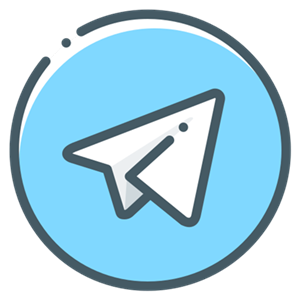
How to Recover Telegram Messages
Method 1. Use Telegram’s Undo Delete Feature
In case you do not already know, Telegram offers a feature where you can undo or delete your messages within five seconds of the messages. This should work for your future messages, as it is highly likely it has been more than five seconds since you last deleted a message in the app.
To use this method:
Step 1. Find the message that you want to delete in the Telegram app.
Step 2. Swipe on the message and tap the Delete option. You probably know how to do this.
Step 3. Tap Delete in the prompt to let your selected message go.
Step 4. You will now see an Undo option. Tap this to recover your deleted message.
Your message should now be back.
Method 2. Use a Notification Log App
A notification log app remembers and saves all the notifications that you receive on your phone. This includes message notifications from the Telegram app as well. Once again, this will only work for the future messages that you delete and then want to recover them.
You can use a free app like Notification History Log that keeps a log of all the notifications on your phone.
When you end up deleting a message, open this app and you will see the notification for that message. This must be a message you have received from someone and not a message that you have sent from your end.
Method 3. Use Telegram’s Images Folder
When someone sends you a photo via Telegram, the photo gets saved in the Telegram Images folder. If you end up deleting this message from your Telegram app, you might still find your photos lingering around this folder.
Use a file manager app to open the Telegram folder followed by the Telegram Images folder on your phone.
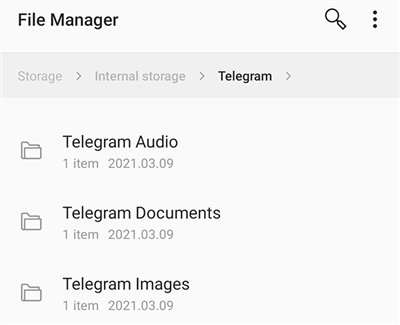
Recover Images from the Telegram Images Folder
There, you will find all of the images that have been sent to you. You can copy them to another folder if you want.
Method 4. How to Retrieve Deleted Messages on Telegram
PhoneRescue for iOS could be your first choice to retrieve deleted messages on Telegram when you find that you have made no available backup or the iTunes backup doesn’t include the telegram messages you need. PhoneRescure for iOS can help you if you don’t want to lose any existing data on your iPhone while restoring from iTunes backup. What’s more, it supports recovering photos, videos, music, contacts, notes, iMessage, and more important files on your iPhone/iPad. Just check what this 100% safe iOS data recovery tool can do for you:
- It allows you to recover app data on iPhone/iPad like app documents, photos, audio, and app videos so you can retrieve your Telegram messages and attachments easily.
- It allows you to check the iTunes/iCloud backup files, and select the deleted Telegram messages you want to recover.
- It won’t erase anything, all your current data on the device will be kept safe while restoring only Telegram chats.
- 3 recovery modes: from iOS Device (even without backup), iTunes Backup, and iCloud Backup.
Step 1. Free Download PhoneRescue for iOS and install it on your computer first. Connect your device to computer and choose Recover from iOS device.
Free Download * 100% Clean & Safe

Recover from iOS without Backup
Step 2. On this interface, uncheck the Select All option, find app date, and tick Telegram category > Click on OK to scan the deleted messages.

Choose Data Category to Scan from iOS Device
Step 3. Preview and select the messages you want to recover > Click To Device button to put selected data back to your iPhone directly or click the To Computer button to save them on your computer for a backup.

Preview and Recover App Data – Photos
Method 5. Use the Android Cache Folder
How to recover deleted Telegram chat on Android? Android caches content for many apps and including Telegram as well. It is worth checking Telegram’s cache folder to see if your deleted contents are available there. This is pretty easy to do and you do not need a third-party app.
You can follow the steps below:
Step 1. Open the file manager app on your Android device.
Step 2. Access the following folders: Android > data > org.telegram.messenger > cache.
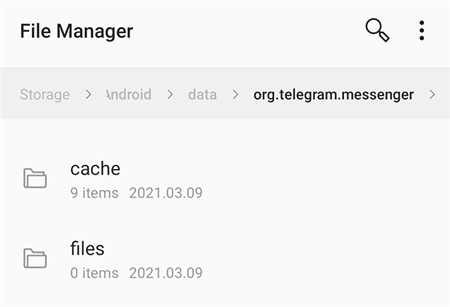
Recover Telegram Contents from the Cache Folder
Step 3. You should see the contents of Telegram in this folder. You can copy the files that you need to another folder on your phone.
Method 6. Restore a Backup on Android
If you made a full backup of your Android device prior to deleting your Telegram messages, you can restore that backup to get access to your messages.
Since there are many ways to back up an Android device, there are no clear and straightforward steps as to how you can perform this restoration process. However, in most cases, you simply need to open the app or tool that you used to back up your phone, choose the restore option, select the backup that contains your Telegram messages, and hit restore.
That should restore all your deleted Telegram messages on your phone.
Method 7. Restore a Backup on iOS
iOS users mostly back up their iPhones with tools like iCloud and iTunes/Finder. If you made a backup of your phone using one of these tools before getting your messages deleted, you might find your messages in these backups.
It is then just a matter of restoring these backups to access your messages.
To restore an iCloud backup on your iOS device (this will erase your device):
Step 1. Open the Settings app on your phone and tap General.
Step 2. Tap Reset and then tap Erase All Content and Settings.
Step 3. Start setting up your device from scratch.
Step 4. On the Apps & Data screen, tap the Restore from iCloud Backup option. Select your backup to restore it.
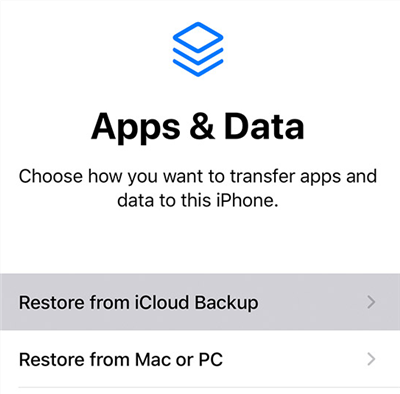
Restore an iCloud Backup on iOS
To restore an iTunes backup (steps should be similar for Finder):
Step 1. Connect your iOS device to your computer using a USB cable.
Step 2. Launch iTunes, click your device in the app and select Summary on the left.
Step 3. Click Restore Backup on the right pane to restore an iTunes backup on your phone.
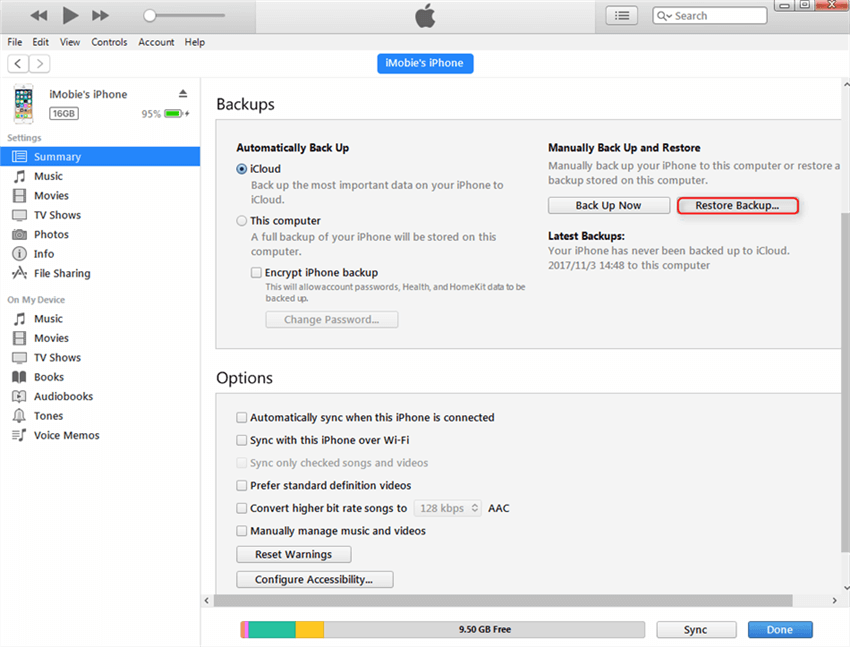
Restore an iTunes Backup on iOS
Step 4. Wait for the restoration process to finish. Then, you should be all set now.
The Bottom Line
Getting your Telegram messages deleted is not the end of the world. There are several ways you can use to try and get back your deleted Telegram messages. You can choose PhoneRescue for iOS to restore telegram messages easily. We hope the guide above helps you do that.
Product-related questions? Contact Our Support Team to Get Quick Solution >

