Three Ways to Delete Apps on iPhone 6/6s (Plus) Easily and Quickly
How to delete apps on iPhone 6? This post will show you three methods to remove apps from iPhone 6/6s easily.
iPhone 6 has been released for a long time, and does your iPhone 6 still work well? You may find that your iPhone has less and less storage, and also it does not run as smoothly as before. Frankly speaking, it is partly caused by the redundant apps on your iPhone. App Store provides countless apps for us, where we can download what we need directly.
After a time, we find some apps are not used at all, and the apps and their data still take up the iPhone storage, which will slow our iPhone to some extent, so we want to get rid of them to free up space. Luckily, it is easy to remove apps from iPhone, next, let’s have a look at how to delete apps on iPhone 6. And all the methods below also work well if you want to know how to delete apps on iPhone 6s and iPhone 6s plus.
How to Delete Apps on iPhone 6/6s (Plus) from Homepage
How to delete an app on iPhone 6? Some people may download a lot of software on iPhone but don’t know how to remove them to clear storage. In fact, deleting apps from iPhone 6 is very easy. You can even delete apps on iPhone 6 directly from your home screen. But you need to note that this method only works if you can find the apps you want to remove on the home screen. If you want to know how to delete an app on iPhone that you can’t find, go directly to the next part in this article. Here are the specific steps for how to delete apps on iPhone 6 from the home screen.
Select the app you want to remove > Press the app for seconds until it is swinging > Click the “X” on the left corner > Tap the “Delete” button.
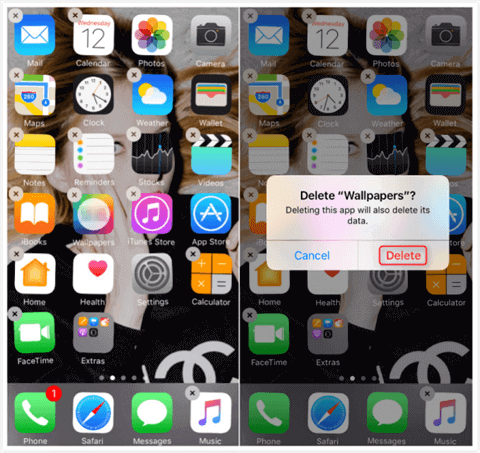
How to Delete Apps on iPhone 6/6s (Plus) from Homepage
If you do not want to delete your apps one by one, you can try the second method to help you delete all the apps you want to remove at once.
How to Delete Apps on iPhone 6/6s (Plus) in Bulk
To delete apps one by one can easily solve how to uninstall apps on iPhone 6. But if you got hundreds of apps on your iPhone, it would take you lots of time to find the app and remove it from the device. Some people even find that they can’t delete apps on iPhone and ask: why can’t I delete apps? Maybe it’s because these apps are limited by Screen Time or MDM. Another possible reason is that the apps have not been downloaded completely. Then, how do you delete apps on iPhone 6 that won’t delete?
Actually, whether it’s time-consuming to delete apps, or you can’t delete apps on iPhone at all, if you have AnyTrans – iPhone Data Manager, they won’t bother you anymore. As a powerful all-in-one iOS content manager, AnyTrans can manage iPhone apps very well. No matter you want to remove apps from iPhone or want to transfer apps to another device. AnyTrans can do a very good job. For its detailed features, read on, please.
- Supports batch deletion – Don’t want to spend too much time deleting apps one by one? AnyTrans satisfies your need to delete a large number of apps at once. No waste of your precious time.
- Only three steps – No complicated operations. You just need to follow the instructions and click the button to delete apps in three steps.
- Absolute security and confidentiality – Equipped with state-of-the-art technology, AnyTrans ensures that your apps and app data are only available to you.
- Compatible with all iPhone models – Afraid that your iPhone 6 can’t use this tool? Rest assured! AnyTrans supports all iPhones, no matter it is iPhone 6 or iPhone 13.
Now give AnyTrans a try and learn how to delete apps on iPhone 6/6s (Plus) with the guide below.
Step 1. Launch AnyTrans and Choose Device Management
Launch AnyTrans and connect your iPhone to the computer with a fine USB cable. Once AnyTrans detected your iPhone, you should choose Device Management on the left panel. There you will see all file categories are listed on the right. Choose App on the right to go on.
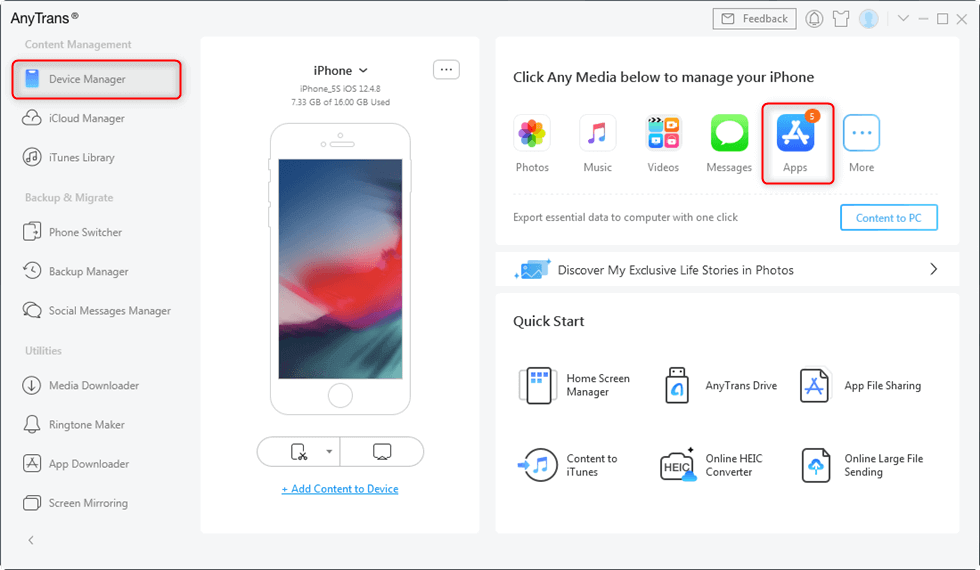
Click Apps Under Device Manager
Step 2. Remove Apps from the iPhone
Select the apps you want to delete > Click the Delete button.
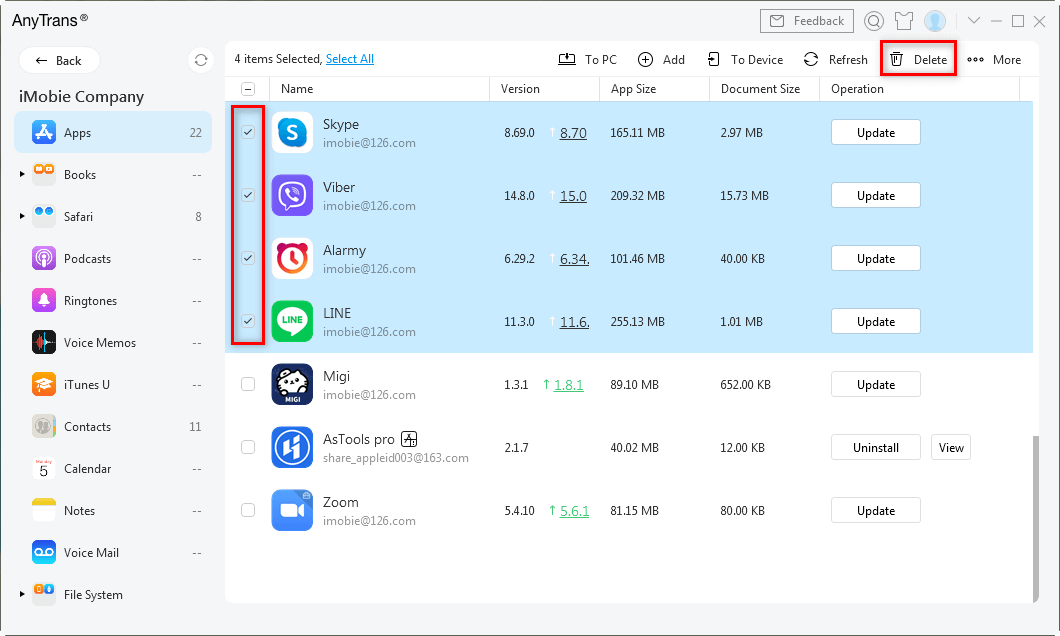
Select the Apps and Remove
How to Delete Apps on iPhone 6/6s (Plus) from Settings
How do I permanently delete apps from iPhone 6? Some people may find that when they remove apps on iPhone 6, they just delete icons on the home screen, and those apps are still taking up a lot of space. Or you simply can’t find where the apps you want to delete are. So how to delete apps on iPhone permanently? And how to delete apps on iPhone that are hidden? Settings can be a good option to delete apps on iPhone 6. Here is how to delete apps on iPhone 6 through Settings.
Step 1. Open Settings > General > Storage & iCloud Usage > Tap (STORAGE) Manage Storage.
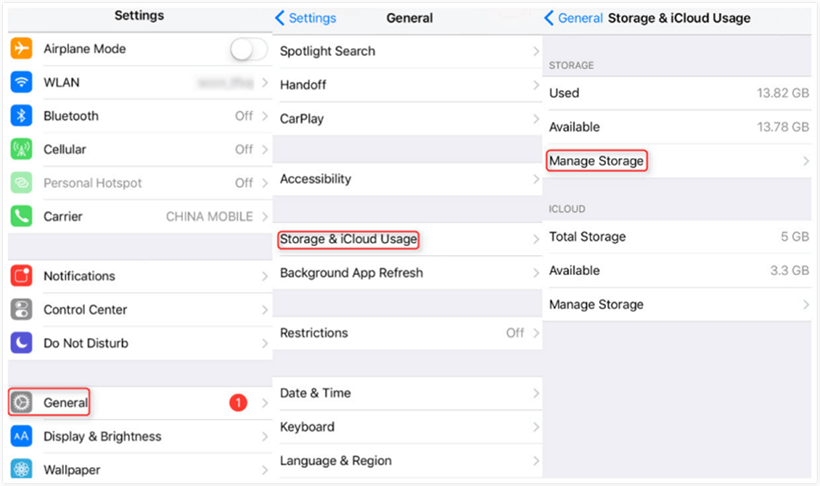
Find Manage Storage to Delete Apps
Step 2. Choose the app you want to remove > Tap Delete App button.
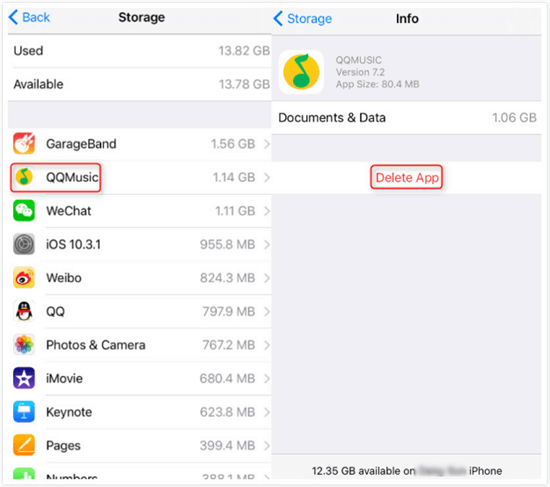
Tap on Delete App
All the methods above will delete both the apps and their data completely, so please think twice before you remove the apps. Or you can backup the apps with AnyTrans first before you remove them.
Bonus Tip – How to Recover Deleted Apps from iPhone
What can you do if you have deleted the app and wanted it back to your iPhone? Sure, you can easily retrieve the app from your iTunes backups if you have backed up your iPhone. But restoring data from iTunes can easily overwrite the data you own on the device. What should be done about that? No worries! You still got the way, that is using AppTrans – App Transfer & Backup.
It is an app management tool, which can help you recover deleted apps from iPhone without data erasing. No matter the app or the app data you have deleted from your iPhone, you can selectively retrieve the app and its data in clicks. In addition, it also supports transferring apps from phone to phone, and backing up app and app data with ease.
Free download AppTrans now to recover your lost apps and their data with the following steps.
Take restoring apps from iTunes backup as an example:
Launch AppTrans > Click App Restore and choose to restore from iTunes backup > Select Apps you need to restore.
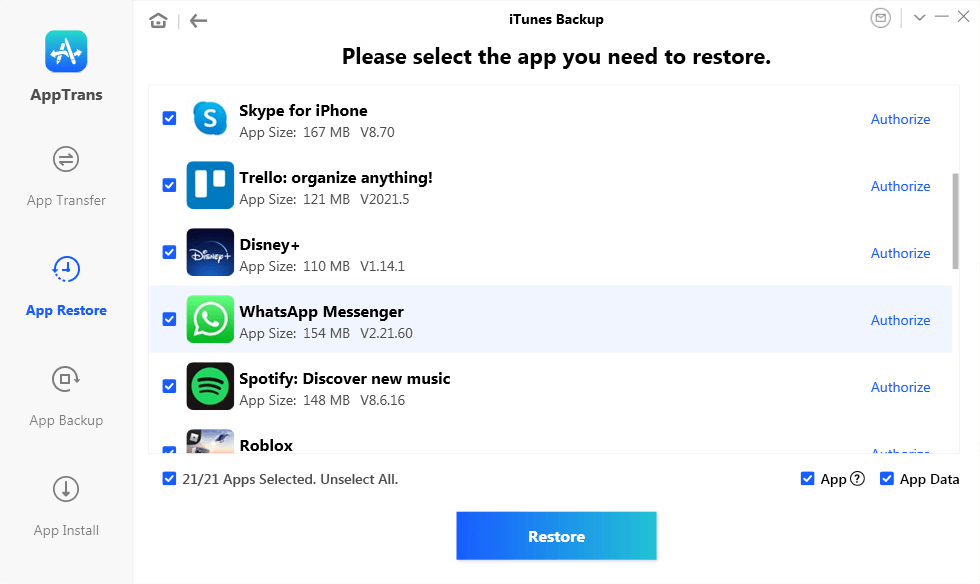
Choose the App You Need to Restore
The Bottom Line
That is all for how to delete apps on iPhone 6. If you are wondering how to delete apps on iphone 6s plus or 6s, these methods are also for you. But as you can see, with AnyTrans, you can delete apps on your iPhone more quickly and efficiently compared with the other 2 ways. Give a shot to AnyTrans now.
Free Download * 100% Clean & Safe
Product-related questions? Contact Our Support Team to Get Quick Solution >

