How to Remove Apps on iPhone 7 (Plus)
The 3D touch of iOS 10 makes it hard to remove apps on iPhone 7? Don’t worry! There are 2 other ways you can use to delete apps without “X”.
iPhone Data Deleting Tips
Delete Media Files
With iOS 10 installed, you can move more apps, such as some built-in apps, on your newly bought iPhone 7 home screen. However, the 3D-touch technique of iOS 11/10 makes app-deleting a little hard, because pressing down an app icon easily brings its 3D touch menu. Thus, you can’t easily access the “X” on the home screen to delete apps on your iPhone 7.
Therefore, there is no harm in knowing some other ways to delete apps on iPhone 7 without “X”. Besides the traditional way to delete apps, we offer other ways to help you easily remove apps on your iPhone 7. If you don’t want to lose data, you may transfer data like videos to a safe place before deleting apps.
Part 1. Tap “X” to Delete iPhone 7 Apps
To start with, you may wonder what is the fastest way to delete apps from iPhone? Here’s the answer. If you press the app icon in iOS 11/10, it may brings you its 3D touch menu, instead of app shaking with “X”. So if you want to delete apps by tapping “X” on an iPhone 7, make sure gently put your finger on the icon without pressing down.
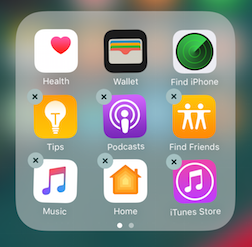
How to Delete Apps on iPhone 7
Also Read: How to Delete Saved Messages on iPhone 6/6S/7 Completely >
Part 2. Remove Apps on iPhone 7 on Settings
iOS 11/10 enables you to manage your iPhone 7 storage by deleting apps. And after going to storage managing page on your iPhone 7, you can easily delete apps. Path of storage managing page on iPhone 7: Settings app > General > Storage & iCloud Storage > Manage Storage under STORAGE.
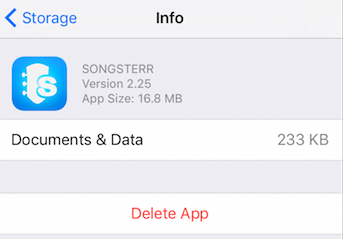
How to Delete Apps on iPhone 7 on Storage
Part 3. Delete Apps with iOS Management Tool
If you still can’t delete the app by the above methods, then you can use third party software to help you, such as AnyTrans. With AnyTrans, you can easily update apps and download apps to App Library. More than that, you can delete and manage unwanted apps easily and you can add IPA files from the computer to your iOS devices.
What’s more, AnyTrans is a comprehensive iOS management software. You can use it to transfer, delete, and upload more than 10 kinds of data on the iPhone such as messages, contacts, photos, WhatsApp, and so on. And you can also make your own ringtones, download the videos you want with one click, and manage home screen.
Free Download* 100% Clean & Safe
Please refer to the following guide to make good use of AnyTrans to delete apps:
Step 1. Free download AnyTrans on your computer and launch it > Connect your iPhone to the computer with a USB cable > In the Device Manager interface, tap the Apps icon at the right control panel.
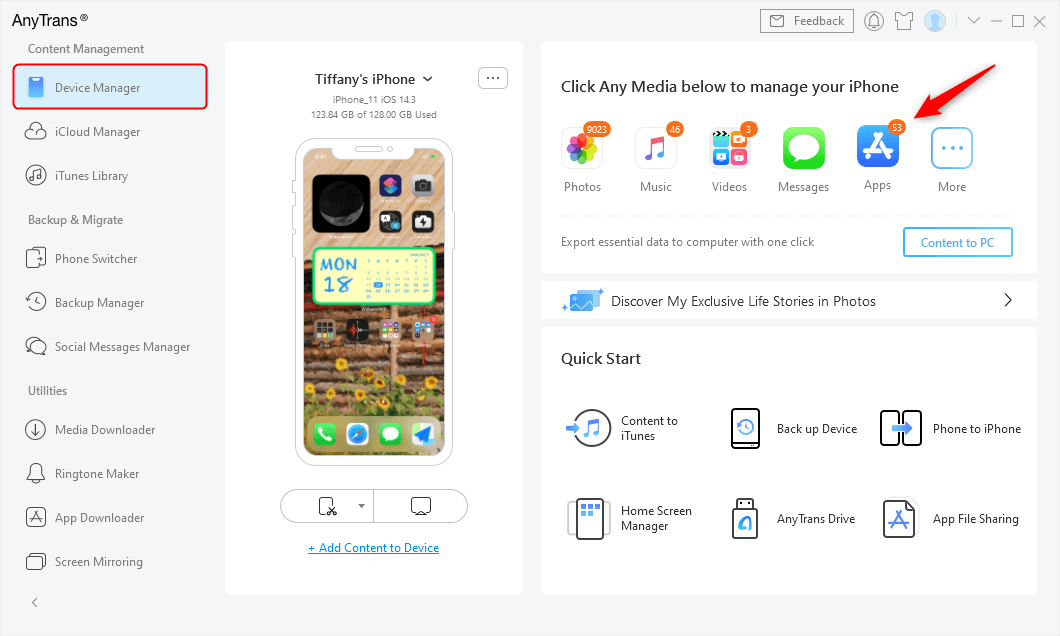
Go to Device Manager and Click Apps Category
Step 2. There are listed all the apps on your iOS device > Choose the apps that you do not need anymore and click on the Delete button.
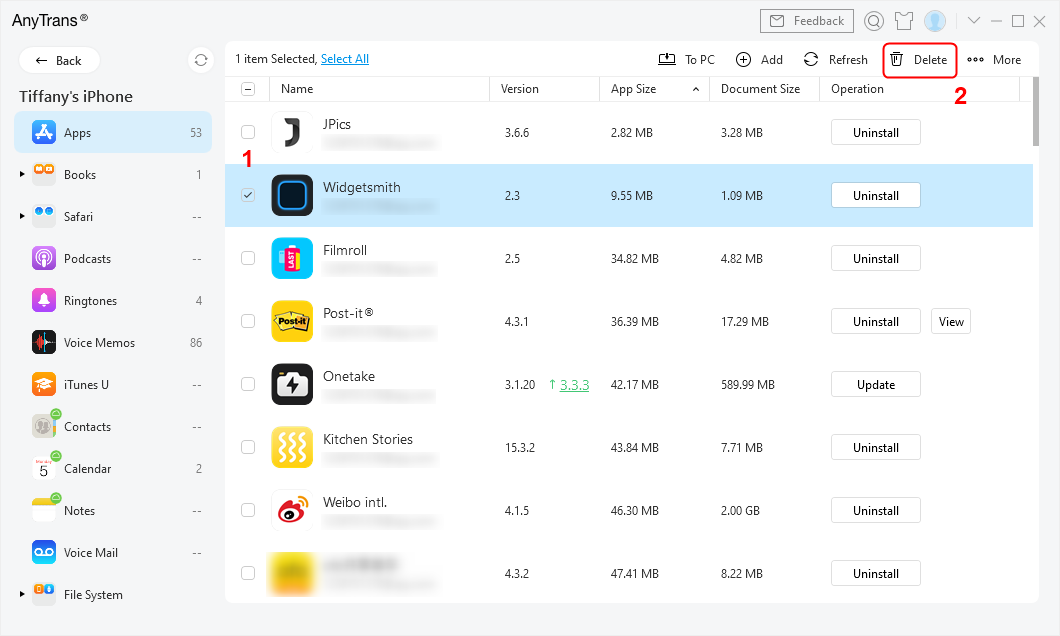
Select an App on Your iPhone and Click Delete Button
Part 4. Delete Apps with iPhone 7 Cleaning Tool
Professional iPhone cleaners can help you remove what you don’t want from iPhone 7 in a simple way. And that’s what PhoneClean is always doing. This tool enables you 1-click remove multiple apps on your iPhone 7. Below are the steps that you can follow to manage your iPhone storage and delete apps with PhoneClean.
Step 1. Download and install PhoneClean on your computer.
Step 2. Connect iPhone 7 to computer with cable, run PhoneClean and click Toolbox > App Clean.
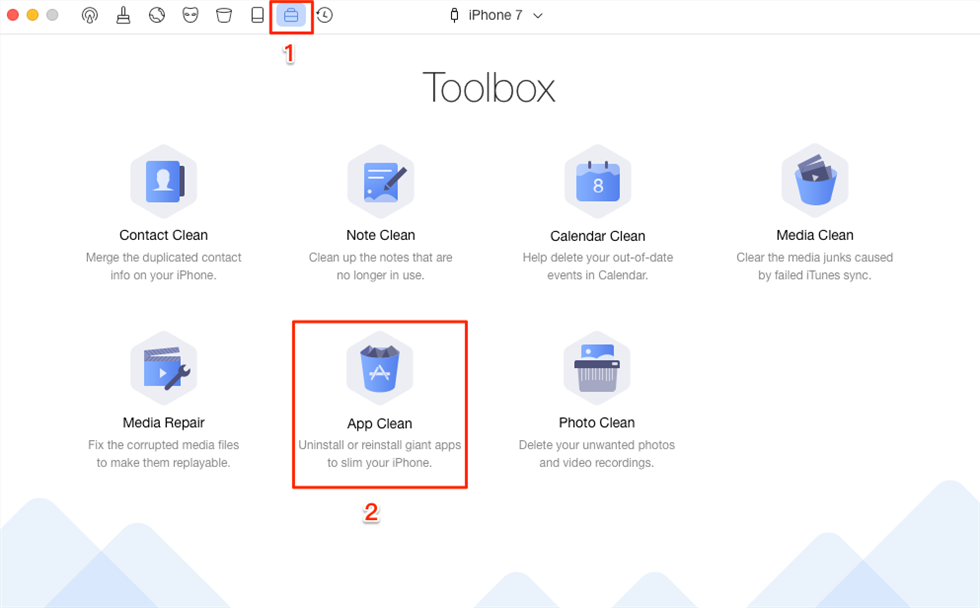
How to Delete Apps on iPhone 7 with PhoneClean
Step 3. Select your unwanted apps, and click the Trash icon on the top right corner to remove the selected apps from your iPhone 7.
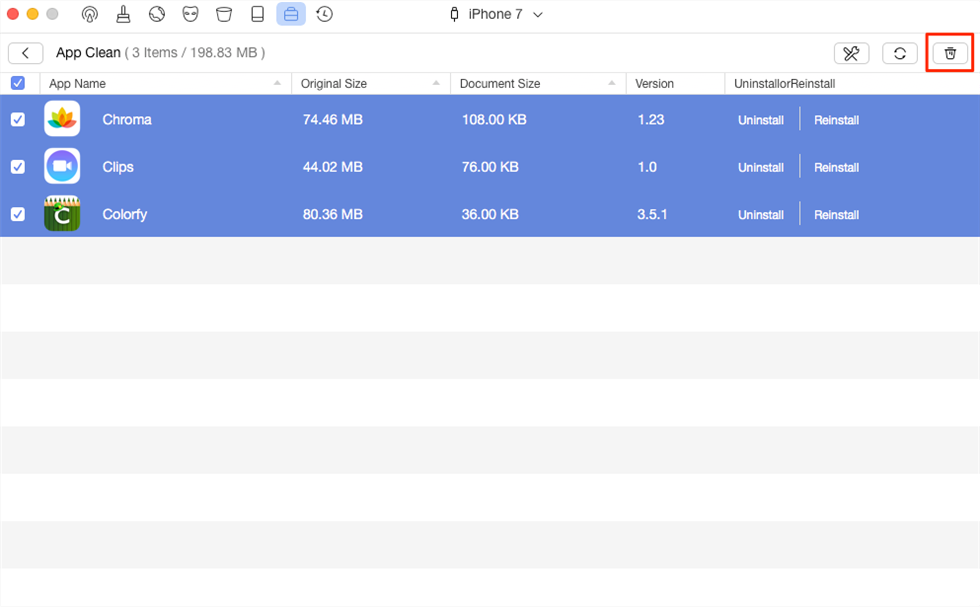
Choose the Apps to Delete
![]() You can use this tool to find what is other on your iPhone, and remove it to free up space, also you can get more space by removing app caches, duplicates and kinds of junk files.
You can use this tool to find what is other on your iPhone, and remove it to free up space, also you can get more space by removing app caches, duplicates and kinds of junk files.
You May Like: How to Delete Messages on iPhone 7/7 Plus >
Bonus Tip. How to Restore the Accidentally Deleted Apps on iPhone
If you accidentally delete one app that you don’t want to delete when you are managing the apps on your iPhone. It is terrible because this will cause the app’s data lost at the same time.
Fortunately, you may have backed up apps and app data via iTunes, and then you can restore this app to iOS devices from iTunes Backup. AppTrans – a professional iOS apps manager- can help you achieve this step.
Free Download * 100% Clean & Safe
Step 1. Free download AppTrans on your computer and launch it. Then, choose App Restore option at the left control panel > iTunes Backup.
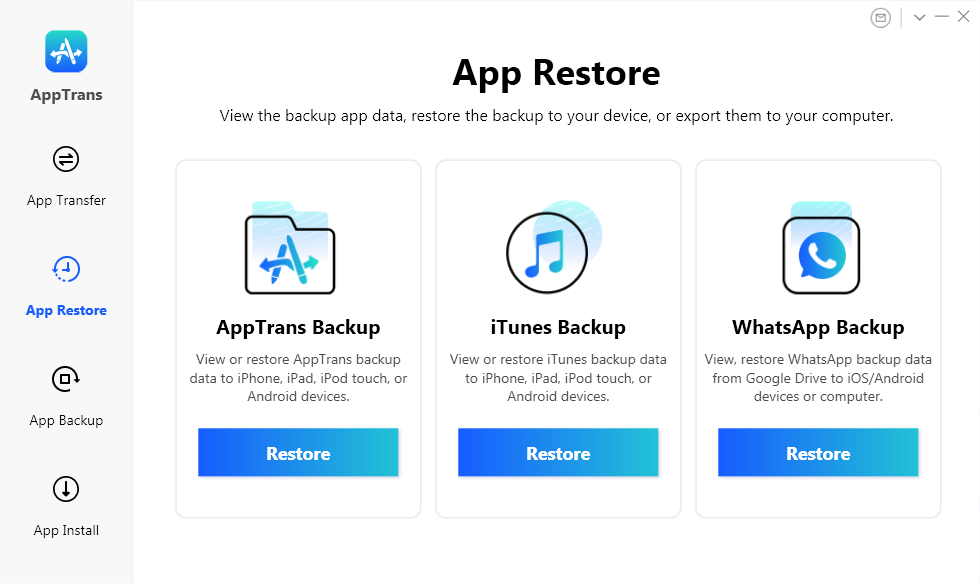
Click iTunes Backup After App Restore
Step 2. Choose one backup that contain the app which deleted by accident and tap on the Restore button.
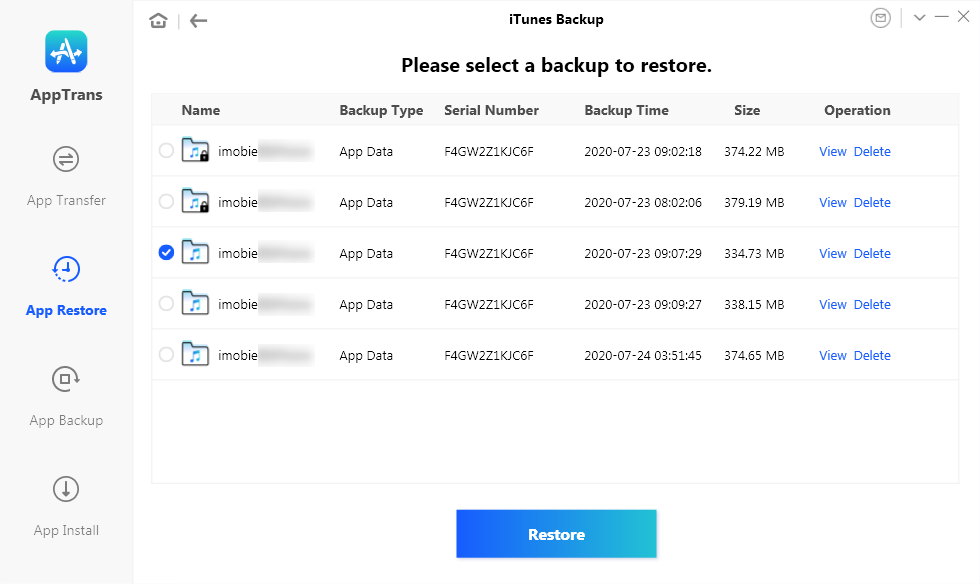
Select an iTunes Backup to Restore Apps
Step 3. Connect your iPhone to the computer with a USB cable. Once your device is detected, you can click Restore button. Now, you can select the app and app data from iTunes Backup and then restore it to your device by clicking Restore button.
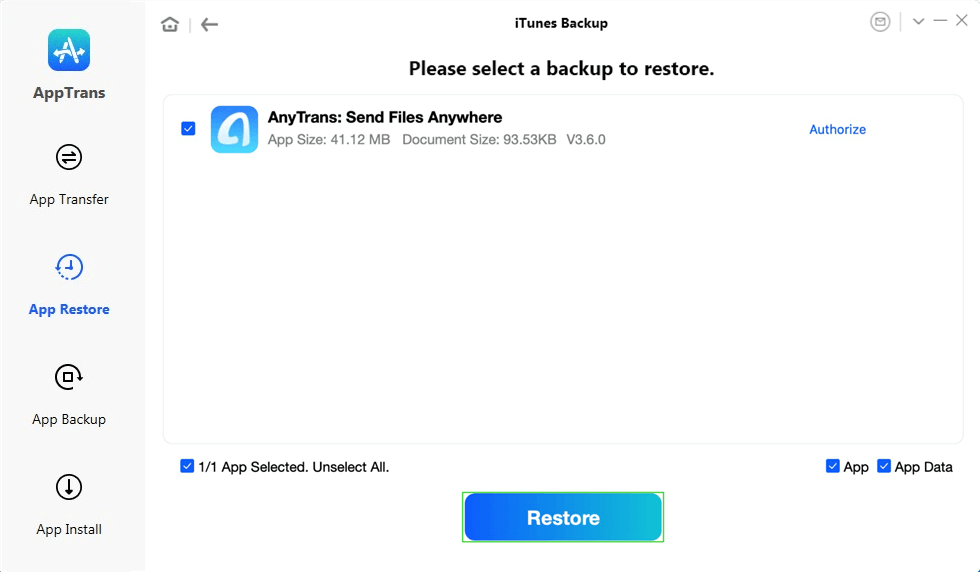
Select the App to Restore
The Bottom Line
As you can see, AnyTrans not only helps you to delete apps quickly and easily, but also helps you to back up, transfer and download data. If you want to have a better experience when using your iPhone, you can down it have a try! If you have some good ideas on managing iPhone apps, be free to share them in the comment section to discuss. If you find this post useful, you can share them with the people around you.
Free Download * 100% Clean & Safe
More Related Articles
Product-related questions? Contact Our Support Team to Get Quick Solution >

