How to Fix: iTunes Error 5002
When opening iTunes, it keeps popping up an unknown iTunes error 5002? Read on this guide to get 3 solutions to fix iTunes error 5002 with ease.
“Since today, I have a problem in downloading apps & music from different machines using the same Apple ID. After having selected the download or purchase button (whilst being signed in) the download is instantly canceled and an error message occurs referring to a code 5002.”
–User from Apple Communities
You may have encountered the same terrible situation like the above user that when you downloading, signing in, purchasing or even updating from iTunes, it keeps popping up an unknown iTunes error 5002. Don’t worry about that too much, we have solutions for that. And in this guide, we will share with you 4 simple yet efficient solutions to help you fix iTunes error 5002 with great ease.
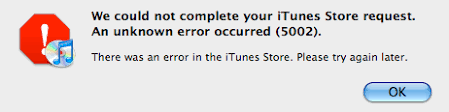
iTunes Error 5002 – Screen Overview
How to Fix: iTunes Error 5002
Solution 1. Check iTunes Version
If your iTunes is not running the latest version, it may cause iTunes error 5002. So, check and update your iTunes to the latest version.
Solution 2. Change Shopping Preferences
Some users reported that change the shopping preferences can be a useful way to fix iTunes Store error 5002.
Go to iTunes Preferences > Store tab > Change buy from “1-click” to “shopping cart” option.
Solution 3. Change Account Information
Step 1. Restart your computer and run iTunes > Log in to the iTunes Store with your account > Change Account Information > Remove your credit card information and click on Continue.
Step 2. Restart your computer again > Log in to iTunes with your account > Account Information> Fill out your credit card information again > Click Continue to save the change.
Solution 4. Clear Contents of Shopping Cart
iTunes error 5002 can also be caused by the problems with the contents that are stored in your shopping cart. Some users have fixed the error by clearing all the items from the shopping cart.
After finished the removing process, you’re supposed to sign out of your iTunes Store and then sign in again to refresh the shopping cart.
Also Read: How to Fix iPhone iPad Could Not Be Restored >
How to Backup iTunes Library in 1 Click
It takes lots of our time and energy to build the iTunes library. But there’re various reasons that can lead to the iTunes library get lost. So, making a backup of our iTunes Library regularly is recommended. To help you complete the job in a quick and simple process, here we recommend you this #1 iOS file manager and iTunes library extractor – AnyTrans to do you a favor.
- Backup iTunes Library in just 1-click and easily export music, playlist, movies, ringtones, and more from the iTunes Library to an external drive.
- Rebuild the iTunes Library by moving music, movies, playlist, and more from iPhone to iTunes.
- Support Transfer files from iTunes to an iPhone/iPad/iPod touch without erasing existing data.
- Transfer photos, messages, videos,music, ringtones as well as other up to 24 iOS file types from iPhone/iTunes to iPhone/iPad/iPod/Mac/PC, and vice versa. Only takes you 5 minutes to sync over 3000 photos.
Now, download AnyTrans on your computer prior, and then follow the simple steps below to backup your iTunes library with ease.
Step 1. Launch AnyTrans > Choose iTunes Library.
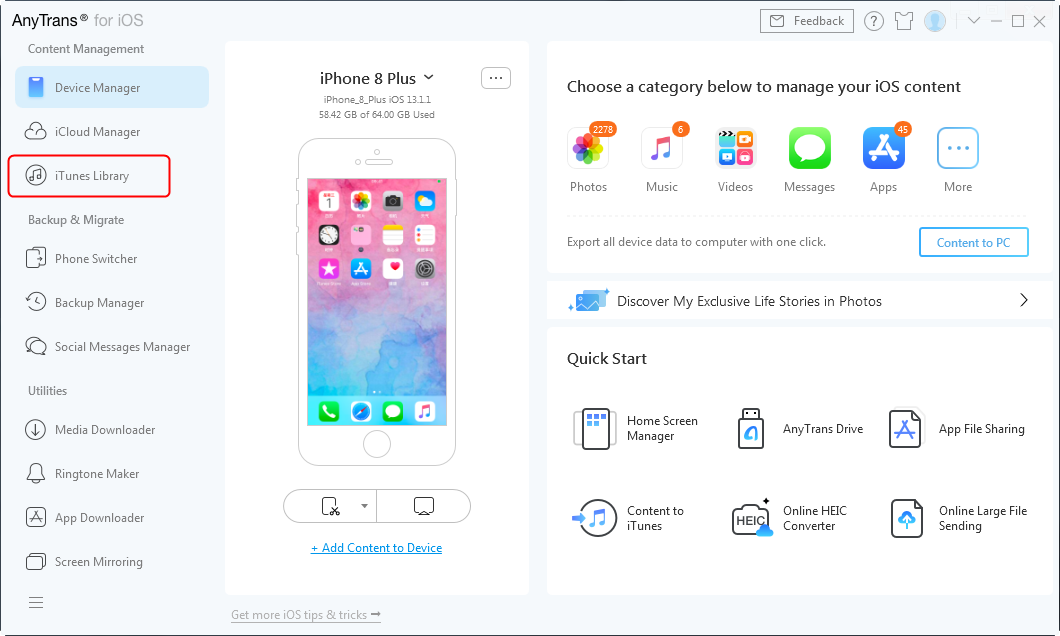
Enter iTunes Library Page
Step 2. Click on Library button > Check the data you want to backup > Click the To PC/Mac button, select the external drive, and click Open to start.
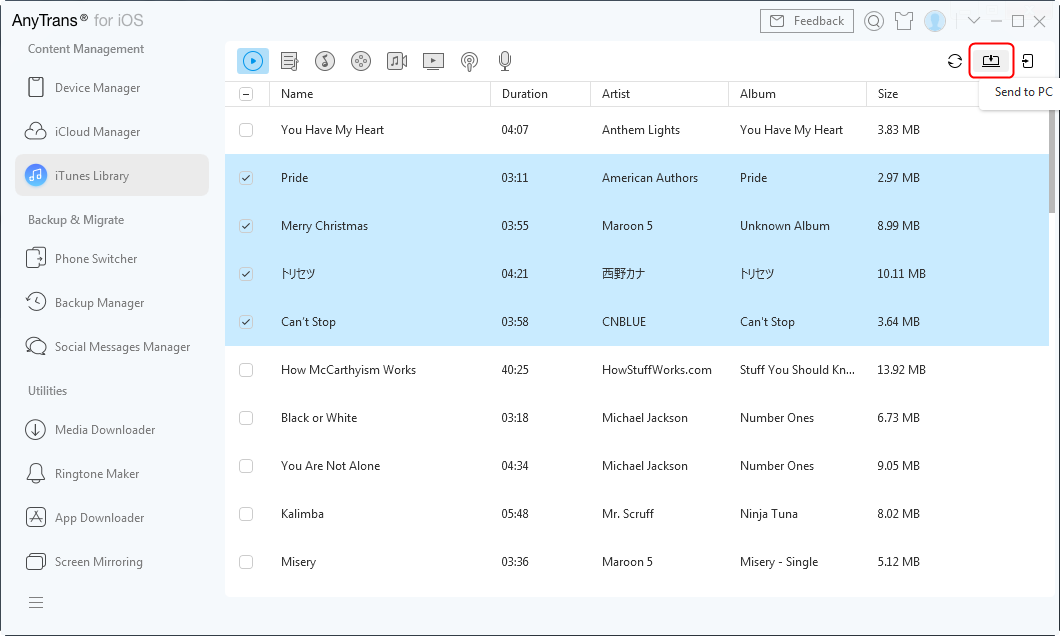
Choose the Content You Want to Download and Click “Send to PC”
The Bottom Line
With the above 4 solutions, you may have successfully fixed iTunes error 5002. If you meet some other errors when using iTunes, just leave them in the comment section below. We will go through the problem and reply to you out soon.
More Related Articles
Product-related questions? Contact Our Support Team to Get Quick Solution >

