What is the Latest Version of iTunes and How to Update iTunes
What is the latest version of iTunes now in 2023? How can I update my iTunes to the newest version? Read this post get the answer you need.
iTunes Tips & Issues
iTunes Basic Learning
iTunes Music Tips
iTunes Libary Tips
iTunes Connection Issues
iTunes is a free program for Mac and PC and it is nearly the most essential application to manage files on iPhone, iPad, and iPod. In early 2019, Apple has announced that there will be great changes in iTunes. Apple has phased out iTunes on macOS, and iTunes will be divided into three apps – Music, TV, and Podcasts. But Windows users do not need to worry about the change, iTunes will stick with it on Windows.
Since the iOS 14 has been already released this September, and lots of users have already updated to the new device and the new system. To update to iOS 17 using iTunes on Windows computer, you need to update to the latest iTunes, too. What is the latest iTunes version? iTunes 12.10.9 is the newest one by now in 2020.
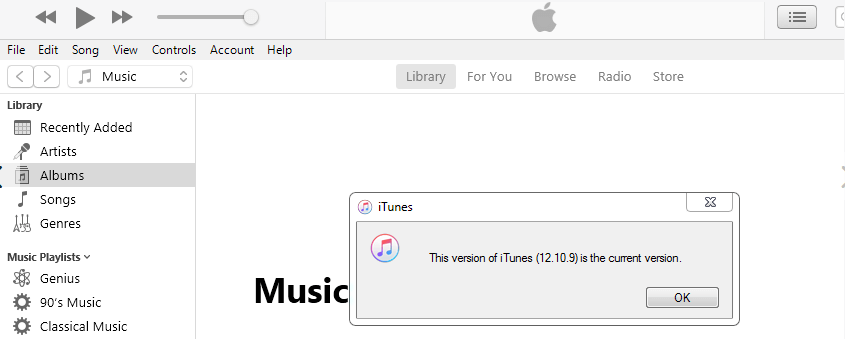
The Latest iTunes
In September 2017, iTunes updated to a new iTunes 12.7. It was a great change. This update removes the built-in App Store browser, App Store URLs are no longer handled by iTunes. This update also removes the synchronization of ringtones from iTunes, as well as the management of the local applications. According to Apple, this is all because they want iTunes to focus more on the management of media files, such as transferring music, movies, TV shows, podcasts, and audiobooks.
Even though iTunes got a little bit unfamiliar after iTunes 12.7, it still the fundamental software for every Apple user. If you have bypassed the “iTunes Update Available” notification and don’t know how to update iTunes on your PC or Mac, just follow these easy steps to download and install the latest version of iTunes in few minutes.
Also Read: How to Update to iOS 15 with or without iTunes >
How to Update iTunes on PC or Mac Computer
On a Mac (for macOS Mojave):
If you are using a macOS Mojave, please follow the steps below to update iTunes:
Step 1. Choose System Preferences from the Apple menu, then click Software Update to check for updates.
Step 2. If any updates are available, click the Update Now button to install them. Or click ”More info” to see details about each update and select specific updates to install.
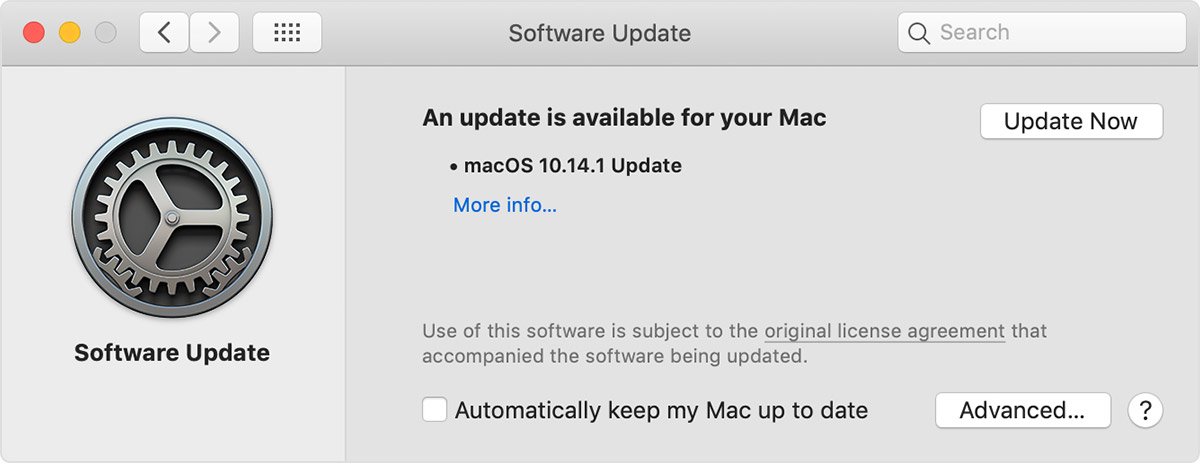
Update iTunes in macOS Mojave
Step 3. When Software Update says that your Mac is up to date, macOS and all of its apps are also up to date. That includes Safari, iTunes, Books, Messages, Mail, Calendar, Photos, and FaceTime.
If you are using an earlier macOS, please follow these steps to update iTunes:
Step 1. Open the App Store app on your Mac.
Step 2. Click Updates in the App Store toolbar.
Step 3. Use the Update buttons to download and install any updates listed.
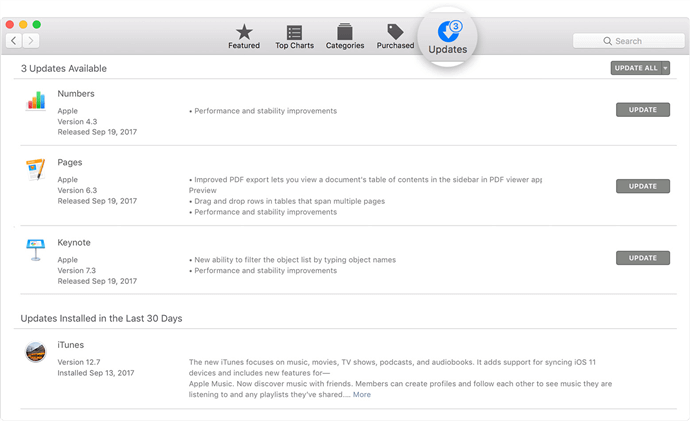
Update iTunes in Earlier macOS
Step 4. When the App Store shows no more updates, your version of macOS and all of its apps are up to date. That includes Safari, iTunes, iBooks, Messages, Mail, Calendar, Photos, and FaceTime.
On a Windows PC:
Step 1. Open iTunes.
Step 2. From the menu bar at the top of the iTunes window, choose Help > Check for iTunes Updates.
Step 3. An Apple Software Update window will pop up, and check if iTunes latest version is available and click on Install 1 item.
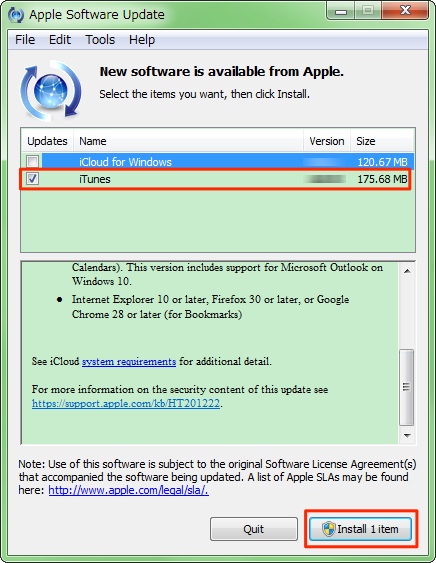
How to Update iTunes on PC
Or you can also download the latest version of iTunes from Apple Website directly, and get it installed on your PC.
Also Read: How Long Does the iOS 16 Update Take >
An iTunes Alternative to Transfer & Manage iOS Data
Although iTunes is an essential tool to manage files on your iDevice, some users feel confused about the interface and it is a little bit hard to manage non-purchased items. Why not give a try on an iTunes Alternative? To give you more control and flexible iOS file management experience is what AnyTrans made for. Check its main features:
AnyTrans – iPhone Files Transfer
- Transfer music between any iDevice and computer (PC or Mac).
- Manage your iTunes library and allow you to sync music to iDevice.
- No harm to iOS content and will not erase the existing data.
- Work well with all iPhone models as well as iOS systems.
Free Download100% Clean & Safe
Free Download100% Clean & Safe
Free Download * 100% Clean & Safe
Manage iTunes Library with AnyTrans: you can transfer music, movies, ringtones, and more from iTunes to iDevice without wiping.
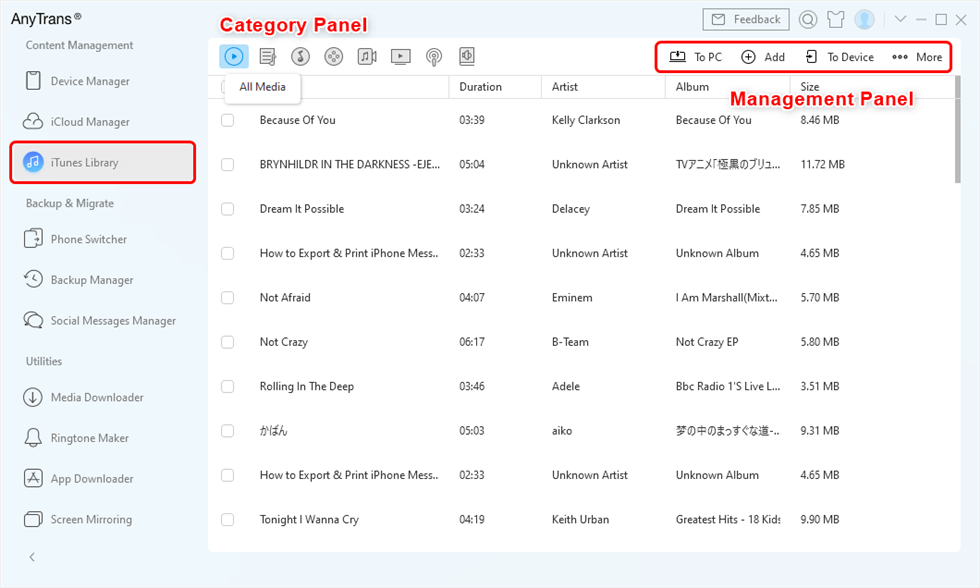
Manage iTunes Library with AnyTrans
You can manage up to 25 types of iOS files by exporting, importing, deleting, or backing up those files on your iDevice.
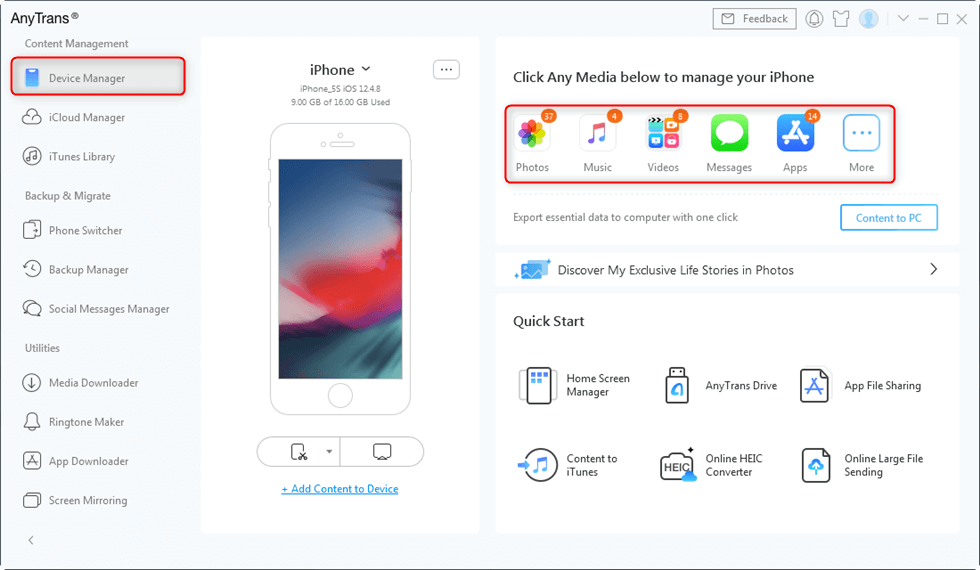
Click on Device Manager
The Bottom Line
This is all about what is the latest version of iTunes and how to update it to the current version. As a necessary software for Apple users, iTunes should be paid more attention to. One coin has two sides, iTunes is not a perfect app. If you want to better manage your iOS files, try AnyTrans to get a brand new experience.
More Related Articles
Product-related questions? Contact Our Support Team to Get Quick Solution >

