How to Retrieve Deleted Text Messages on iPhone 8/8 Plus with/without Backups
How to recover deleted text messages on iPhone 8 (Plus)? This guide will show you two simple method of recovering deleted text messages on iPhone 8 (Plus).
To clean private data or free up iPhone space, most users have developed a habit of clearing useless messages. But sometimes, you may mistakenly lose the important messages by accident while deleting, and you may get frustrated and urgently search methods to retrieve the deleted text message back. In this post, you could find out how to retrieve deleted texts on iPhone 8 (Plus).
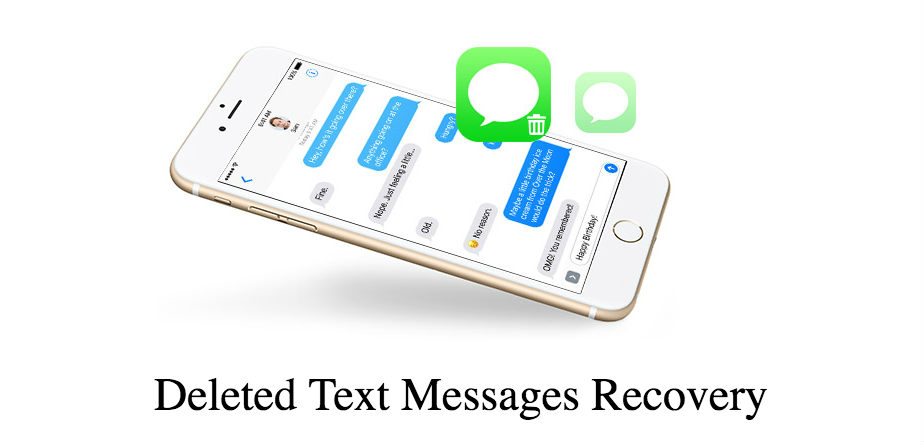
How to Recover Deleted Text Messages on iPhone 8 (Plus)
In the following, we will give you the details. Check then now.
How to Retrieve Deleted Text Messages on iPhone 8 without Backup
If you haven’t backup iPhone 8 (Plus) to iTunes or iCloud and want to get back deleted text messages, well, this method can help you out. In fact, after you remove a message from iPhone 8 (Plus), the message doesn’t actually get deleted forever. The deleted messages are technically marked for deletion by the system and hidden so that they become invisible. That is mean the deleted messages still stay somewhere on your iPhone 8 (Plus) and you can retrieve them as long as you find those marked and hidden messages files. To locate these marked and hidden messages, you need some top iPhone data recovery software. And among the most popular Data recovery for text messages in 2022, we highly recommend PhoneRescue for iOS to take a try.
Free Download* 100% Clean & Safe
As one of the top iPhone data recovery, PhoneRescue for iOS enjoys a list of effective features as below:
- Retrieve 24 + types of iOS data and files, like photos, videos, messages, contacts, call history, notes, app data, etc.
- Find out and recover all the marked and hidden messages on your iPhone.
- Allow you to preview the deleted messages before recovering them.
- Enable you to use the “To Device” button to retrieve deleted messages on iphone 8 to the device itself.
- Enjoys the highest data recovery success rate, and if you failed to retrieve what you want within 60 days of purchase, you’ll get a 100% risk-free unconditional full refund.
Now, free download PhoneRescue for iOS on your PC or Mac, and then follow steps below to retrieve deleted text messages on your iPhone 8 (Plus).
Step 1. Open it and connect your iPhone 8 (Plus) with the USB cable. Select Recover from iOS Device.

Recover Data from iPhone without Backup
Step 2. All categories will be selected by default. Please uncheck Select All option and only tick Messages, then click on OK to scan this type of data on your iPhone 8 (Plus).
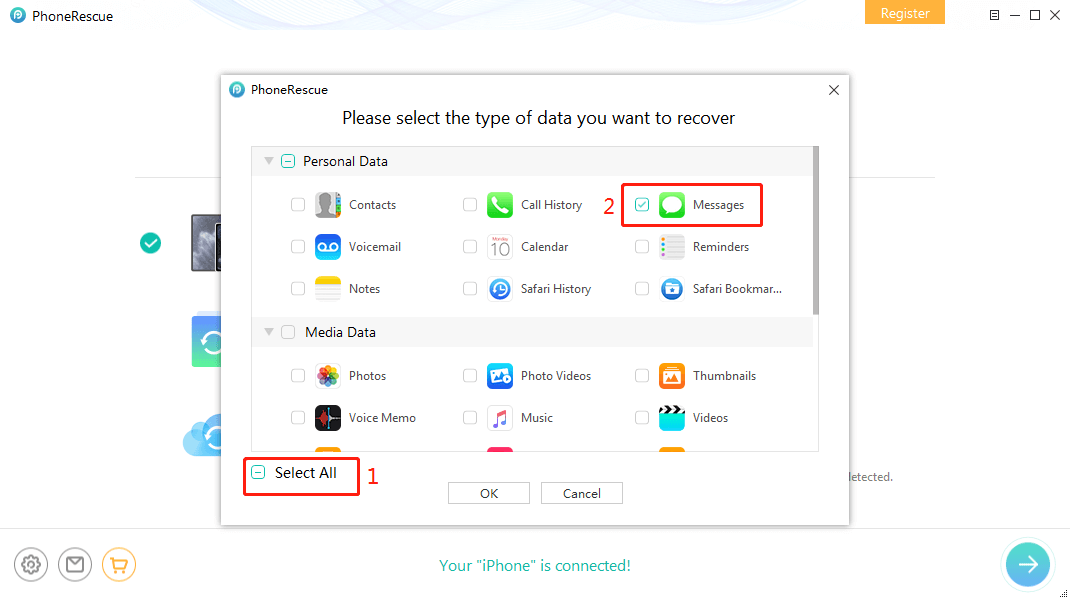
How to Recover Deleted iMessage without Backup – Step 2
Step 3. Preview and select the text messages you want to recover, then click on the To Device button to put selected messages back to your iPhone directly. Also, you can choose to export Messages to computer as TXT for printing.
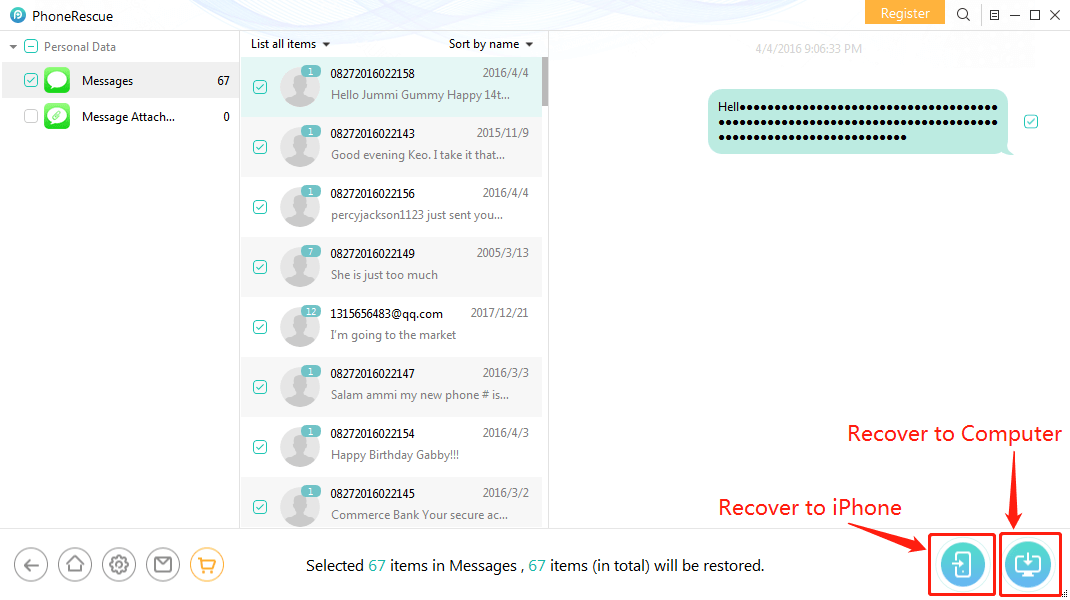
Recover Deleted Texts to Computer or iPhone
How to Retrieve Deleted Text Messages on iPhone 8 with iTunes Backup
If you have made backups for your iPhone 8 (Plus) by iTunes and these backups contain the messages you want to recover, then you get them back from backups with iTunes backup restoring way. However, before we show the detailed steps about this method, you need to know that iTunes won’t allow you to selectively recover text messages but the whole backup file, and will erase all your current data on your iPhone 8 (Plus). So before taking this method, you should really think twice about data safety.
- Launch the iTunes application on your computer and plug in your iPhone 8 or 8 Plus to your computer. Click on your iPhone in the app and then hit the button that says Restore Backup.
- Choose your backup from the drop-down menu and click on Restore to begin restoring it on your iPhone.
- The process would last for a while, base on the amount of the backup file. Once the backup is restored, you will have all of your messages recovered on your iPhone, and all other data backed up before. You can check it out for yourself by launching the Messages app and finding the messages that you had lost.
However, we sincerely do not recommend you this way, considering users’ failure to retrieve deleted text messages on iPhone 8. We recommend you use third-party software – PhoneRescue for iOS, which can help you do this job, too, and at the same time allow you selectively extract only messages from iTunes backup to your device without data erasing and loss.
Free Download* 100% Clean & Safe
Step 1. Download and run PhoneRescue for iOS on your computer. If you want to recover deleted text messages to your iPhone 8 (Plus) directly, you need to connect your iPhone to the computer in advance. Then, select Recover from Backup. If you’ve backed up messages to iCloud, then you can select Recover from iCloud.

Retrieve Deleted Text Messages on iPhone 8 (Plus) with Backup – Step 1
Step 2. Select the backup that contains the deleted messages, a pop-up window will let you decide only to scan backup or make a data comparison, and you can make a decision according to your condition. Then just tick Messages and click on OK to scan messages in the backup.
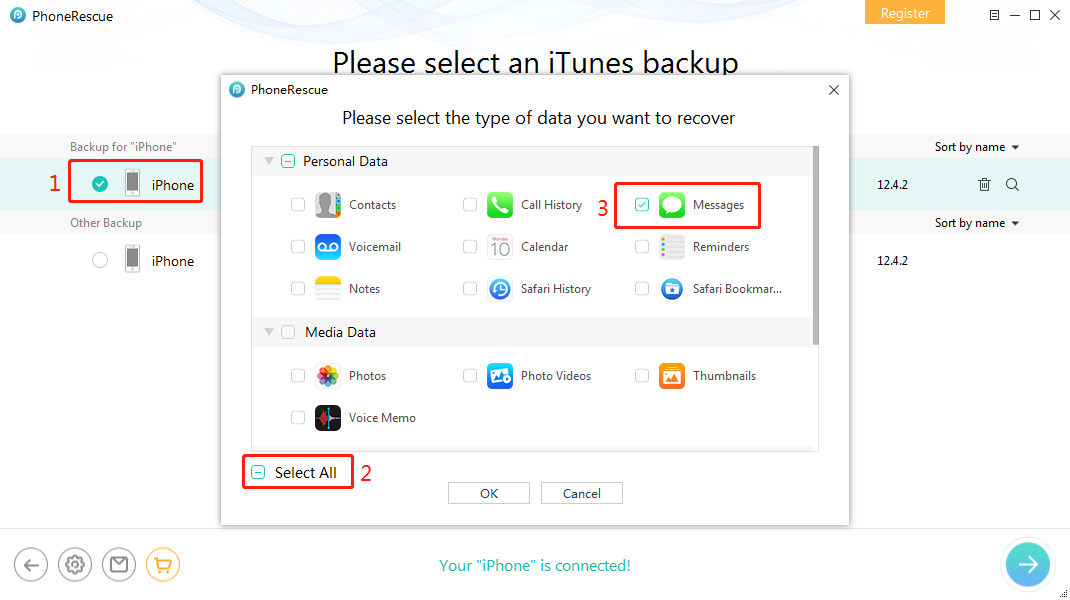
Scan the iTunes Backup
Step 3. You can select the Only list deleted option to see the deleted items, choose the text messages you want to recover, then click on the Recover button to start recovering selected messages to iPhone or computer.
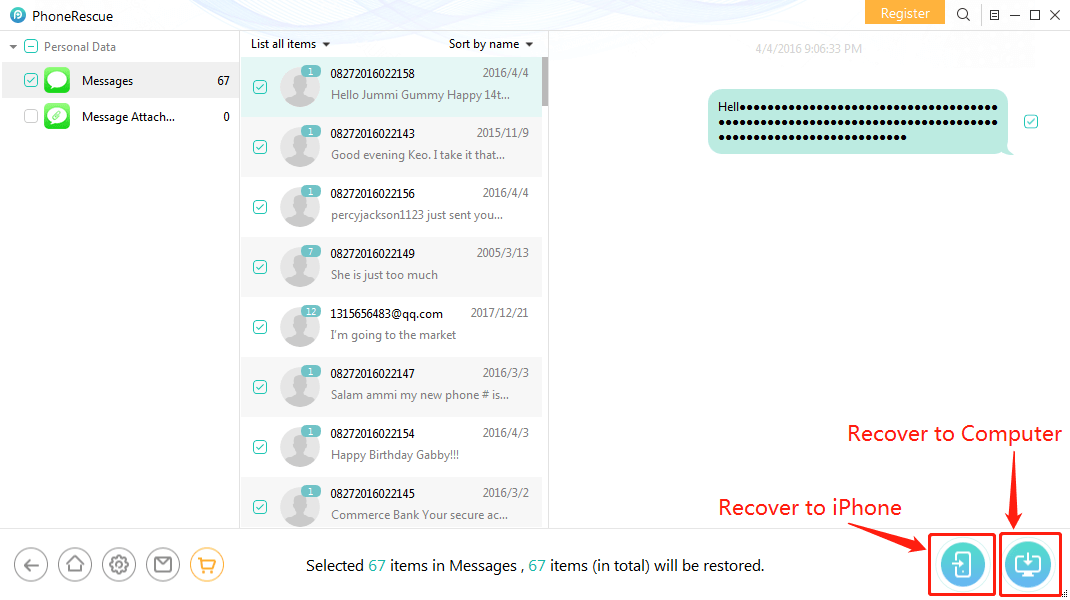
Recover Deleted Texts to Computer or iPhone
How to Retrieve Deleted Text Messages on iPhone 8 with iCloud Backup
If you have backed up your iPhone 8 (Plus) to iCloud, there is also an iCloud backup restoring way available to you find missed text messages. Still, it has similar shortcomings to iTunes backup restoring. It will not allow users to preview what is inside the backup. You cannot restore only messages to iPhone but the whole iCloud backup file. Before restoring, you need to erase all existed data on the device first.
- If your device has already been set up, erase it by going to Settings > General > Reset and tap on Erase All Content and Settings.
- Set up your erased device and tap on Restore from iCloud Backup when you reach the apps & data screen.
- Choose the backup to restore > Follow the on-screen instructions and you will have restored your device to the iCloud backup. Open the Messages app to find your lost messages.
Still, if you are afraid of missing some other data, you can also use PhoneRescue for iOS to retrieve deleted text messages on iPhone with iCloud backup. And you may notice this feature in the “data recovery” mode. Just choose the Recover from iCloud on its home screen after you connect your device to the application.
The Bottom Line
Just as shown above, two methods are introduced here. Besides, if you lost any data after iOS update, you can also use PhoneRescue for iOS to find and recover lost data as soon as possible. Hope this article is helpful for you. If you meet any problem about how to retrieve deleted text messages on iPhone 8 (Plus), welcome to leave your comments or email us. Now, download PhoneRescue for iOS to have a try. And to protect your iPhone 8 (Plus) messages from missing again, the best way is to back up the device regularly.
Free Download* 100% Clean & Safe
Product-related questions? Contact Our Support Team to Get Quick Solution >

