How to Fix Instagram “Sorry There Was a Problem with Your Request”
Meeting the “sorry there was a problem with your request” when you try to log into your Instagram account? The guide here shares some solutions to fix the Instagram “sorry there was a problem with your request” error.
Instagram & Facebook Tips
Are you one of the thousands of Instagram users that receive such “sorry there was a problem with your request” error when logging into Instagram? The reason behind this may be that your Instagram account has been banned because of some malicious content against the Instagram terms of conditions. But don’t worry. It’s definitely remediable! Do as the solutions in the post; you probably will get the Instagram “sorry there was a problem with your request” fixed without factory resetting your devices.
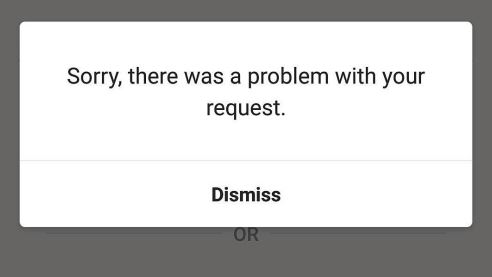
Fix Instagram “Sorry There Was a Problem with Your Request”
Why This Error Occurred?
First of all, you must want to know why are you seeing this error message. According to the Instagram official, this error message appears mainly because of you have posted some offensive stuff or violate Instagram’s policies or people in bulk report your account. And that leads to a temporary ban on Instagram. After you have known the reason, now you could check the fixes to this problem.
3 Fixes for Instagram “Sorry There Was a Problem with Your Request”
Fix 1. Temporarily Disable Your Instagram Account
- Open any browser on the computer, go to instagram.com, and log into your Instagram account.
- Go to your profile page and select the option Temporarily disable my account.
- Enter your password again to confirm.
- About 4 hours later, log into your Instagram account on your phone.
Fix 2. Create a New Facebook Account
- Open a browser on your phone, go to instagram.com, and log in your account.
- If you’ve already linked your account with a Facebook account, remove it.
- Open a new tab and sign up a new Facebook account.
- Use the newly registered Facebook account to log in your Instagram.
- Delete Instagram App and reinstall it on your phone.
- Log into your Instagram account using the newly created Facebook account.
Fix 3. Use Parallel Space App on Your Phone
Another solution you can try is to create a clone of Instagram with a third-party tool – Parallel Space. Here are the detailed steps.
Step 1. Download this app from Google Play Store or App Store first.
Step 2. Open it and create a clone for Instagram.
Step 3. Open your clone on the phone and log in to Instagram.
There it is, now you could log in to Instagram with your account.
In case of any accidental data loss, you’d better make a backup for the important files and data on iPhone or Android phone. For iOS users, check the page to backup files from iPhone to computer. For Android users, this article about how to backup Android to computer can help.
The Bottom Line
The methods in the post prove to be helpful for most uses facing the Instagram “sorry there was a problem with your request” error. Hope they work for you as well. If you have other useful tricks, welcome to share them in the comments below.
More Related Articles
Product-related questions? Contact Our Support Team to Get Quick Solution >

