3 Ways to Read Encrypted WhatsApp Messages
Can WhatsApp messages be decrypted? Yes, you can! Although it sounds like a complex task, reading encrypted Whatsapp messages can be as easy as reading text messages if you use the right tool. In this post, we can offer you 3 easy and effective methods to bypass WhatsApp’s end-to-end encryption and decrypt WhatsApp messages on your target phone.
WhatsApp is currently the world’s largest messaging platform that has 2 billion daily users. Its useful functions and safety features are the reasons why the app has gained worldwide popularity. All messages you send or receive through this app are encrypted, which means that only the sender and receiver can see their contents.
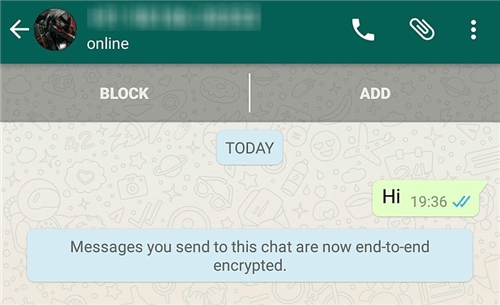
How to Read Encrypted WhatsApp Messages
In 2012, WhatsApp first introduced end-to-end encryption, as a response to the threat to compromise the privacy of WhatsApp’s users. Since then it has become incredibly difficult to decrypt WhatsApp messages, although not impossible.
So, in this article, we’re going to demonstrate 3 proven methods of decrypting WhatsApp messages.
What is End-to-End Encryption in WhatsApp?
Over the past few years, social communication apps start to introduce the End-to-End encryption system, which only allows the message senders and the receivers to view or modify WhatsApp data. In other words, this system transforms WhatsApp messages into decrypted ones from the sender to the receiver.
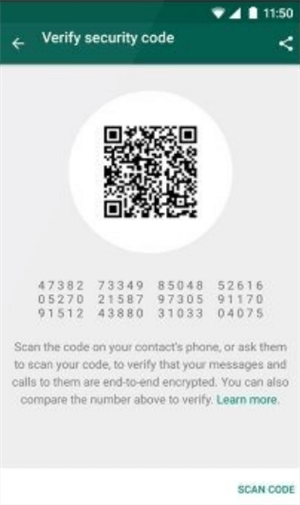
WhatsApp End-to-End Encryption
WhatsApp utilizes crypt2, crypt5, crypt7, crypt8, and crypt12 forms to encrypt all data generated within a particular conversation. Consequently, modifying or reading WhatsApp messages without having access to someone’s phone is a challenging task even for experienced coders.
However, the system is not bulletproof and eavesdroppers employ different strategies that leave the contents of messages vulnerable. Hence, it’s not impossible to break through WhatsApp’s encryption and gain access to someone’s conversations on this platform.
Can WhatsApp Messages be Decrypted?
YES! Surely you can decrypt WhatsApp backup with the help of some special tools. Since WhatsApp messages are end-to-end encrypted, you can not rely on WhatsApp itself to access encrypted messages. So, how to read encrypted text messages? Luckily, you can see encrypted messages in WhatsApp and Google Drive.
However, doing so without access to the target phone is a complex task that involves using decryption tools or designing malware. Having access to the target phone at least for a short while makes this task much easier, as it enables you to retrieve the login data and use it to monitor the activities on that account.
Let’s take a look at several methods you can use to read encrypted WhatsApp messages on Android without the key.
Way 1. Read Encrypted WhatsApp Messages on Google Drive
Google Drive is frequently used in regular data backup for Android users. You can back up WhatsApp chat history at any time by turning on the automatic backup function. At the same time, you can also use Google Drive to bypassing WhatsApp’s end-to-end encryption by restoring previously backed-up data.
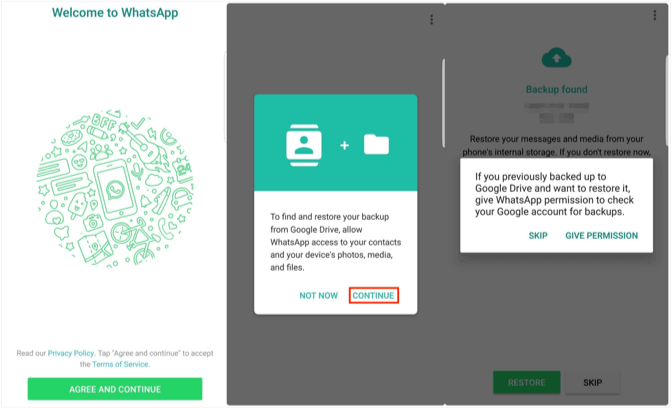
Recover and Access WhatsApp Messages from Google Drive
However, what if you merely want to access decrypted WhatsApp messages instead of restoring them after all, or how to decrypt WhatsApp backup from Google Drive if you were an iPhone user?
Good news! No matter you are an Android user or an iPhone user, you can use AppTrans to read encrypted WhatsApp messages backed up on Google Drive. Normally, you can’t view the WhatsApp backup data due to the end-to-end encryption. However, using AppTrans, you can easily decrypt WhatsApp backup on Google Drive, preview it and even restore WhatsApp backup from Google Drive to iPhone if you need. Now, take some minutes to follow the steps to decrypt WhatsApp backup on Google Drive.
Free Download * 100% Clean & Safe
Step 1. Freely download AppTrans and launch it on your computer > Tap on App Restore on the left panel > Choose the WhatsApp Backup mode.

Open AppTrans and Click WhatsApp Backup
Step 2. Log in to your Google account > Select one Google Drive backup to decrypt.
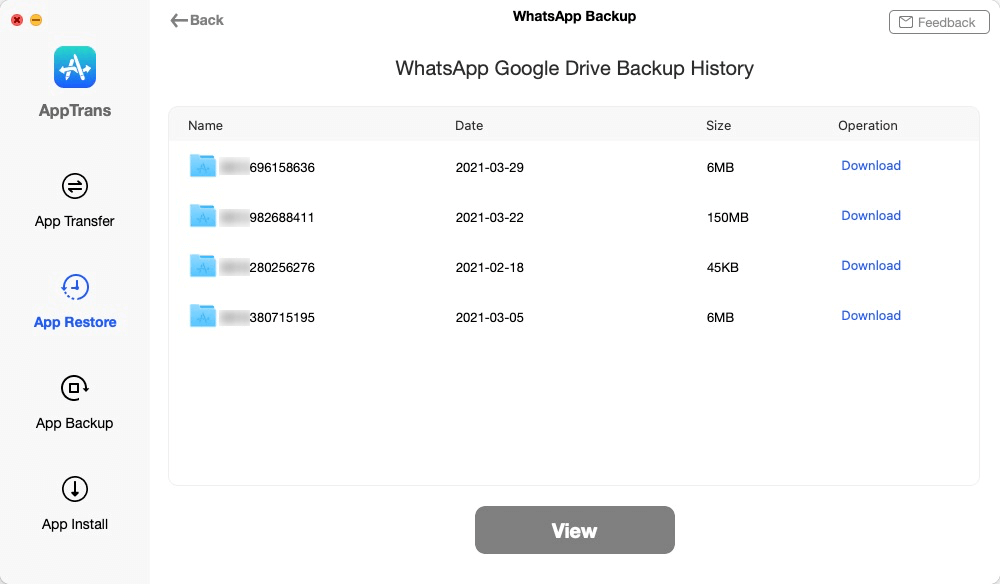
Choose One WhatsApp Backup to Access
Step 3. On this page, you need to select the Messages to decrypt and access.
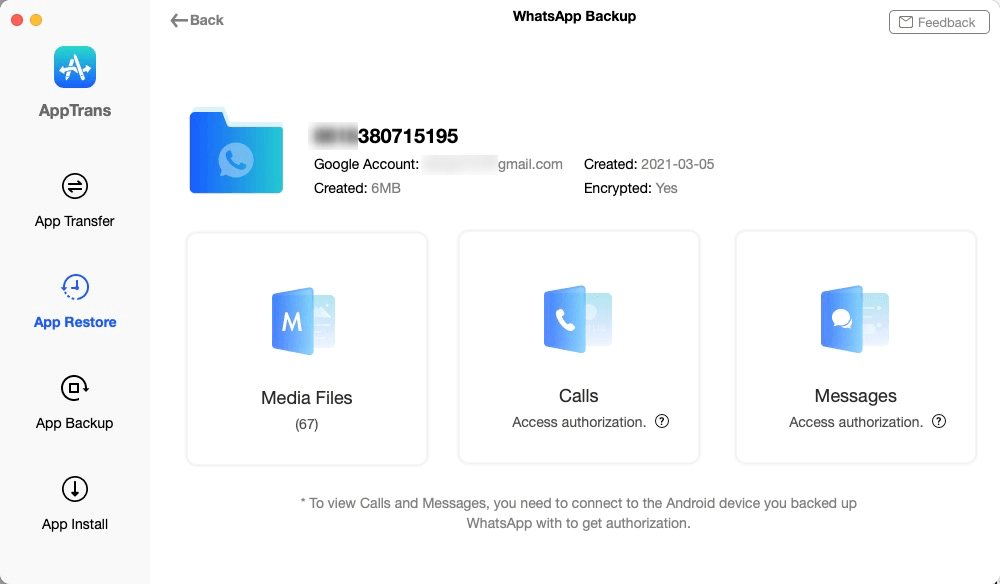
Choose the Types of File to Access
Step 4. Here comes the most important process. Tap on Decrypt Now and follow the on-screen steps to decrypt messages on WhatsApp.
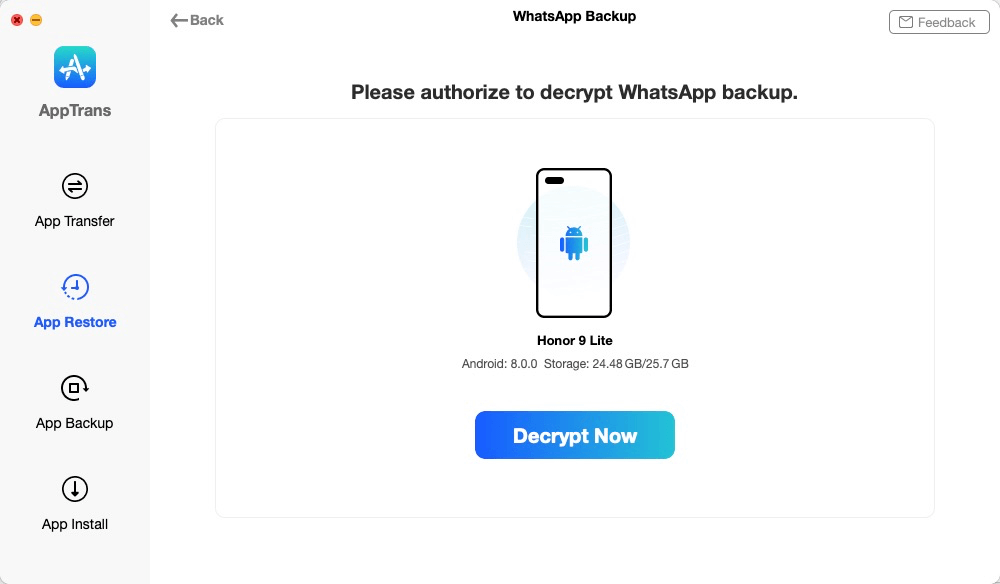
Decrypt Your Android Phone
- Connect your Android device to the computer > Install “WhatsApp Custom Version” on your Android phone according to the instructions.
- Toggle on Storage to give WhatsApp Custom Version permission to access WhatsApp data.
- Sign in to the WhatsApp account on WhatsApp Custom Version, the account of which should be the same as the WhatsApp Google Drive backup account.
- Once you have decrypted WhatsApp data, you can go back to Step 3 and click on Messages again. Afterward, you can read encrypted messages on WhatsApp as below.
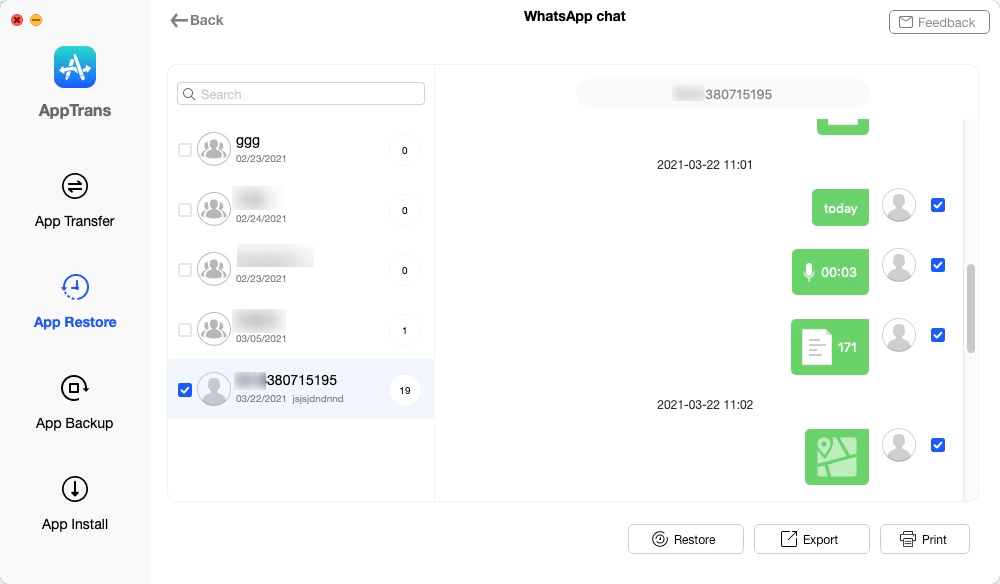
View and Select WhatsApp Message Backup
As you can see, this is the best way to read encrypted messages on WhatsApp from Google Drive backup.
Upon viewing or selecting WhatsApp messages, you can click on the Export button to export them to your computer or the Restore button to directly restore WhatsApp from Google Drive to iPhone or restore WhatsApp from Google Drive to Android.
Way 2. Read Encrypted WhatsApp Messages on Your Computer
You will need unrestricted access to the Smartphone to which the WhatsApp account is connected, and you’ll have to make sure that the device is rooted before trying to decrypt the crypt12 form.
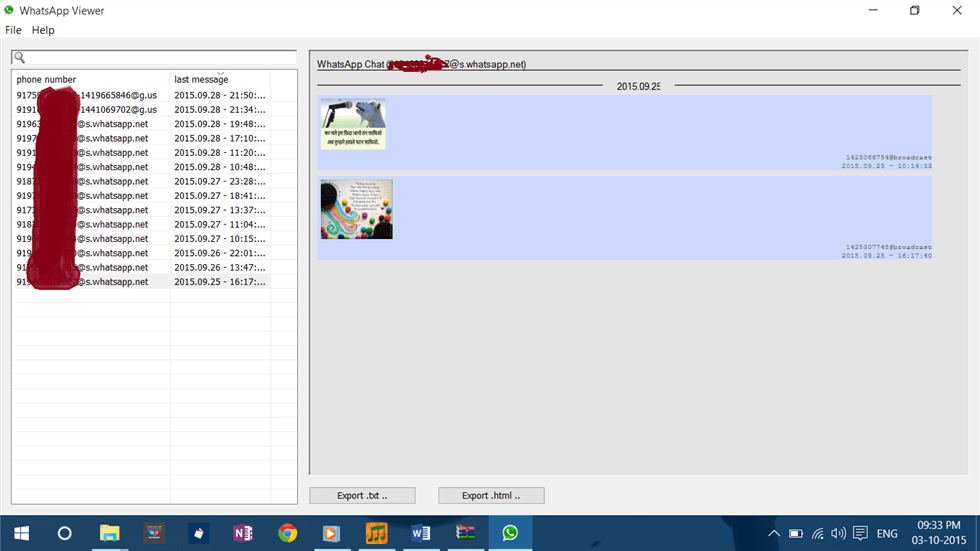
Decrypt the Crypt12 Form from Your PC
- Go to the device’s storage menu, and locate WhatsApp. Then tap on the Databases folder and scroll down until you reach the folder labeled Files. Find the Key file, then connect your smartphone to a computer and copy that file as well as the msgstore.db.cryptX database to a folder on your computer.
- Open the WhatsApp Viewer, then click on the File menu and choose the Decrypt .crypt12 option. Proceed to load the database and key file you copied from your phone earlier into the software. Click OK and wait for the decryption process to be completed.
- The msgstore.decrypted.db file will be generated after the decryption and placed into the same folder where the key and original database are located. Go back to the WhatsApp Viewer’s File menu and choose the Open option to import the decrypted database into the software.
- You’ll be prompted to choose the phone number associated with the WhatsApp account you want to decrypt and the software will display chats from all contacts. You can then decide if you want to export these chats as txt. or HTML files.
Way 3. Read Encrypted WhatsApp Messages on WhatsApp Web
This method is only possible if you have the login data for the account you’d like to decrypt, as well as access to the device connected to that account. Using WhatsApp Web will enable you to sign in to WhatsApp as the user whose messages you’d like to read, and even go through the account’s entire chat history.
However, you’ll also need access to the target phone, since the WhatsApp Web demands a scan of the QR code with the mobile version of the app. So, besides Google Chrome, you’ll also need access to the phone that belongs to the WhatsApp user in order to put this method to action.
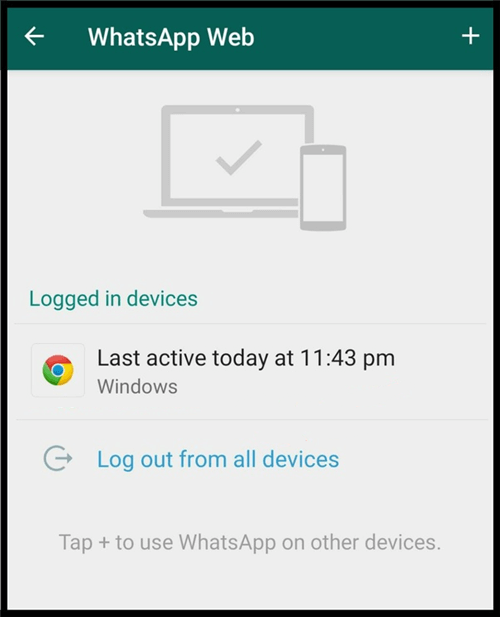
Read Encrypted WhatsApp Messages on WhatsApp Web
Bonus Tip. How to Restore WhatsApp from Android to iPhone?
After you have read Encrypted WhatsApp Messages, if you have purchased a new iPhone 14, you may want to transfer your WhatsApp chat history from Android to iPhone. Here comes a professional WhatsApp messages transfer tool – AnyTrans – that can help you transfer WhatsApp chat history including photos from an Android device to a new iPhone (iPhone 14) easily. What’s more, it enables you to back up and restore all WhatsApp data safely and quickly.
Now, just free download AnyTrans and follow the steps below to transfer WhatsApp messages from Android to iPhone:
Free Download * 100% Clean & Safe
Step 1. Open AnyTrans on your computer > Connect both your Android device and iPhone to the computer via USB cables.

Run AnyTrans and Connect your Device
Step 2. Click on the Social Messages Manager mode > Click on WhatsApp to Device > Then tap on the Transfer Now option to go on.

Choose WhatsApp to Device
Step 3. Select your Android to be the source phone and your new iPhone to be the target phone > Click on the Next button to transfer WhatsApp messages to your new iPhone.
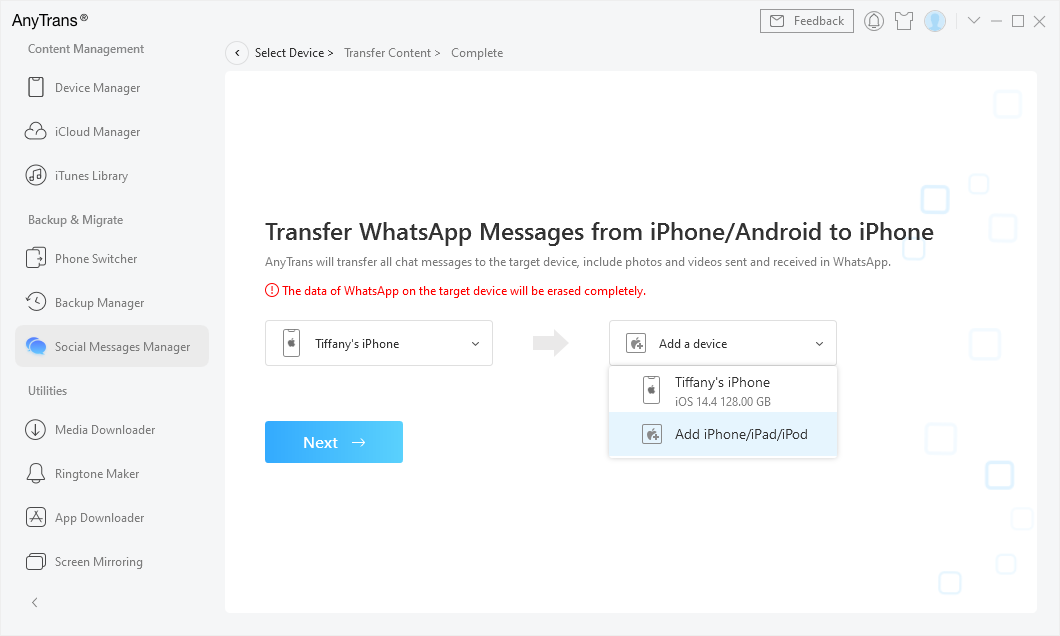
Confirm the Source Device and Target Device
Step 4. Then follow the pop-up instructions in AnyTrans to transfer WhatsApp data from your Android to New iPhone.
Video Tutorial on How to Transfer WhatsApp Messages to New iPhone
Frequently Asked Questions
How to Turn on end-to-end encrypted backup?
- Open Settings.
- Click Chats > Chat Backup > End-to-end Encrypted Backup.
- Click Turn On, then follow the prompts to create a password or key.
- Click Create, and wait for WhatsApp to prepare your end-to-end encrypted backup. You might need to connect to a power source.
How to Turn off end-to-end encrypted backup?
- Open Settings.
- Click Chats > Chat Backup > End-to-end Encrypted Backup.
- Click Turn Off.
- Enter your password.
- Confirm you want to turn off encrypted backup by tapping Turn Off.
How to read crypt14 file without key?
- Go to File and select the crypt option according to the file you copied from your phone.
- Import the database and key files to the WhatsApp viewer tool.
- WhatsApp viewer tool will itself create the decrypted File.
- Open WhatsApp viewer again and open the decrypted File.
The Bottom Line
The data you share through any messaging app including WhatsApp is not absolutely safe, even though the end-to-end encryption makes it nearly impossible to decrypt the messages sent or received through WhatsApp.
If you’re not tech-savvy and up to the task of designing malware on your own, you will need access to the device to which the WhatsApp account is connected and the user’s login data. If you already have both of these things, then you can either use AppTrans, WhatsApp Web, or the WhatsApp View application to read encrypted WhatsApp messages on a particular account. What’s more, you can also use AnyTrans to transfer WhatsApp data from Android to iPhone.
Product-related questions? Contact Our Support Team to Get Quick Solution >

