The Proven Method to Transfer WhatsApp Backup from iCloud to Google Drive
If you plan to switch from iPhone to Android, you may need to transfer WhatsApp backup from iCloud to Google Drive. You cannot transfer WhatsApp chats data directly to Google Drive from iCloud. However, in this post, we’ll offer another proven method to transfer WhatsApp iCloud to Google Drive and illustrate detailed steps accordingly.
I use an iPhone 11 phone and usually backed up WhatsApp to my iCloud. However, I’m switching to a Samsung phone now. And I have important WhatsApp messages on my iPhone that I don’t want to lose. Is there any ways to transfer my WhatsApp chats from iCloud to Google Drive?
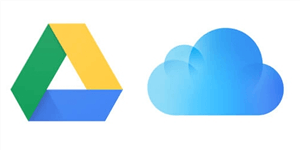
Transfer WhatsApp Backup from iCloud to Google Drive
Whether you are switching from an iPhone to an Android phone, or need to switch from different devices, such as phone to phone, phone to computer. Your WhatsApp videos, chats, and photos may need to be backed up/transferred at any time. Generally, to achieve full sync, you should know how to transfer WhatsApp data from iCloud to Google Drive.
And also, It’s a good practice to periodically back up your WhatsApp conversations to the Cloud so you can access WhatsApp data later when you need them. In this article, we will show you how to save WhatsApp data in Google Drive, although you originally used an iPhone during the conversation and have transferred the archive to iCloud.
Why Users Seek to Transfer WhatsApp from iCloud to Google Drive?
We spend more and more time communicating through social applications such as WhatsApp, Line, and Snapchat, as a result of which, the amount of incoming data on our devices is gradually increasing. For people who actively chat with lots of friends and business associates through mobile apps, this can create a backlog of information large enough to burden the phone’s internal storage.

Transfer WhatsApp from iCloud to Google Drive
Instead of deleting old conversations or allowing the data to continue accumulating, it makes far more sense to store it somewhere where it will be accessible when needed. Since many people use iPhones in combination with Google-powered PC’s or switch between phones, there is frequently a need to transfer WhatsApp from iCloud to Google Drive in order to enable all-around synchronization. That’s why many people are interested to find out how to bypass the ‘walled garden’ limitations typical for Apple technology and download WhatsApp backup from iCloud to Android.
Can I Transfer WhatsApp Data from iCloud to Google Drive?
Due to the encryption techniques deployed by WhatsApp, data transfer between iCloud and Google Drive can’t be performed directly so that you need to turn to some special instrument instead. Fortunately, a simple solution is available in these years for this operation regardless of whether the data is still in your iPhone or in Android.
If you take the instructions, you should be able to copy Whatsapp backup from iCloud to Google Drive in a very short time without any data loss. The procedure is simple and requires only basic technical knowledge, although you might need a third-party tool to complete it. However, the possibility to make the workaround practically means you will never be locked out of your Whatsapp conversations even if you decide to switch platforms or plan to use an Android phone.
How to Transfer Whatsapp Backup from iCloud to Google Drive?
Although you cannot directly transfer iCloud backup data to Google Drive, you can easily take 3 steps to transfer backup data from iCloud to Google Drive by using the third toolkit. The top tool I recommend to you is AppTrans – AppTransfer & Backup. It is a comprehensive and powerful tool on backuping and transferring data. Before we perform the data backup operation, we can take a look at the features of AppTrans:
- Transfer WhatsApp chats and files without deleting any data on the target phone.
- No need to root or jailbreak your phone. No risk of data loss or privacy breach.
- Transfer WhatsApp backup from iCloud to Google Drive only with simple clicks. Save your time and be easy to operate.
- Allows data transfer between phone to phone (iPhone to Android), or phone to computer fast and easily. Improve your life efficiency.
- Professional team with 10 years of experience. Trusted by 1,000,000+ users worldwide with its high security.
- Transfer all your other apps between iPhone and Android phones.
Download AppTrans now and enjoy its one-stop service!
Free Download * 100% Clean & Safe
Once you’ve installed the app on your computer, you are encouraged to take the following steps to transfer WhatsApp data from iOS to Android device.
Step 1. Restore WhatsApp Backup Data from iCloud to iPhone
Firstly, ensure the iCloud backup you want to move is already stored on your iPhone. That means you will have to restore WhatsApp backup to your iPhone if you’ve already archived it in iCloud or deleted it from your phone. To accomplish this task, you can:

Restore from iCloud Backup
- Open the “Settings” menu in Whatsapp and pick the “Chat Settings” option from the screen.
- After confirming your backed-up conversations, you need to delete and reinstall the Whatsapp app on your phone.
- While setting up your account, you will be asked to restore your WhatsApp backup.
- Move the data back to your iPhone.
Step 2. Transfer WhatsApp Backup Data from iPhone to Android
1. Install the latest version of AppTrans and open it on your computer > Select Transfer to Phone under the App Transfer mode.
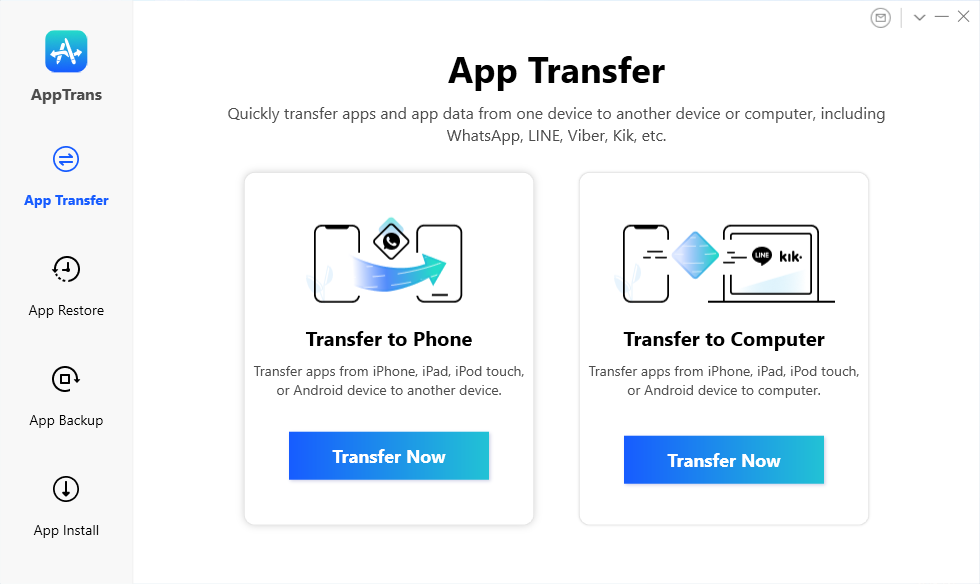
Go to App Transfer and Choose Transfer to Phone
2. Once you have connected your iPhone and Android devices, confirm iPhone as the source device while Android as the target device.
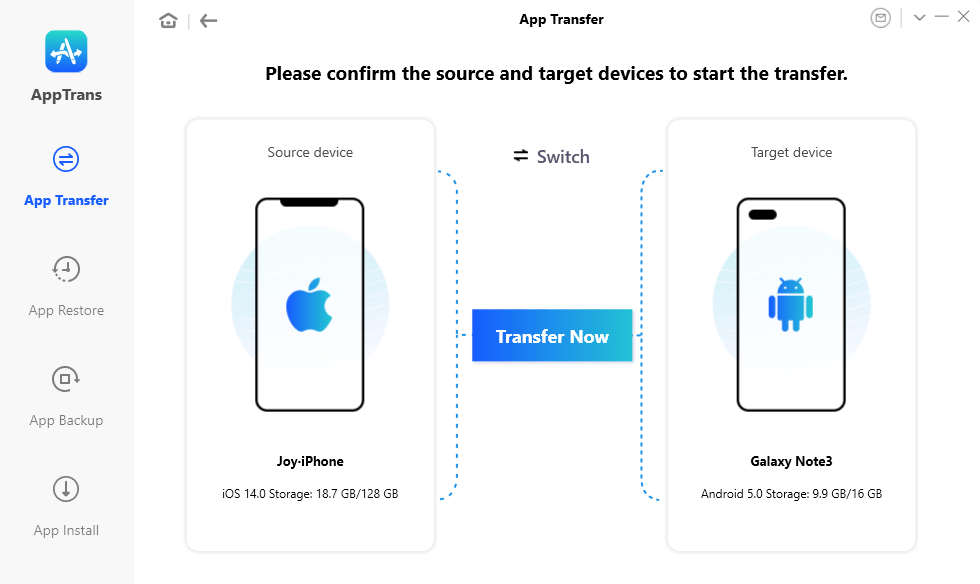
Tap on Transfer Now to Go on App Migration
3. Choose the WhatsApp box and click on the Next button to initiate the transferring process.
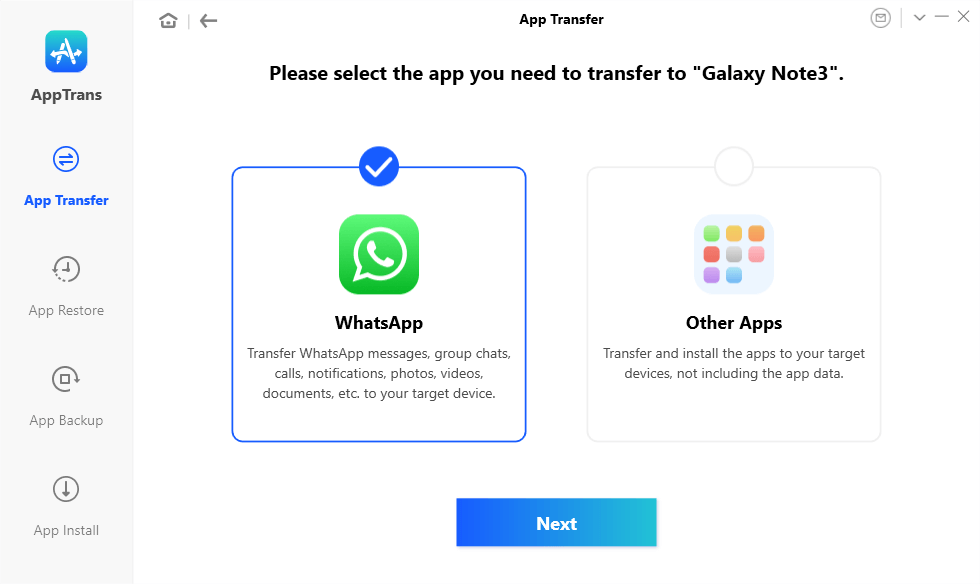
Click on WhatsApp and the Next Button
4. Follow the on-screen instructions to give AppTrans access to WhatsApp backup data.
- On your iPhone, set up a WhatsApp backup via the WhatsApp app.
- Allow AppTrans to install “WhatsApp Custom Version” on your Android phone.
- On your Android device, navigate to Setting > Apps > WhatsApp > App Permissions. Toggle on “Storage”.
- Sign in to the original WhatsApp backup account > Restore backup data from iPhone to the “WhatsApp Custom Version” on Android.
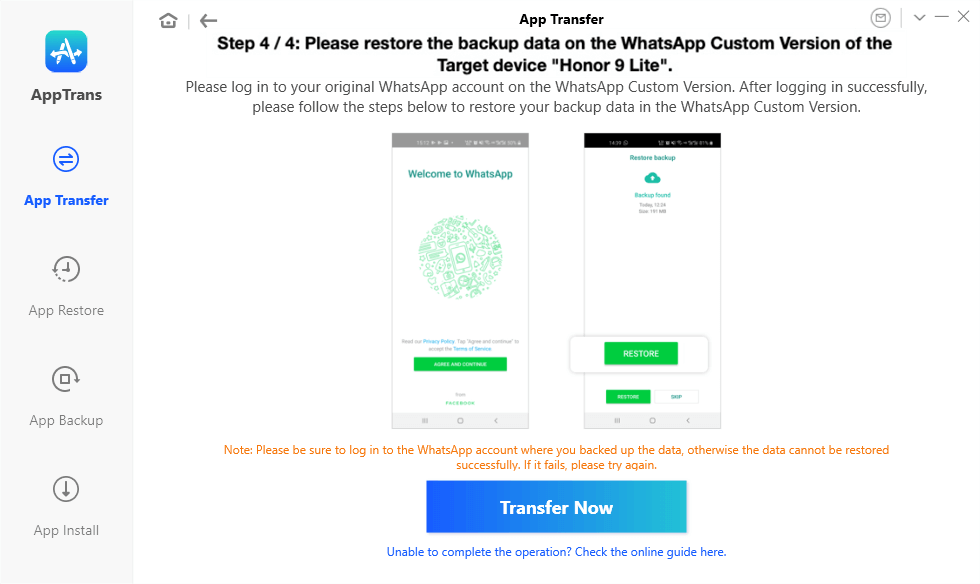
Give AppTrans Authorization to WhatsApp Backup on iPhone
5. When the process completes, click Transfer Now to get WhatsApp backup transferred from iPhone to Android. Wait for a few minutes until you see the App transfer succeeded interface.
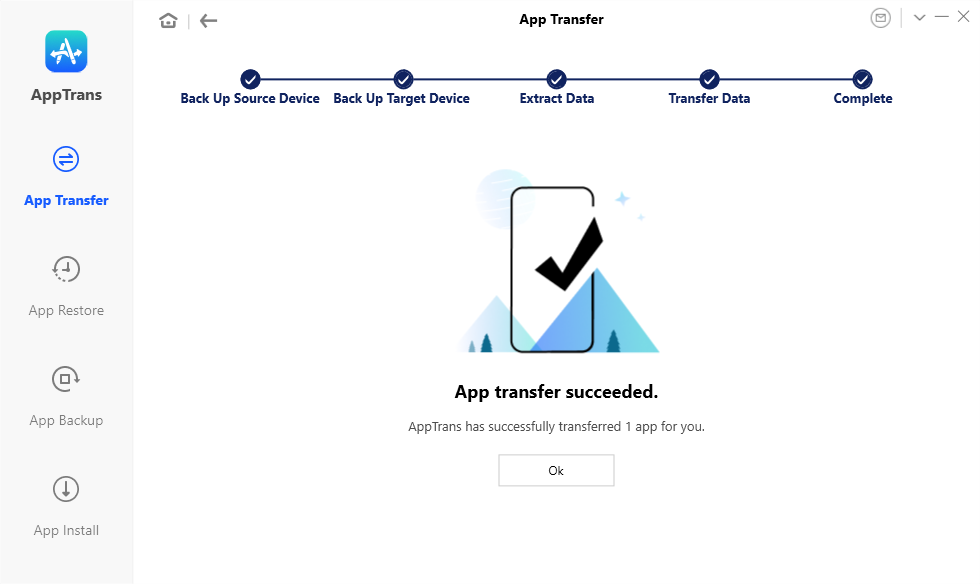
Transfer WhatsApp Successfully
Step 3. Transfer WhatsApp Backup Data from Android to Google Drive
Once your Android device has received WhatsApp backup data from iPhone, you can take a few minutes to manually back it up from Android to Google Drive:
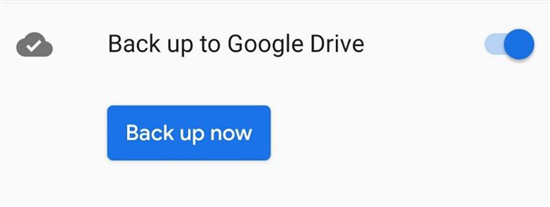
Back Up WhatsApp Data to Google Drive
- Open WhatsApp on your Android phone.
- Navigate to More > Settings > Chats > Chat Backup > BACK UP
- You can also change the backup account by navigating to More > Settings > Chats > Chat backup > Account.
Later, you can also restore WhatsApp backup from Google Drive to Android.
Bouns: If You Only Need to Transfer WhatsApp Photos
We have noticed that many users have a specific need for only transferring pictures when doing WhatsApp data backup & transfer. If you don’t want to transfer the entire WhatsApp backup data and only need to transfer photos, here’s an easy way to do it.
Step 1. Firstly, please download and install iCloud Drive and Google Drive applications on your computer respectively.
Step 2.
- For windows users: Launch two file explorer windows on your computer;
- For Mac users: Start two Finder windows on your compute.
Step 3. Open two windows at the same time: launch iCloud Drive and Google Drive respectively
Step 4. Choose all the photos in your iCloud Drive folder and then drag these pictures to the Google Drive folder that you open in another window.
The Bottom Line
Backing up WhatsApp chats frequently is essential, and working a little harder to preserve all of your data makes perfect sense. Many people get discouraged when they learn there is no direct way to transfer Whatsapp iCloud to Google Drive, but as we demonstrated there is no reason for panic.
Once you’ve installed AppTrans, you will get to know that transferring backed-up WhatsApp data from an iPhone to an Android phone only needs a few simple operations. Just download AppTrans now, it will keep your data safe and let you use WhatsApp without worries anymore!
Free Download * 100% Clean & Safe
Product-related questions? Contact Our Support Team to Get Quick Solution >

