How to Recover Deleted WhatsApp Messages on iPhone With/Without Backup
Accidentally deleted WhatsApp messages on your iPhone? This guide shows how to recover them with or without backup using iCloud, iTunes, or professional recovery tools like PhoneRescue. Simple, safe, and effective.
WhatsApp Tips & Tricks
WhatsApp Recovery Tips
- Recover Deleted WhatsApp Texts
- Restore WhatsApp on New iPhone
- Recover WhatsApp Without Backup
- Retrieve WhatsApp from Lost Phone
- Recover WhatsApp Videos on Android
- Recover WhatsApp Texts on Android
- Recover Deleted Texts on Samsung
- Couldn’t Restore WhatsApp Chat
- Restore WhatsApp from iCloud
- Restore WhatsApp from Google Drive
WhatsApp Transferring Tips
Other WhatsApp Tricks
PhoneRescue for iOS – Easily Retrieve Deleted WhatsApp Messages
It gives you the highest success rate in retrieving deleted WhatsApp data. You can first view the deleted WhatsApp messages on your iPhone with/without backup. [iOS 26 is supported]
Just like other instant messaging apps, WhatsApp makes it possible for iPhone users to share interesting things with their family and friends by simply sending them messages, pictures, videos, or other attachments. As a WhatsApp user, you may wonder how to recover WhatsApp chats when accidentally deleted messages, your iPhone is lost, or you got a new iPhone.
Here in this guide, we will help you recover deleted WhatsApp messages on your iPhone, including the newest iPhone 17 models. So you can easily see the deleted messages and recover them with or without backup.
Can I Recover Deleted Chat History on WhatsApp?
How can I restore my WhatsApp data on iPhone?
I am really in very big trouble. I just want to my data restored and backup. Please help me I lost my 8 year plus data by skipping the option when I reinstalled WhatsApp…
-Apple Community
Accidentally deleted your WhatsApp messages on iPhone? Don’t panic, in most cases, they’re not gone forever. Whether you have a backup or not, there are still several ways to bring your chats back.
On iPhone, your chats are usually backed up through iCloud, iTunes/Finder, or sometimes no backup at all (if the feature wasn’t enabled). The recovery method will depend on which of these applies to you. Luckily, tools like PhoneRescue for iOS can scan your device deeply to recover WhatsApp messages without any backup, preview them safely, and restore only what you need, without erasing your current data. If you have a backup, restoration is even simpler.
Let’s dive into the step-by-step methods below.
Recover Deleted WhatsApp Messages on iPhone from iCloud Backup
If you’ve enabled WhatsApp’s iCloud backup, you can restore directly.
Method 1. Restore WhatsApp Messages from Existing iCloud Backup
Step 1: Check your WhatsApp backup
1. Open WhatsApp and go to Settings > Chats > Chat Backup.
2. Check the date of your last backup. This process will only work if your messages were included in a backup that occurred before they were deleted.
Step 2: Uninstall and reinstall WhatsApp
1. Go to your iPhone’s home screen, long-press the WhatsApp icon, and tap “Remove App” then “Delete App”.
2. Go to the App Store, search for WhatsApp, and reinstall the application.
Step 3: Restore your chat history
1. Open WhatsApp and verify your phone number. Make sure you use the same number you used before deleting the app.
2. When prompted, tap Restore Chat History. Wait for the restoration process to complete, and your chats should reappear.
If you find that there is not enough storage on your current device, or you are not willing to restore all the deleted unnecessary WhatsApp messages, try to restore from WhatsApp messages selectively from iCloud backup via PhoneRescue for iOS.
Method 2. Retrieve Deleted WhatsApp Messages on iPhone from iCloud-No Data Loss
If your WhatsApp messages are overwritten, you can’t use a third-party data recovery tool to recover them directly. In this situation, you can try to retrieve the deleted WhatsApp chat from iTunes Backup or iCloud Backup. And, PhoneRescue for iOS can help you restore WhatsApp data from iPhone backup without wiping any current data. More than anything, it enables you to access and preview backup details so that you can selectively restore what you really want.
Now, let’s see how to find WhatsApp from iCloud backup:
Step 1. Free Download PhoneRescue for iOS on your computer > Click on Recover from iCloud. You can also choose Recover from Backup, the steps are similar.
Free Download * 100% Clean & Safe

Choose iCloud Backup
Step 2. Log in to your iCloud account > Select iCloud Backup and continue.

Choose iCloud Backup
Step 3. Here shows what data can be recovered. Check the WhatsApp category.
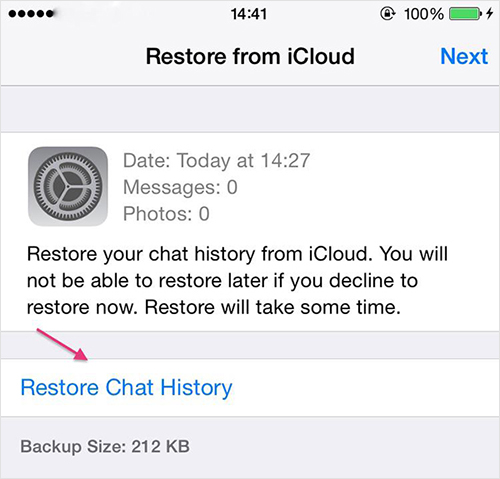
How to Retrieve Deleted WhatsApp Messages from iCloud
Step 4. Select WhatsApp chats that you need and click To Mac to restore to a computer. Or connect your (new) iPhone via a USB cable and click To iPhone.
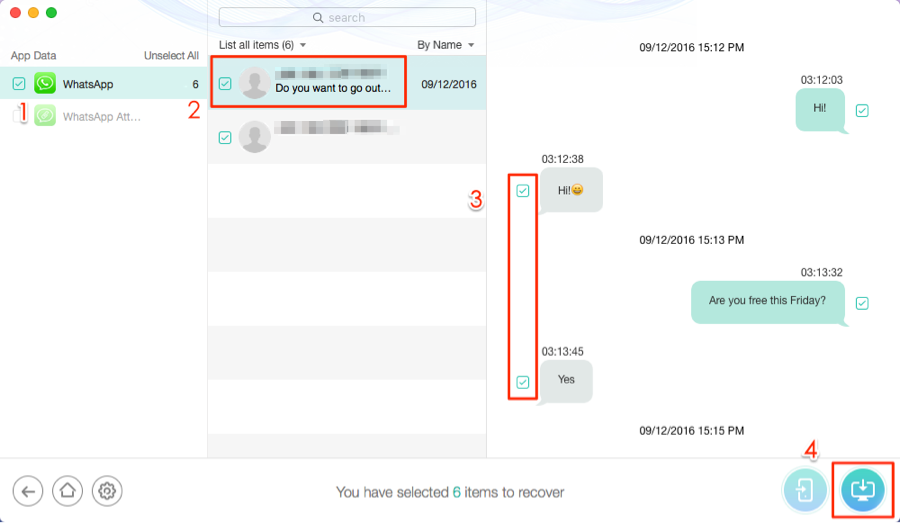
Select WhatsApp Chats to Restore
Also Read: How to Recover Deleted WhatsApp Contacts on Android >
How to Retrieve Deleted WhatsApp Messages on iPhone Without Backup?
PhoneRescue, the best iPhone Data Recovery Tool, offers you 3 Recovery Modes to ensure the highest success rate of recovering deleted WhatsApp Messages on iPhone: Recover from iOS Device (even without any backup), Recover from iCloud Backup, and Recover from iTunes Backup. recover whatsapp messages without backup iphone
If you couldn’t restore WhatsApp chat history on iPhone or failed to find WhatsApp backup on iCloud, you can directly recover deleted WhatsApp messages from iPhone without backup. Additionally, you can choose to read your WhatsApp messages from iPhone backup files. Before recovery, you can preview and read the WhatsApp messages, then choose the one(s) you need to recover to your iPhone. It supports all the iPhone models, including the new iPhone 17 series.
Steps to Recover WhatsApp Messages Without Backup iPhone
Step 1. Free Download PhoneRescue for iOS (or click the Download button below), install, and launch it on the computer.
Free Download * 100% Clean & Safe
Step 2. Connect your iPhone to the computer and select Recover from iOS Device. Let PhoneRescue for iOS start scanning your iPhone by clicking the button at the bottom right.
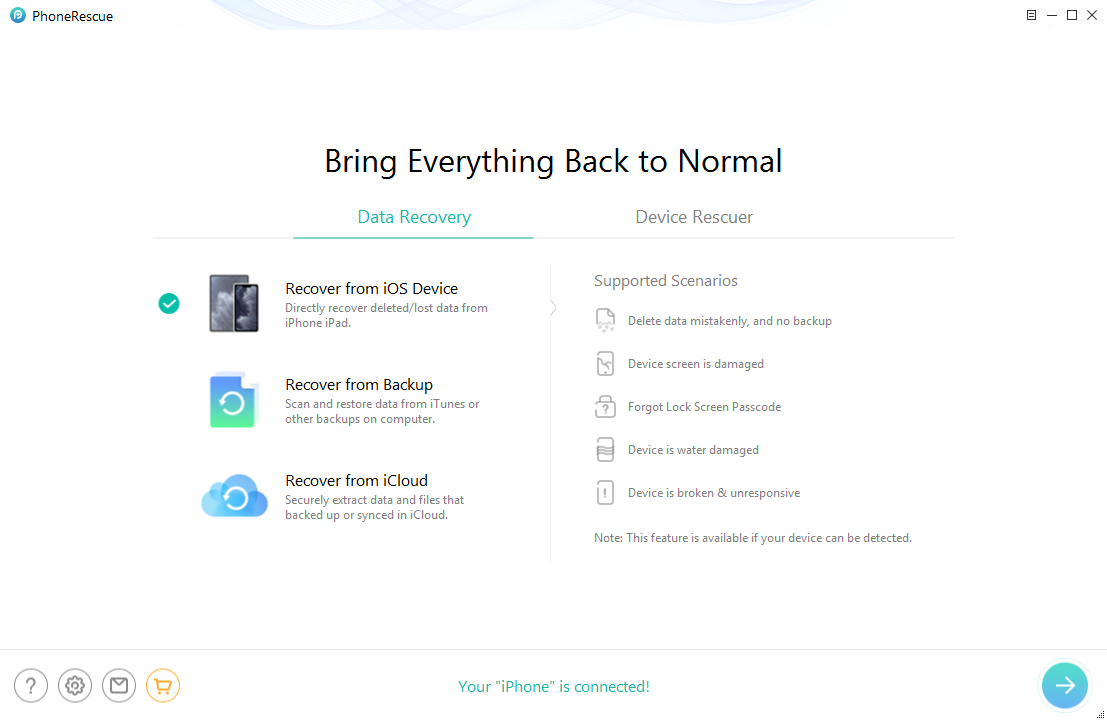
Choose Recover from iOS Device
Step 3. By default, all categories will be selected. Please uncheck the Select All option and then choose WhatsApp. Click OK to start scanning.
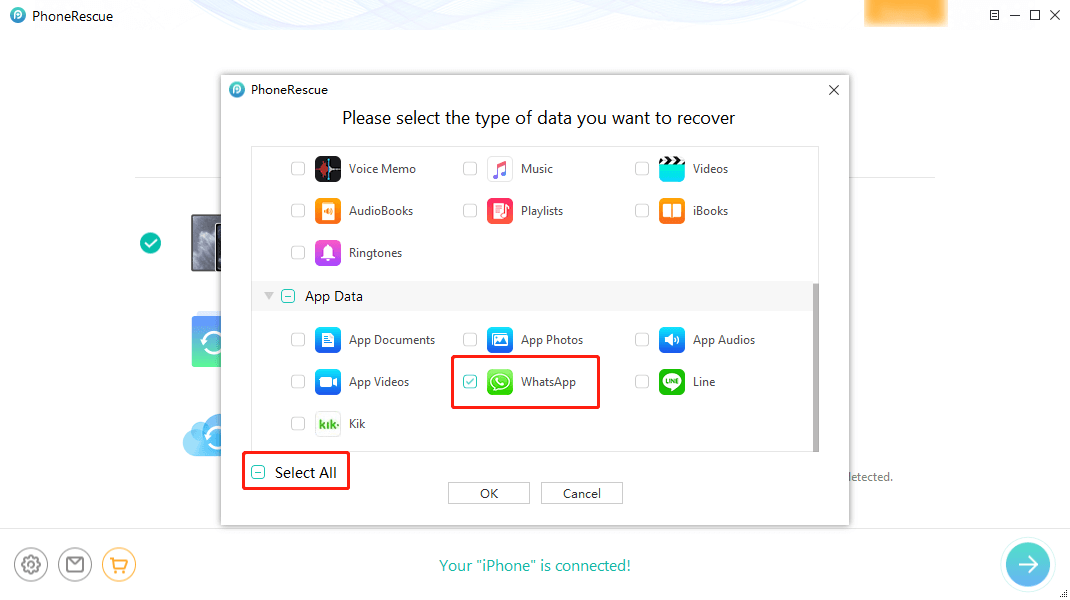
Check WhatsApp without Backup
Step 4. After the process is finished, click on WhatsApp and WhatsApp Attachments to view the deleted messages and select the one(s) you want to recover. Click the To Computer button to get them back now.

Select WhatsApp Messages to Restore
How to Recover Archived Chat in WhatsApp
Usually, you can archive text messages or WhatsApp chats on your iPhone for data privacy. If you need to recover archived chat but can’t find archived chats on WhatsApp, read the steps below:
1. Open WhatsApp and click the Chats tab.
2. Click Archived Chats. Here you can view your archived chats or groups.
3. Locate the chat that you want to unarchive.
4. Swipe left and click Unarchive.
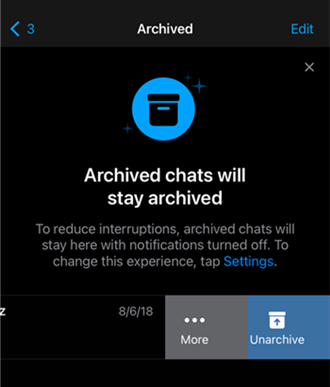
Recover Archived Chat in WhatsApp
How to Easily Backup and Restore WhatsApp on iPhone
You can retrieve missing data with the above methods. It also tells that regularly backing up your device would dismiss many file-loss issues. Here, we’d love you to meet AnyTrnas, which supports a quick and safe solution to back up WhatsApp on your iPhone and restore the backup later. For WhatsApp restoration, you can not only restore WhatsApp from local backup, but also from Google Drive backup to iPhone.
Besides, it enables you to sync WhatsApp between iPhones and transfer WhatsApp from Android to new iPhone. Follow the steps below to backup WhatsApp and transfer Android/iPhone WhatsApp to iPhone with ease:
Step 1. Download AnyTrans and run it on your computer > Connect your device (iPhone and Android are supported) to the computer via a USB cable.
Free Download * 100% Clean & Safe
Step 2. Click on Social Messages Manager, here you can see three options for WhatsApp: Back-Up WhatsApp, Transfer WhatsApp from iPhone or Android to iPhone, and Restore WhatsApp.
Step 3. Here we take WhatsApp to Device as an example, click on it.
- Select the Android phone and the target iPhone.
- Click on the Next button to transfer WhatsApp messages to the iPhone.
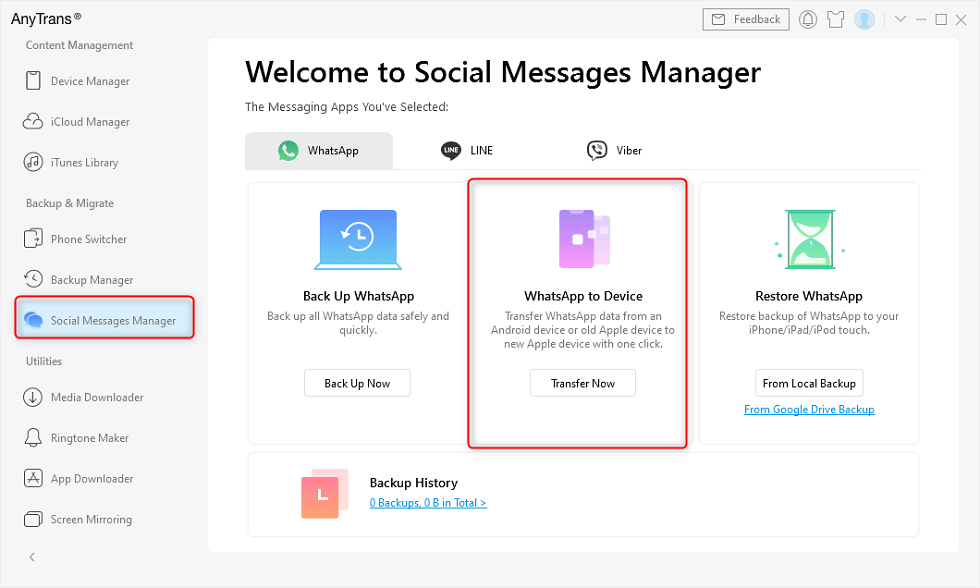
Choose WhatsApp to Device
Wait for the transferring process to end, and you will have a full/selective backup for your WhatsApp messages.
FAQs on WhatsApp Message
Q1. How to Restore Deleted WhatsApp Messages of One Contact?
Currently, WhatsApp does not allow selective recovery for a single contact. You can, however, use tools like PhoneRescue to preview chats and selectively restore specific messages.
Q2. Are Deleted WhatsApp Messages Gone Forever?
Not immediately. Unless overwritten, deleted chats remain in your device’s storage and can be recovered with recovery tools.
Q3. What Is the Best Software to Recover Deleted WhatsApp Messages iPhone?
PhoneRescue for iOS tops the list for its preview feature, multi-mode recovery, and iOS 18+ support. Download it risk-free and see results in minutes.
The Bottom Line
For accidentally lost WhatsApp messages, you can try the above methods to get them back. PhoneRescue for iOS allows you to retrieve without backup and scan your deleted WhatsApp chat history from iCloud or iTunes backup. You can definitely give it a try! If you have further tips to recover WhatsApp, feel free to leave your comments below.
Free Download * 100% Clean & Safe
More Related Articles
Product-related questions? Contact Our Support Team to Get Quick Solution >


