How to Solve iPhone Deletes Contacts Randomly
iPhone deleted contacts or only see the random numbers? Don’t worry, here we will help you fix the contacts deleted from iPhone problem and recover lost contact with 6 efficient methods.
PhoneRescue for iOS – Get Back Deleted Contacts, then Fix Deleting Again
How do I bring back deleted contacts? Free download PhoneRescue for iOS, and you can retrieve deleted contacts to your iPhone. Besides, you can repair the iOS system to avoid data loss again.
Hi, today I noticed a lot of my contacts have been deleted on my iPhone 6. Only settings I recently changed were I set up my new email address on the mail app. Any help would be much appreciated, Thanks. – A User from Discussions.Apple.com
If you suddenly find that iPhone deleted contacts by itself and randomly, as the above user said, you must be curious “why did all my contacts get deleted iPhone”. Actually, you are not the only one who meets this iPhone randomly deleting contacts issue. To help you fix this problem, we need first to figure out what leads to it, so we can prevent it from happening again.
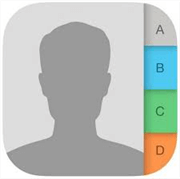
Contacts Deleted from iPhone
Why Is My iPhone Deleting Contacts Randomly?
Based on the information that we collected from the forums and the users we have, the most probable suspect is turning out to be contact syncing for both e-mail accounts and iCloud contacts. If you have mail contacts set to sync, then they could be creating a conflict with your iCloud contacts. Besides, sometimes, when you remove or delete the email account from the iPhone, there would be a high risk of contacts missing, too.
Besides, iPhone deleting contacts happens when you update to the latest iOS 15. There are some bugs that contain in the iOS version. Some users have reported “Not all contacts were deleted – One or more of the contact may be read-only” after upgrading to the new iOS 15.4.
Now, you can try the following methods to totally fix this issue and get back the missing contacts.
Fix iPhone Deleted Contacts Randomly with iCloud Sync
If you have enabled iCloud sync, all your contacts will be uploaded and stored in iCloud. If you disable this feature by accident, you will find contacts deleted from iPhone. So please go to Settings to have a check and turn Contacts Sync on.
Step 1. Open iCloud to confirm.
Go to Settings > Your name > iCloud > Turn off Contacts if it is on, and then tap Keep on My iPhone to confirm.
Step 2. Fix contacts deleted from iPhone.
Turn on the contacts again and tap Merge, wait for a while and the lost contacts will appear on your iPhone.
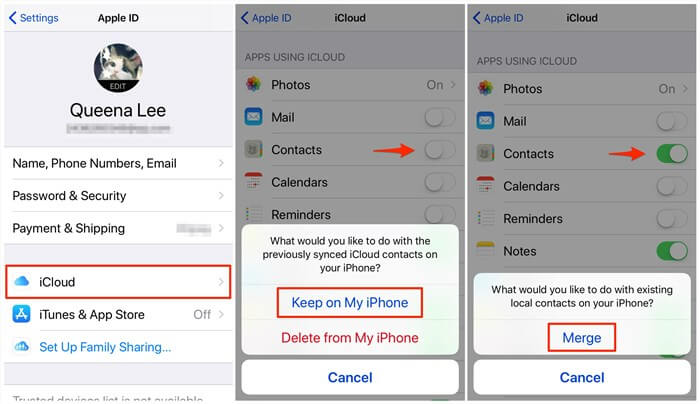
Fix iPhone Lost Contacts – Check iCloud Sync
Fix iPhone Deleted Contacts Randomly with iCloud.com
Just as same as the method above, if you have turned on the iCloud Contacts sync option, you can also directly visit iCloud.com to get back the deleted contacts online.
Fix iPhone Deleted Contacts Randomly with iCloud Backup
If you have backed up your iPhone to iCloud, there is also a chance for you to find the deleted contacts.
- Reset your iPhone. Go to Settings > General > Reset > Erase All Content and Settings.
- Set up your iPhone. Follow the onscreen setup steps until you reach the Apps & Data screen, then tap Restore from iCloud Backup > Sign in to iCloud with your Apple ID > Choose the backup you want.
- Wait for the process of completing it. Stay connected and wait for a progress bar to appear and complete. Depending on the size of the backup and the network speed, the progress bar might need a few minutes to an hour to complete. If you disconnect from Wi-Fi too soon, the progress will pause until you reconnect.
Further Reading: How to Fix iCloud Restore Stuck >
Fix: Contacts Deleted from iPhone Checking Your Email Accounts
Even though we have turned off the syncing option for the email account, the contacts saved before are still there, and we can get them back there.
For iOS 10 and earlier users: Open Settings app > Tap Mail > Tap Accounts > Tap your account > Turn Contacts on.
For iOS 11 and later users: Open Settings app > Tap Accounts & Passwords > Tap your mail account > Turn Contacts on.
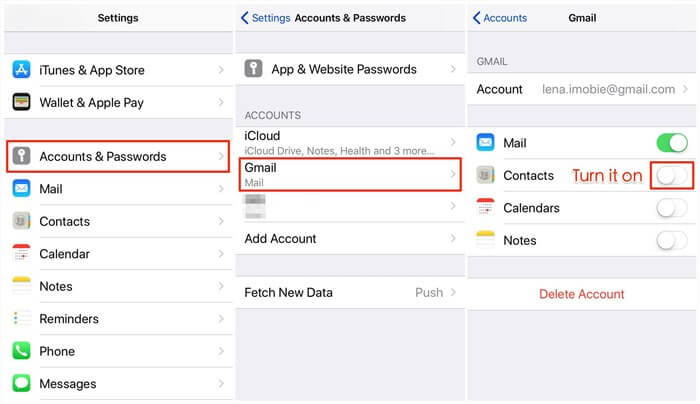
Fix iPhone Lost Contacts – Check Email Account
How to Retrieve Deleted Contacts on iPhone without iCloud
Similar to the iCloud backup way, if you have backed up the iPhone to iTunes, then you can also try iTunes restoring to recover deleted contacts.
- Connect your iPhone with the computer you usually sync it with and open iTunes.
- When your iPhone appears in iTunes, click the Summary option.
- Click the Restore Backup option. If this option is grayed out, you may need to change your backup preferences from iCloud to Computer. You can always change this back after you have restored your iPhone.
- This process can take a while. Wait for its finishing, and then you will see the missing contacts in your Contact app again.
Also Read: How to Fix iTunes Stuck on Preparing iPhone for Restore >
How to Retrieve Deleted Contacts on iPhone without Backup
If the above methods cannot help you get lost contacts back, PhoneRescue – iOS Data Recovery is another workable solution that allows you to get deleted contacts back on your iPhone without backup. It will scan your iPhone and find your lost contacts in minutes.
More than anything, unlike restoring from iTunes or iCloud backup, PhoneRescue for iOS allows you to recover only the contacts category without erasing any existing data from iPhone backup. There’s no need for a blind full restore. Now, let’s first check the steps to recover deleted contacts on iPhone without backup.
Free Download * 100% Clean & Safe
Step 1. Connect the iPhone and choose recovery mode.
Download PhoneRescue for iOS, install and launch it > Connect your iPhone to the computer via USB cable > Choose Recover from iOS Device > Click the Right Arrow to confirm.

Choose Recover from iOS Device
Step 2. Scanning the contacts on your iPhone.
Uncheck Select All option and then check Contacts only > Click on the OK button to scan the deleted contacts on your iPhone.
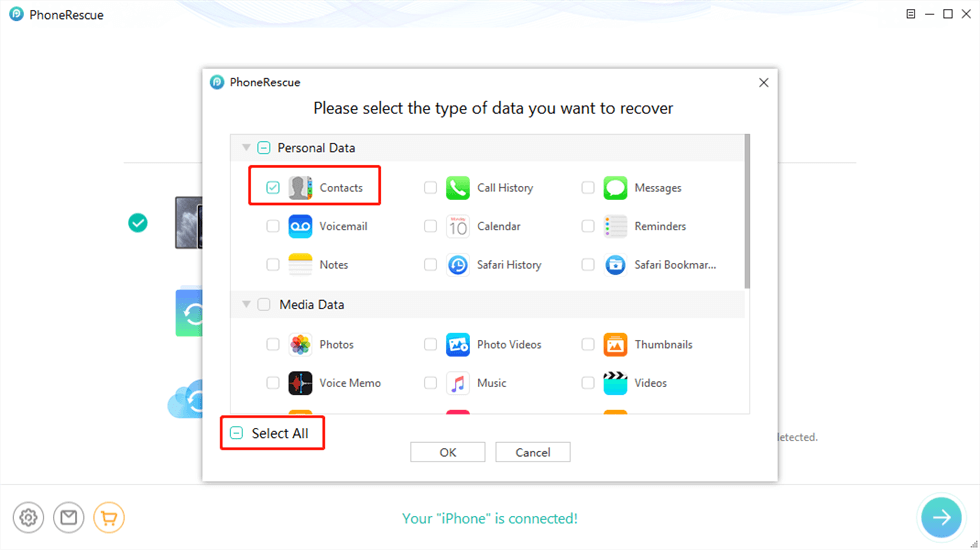
Select Contacts to Scan
Step 3. Select the contacts to recover.
Preview and select the contacts you want to recover > Click the Recover button on the bottom right corner to get them back.
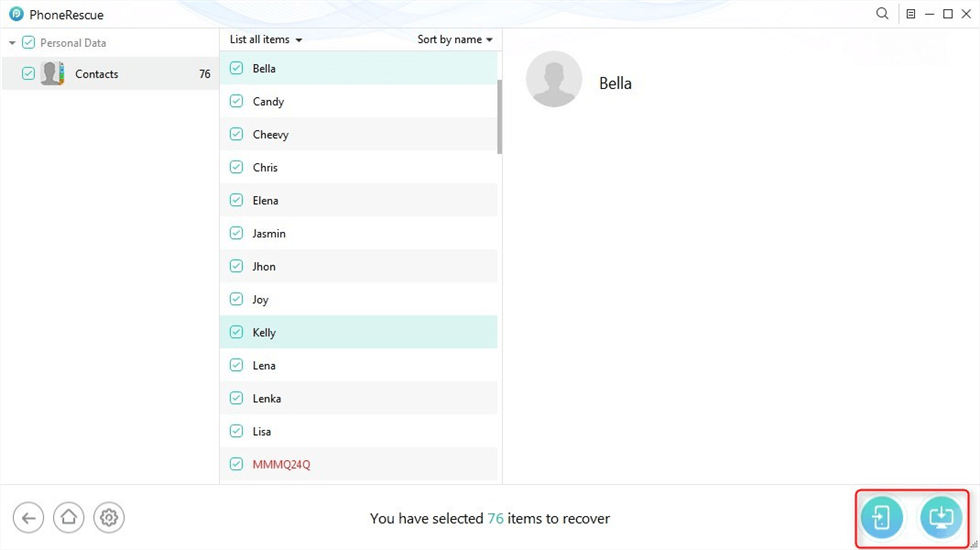
Recover Lost Contacts
The Bottom Line
Hope this guide can help you fix the iPhone lost contact issue. If you have any other method, share it with us in the comment section. It may help other users here. Lastly, PhoneRescue is 100% safe software. As more than 5,700,000 users have saved their contacts, you can download it to help you get the lost contacts back.
Free Download * 100% Clean & Safe
Product-related questions? Contact Our Support Team to Get Quick Solution >


