How to Restore iPhone from iCloud Backup on PC/Mac
How do I retrieve my backup from iCloud? Here in this post, you can find an iCloud backup on Mac and Windows with ease. Besides, you will get proven ways to download iPhone backup files from iCloud to PC/Mac, or new iPhone.
iCloud Recovery Tips
- Restore from iCloud without Reset
- Restore iPhone from iCloud
- Recover Photos from iCloud
- Restore Music from iCloud
- Retrieve Data from iCloud
- Restore Messages from iCloud
- Recover Voice Memos from iCloud
- Recover Contacts from iCloud
- Download Apps from iCloud
- Download iCloud Backup
- Download iCloud Contacts
- Download iCloud Notes
- Access iCloud Photos on iPhone
How to Download iCloud Backup Entirely or Selectively
PhoneRescue for iOS enables you to restore iCloud backup without reset, downloading photos, messages, contacts, etc. from iCloud to Mac/PC/new iPhone. It supports you to restore iPhone from iTunes backup, too.
Usually, you can back up your iPhone to a computer with iTunes or other backup tools. Besides, Apple provides iCloud for you to save iPhone files with cloud storage, and all iOS data on iCloud will be synced across all Apple devices with the same Apple ID.
If you got a new iPhone and need to restore a backup, or want to retrieve deleted data from iPhone backups, how to view iPhone backups on Mac or PC or how to restore data from iCloud backups? Here in this post, we’d like to introduce some efficient methods to preview and download iCloud backup entirely or selectively. You can choose to restore to Mac, PC, or new iPhone, and then free up iCloud storage if needed.
How to Download iCloud Backup without Reset
If you bought a new iPhone, you can easily restore iCloud backup when you set up your iPhone. Then, can I restore my iPhone from iCloud after setting it up as a new phone? You may have the same question as that. PhoneRescue for iOS is a professional iPhone data recovery software that allows you to download iCloud backup or iTunes backup without reset.
That is to say, you can absolutely restore iCloud backup even if you’ve already set up your new iPhone. Besides, you can restore iPhone backup to Mac or PC without device, even when your old iPhone is broken. Or, you can connect your new iPhone to get the iCloud backup on it. Absolutely, PhoneRescue for iOS is fitted with the great features below to download iPhone backups:
How to Restore iPhone from Backup on Mac/PC
- Restore iCloud backup files wholly or selectively.
- Supports all iCloud data types – texts, notes, photos, etc.
- You can also restore iTunes backup, or get data back without a backup.
- Supports the latest iPhone 17, and the newest Mac/Windows PC.
Free Download100% Clean & Safe
Free Download100% Clean & Safe
Free Download * 100% Clean & Safe
Steps to Download iCloud Backup without Reset:
Step 1. Download PhoneRescue on Mac/PC
Get the latest version of PhoneRescue for iOS on Mac/Windows PC > Launch it and select Recover from iCloud.

Recover Data from iCloud Via PhoneRescue
Step 2. Sign in iCloud
Enter your Apple ID and password to sign in iCloud > Then you can choose iCloud data to recover. Click iCloud Backup to download an entire iCloud backup > Select the backup you need > Take some minutes to download it > Click on Right Arrow to scan the backup.
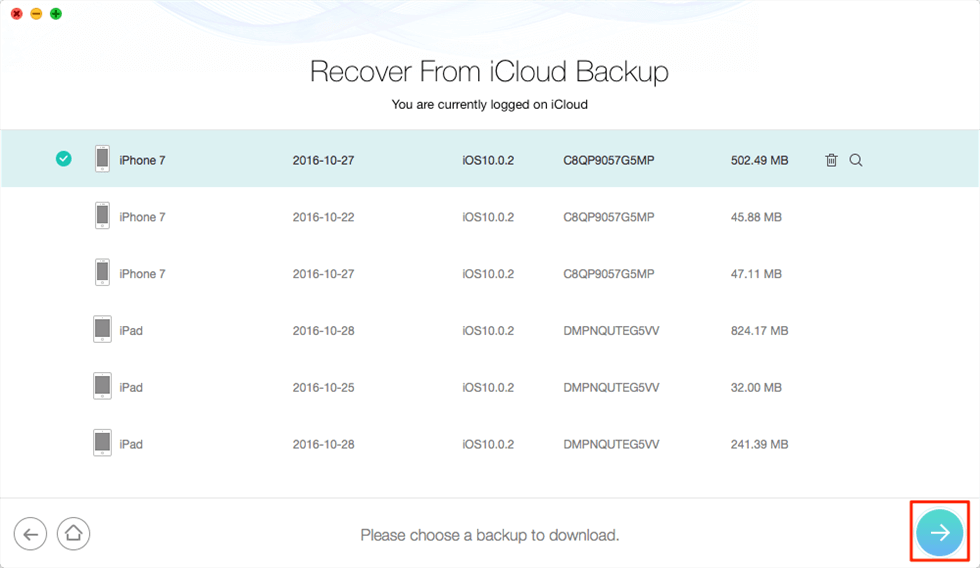
Recover from iCloud Backup
Step 3. View iCloud Backup Files
Choose what data type you want to restore. Here we take iCloud messages as an example.
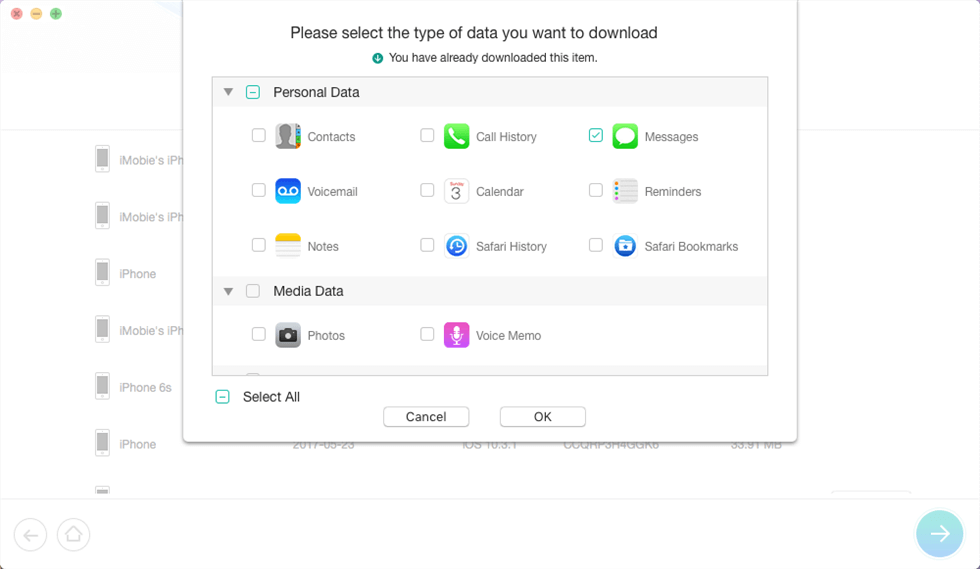
Choose the Messages to Restore
Step 4. Restore iCloud Backup to iPhone or Computer
Preview and select the items you need > Click on To Computer to download them to Mac/PC. You can connect another iPhone and click To iDevice to download iCloud backup to new phone.
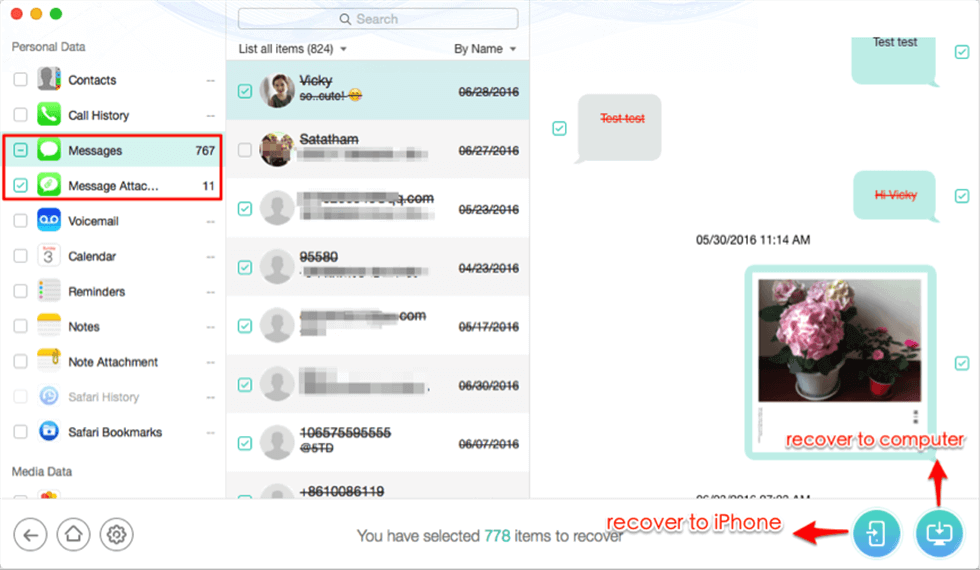
Select Messages to Restore to Your iPhone
Further Reading: How to Fix Restore iPhone from iCloud Stuck >
Download iPhone Backup from iCloud to Mac/Windows
If you are using an iPhone but often need to work on a Windows computer. You must have a way to keep iPhone data synchronized with your windows computer. The iCloud control panel may be the tool you have been looking for.
Apple provides a Windows version of the iCloud control panel. Using this panel, you can sync photos, access iCloud Drive, and sync browser bookmarks. You also extract iCloud backups using the iCloud control panel:
- Download and install the iCloud Control Panel on your PC.
- Sign in with your Apple ID and password.
- Now you can select certain data on your iCloud backup.
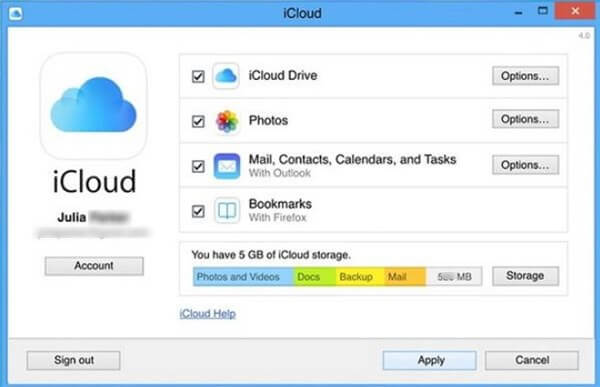
Download iCloud Backup via iCloud Control Panel
Although this method can easily download the iCloud backup to PC for free, it does not allow you to preview the backup file before downloading, nor can it be selectively downloaded.
Download iCloud Backup from iCloud Website for Windows/Mac
Since you can always check iCloud backup online. So you can access and download backups from iCloud.com. And here are the steps to enter iCloud backup on Windows/Mac:
- Open a browser on Windows or Mac and enter iCloud.com.
- Sign in to your iCloud account with Apple ID and password.
- Here, a list of all the data in the iCloud account will be displayed, you can download iCloud backup photos then.
- Just click and select the photos you want to download to PC/Mac, and click the download button on the top right corner of the screen.
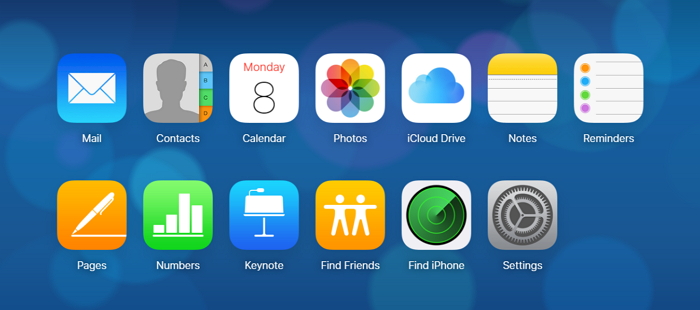
How to Check iCloud Backup
Download iCloud Backup to New iPhone with Reset
If you got a new iPhone and want to download iCloud backup, you can use Restore from iCloud Backup when setting up your new iPhone. Here are the steps:
- When you start to activate your new device, a Hello screen will appear.
- Follow the on-screen steps to choose language and Wi-Fi network.
- Later, when you locate the Apps & Data screen, choose Restore from iCloud Backup.
- Sign in to your Apple ID and password.
- Choose one iCloud backup that you need to download.
- Follow the next on-screen steps to finish the new iPhone setup.
Notes: If you already set up the new iPhone, and want to restore iCloud without resetting, PhoneRescue for iOS is here to help you.
The Bottom Line
That’s all for how can you download backups from iCloud to Mac/PC or new iPhone. You can download PhoneRescue for iOS on your Mac or Windows PC, then restore the iPhone from iCloud backup or iTunes backup without a reset, or even recover the device directly without backup.
Free Download * 100% Clean & Safe
More Related Articles
Product-related questions? Contact Our Support Team to Get Quick Solution >


