How to Transfer Photos from Samsung Tablet to PC Windows 10
What if your tablet is not working properly due to a storage issue and you need to empty some space for further use? In such cases, people generally transfer photos from their devices. If you are looking for how to transfer photos from Samsung tablet to PC windows 10, read till the end to get a solution.
Sometimes you may face an issue of storage in your tablet and you want to transfer the least required data to your PC. You might be finding ways how to transfer photos from Samsung tablet to PC windows 10. Don’t get panicked, we will be providing you with full details about how you can transfer the data from tablet to PC.
If you are thinking of any ideas on how to transfer photos from samsung tablet to pc windows 10? Here we are providing you with some of the ways that can help you to transfer photos from your Samsung tablet to the PC with windows 10.
Transfer Photos from Samsung Tablet to PC Windows 10 Using USB Cable
Using a USB cable is one of the most basic and feasible ways of how to transfer photos from Samsung tablet to PC windows 10. It is a safe and secure way to transfer photos from your tablet to your PC. While transferring data from tablet to PC using a USB cable your need not worry about the security of the data.
Step 1. Connect your Samsung tablet to your Windows PC using a USB cable.
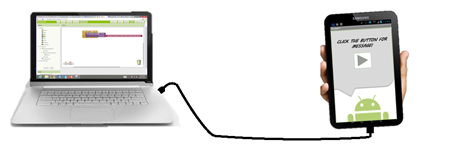
Connect Samsung Tablet to Windows PC using a USB cable
Step 2. Unlock your tablet and then go to the ‘File Manager’.
Step 3. Click on the ‘File Manager’ and go to the folder you want to transfer the photos from.
Step 4. Select the photos that you want to transfer from your Samsung tablet to your PC.
Step 5. Copy these selected items and paste them into the destination folder of your PC.
The USB connection must not be broken otherwise you have to start the whole process again from the beginning.
Transfer Photos from Samsung Tablet to PC Windows 10 Via USB Flash Drive
If the above way didn’t work for you or you don’t have any fresh USB cable to transfer the data from your tablet to PC. Then you must try transferring the data using a USB Flash Drive. You can transfer photos from Samsung tablet to the flash drive firstly and then, move them to your PC windows 10.
Here are some steps that will illustrate you to how to transfer photos from Samsung tablet to PC windows 10 using a USB flash drive.
Step 1. Connect a USB Flash Drive to your Samsung tablet.

Connect a USB Flash Drive to your Computer
Step 2. Go to the folder where you have stored the photos and select the photos that you need to transfer to your PC.
Step 3. Copy the selected photos and paste them onto your USB Flash Drive.
Step 4. Detach the USB Flash Drive from your tablet and connect it to your PC.
Step 5. Copy the selected data and paste it onto your PC.
How Do I Transfer Photos from my Samsung Tablet to my PC?
If any of the above-mentioned fixes didn’t work for you and you are still thinking about how to transfer photos from Samsung tablet to PC windows 10? Now you can use any third-party app to transfer the data from your tablet to your PC. DroidKit – a complete Android solution that enables you to manage & transfer Android device data, such as photos, videos, messages, contacts, music, and documents.
Whats’ more, as a one-stop Android solution, DroidKit provides you to recover lost data, remove the screen lock, bypass the FRP lock, and fix all Android system issues without any technical requirements.
Free Download * 100% Clean & Safe
Step 1. Download and Install DroidKit on your PC > Choose the Device Manager option under the Data Manager function and connect your Android phone to your computer.

Choose the Device Manager
Step 2. Tap on the Export Content option. You can see all the types of data that you can save from your Samsung phone to your computer, including photos.

Choose Export Content
Step 3. Before transferring your photos from tablet to PC, you can preview them on the right-hand side window of the software. Then, choose the photos that you want to transfer and tap on To PC button.

Choose Data You Want to Transfer
Step 4. When the transferring process is completed you will see the interface below.

Data Transferred Successfully
The Bottom Line
If you were also looking for ways of how to transfer photos from Samsung tablet to PC windows 10, we have mentioned here some of the most feasible and easy ways to transfer photos from your Samsung tablet to PC. You can use any of these ways according to the availability of peripherals.
More Related Articles
- Backup Android Phone to PC Before Factory Reset >
- Transfer Data from Motorola to Motorola >
- Where Are Contacts Stored on Android >
- Best SMS Recovery Apps for Android >
- How to Extract Data from Broken Android Phone >
- How to Recover Data from Dead Android & iPhone >
- Best Apps to Transfer Data from Android to Android >
- How to Recover Deleted Photos on Samsung [3 Minutes] >
- How to Open WhatsApp Backup File on a PC >
- How Can I Transfer WhatsApp Backup from Google Drive to iCloud >
Product-related questions? Contact Our Support Team to Get Quick Solution >

