How to Back up and Restore Huawei Phones
There are several Huawei backup and restore methods to help you create full backups of your phone and restore them as and when needed. This guide covers some of the easy to use methods to help you create and restore Huawei backups on your phones.
Android Phone Tips
Android Backup Tips
Backing up the data on your Huawei device is extremely important. It is because these phones tend to lose data due to many reasons. Sometimes things, like rooting your device, updating your device, or running a problematic app on your device, can make you lose your important files. Therefore, having a backup is important as you can use it to restore data when data loss scenarios occur.
While there are various ways for how to backup and restore Huawei phones, you will most likely be using two of these methods to backup your data. It is because these are some of the common ways for backing up your files and restoring them is also easy. Here we describe two of these methods to help backup data and one method to let you restore data on your phone.
Feel free to choose and use the method that works for you as ultimately what you need to do is create a safe copy of your files and that is exactly what these methods aim to help you with.
Part 1. 2 Ways to Back up Huawei Phones
As mentioned earlier, there are two major ways to backup data on a Huawei phone. One of the ways is to use the built-in Backup app to make a backup of your phone. The other way is to use an SD card with your phone as a backup device.
Here we explain to you how each of these methods works and how you can use them on your Huawei device.
Method 1. Back up Huawei Phones with Huawei Backup App
A lot of thinking has gone behind making Huawei phones and you can feel it by just looking at the app drawer on your device. For tasks like backing up your phone, you already have an app called Backup on your device. This app allows you to make full backups of your phone data and save them to either your internal storage or to your SD card.
If you are concerned about the safety and confidentiality of your data, then using this app to backup your files is a really great choice. It is because it comes from the phone manufacturer itself, not from some random app developer on the Google Play Store.
You do not need any prior knowledge of creating backups to be able to use this app to make a backup of your Huawei phone. All you need to do is follow a step-by-step procedure, which is given below, and a full backup of your phone’s data will be created and saved.
Step 1. Access the app drawer on your phone and tap on the option that says Backup. The app will launch. On the main interface, tap on the option that says Backup to make a backup of your device.
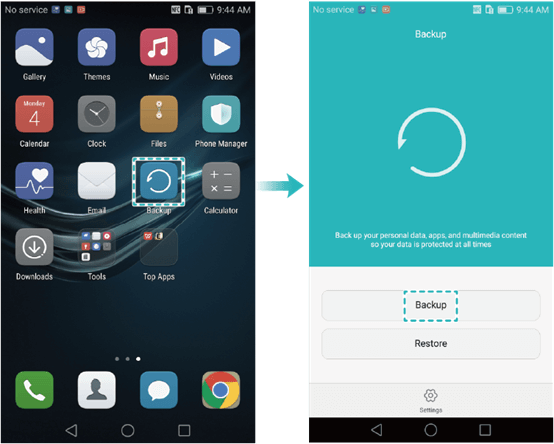
Make A New Backup of Huawei Phone
Step 2. On the following screen, the app will ask where you would like to save the backup file. You have multiple options to choose from. You can save your backup to your SD card, internal storage, USB storage, and computer. Choose one option and tap on Continue at the bottom.
Step 3. Choose the file types you would like to include in your phone backup. You have a number of options to choose from. Once you have made a selection, tap on the Backup button at the bottom.
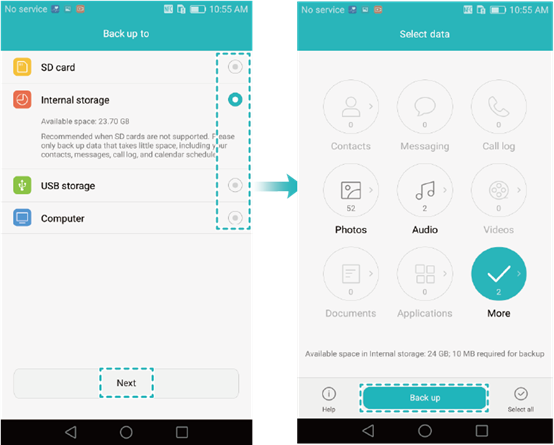
Select Files to Back up
Step 4. If you want, you can encrypt your backup with a password. Enter the password you wish to use for your backup and tap on Next at the bottom.
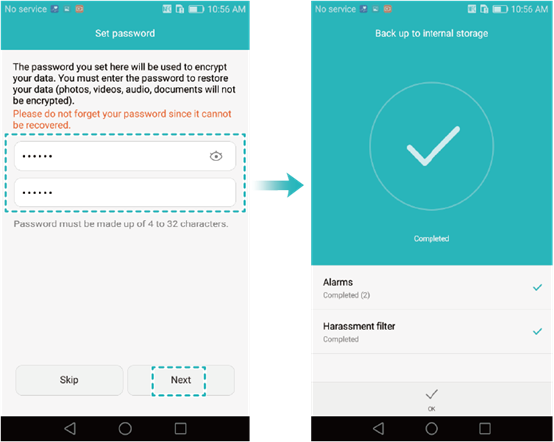
Create A Backup
Step 5. The app will let you know when your backup is created.
Method 2. Back up Huawei Phones to Computer with AnyTrans for Android
Backing Huawei data to a computer will ensure data safety. AnyTrans for Android, a professional android data management tool, would provide hassle-free management for your Huawei phone data in just a few clicks.
Step 1. Download AnyTrans for Android and run it on your computer. And then connect your phone to the computer.
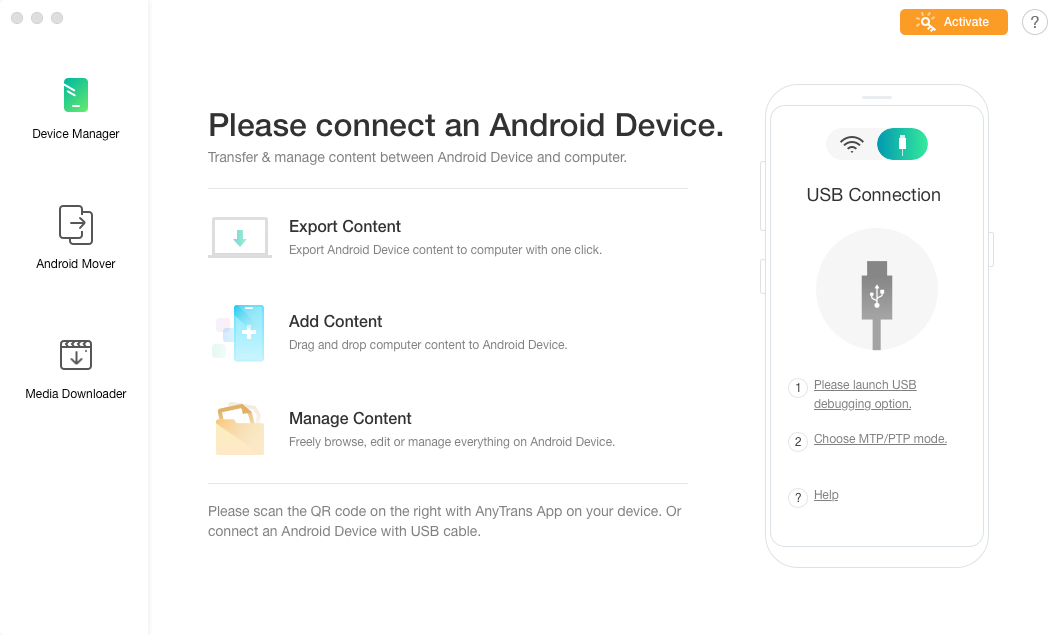
Back up Huawei with AnyTrans for Android
Step 2. Choose the Device Manager on the left side and then click on Content to Computer.
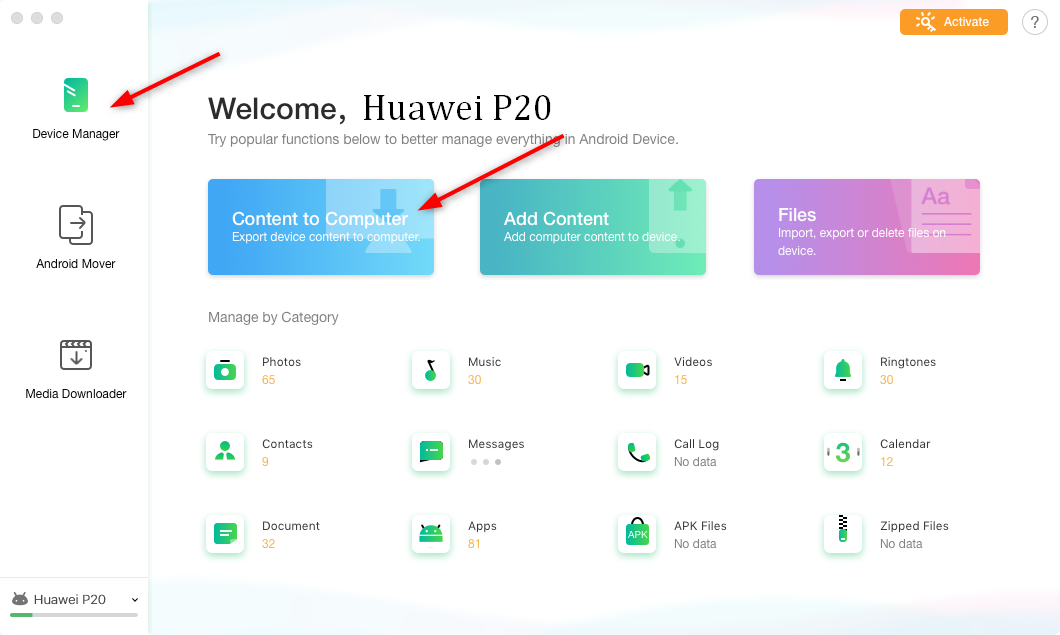
Using AnyTrans for Android to Back up Huawei
Step 3. Tap on the files you want to back up and click on the Next to continue.
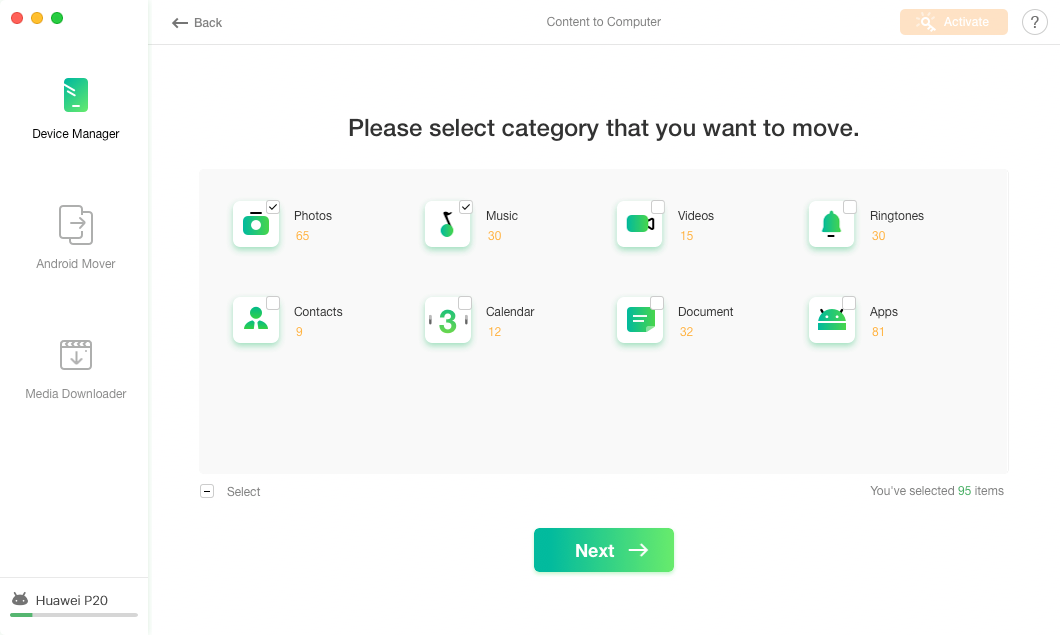
Choose the Files You Want to Back up via AnyTrans for Android
Step 4. Wait for a while, after it finished the transferring, you can check your files on your computer.
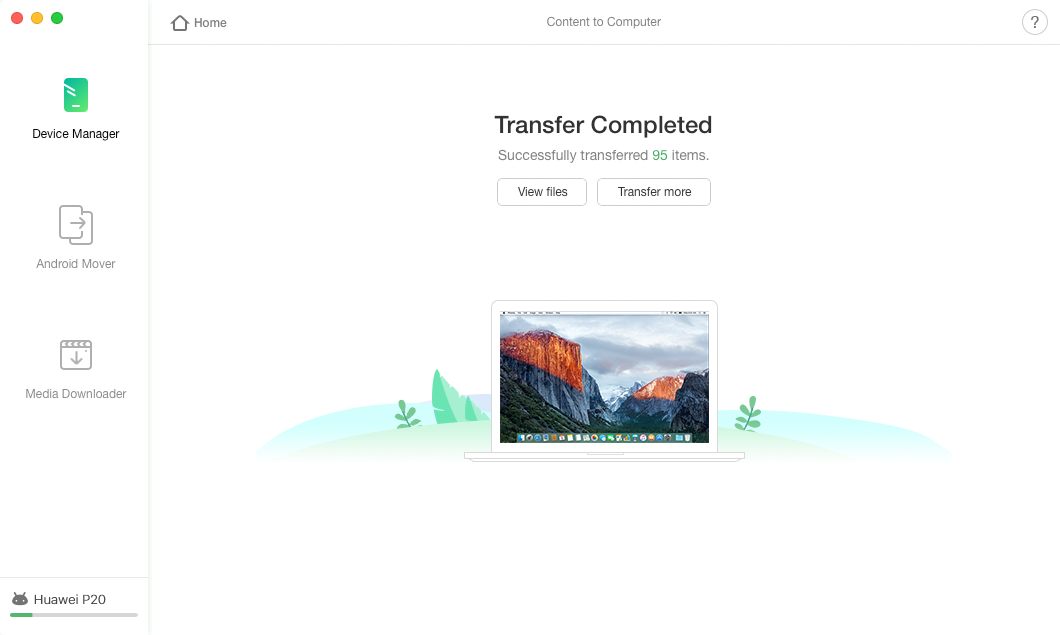
Backing up Files via AnyTrans for Android
Part 2. How to Restore Huawei Phones With Ease
There are multiple ways to restore data on your Huawei phone. The method you use to restore data totally depends on what method you used to backup your data in the first place. If you used a particular app to make your backup, then you are going to have to use that app for data restoration.
However, if you did not make any backups at all and you wish to restore your data, you cannot rely on any random apps on the Play Store. Restoring data without a backup requires using a special app that can find and help restore recoverable content.
PhoneRescue for Android, a professional android data recovery tool, can help you solve this recovery issue in a few clicks. It has been built with the sole purpose of helping you recover data without backups on your Android devices. It should work just fine with your Huawei phone and you can have your data restored with it in a matter of a few minutes.
Step 1. Download PhoneRescue for Android and run it on your computer.
Step 2. Connect your phone to your computer.
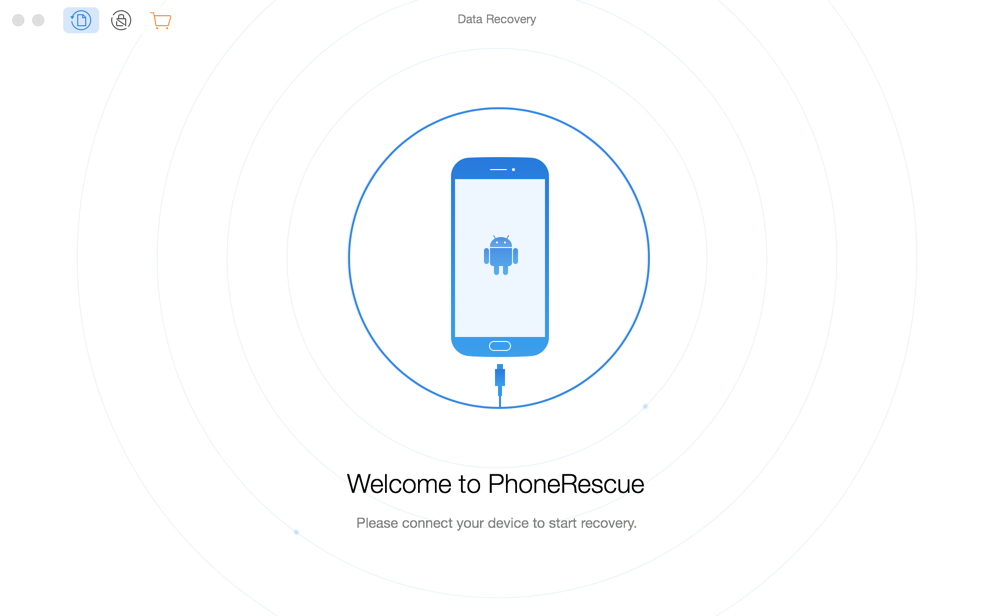
Run PhoneRescue for Android on Your Computer
Step 3. Select the files you can find and recover on your phone. Tick-mark all the file types that you want to restore and click on Next in the app.
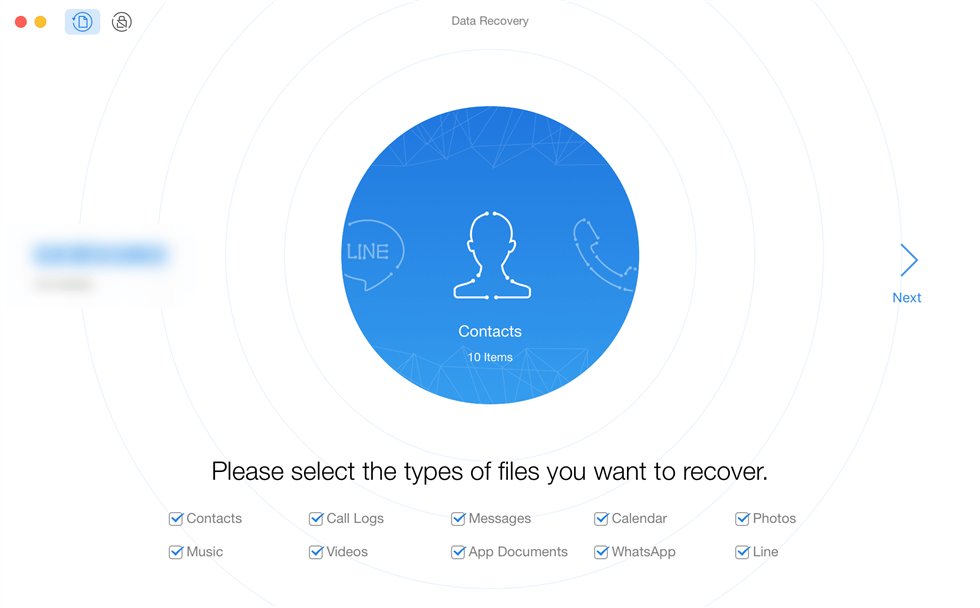
Choose File Types to Restore via PhoneRescue for Android
Step 4. The app will root your device before starting the restoration process. Wait for it to do that.
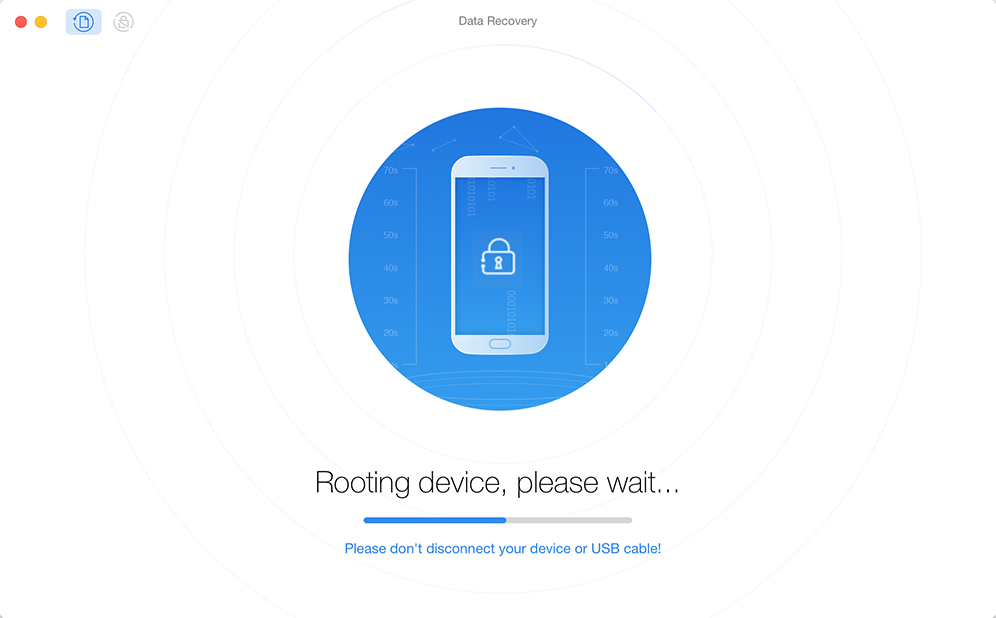
Root Huawei Phone via PhoneRescue for Android
Step 5. When the rooting is finished, it will scan your phone files and let you view the files that you can recover to your phone. Take a look around and find the files you actually wish to restore. And then choose what you want to restore through PhoneRescue for Android.
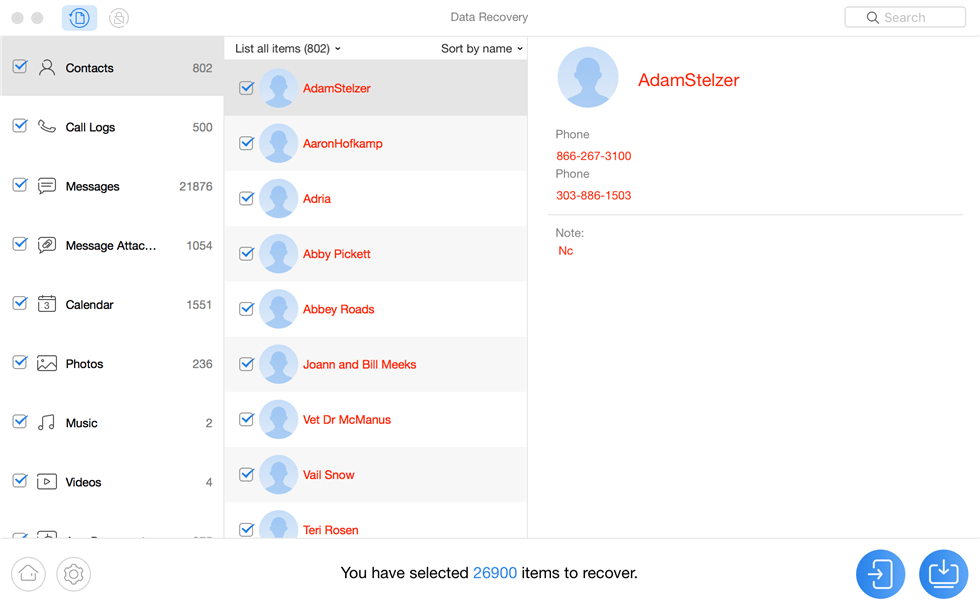
Preview the Files You Restored on PhoneRescue for Android
Step 6. When your data is restored on your phone, the app will display the following screen.
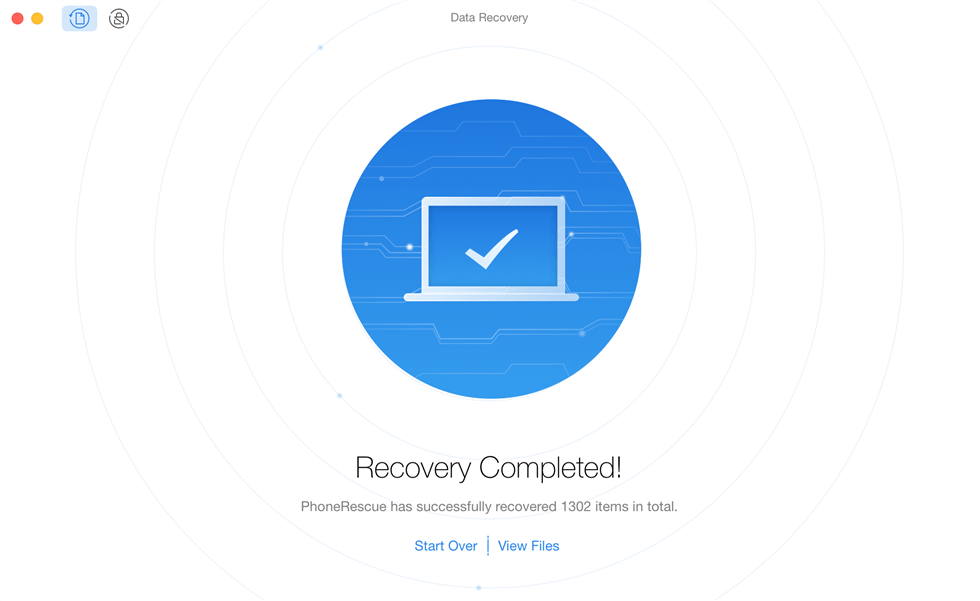
Files Successfully Restored
Most people feel helpless when they lose data and they do not have a prior backup on their phone. With apps like PhoneRescue for Android, you have the ability to restore your data even when there is no existence of your phone backups.
Conclusion
There are many methods available for how to backup and restore Huawei phones and you can use any of them to create full and safe backups of your phones. If you have no idea how to go about doing it, the above guide is all that you need.
Product-related questions? Contact Our Support Team to Get Quick Solution >

