8 Best Samsung Backup Apps/Software for PC
Samsung phones have become more and more popular in the mobile industry and accordingly, the Samsung phone has become an important tool for users to store data. Since more and more users need to back up Samsung phones, we write this guide and introduce the most useful 8 Samsung backup software and apps to help you back up your Samsung data.
Android Phone Tips
Android Backup Tips
Samsung android phones have been growing in popularity over the past few years. You entrust it to store all of your important data including your photos and credentials to precious pictures and home movies. Your Samsung phone eventually becomes an important part of your life that contains details of your life.
In this article, we mention a comprehensive list of Samsung phone backup software and Apps that will definitely come useful to you. You can back up your Samsung phone data on the go and could be able to access it from multiple devices without any problem However; there is so many Samsung phone backup software out there that could help you make sure you are able to get back all your content in times of need. Let’s check the Top 8 Most Useful Samsung Backup Software one by one.
1. DroidKit
Among the most popular Samsung backup apps in 2025, we highly recommend you give DroidKit – Android Solution Toolkit a try. As a professional Android solutions software, DroidKit can offer you the most complete way to manage your data on Samsung and other Android devices. All you need to do is to free install DroidKit on your computer and go to its Data Manager feature. Afterward, you can back up Samsung to PC/Mac computer with simple clicks. Now let’s take a closer look at its highlights when DroidKit comes to managing data on your Android phone.
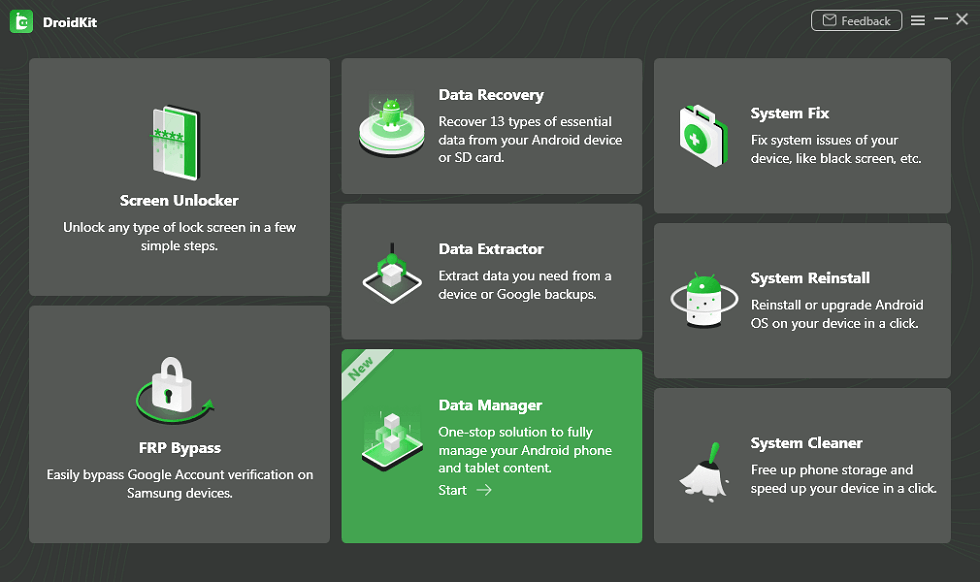
Choose Data Manager
Pros:
- Backup up to types of data such as photos, videos, messages, music, apps, app files, and other common data.
- Support to preview the data before backing them up to your computer.
- All Samsung phones and tablets are supported.
How to Backup Everything on Samsung:
Free Download * 100% Clean & Safe
Step 1. Connect your Samsung phone to the computer via a USB cable > Click on the Export Content box and click on one data type to proceed to the next interface, where you’ll see all types of data on your Android phone.
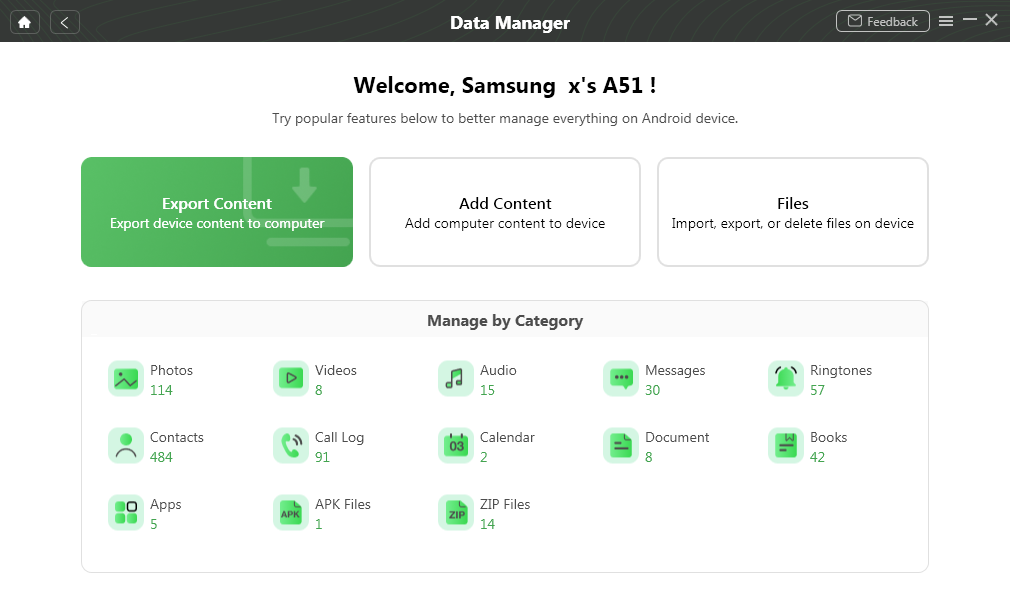
Choose Export Content
Step 2. Select data you’d like to transfer and click on the To PC icon to backup them from Samsung to your computer.
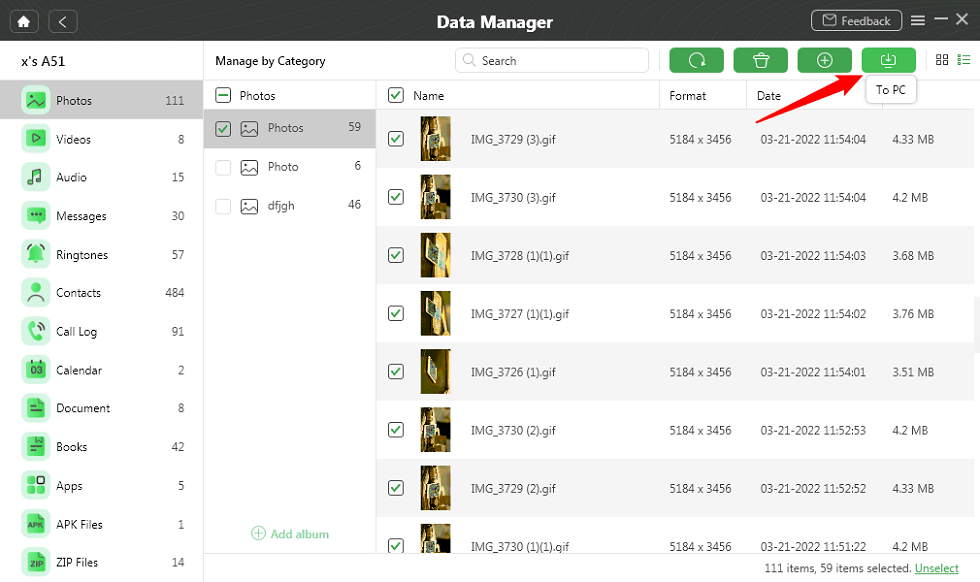
Transfer Photos to PC
2. Mobikin Backup Manager
With the updated data processing tech, Mobikin backup manager, a well-made piece of software, allows innumerable people with safe and reliable Samsung phone backup software outcomes. Download this best Samsung phone backup software for PC and go with the insanely simple steps to try to use.
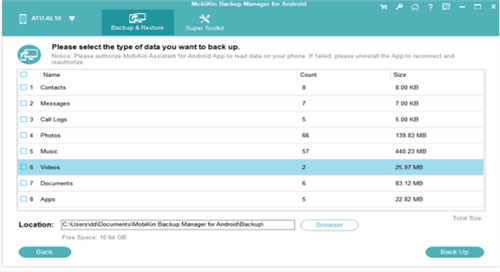
Mobikin Backup Manager
- Download and install this software on pc. Connect your Samsung phone to the pc with a USB cable. Then open the program, and it will automatically detect.
- After that, the screen appears “Backup” and “Restore”. Click the “Backup” button to go on.
- All the data types will be on the screen here. Please opt for the file type(s) you need and tap “Back Up” to save them to your computer.
Pros:
- No Hassel, Easy to connect with a USB cable or WiFi connection, migrating data rapidly,
- Deliver secure data backups, privacy protection, and a clean interface.
Cons:
- Need to get a licensed code.
3. PhoneTrans
PhoneTrans is one of the most professional tools to help you back up Samsung phones. Unlike many other backup software and apps, PhoneTrans enables you 100% freedom to decide what to back up and what not to. Freely download the latest version of PhoneTrans, refer to the following guidelines and make good use of PhoneTrans to back up your Samsung phone.
Free Download * 100% Clean & Safe
Pros:
- Make the most complete backup you want.
- Support to selectively back up in your own way.
- No data transition via Internet or cloud service, ensure your backup data 100% secure and safe.
Cons:
- None
Step 1. Initiate PhoneTrans on your computer and proceed to the welcome page > Choose the Phone Backup mode > Click Selective Backup > Tap Start Backup.
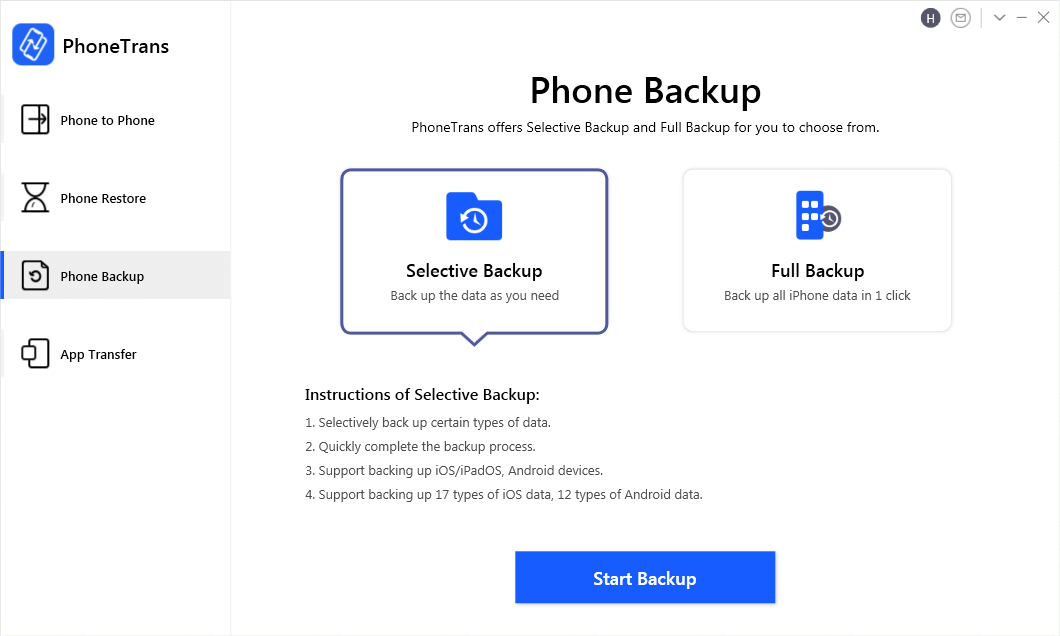
Choose Phone Backup and Selective Backup on PhoneTrans
Step 2. Connect your Samsung phone to the computer > Click on the Back Up button.
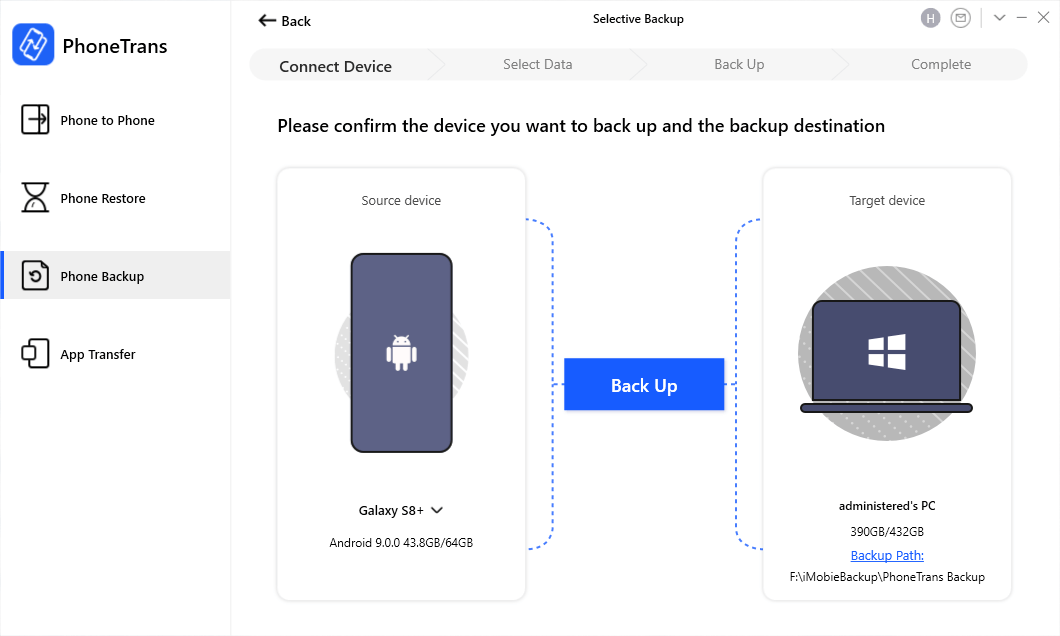
Connect Your Samsung to Computer
Step 3. View and click data types you want to back up > Click the Back Up Now icon to start the process.
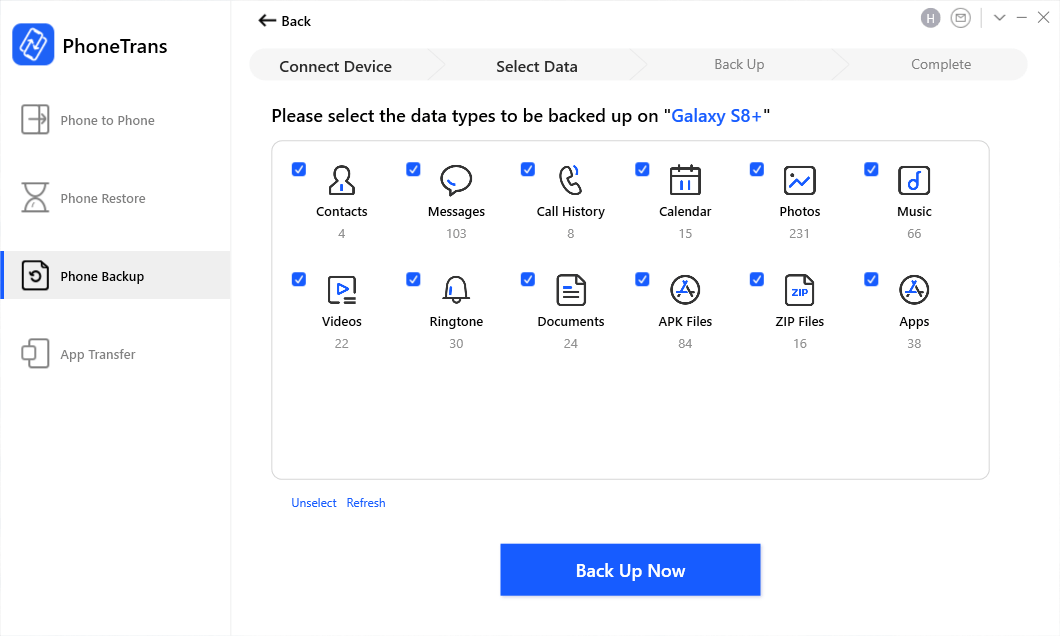
Choose Data You Want to Backup from Samsung
4. FoneDog Toolkit for Android
FoneDog is one of the best Backup Software which is Samsung phone backup software for PC and all-in-one software that performs the backup. Data are uploaded to the pc in high quality. Once a backup is done, the software can also restore files directly back to your phone.
You can even use the program to transfer them to your Samsung phone. For your convenience, the software provides you to selectively restore files. With over 8,000 supported devices, FoneDog has your Samsung Galaxy gadget covered.
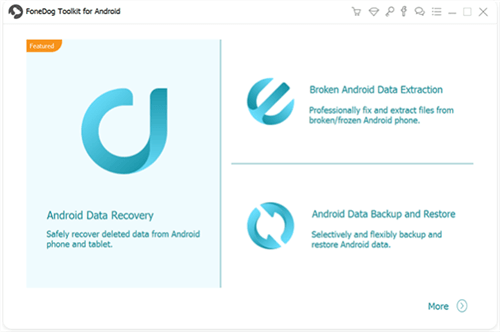
FoneDog Android Backup Software
Files that can be backed up include:
- Contacts
- Call Logs,message
- Videos,images
- Audio
- Documents
- Download and install the software on your pc . Run the program and select “Android Data Backup and Restore” from the choices.
- Plugin your Samsung Galaxy smartphone or tablet to your PC with a USB cable. If a prompt “Allow USB debugging” appears on your device, tap “OK”.
- You will be asked to choose from 2 options. Click Device Data Backup. Then, the software will show you file types that can be backed up.
- Mark those that you want to include in your backup. If you want to encrypt the backup, so don’t forget to tick the box for “Encrypted Backup”. Hit Start to proceed.
Pros:
- Aside from performing backups, FoneDog Android Toolkit can also recover lost files from broken Android devices, root your phone, and permanently erase data.
- You can encrypt your backups and keep your backups protected from third-party access by setting a password
- Rooting your device is not required.
- There are versions for both Windows and Mac.
Cons:
- The problem is It does not back up apps.
5. Samsung Kies & Smart Switch
Samsung has two software dedicated to synchronizing data between a Samsung Galaxy device and a computer. The first is Samsung Kies, which supports samsung phone backup and tablets before the Samsung Galaxy Note 3.
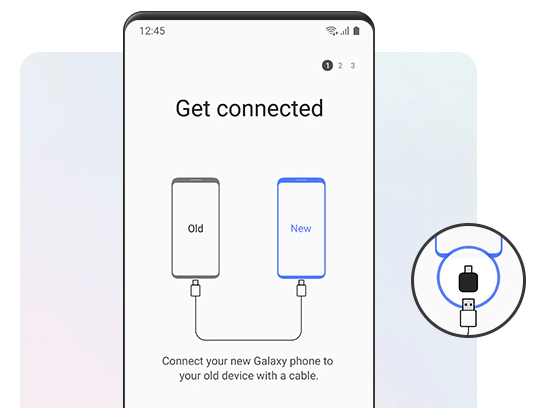
Samsung Smart Switch
Pros:
- Free to use.
- You are not required to root your Samsung device to back up using the programs.
- The backup feature covers all data on Samsung devices including apps and settings.
Cons:
- It only works on Samsung devices.
6. MoboRobo
This is a one-stop-shop for users’ data management needs. By connecting your device via a USB cable or Wi-Fi, you can control your device from your PC. It does more than just back up data. You can install apps, transfer files, and clean up memory space as per requirement.
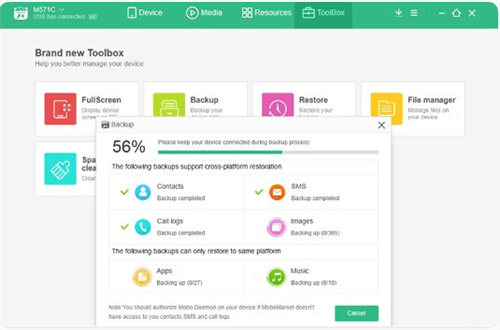
MoboRobo
Pros:
- It has additional data management features aside from the basic backup capability.
- Moborobo supports Android and iOS devices.
- It backs up your messages, contacts, call logs, videos, music, photos, and apps.
Cons:
- It works only on Windows computers.
- Initial setup requires you to install drivers on your device.
7. Samsung Auto Backup
This software is developed by Samsung for its line of external hard drives. It features two modes: real-time mode and scheduled mode.
The latter creates backups based on a schedule the user has set. Backups will start automatically, so you can have peace of mind. The software also allows encryption of the backup file with SafetyKey.
The said features protect your data with a password. While the look of the interface seems a bit outdated, it does the job efficiently.
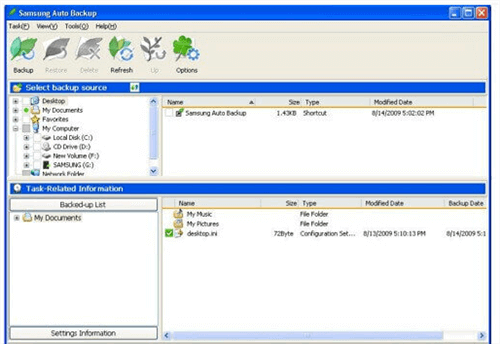
Samsung Auto Backup
Pros:
- The software provides easy transfer of files from hard drives to your computer.
- Scheduled backups are available.
- Data security is possible with encryption.
Cons:
- It cannot be installed on Mac computers.
8. Mobogenie
This soft integrating its editors’ picks with what you’ve been presented, is capable of backing up your data , apps, messages, music, and your videos. It is easy to operate and its organizational functions.
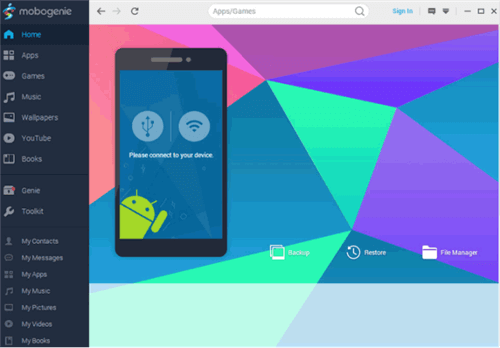
Mobogenie
Pros:
- High-quality and individualized recommendations.
- Great for 3G/2G usage.
Cons:
- Relatively limited selection.
- Won’t be able to back up calendars, call logs, and playlists.
The Bottom Line
By considerately screening, we have listed the 7 best methods considering Samsung phone backup software to PC. Now, I’m sure you won’t run with the crowd, but make a wise decision by comparing their performance and pros, cons comprehensively. Personally, DroidKit is a good bet in all respects. Its high-quality features can prevent you from hovering on the verge of disappointment due to data loss.
Free Download * 100% Clean & Safe
Product-related questions? Contact Our Support Team to Get Quick Solution >

