How to Recover Deleted Files from Android Internal Storage [3 Ways]
Are you looking for a way to recover deleted files from your Android phone’s internal memory? This guide will show you 3 proven ways to recover deleted files from Android phone internal memory whether you have a backup or not.
DroidKit – Recover Internal Storage Android
- Recover up to 13 different types of files from Android internal memory
- Scan and Retrieve both deleted and existing files on your Android phone.
- Support most types of Android phones in the market.
- Easy to learn, no technical skills required.
Free Download100% Clean & Safe
Free Download100% Clean & Safe
Free Download * 100% Clean & Safe
When we accidentally delete photos, pictures, or other files, we must be anxious to know how to get them back. In this case, you may need to access Android internal storage. Android internal storage is a great way to restore permanently deleted files from Android.
So, in this article, you’ll learn how to recover deleted files from Android /Android tablet internal storage with/without backup. Let’s get started!
Way 1. Recover Deleted Files Android Internal Storage without Backup
You can try to recover deleted files from phone internal memory in a variety of ways. Even on the Google Play Store, you’ll find a variety of data recovery apps that promise to recover deleted folders from Android internal storage. However, many of these tools require users to root their Android devices in advance. Don’t worry! In this section, we’d like to introduce a simple and useful tool, that can help you recover deleted files from Android phone internal memory without backup or root.
DroidKit Android data recovery is a powerful tool that lets you recover deleted data from Android internal storage without backup. Its Quick Recovery feature makes it simple to locate and recover deleted photos, videos, apps, and other data from your Android internal storage without rooting your Android phone. Besides, DroidKit can extract data from crashed Android system, recover deleted or formatted files from SD card, and preview and extract data from Google account. All you need to do is to free install DroidKit on your computer, connect your Android phone or tablet to the computer and take the following instructions to recover Android internal storage on your own.
Free Download* 100% Clean & Safe
Steps to recover deleted files from Android phone internal storage
Step 1. Connect your phone and run DroidKit
Download and install DroidKit and tap on the Quick Recovery button. At the same time, please connect your phone to computer with USB.

Choose Quick Recovery from Device
Step 2. Select the types of files you want to recover and scan your phone.
Hit the Start button to preview and select the types of files you want to recover.

Select the Data Type that You Want to Recover
Step 3. Preview and recover deleted files from Android phone internal storage
You can preview the scanned data. Click any files you want to recover and then tap on the To Device or To PC button.
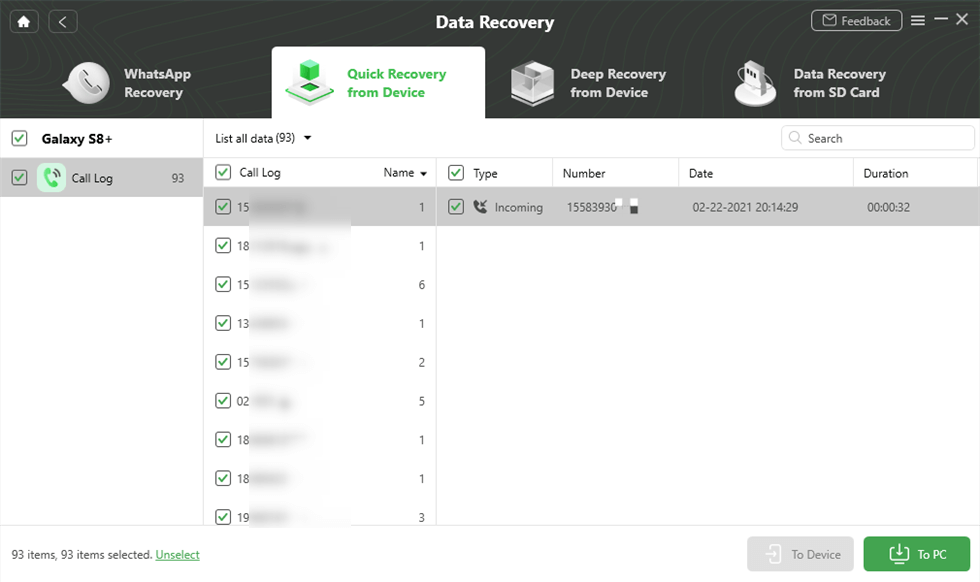
Get Back Call Logs
If you fail to use the Quick Recovery mode to recover deleted files from Android phone internal memory, you can also take advantage of its Deep Recovery mode. The deep recovery mode can give you a complete scan and recovery of lost or deleted Android files from internal storage.
Video Tutorial on Recover Deleted Files Android Internal Storage
Way 2. Recover Deleted Files Android Internal Storage via ES File Explorer
When you remove files, photographs, movies, audio files, or documents with ES File Explorer, they are promptly sent to the Recycle Bin. This enables ES File Explorer to recover deleted files from Android internal memory. As the Recycle Bin allows you to restore unintentionally deleted files, we can take the following steps to recover deleted files from the ES File Explorer Recycle Bin.
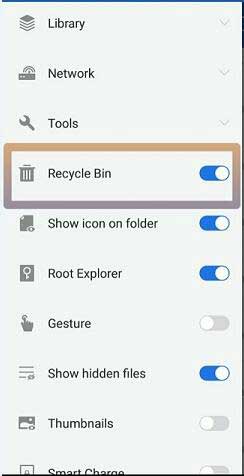
Recover ES File Explorer
1. Enable the Recycle Bin option in ES File Explorer.
2. Open the tool and tap on Recycle Bin to access the Recycle Bin page.
3. Select the file or folder you wish to restore. Once selected, tap on “Restore” to recover deleted files from ES File Explorer.
Way 3. Recover Deleted Files Android Internal Storage from Google Backup
Another option for recovering files from phone memory is Google Backup. It is a service that gives its users a cloud server to back up data such as images, apps, music, and other things. If you’ve uploaded files to its cloud. You can easily retrieve deleted files from Android’s internal storage.
How to Recover Deleted Files From Your Phone’s Internal Memory:
Step 1. Install and launch the app, and sign in to your Google Account.
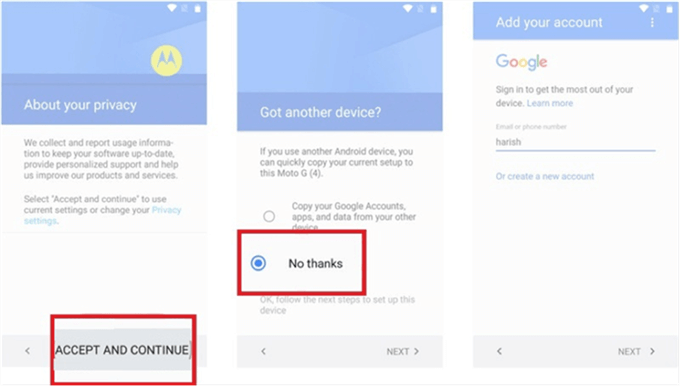
Enter your Google Account Details
Step 2. Now, once you are in, select the device type, and immediately you will see all the files on the screen.
Step 3. Finally, select the files you wish to restore, and in the end, tap on the “Restore” button, and you are done!
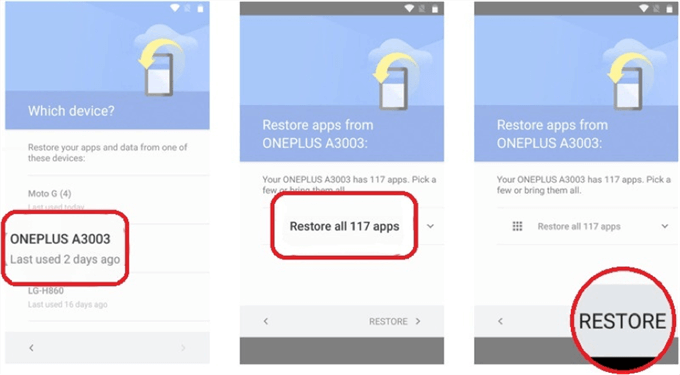
Restore All the Android Apps
FAQs About Recovering Deleted Files Android
The mentioned methods can easily help you recover deleted photos from phone internal memory or recover deleted videos from phone internal memory. If you want to know more about recovering internal storage on Android, keep reading the Q&A section.
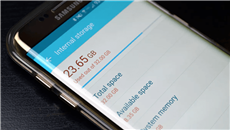
Recover Internal Storage Android
Is there a recycle bin on Android?
Unfortunately, there is no such thing as an Android recycle bin that stores all deleted data. The main issue is most likely the low storage capacity of an Android phone. Unlike a computer, an Android phone typically has only 32GB – 256GB of storage, which is insufficient to accommodate a recycle bin. If there is a trash can, useless files will quickly consume Android storage. As a result, you can undelete data from an Android recycle bin.
Although Android phones do not have a system recycling bin, several applications have their trash folders that allow users to restore deleted data. That’s just another reason why Android doesn’t need a built-in recycle bin.
Where do permanently deleted files go on Android?
Most cloud storage providers, such as Google Drive and OneDrive, keep deleted items in a folder similar to Trash on macOS or the Recycling Bin on Microsoft Windows.
In fact, the Android operating system lacks a dedicated trash folder for deleted data. When you delete a file from your Android phone, it does not disappear. Even if the deleted file is invisible to you on the Android system, it is still stored in its original location in the phone’s internal memory until fresh data overwritten.
Can I recover files that were deleted 2 years ago on Android?
Many people must have wondered how long can a deleted file be recovered. In fact, whether data is deleted or not is not really related to the length of time it takes to delete, but only to whether it is overwritten. Therefore, whether you want to recover deleted files from Android phone internal memory, recover from Google backup, or use DroidKit to recover data, it can help you find the deleted data to the greatest extent.
The Bottom Line
Accidentally deleting your data can be a heartbreaking experience. But you don’t have to be concerned because above, we have provided you with the ways how to recover deleted files from Android phone internal memory and the best solution available in the form of DroidKit. It not only provides flexible alternatives but also ensures that you do not experience data loss. Aside from that, it safeguards your data and device security.
Free Download * 100% Clean & Safe
Product-related questions? Contact Our Support Team to Get Quick Solution >

