How to Find & Recover Deleted Apps on Android 2025
“I accidentally removed an app from my home screen and can’t remember what it was. How can I find out and get it back?” – This is one of the most common issues Android users face. If you deleted an app by mistake or can’t locate an app you recently uninstalled. This guide explains how to check your uninstall history, restore deleted apps, and recover removed app data, even without a backup.
Android Data Recovery Tips
Recover from Android Phone
- Top Android Data Recovery Software
- Recover Deleted Files on Android
- Recover Photos from Android Gallery
- Recover Blocked Messages on Android
- Recover Voicemails on Android
- Recover Phone Numbers on Android
- Recover Videos on Android
- Recover Audio Files from Android
- Recover Deleted Apps on Android
- Recover App Data on Android
- Restore Calendar on Android
- Contacts Disappeared from Android
iMobie DroidKit – Find & Retrieve Recently Deleted Apps on Android
Download iMobie DroidKit to scan your Android phone deeply and show you what apps have been deleted recently. Recover deleted apps on Android without backup.
Apps on Android may disappear for various reasons: accidental deletion, system glitches, factory resets, Google Play Store auto-removal, storage optimizers, malware, or policy restrictions. No matter what the cause might be, this guide will show you how to see recently deleted apps, reinstall removed apps, and retrieve lost app data effectively.
How to See Recently Deleted Apps on Android
The quickest way to find deleted or uninstalled apps is through the Google Play Store’s uninstall history. Google Play keeps a complete record of every app you installed using your Google account. Here’s the latest instruction:
Step 1. Open Google Play and tap your profile icon
Tap the profile icon in the upper-right corner of the Play Store.
Step 2. Select “Manage apps & device”
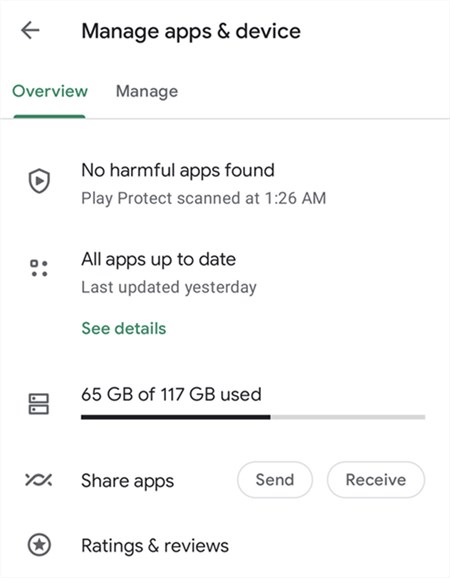
Step 3. Go to the “Manage” tab
Switch the filter from Installed to Not installed. This list shows all apps that were previously installed but are no longer on your device.
Step 4. Sort by “Recently added”
Sorting by date helps you identify recently deleted apps more quickly.
Step 5. Select the deleted app and tap Install
Choose the app you want to restore and reinstall it.
This method works only for apps originally downloaded from Google Play. If your deleted app was installed via APK or a third-party source, you’ll need another recovery solution.
How to Recover Recently Deleted Apps on Android
If an app doesn’t appear in your Google Play uninstall history, it may be an APK app, an app installed from a third-party store, or an app no longer available in Google Play. To retrieve such apps, you can use iMobie DroidKit. It is a powerful Android data recovery tool that works on Windows and Mac computers. Its “Deep Recovery” mode will deeply scan the apps on your Android phone, making sure you can check recently deleted apps and recover them based on your needs.
iMobie DroidKit – Best Android App Recovery Tool
- Deeply scan and find deleted Apps on your Android device.
- See deleted apps and get back uninstalled apps on Android.
- Also, recover 13+ types of data, including apps, photos, messages, etc.
- Backup app to the computer for data security.
Free Download100% Clean & Safe
Free Download100% Clean & Safe
Free Download * 100% Clean & Safe
With no technical knowledge required, you can freely download iMobie DroidKit on your computer and follow the instructions to see deleted apps and recover them with simple clicks.
Step 1. Launch iMobie DroidKit on your computer > Go to the Deep Recovery from Device mode under the Data Recovery section.

Step 2. Choose APK Files > Hit the Start button to continue.

Step 3. Connect your Android device to the computer and hit Start > The program will automatically check the root status of your device > Follow the instructions to root your Android phone to give the program more privilege to access the deleted data.

Since rooting an Android phone will erase its data, you should decide whether need to back up Android data in advance.
Step 4. Preview and select specific APK files to either recover To Device or To PC. After the recovery is complete, you will see the interface below.

How Do I Recover Recently Deleted App Data on Android
Besides the lost apps on Android, App data can be more important. Can my app data be recovered without backup? Yes, what you need is the professional Android data recovery tool – PhoneRescue for Android, which is one of the best Android data recovery tools that can help you find all lost apps’ data back with only a few clicks. You can check its main features below:
- Top success recovery rate & 100% secure.
- Easily recover and extract the app data and files, including all the related app files, even deleted WhatsApp messages and text messages on Android app.
- Fastest recovering speed, easiest operation, and more.
PhoneRescue for Android – Recover Deleted App Data
If you accidentally deleted apps on your Android phone, and need to get app data back, PhoneRescue for Android allows you to easily recover deleted app data with or without root.
With so many advantages, you can download PhoneRescue for Android and check the simple steps below:
Step 1. Connect your Android and Select App Documents.

Step 2. Scan and Select One of App Data to Recover.

Wait for the recovery process to finish and check your recovered data on the computer.
FAQs about Recently Deleted Apps
Q1. How to find recently deleted apps on Android?
Open Google Play > Profile icon > Manage apps & device > Manage > Not installed. This list shows apps you previously installed using your Google account.
Q2. How do I recover deleted app icons on Android?
Open Widgets > Locate the Home screen or App shortcut widget > Add it back. Resetting your home screen layout can also restore default icons.
Q3. How do I see deleted apps on Samsung?
If you’re a Samsung user who owns a Samsung phone or tablet, then you can find deleted apps using the Galaxy Store. Here’s what you can do:
- Launch Galaxy Store and click Menu button in the lower right-hand corner.
- Find My Apps option. And to find your deleted apps quickly, you can turn the Show Installed Apps option off.
- Then you can scroll down and find the app you want. If you want to recover it, just click the Install option.
Q4. How do I get deleted apps back on my iPhone?
No worries, compared to Android users, iOS users have more ways to recover deleted apps. The most common method is recovering from iCloud backup. You just need to erase all your content and restart your iPhone until you reach the Apps & Data screen, then tap Restore from iCloud Backup. Besides, you can also recover data from iTunes backup. If the above methods do not work, you can try to use PhoneRescue for iOS to recover app from iPhone/iPad itself.
Q5. I can’t download the App I find, why?
As the demand for data security is increasing, Google has also increased security in the management of apps in the Google Play Store. If, for some reason, Google decides not to support an app, you cannot re-download it using the above method. At this point, you can try to seek similar apps.
The Bottom Line
If you accidentally deleted an app or it disappeared due to a system issue, you can restore it easily using Google Play’s uninstall history or a professional recovery tool. For apps or APKs that no longer appear in Google Play Store, iMobie DroidKit helps you locate and recover deleted apps, while PhoneRescue for Android is ideal for getting your deleted app data back. Share this guide with friends or family who need to recover removed apps or app data on Android.
Free Download * 100% Clean & Safe
More Related Articles
Product-related questions? Contact Our Support Team to Get Quick Solution >


