How to Recover WhatsApp Images Deleted by Sender [Android & iPhone]
Are you constantly searching for how to recover WhatsApp images deleted by sender? If yes, then you don’t need to search anymore as we are here with flawless solutions that will help you with how to recover WhatsApp images deleted by the sender on Android without backup! Read thoroughly and get your hands on the method of your choice.
DroidKit – Android Data Recovery
How to recover deleted images by sender in WhatsaApp? Free download DroidKit to recover deleted WhatsApp pictures for Android devices. No need to root your device. No technical skills are required.
In today’s digitally savvy world, almost all Android and iOS users use Whatsapp to communicate with people online. There are times when the sender deletes the already sent images on Whatsapp. This thing makes you curious to know what the other person has sent, and you start hunting for the methods to view the deleted Whatsapp Images send by the sender. So, if you are wondering about how to recover WhatsApp images deleted by the sender on android, then we are here to help you!
In this article, we’ve compiled a list of top methods that will help you recover the Whatsapp images deleted by the sender on both iOS and Android devices. But before getting an insight into the methods, we will first clear out some of the common questions relating to WhatsApp images deleted by the sender.
Here are more WhatsApp tips, click and read if you need:
- How to Hide WhatsApp Online Status While Chatting >
- How to Recover Deleted Photos from WhatsApp Android >
Can you Recover WhatsApp Images Deleted by Sender?
Whenever the sender deletes an already sent image from the Whatsapp chat, the very first question that might arise in your mind is “Can I Recover Whatsapp Images Deleted by Sender.” Well, the answer is an absolute yes!
You can quickly recover the WhatsApp images deleted by the sender by the only way to do so is to ask the sender to send the image again. This may sound quite different, but in reality, this is the only way to recover the Whatsapp image deleted by the sender.
To recover deleted WhatsApp messages, you can check out this guide: How to Restore Deleted WhatsApp Messages without Backup [Both Android and iOS].
How to Recover the Deleted WhatsApp Photos from Sender?
How to Recover Deleted WhatsApp Photos from iPhone sender?
If the iCloud backup has enabled on your iPhone, then you can check if there are any WhatsApp photos backup in iCloud. Since WhatsApp will backup chats history and photos to your iCloud account if your keep iCloud backup enabled. You can restore the iCloud backup to see if the deleted WhatsApp photos are still there.
How to Recover Deleted WhatsApp Photos from Android sender?
For Android phone users, it is convenient to try to restore WhatsApp backup from Google backup. As WhatsApp service will automatically backup WhatsApp chat history including attachments to Google Drive if you enable the Google Backup on your Android phone. So, if you are an Android phone user, you can restore it to try to recover the deleted WhatsApp photos from Android sender.
How to Recover WhatsApp Images deleted on Android?
If you’re an Android user and wish to recover the Whatsapp images deleted on Android, then this section has got you covered with two effective methods. Let’s look at each one of the methods in detail!
Method 1. Recover WhatsApp Images via DroidKit
To recover deleted WhatsApp photos on Android phones, the professional Android data recovery tool can be the most reliable and safest way to finish the task. And among so many Android data recovery tools in the market, we highly recommend DroidKit – Android Data Recovery. Why? Below are the reasons:
Free Download * 100% Clean & Safe
- Recover deleted WhatsApp messages and attachments like WhatsApp images, videos, etc. in a very short time.
- You can preview these deleted WhatsApp messages and attachments before selecting which ones you would like to retrieve.
- Besides WhatsApp messages, it also supports other Samsung data recovery, such as photos, videos, contacts, music, messages, etc.
- It works well with almost all models of Samsung phones and tablets
Please download the latest version of DroidKit on your computer and follow the detailed steps below to recover WhatsApp images:
Step 1. Tap on Data Recovery mode > Choose WhatsApp Recovery option.

Select WhatsApp Recovery Mode
Step 2. Connect your device to the computer with a USB cable.

Connect Your Android Phone
Step 3. Back up WhatsApp data on the source device by following the instruction below and tap on the Next button.

Finish All Instructions
Step 4. After that, DroidKit will install the custom version of WhatsApp on your device to help finish the recovery process. Next, DroidKit will ask you to give WhatsApp Custom Version access permission on your phone, you need to give the permission and tap on the Next button to continue.
Step 5. Now, you can preview and select the deleted WhatsApp attachments to find the deleted photos and click on the “To Device” or “To Mac” button to recover them.

Preview the Data of WhatsApp
Method 2. Recover WhatsApp Images via Local Backup
In this method, you will use the backup file that is present on your Android device. In case you don’t have a backup file in place, this process of recovering the deleted Whatsapp image will not work.
Below mentioned are the series of steps that will help you restore deleted Whatsapp images on Android via Local Backup!
- Run Whatsapp on your Android device and navigate to Settings > Chat > Chat Backup. Here, you can see the details of your latest backup file.
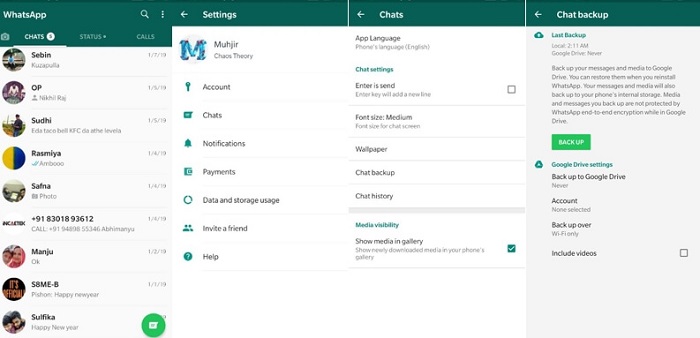
WhatsApp Chat Backup on Android Phone
- Open the File Manager app on your Android device and go to SD Card > Whatsapp > Databases. If the data isn’t stored on SD Card, you can check it in the phone’s internal storage.
- Now, copy and paste contents into a new folder on PC.
- Install Whatsapp on your new device and create a backup file by following the procedure in Step 1.
- Uninstall Whatsapp on your new phone and navigate to Storage > Whatsapp > Database, and delete all the data present in this folder.
- Copy the files that you have saved on your PC from your old phone and paste them into the “Database” folder of your new phone.
- Install Whatsapp on your new phone and go through the configuration process. Simply click on the “Restore” option to get the files back into your system.
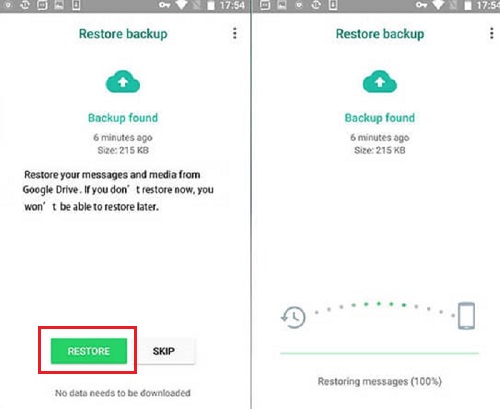
Click on the Restore Button
This method of recovering the deleted images is relatively more complex as it requires you to copy files between your devices and computer. So, if you want to free yourself from this hassle, then get an insight into the next method.
Method 3. Recover WhatsApp Images via Google Drive
Google Drive can easily be used to restore Whatsapp deleted images. This process uses the Google Drive data backup to restore the files that you want. Also, this method will require you to have a backup file in place.
Here’s how it works!
- Run Whatsapp on your device and navigate to Settings > Chat > Chat Backup. Review the info given on the most recent backup, and if there is no backup in place, you can click on Backup Now to add a backup file manually.
- Uninstall Whatsapp from your device and reinstall its latest version from Play Store.
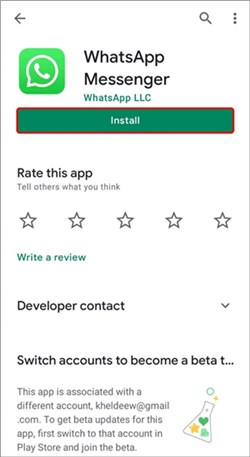
Reinstall WhatsApp on Android Phone
- Go thoroughly through the setup process and enter your phone number and Gmail ID when prompted. Make sure that the phone number and Gmail ID are correct and the same that you used for the backup process.
- Once the verification is done successfully, you will be asked to restore the messages from a previously created backup file. Simply hit the “Restore Now” button to start the restoration process.
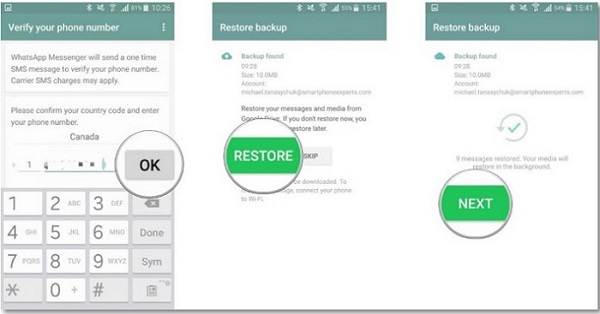
Setup WhatsApp and Restore Backup
A few moments later, you will be able to recover the deleted Whatsapp images on your Android device!
How to Recover Deleted WhatsApp Images on iPhone?
How to recover deleted WhatsApp messages by the sender on iPhone is not as challenging as it sounds! Have a look at the top 2 methods that will help you retrieve deleted Whatsapp Images on your iPhone.
Method 1. Recover Deleted WhatsApp Images on iPhone via iCloud
Under this method of recovering deleted Whatsapp images on iPhone, we will help you learn how to recover WhatsApp images deleted by sender using iCloud. Let’s go through the steps involved in this process!
- Check whether you have ever made a backup of data on your iPhone via iCloud. For this, you simply need to go to “Settings”> “Account Name”> “iCloud”> “iCloud Backup.”
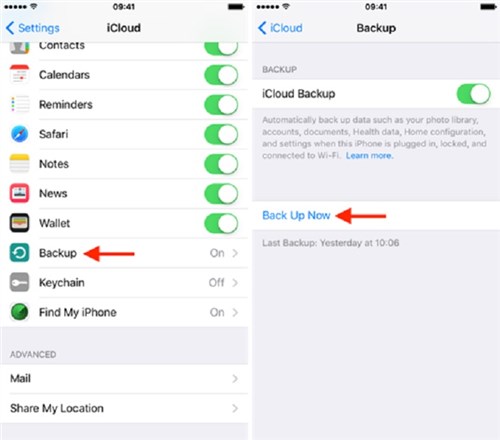
Recover Deleted WhatsApp Images via iCloud
- Now, you have to reset your iPhone by going to Settings > Clicking on General> Reset. Once done, you can select Erase all content and settings.
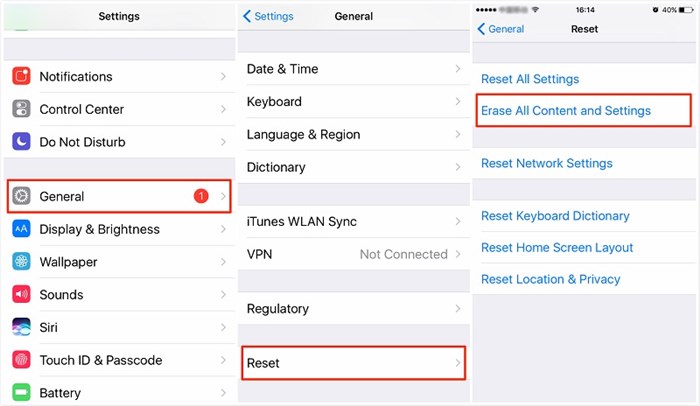
Select Erase all Content and Settings
- The iPhone will now reboot and show you the “Apps and Data” interface, as shown below. When this interface is shown, tap on Restore from iCloud backup.
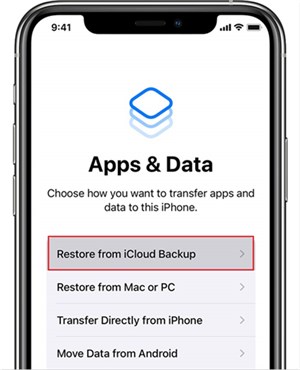
Restore from iCloud Backup
- Next, you need to enter your iCloud credentials, and then your iPhone will automatically search your iCloud for backup files and choose the most recent ones.
Once the restore process gets completed, you can check if the deleted Whatsapp images are now visible or not!
Please make sure you have backup your iPhone before you reset it. In order to avoid data loss.
Method 2. How to Recover Deleted Photos from WhatsApp by Sender without Backup
If you don’t have any backup in iCloud, does it means you have no method to recover deleted photos from WhatsApp? The answer is NO. With the powerful iOS WhatsApp recovery tool, called PhoneRescue for iOS, you can recover deleted photos from WhatsApp by sender without backup easily. If you are failed to find WhatsApp backup on iCloud, you can directly recover deleted WhatsApp messages and photos from iPhone without backup. What’s more, your can preview and select which one or more you want to recover. Don’t worry about any data loss, the restore process will not overwrite any existing WhatsApp data on your iPhone.
Free Download * 100% Clean & Safe
Step 1. Free Download PhoneRescue for iOS and install it on your computer > Choose the Data Recovery function > Tap on Recover from iPhone.

Recover from iOS Device without Backup
Step 2. Connect your iPhone to the computer. PhoneRescue for iOS will scan your iPhone data > Choose WhatsApp and tap on the OK button to continue.
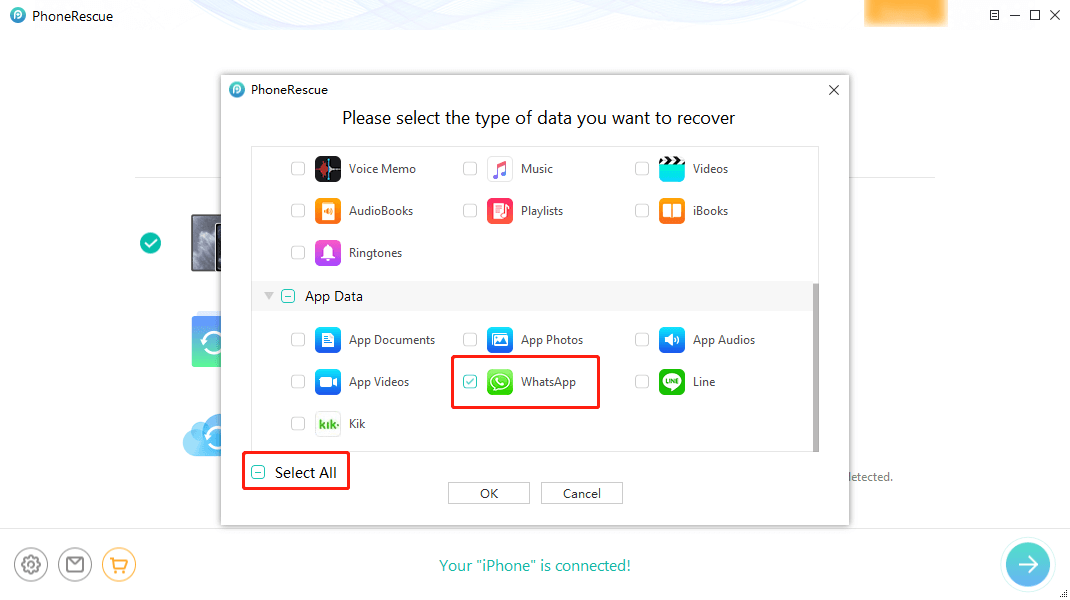
Check WhatsApp without Backup
Step 3. After that, click on WhatsApp and WhatsApp Attachments to view the deleted messages and select the one(s) you want to recover. Click the To iPhone button to get them back now.

Select WhatsApp Messages to Restore
Method 3. Recover Deleted WhatsApp Images on iPhone via iTunes
iTunes is an effective service from Apple that helps you to restore the deleted photos from Whatsapp. You can easily use iTunes’ Backup and Restore feature to recover the deleted photos back again from the backup. Always remember that this method will work only if you are habitual of backing up your iOS device’s data every now and then.
Here’s how to recover deleted WhatsApp messages by the sender on iPhone via iTunes!
- Get the latest version of iTunes and run the software on your PC.
- Connect your iPhone to PC via USB cable and wait for iTunes to recognize your iOS device automatically.
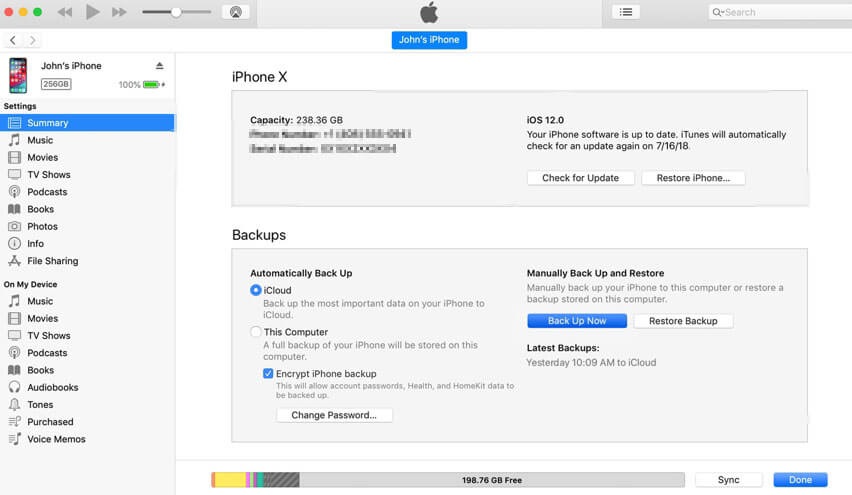
How to Recover WhatsApp images by iTunes
- Now, tap on the “Restore Backup” option, and you will be offered a list of backups. From the list, select the file that you want the software to use. We suggest you use the latest version to backup the latest images. Hit the “Ok” button to continue.
- Finally, tap on the “Restore” option to start the restoration process.
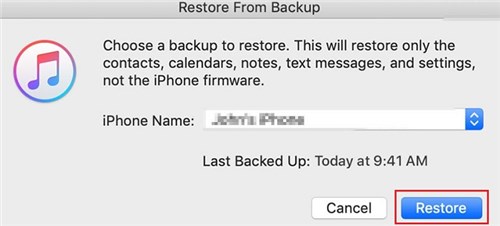
Hit the Restore Button on iTunes
Recovering deleted Whatsapp images via iTunes is hassle-free and quick, but you just have to make sure that you have already created a backup in advance.
The Bottom Line
This was all about how to recover deleted WhatsApp messages by the sender on iPhone and Android. No matter which device you use, you’ll find a workable solution on the list. So, what are you waiting for? Choose the method as per your requirements and start recovering the images that the sender has deleted. Deleted images are no longer non-recoverable with these excellent solutions here!
Free Download * 100% Clean & Safe
More Related Articles
Product-related questions? Contact Our Support Team to Get Quick Solution >

