Samsung Phone Hang? 6 Fixes Here! [Proven]
Is Samsung phone hang troubling you? This article provides 6 practical and proven fixes for the common Samsung phone hang issue. Just read and get expert fixes and solutions for a smoother Samsung smartphone experience now.
Struggling with the dreaded Samsung phone hang? An unresponsive screen is like a roadblock on the digital superhighway. But there’s no need to stress! We’re here to offer our assistance.
In this post, we’re going to pull back the curtain on six foolproof solutions to liberate your Samsung phone from its frozen state. That’s not all! We’ll also give you some prevention tips for this dreadful issue. Before we delve into these things, let’s first uncover the possible reasons behind Samsung phone hang.
Also Read: Here are some other solutions to Samsung phone issues.
Why Does Samsung Phone Hang
When you’re dealing with a Samsung phone hang, it’s like driving a high-performance car and suddenly hitting an unexpected traffic jam. The experience can be vexing!
But understanding why it occurs can be a step toward resolution. Here are the possible factors that could be contributing to your Samsung phone hang issue.
- Overloaded Cache: Too many temporary files stored in your phone’s cache can cause it to hang.
- Memory Overload: Running multiple apps or utilizing memory-intensive applications can burden your phone.
- System Issues: Any system issue, like corrupted files or software conflict, can sometimes be the culprit.
- Insufficient Storage: Lack of free storage space can also lead to phone hangs. This is because your device needs space to process tasks.
- Outdated Software: Running an outdated OS or apps that haven’t been updated can create compatibility issues leading to hangs.
- Malware or Virus: If a virus or malware infects your phone, it can cause abnormal performance issues like hangs.
- Hardware Issue: A hardware defect can also sometimes cause your phone to hang.
These are just a few potential culprits behind that pesky hang issue. Our initial objective is always to identify the root cause of the issue.
And now that we’ve examined the possible causes, you’re one step closer to liberating your device from the shackles of hangs! Let’s dive headfirst into some practical solutions for this issue.
What to Do When Samsung Phone Hang [6 Fixes]
There are various troubleshooting methods to fix a Samsung phone hang. Here, we’ve compiled six of these methods, each addressing a specific aspect of the problem. So make sure you try every solution to get rid of your problem for sure. Now let’s start our journey from the first fix, which is the system repair.
Fix 1. Fix Samsung Phone Hang via System Repair
When it comes to resolving system issues that cause your Samsung phone to hang, utilizing a reliable and professional tool can be a game-changer. And one highly recommended tool for system repair is DroidKit – Android Phone Toolkit.
If you are experiencing a Samsung phone hang, DroidKit can be your knight in shining armor! It’s an all-in-one solution designed to tackle any Android issue, including system hangs. This tool is the amalgamation of years of experience and millions of satisfied users. And DroidKit is so easy to use that everyone, including non-techies, can use it to fix system issues and get rid of the Samsung phone hang problem. With this tool, you can repair and enjoy your phone again in just a few minutes, instead of waiting days for a technician to solve the problem for you. And here are some of the key features of DroidKit that you might want to know about.
- Fix all Android OS issues – Including phone hangs, black/white screen, touch screen not working, not charging, frozen screen, stuck on logo, etc.
- No root and technical requirements – You can fix all system problems without rooting your phone. And all you need to do is just click the buttons according to the instructions. Really suitable for anyone to use.
- 100% safe and stable – The ROMs downloaded during the repair process are all official. Guaranteed to be clean, virus-free, and malware-free.
- Support all Samsung models – It fully covers all Samsung phones and tablets, such as Samsung S22, S21, A54, A53, etc.
What’s more, as a complete Android toolkit, DroidKit can also allow you to unlock your Android devices if you forget the password; manage, transfer, or recover all of your important data; bypass Google account verification; reinstall Android OS; and more.
Now DroidKit is available on both Windows and Mac computers. Just free download the latest version of DroidKit now. Then, follow the stepwise guide below to fix the Samsung phone hang problem with ease.
Free Download * 100% Clean & Safe
Step 1. First of all, open DroidKit on your computer. Then, select System Fix mode on the main interface.

Click System Fix Function
Step 2. Link your Android device to the computer using a suitable cable. When DroidKit recognizes your device, click on the Start button to proceed.

Start to Repair Samsung Phone
Step 3. Click on the Download Now button. The program will start downloading suitable firmware for your Samsung device. Once done, click Fix Now.

PDA Code Matched
Step 4. Now put your Samsung Phone into Download Mode. To do that, just follow the instructions provided by DroidKit based on your Samsung phone.

Put Samsung into Download Mode
Step 5. DroidKit will automatically start repairing your Android system. Just wait patiently until the process finishes.

Completing the Repair Process
And when it does, your Samsung Phone will have all the system issues fixed.
If you prefer an alternative method to fix the hang issue on your Samsung Phone, try restarting your device.
Fix 2. Fix Samsung Phone Hang via Force Restart
Simple solutions can often yield the most effective results. And a force restart often exemplifies this perfectly. Force restart provides your device with a fresh start, clearing temporary files and halting unnecessary processes. It’s the equivalent of rebooting your Samsung phone’s system without losing any data. Therefore, it often proves to be a quick fix for the pesky hang issue.
Here are the steps to perform a Force Restart on your Samsung Phone.
Step 1. Press, then hold the “Power” & “Volume Down” buttons together.
Step 2. Keep holding these buttons until the screen goes black. Usually, it takes about 7-10 seconds.
Step 3. Release these buttons when the Samsung logo appears. This indicates that the phone is restarting.
Just like a superhero refreshed after a power nap, your Samsung phone should now be ready to function smoothly. However, if this fix doesn’t work, don’t lose hope. We still have some tricks up our sleeve.
Fix 3. Fix Samsung Phone Hang by Clearing the Cache
You can think of the cache as your phone’s short-term memory. It’s helpful when you’re repeatedly using certain apps. But over time, it can start to clutter your system. This leads to a Samsung phone hanging.
So the solution? Just clear this cache! Clearing the cache is like giving your phone a good spring clean. This solution might just bring back the snappy responsiveness you’ve been missing. Here’s a step-by-step guide to clearing the cache on your Samsung phone.
Step 1. Turn off your Samsung phone and put it in recovery mode.
Step 2. Now use the Volume Down button and navigate to “Wipe cache partition.” Now use the power button to select it.
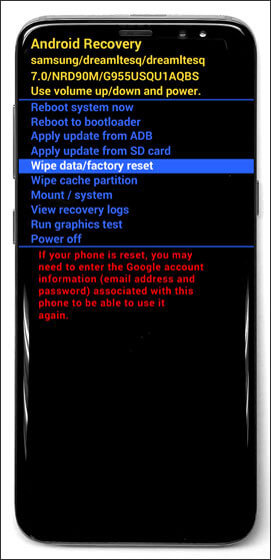
Wipe Cache Partition
Step 3. Now select “Yes” for confirmation. After that, you can exit the recovery mode.
Once done, your phone should feel much lighter. And hopefully, the hanging issue has been resolved.
If your phone continues to hang, we still have some aces in our deck. Stick around as we move on to our fourth fix.
Fix 4. Fix Samsung Phone Hang with System Update
Just like we need to learn new things, our phones, too, need updates to stay in the game. Running on outdated software might be the root cause of your Samsung phone hang. The developers at Samsung continuously work to squash bugs and improve performance. So updating your phone to the latest software version might just be the solution you need. Let’s walk through the steps to perform a system update.
Step 1. Open “Settings” on your Samsung phone.
Step 2. Scroll down and select “Software Update.”
Step 3. Tap on “Download and Install.” If an update is available, install it.
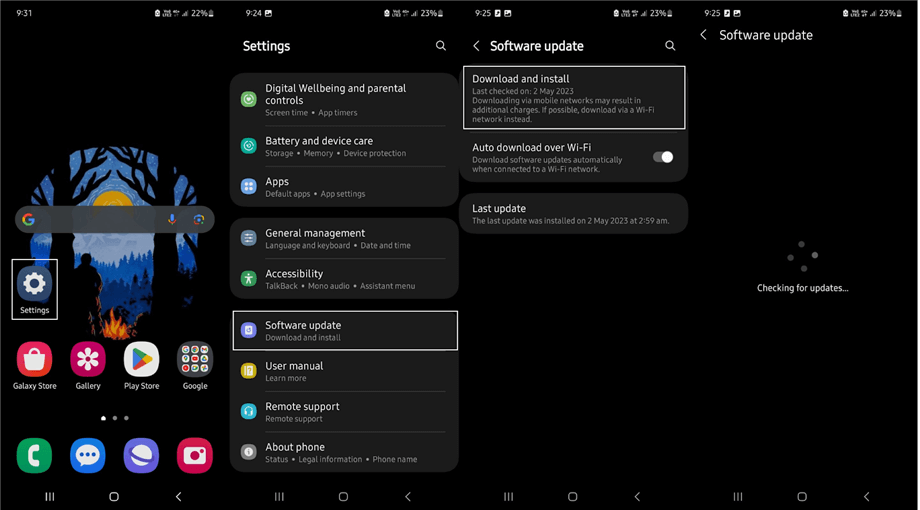
Tap on Download and Install in Software Update
Now, your Samsung phone should be functioning better with the latest software. However, if even this method fails, do not worry. Our journey to fight the hang issue is not over yet.
Fix 5. Fix Samsung Phone Hang in Safe Mode
Ever wished there was a magic cloak that could shield your phone from troublesome apps? Well, Safe Mode is that protective cloak. It allows you to boot up your device without any third-party applications running.
You can try to fix your hang issue by entering the safe mode. And if your Samsung phone performs well in this mode, it means a third-party app is causing the hang issue. Here are the steps to boot your Samsung phone in Safe Mode.
Step 1. Hold down both the “Power” & “Volume Down” buttons until you see the Power off menu.
Step 2. Now tap & hold the “Power off” option until it changes to “Safe Mode.”
Step 3. Tap “Safe Mode” & wait for your phone to reboot.
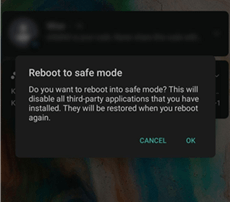
Put Phone into Safe Mode
In Safe Mode, start uninstalling recently installed apps one-by-one until your problem is solved. After that, exiting Safe Mode is as simple as restarting your device normally.
If your Samsung phone continues to hang, we’ve got one more powerful solution up our sleeve. Stay tuned for a last resort that’s bound to resolve the hang issue.
Fix 6. Fix Samsung Phone Hang via Reset
Pressing the reset button is often the last resort when all else fails. Consider it as a fresh start for your Samsung phone. A chance to get rid of any errors that might be causing it to hang. But remember, a factory reset wipes your phone clean, so ensure you have everything backed up before proceeding. Here’s how you can perform a factory reset on your Samsung phone.
Step 1. Open “Settings” on your Samsung phone.
Step 2. Scroll down and select “General Management.”
Step 3. Now find the option “Reset” and tap on it.
Step 4. Select “Factory data reset.” Read the information on your screen and then tap on “Reset Device.”
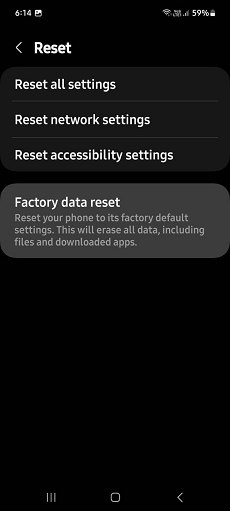
Select Factory Data Reset
The process will take some time. Once completed, you will need to set up your device from scratch. Now, your Samsung phone should be free from the frustrating hang issue.
But it doesn’t end here. We want to help you prevent future instances of phone hang. So, let’s move on to some preventative measures to keep your Samsung device running smoothly.
How to Prevent Samsung Phone Hang from Happening Again
As the old saying, prevention is always better than cure. This applies just as much to our beloved smartphones as it does to our health.
Now that we’ve fixed your Samsung phone hang issue let’s ensure it remains a thing of the past.
Way 1. Restart Samsung Regularly
Just like humans need to sleep, your phone needs a break too. Regularly restarting your Samsung phone can prevent it from hanging. It helps clear the RAM, which keeps your device running smoothly. To restart your device:
- Press and keep holding both the “Power” and “Volume Down” buttons together. Now release them when you see the Power off menu.
- Tap “Restart” on the menu.
Way 2. Close Apps Not in Use
Running too many apps simultaneously burdens the system. And this may lead to the hang issue. Close the apps you’re not actively using. To close some apps:
Step 1. Tap on the “Recent Apps” button. It’s a button at the bottom left corner of your device.
Step 2. Swipe left/right to see all the opened apps.
Step 3. Now grab an opened app and swipe it up to close it. You can also select “Close all” to close all the apps simultaneously.
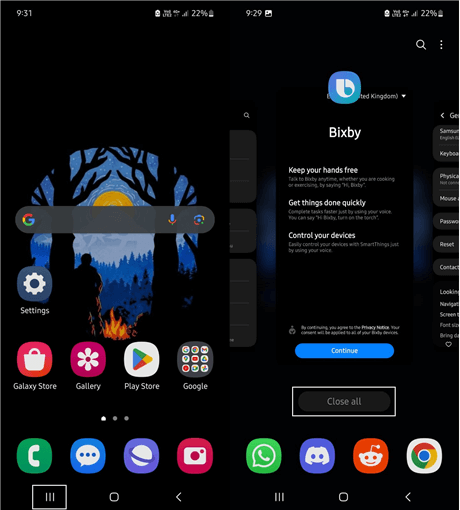
Close Apps in Samsung Phone
Way 3. Delete Useless Apps
Uninstall apps you rarely use. This is especially significant if those apps consume large memory and CPU resources. To uninstall useless apps:
- Go to “Settings > Apps.”
- Scroll down & then find the app you want to uninstall. You can also use your search bar to find a specific app by typing its name.
- Now select the app and tap on “Uninstall.”
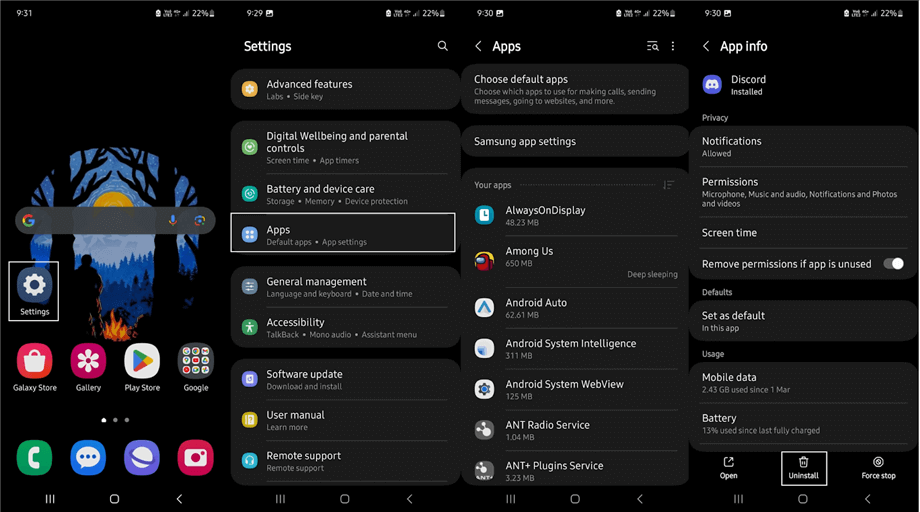
Uninstall Apps on Samsung Phone
Way 4. Install An Antivirus App
Some hang issues are caused by viruses or malware. Install a reliable antivirus app from the Google Play Store to keep your device safe.
Way 5. Save Data in Cloud Storage
Heavy data on your phone can slow it down. Use cloud storage services like Google Drive or Samsung Cloud to store your media files. This not only frees up space but also ensures your data is secure.
By implementing these preventative measures, you can keep your Samsung phone in optimal condition. And remember, a well-maintained smartphone equals a happy user!
The Bottom Line
Saying goodbye to “Samsung Phone Hang” is indeed a delight, isn’t it? A device that runs smoothly enhances productivity. And now you have the keys to ensure this. Leverage these practical fixes and preventative tips to keep your Samsung phone running like a champ. And among these solutions, we highly recommend you try DroidKit for free first, which allows you to fix any challenging system issues like Samsung phone hang just in simple clicks and minutes.
Free Download * 100% Clean & Safe
Product-related questions? Contact Our Support Team to Get Quick Solution >

