How to Fix Samsung Phone Overheating Issues
Overheating can damage your device if not prevented or fixed timely. If you are experiencing Samsung phone overheating issues, you should try any of these 10 possible hacks shared in this post. Each hack is simple to implement and fast.
Hi, Recently , I observed that my Samsung S9 overheats without operating it, and I don’t know why. This issue is really alarming and frustrating. I’m scared the device may crash abruptly in no time. How can I fix this issue to avoid that? Please help if you’ve got solution.
Does the case above sound familiar?
Overheating is a common issue you may experience while using a digital device, be it mobile or computer system. So if you are experiencing it on your Samsung phone, its nothing to fret about, as there are solutions to fix it.
In this post, we’ve compiled the various techniques suggested by experts to fix Samsung phone overheating issues. Lets get started.
Part 1. Why Does My Samsung Phone Get So Hot
Just before we look at the troubleshooting techniques to fix Samsung phone overheating issues, let’s discuss the reasons for such occurrences on your device:
- Outdated System Software
System software (also known as operating system) is one of the crucial components of every digital device, including Samsung phones. It powers nearly everything on your device, and to facilitate maximum efficiency, the developers create updates which must be installed timely.
Not instaling this update can cause a lot of issues on the device, such as unresponsive keys, overheating and many others. If you know you haven’t downloaded the latest update on your Samsung device and its overheating, the reason is not far fetched.
- Running Too Many Apps
When you launch too many apps on your Samsung phone, the operation slows down causing it to overheat. This is usually experienced when the apps are controlled by internet connection.
- Harsh Weather Condition
Your weather condition can also cause your device to overheat. When you use your Samsung phone underneath the sun for several minutes or hours, it gets heated up, which in turn overheats the system. This is usually observed in temperate regions.
- Streaming and Gaming for Long
Long-time streaming and video gaming often overwork the CPU and GPU of a mobile, or computer system causing it to overheat. If you engage in such activity, your Samsung phone may overheat.
- Low Memory Space
Too many apps, files, and other types of data can slow down the operation of your device, especially when there’s no enough memory space on it. This can in turn result in overheating of the system.
Part 2. Fix Samsung Phone Overheating Issue
Here are some quick solutions to fix Samsung phone overheating on your device:
Fix 1. Close All Active and Background Apps
Firstly, we suggest that your force quit all active and background apps opened on your Samsung phone to avoid overheating issues. A quick way to implement this solution is to first find those apps, then put them to sleep or force quit them. This way, overheating should stop.
Checkout the directions below to close all active and background apps on your Samsung phone:
- Swipe down from the top of your screen and click on the gear icon to open Settings on your Samsung phone.
- Select the System Settings icon on the next page that pops up.
- Next, tap on the Battery & Device care option.
- Now proceed to the Battery option pane and select Background Usage Limits.
- When the next interface comes up, toggle the slider beside Put unused apps to sleep to force quit/close all background apps.
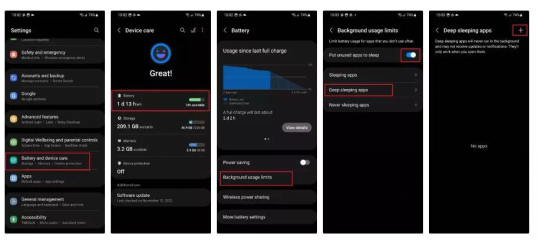
Close All Active and Background Apps
Fix 2. Disable Unused Functions or Services
Another cool solution to resolve overheating issues on your Samsung mobile device is to disable all unused functions, and services. Reason is that functions and services, such as GPS, Bluetooth, WiFi, and the rest, consume resources in the background by simply updating themselves, searching for signals, or carrying out other operations- all of which slow down and facilitates overheating.
Here’s how to disable a few unused functions and services on your Samsung phone to stop or prevent overheating:
GPS
- Go to the Settings menu page on your Samsung phone by simply tapping on the gear ⚙️ icon.
- Scroll down and hit the Location tab, then click on the appropriate buttons to disable location.
Alternatively, you can swipe down the top of your screen and click on the Location icon to turn off GPS.
WiFi and Bluetooth
- Navigate to Settings menu.
- Next, click on the icon that corresponds to WiFi and Bluetooth to disable both functions from working in the background.
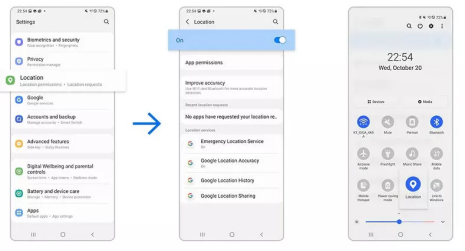
Turn off WiFi and Bluetooth
Fix 3. Get Rid of Unnecessary Files or Unused Apps
As mentioned earlier, low memory space can cause system overheating on a device. The best thing to do when such happens is to delete all unnecessary files and apps you aren’t using anymore. This way you can free up your memory space, and your device will function properly without issues.
You can use the guide below to delete some useless apps and files from your Samsung phone:
- Get on the Settings menu page on your device and head down to where you have the Apps icon.
- Click on the icon and a new screen showing all installed apps on your Samsung phone will come up.
- Select any of the apps, and hit the Uninstall icon on the screen that follows so as to remove/delete the app.
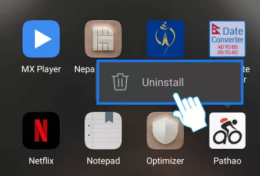
Get Rid of Unnecessary Files or Unused Apps
Fix 4. Reduce Screen Brightness
Are you a fan of setting screen brightness to maximum while playing gates or streaming videos? If so, you may experience overheating on your Samsung device. To fix this, we suggest that you decrease/reduce your screen brightness.
Here’s how to get this done:
- Head to the Display and Brightness menu on your phone via the Settings panel.
- Next, drag the appropriate slider left to decrease the screen brightness.
Fix 5. Check and Perform Software Update
Software update is very important in every computer system and smartphone. The inability to download and install the recommended software update in due time often results in different problems, such as overheating, and more.
To avoid that on your Samsung phone, we strongly recommend that you download and install Samsung software updates promptly. Here’s a simple guide you can follow to do that if you haven’t in the past:
- On your Samsung Home Screen, find the gear icon, and click on it. The Settings menu will pop up in response to your click.
- Choose Software Update from the settings options that come up.
- Exercise patience so Samsung can scan its database for new updates. Once found, a new screen with Download and Install icon will pop up.
- Now hit the icon and the update installation will commence.
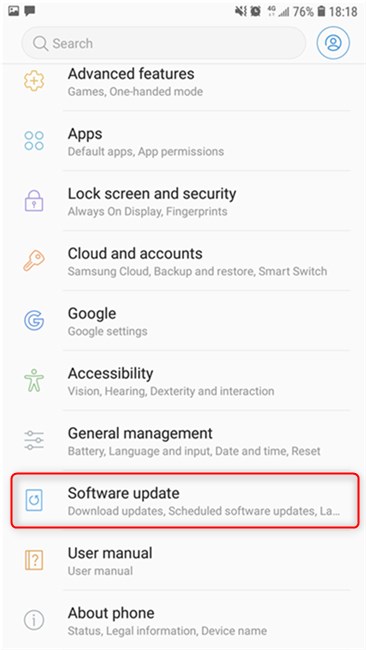
Check for Android Software Update
Fix 6. Boot to Safe Mode to Check for Bugs
Sometimes you may experience Samsung phone overheating issues due to system or app bug attacks. The first thing to do is boot your device to safe mode to check for the apps with bugs, then delete them.
You can boot your Samsung phone to safe mode using the steps below:
- Put off your Samsung phone using the correct key combinations. After that, hold the Power button to boot it up (turn it on).
- Quickly hold down the Volume Down key when you notice the Samsung logo on your display screen.
- Now select Safe Mode, and the device will enter Safe Mode immediately.
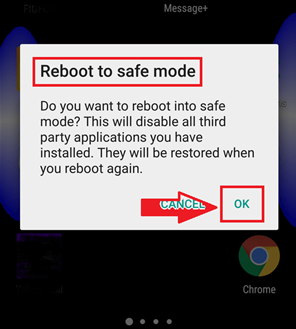
Boot the device in Safe Mode
Fix 7. Optimize Your Samsung Phone
Here is another quick solution to resolve the Samsung phone overheating issues you are currently facing with your device. The Quick Optimization feature helps you scan your device for applications that are draining your battery life, and causing it to overheat. It can also be used to delete useless files, force quit background apps, and more.
This solution is quick to implement and fixes Samsung overheating issues without compromising your system. Use the procedure below to optimize your Samsung phone:
- From the Settings panel on your Samsung phone, hit the Battery and device care icon.
- Next, click the blue Optimize now button and wait patiently for Samsung to optimize your phone.
- Once completed, hit the Done button.
Fix 8. Check Battery Health Status
If Samsung overheating issues persist after the solutions above, then there’s a possibility your phone’s battery is damaged and needs replacement. However, before replacing your Samsung phone battery, kindly check the health status using the instructions provided down here:
- Head to the Samsung Members app page on your device by clicking the right buttons.
- Locate and click on the Support tab at the bottom of your screen.
- Next, select View tests to proceed.
- Now hit the Battery status icon and check your battery health reading. If it reads Good or Normal, then you don’t have to replace the battery. However, if it shows Weak just as seen in the image below, kindly proceed to replace the battery.
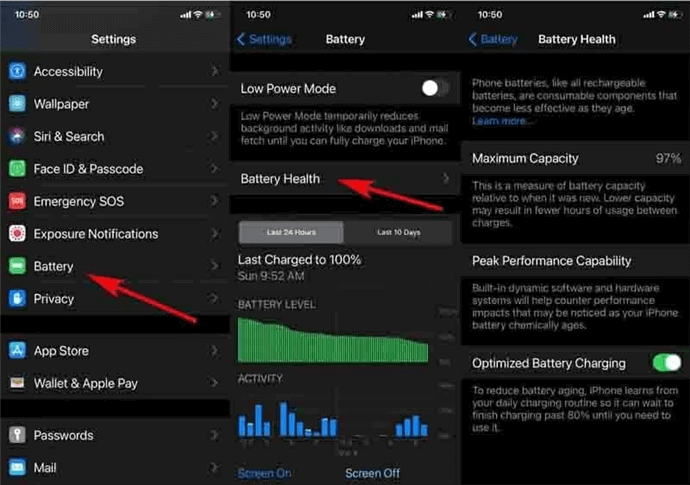
Check Battery Health
Fix 9. Use Another Charger
Do you experience Samsung phone overheating issues while charging your device? If so, there’s a possibility that the charger is faulty, or you aren’t using the appropriate charger. For a scenario of this nature, we suggest that you disconnect the chatter from your Samsung phone, then replace the main adapter or cables.
Fix 10. Ultimate Fix for Samsung Phone Overheating Issue – DroidKit
Should your Samsung phone still overheat after updating the software and applying other solutions, then you need to fix the firmware package. To do that, you have to install a professional Android repair tool like DroidKit.
DroidKit is a top-class Android repair software capable of fixing a plethora of issues, including overheating, Samsung black screen, etc. It resolves Samsung overheating issues by simply recommending a suitable firmware package to fix your phone.
Unlike many other professional software, DroidKit offers the easiest way to repair Samsung overheating- all thanks to the comprehensive interface. This software works for all Samsung models and Android OS.
Key Features
- 1-click to fix Samsung phone overheating on any Samsung model.
- Fixes over 10+ Samsung phone issues, such as frozen screen, black screen, unresponsive keys, and many others, without compromising your data files.
- Additional functions: screen unlock, FRP bypass, system cleaner, data recovery, and more.
Step 1. Download the latest version of DroidKit and get it installed on the computer. You may need to connect the device to the PC with a great USB cable.
Free Download* 100% Clean & Safe
Step 2. Open DroidKit on the computer and select System Fix in the middle of the page.

Click System Fix Function
Step 3. In this step, you should click the Start button to go on the fixing journey.

Start to Repair Samsung Phone
Step 4. Just follow the on-screen instructions! So you need to download the firmware and put your device into Download Mode as required. Then your Samsung device will truly start the fixing journey.

PDA Code Matched
Step 5. DroidKit won’t take long to complete the fixing. Now all you can do is to wait for a while.

Completing the Repair Process
Part 3. How Do I Stop My Samsung Phone from Overheating
Your Samsung phone overheats for several reasons, which we’ve mentioned in part 1. of this post. Also, the appropriate solutions have been introduced. However, instead of allowing your Samsung to overheat, you can apply any of these tips to prevent it:
- Don’t use your Samsung phone while charging
No matter how important the task you want to complete is, never use your Samsung phone while charging. The reason is that, operating your Samsung device while charging often results in overheating.
- Always Update your Software and Apps
Check your Samsung phone for new software updates, and install them timely, so your device doesn’t malfunction or overheat. Also, try to keep your apps up to date.
- Don’t use your Samsung phone under harsh weather conditions.
Final Words
Resolving Samsung phone overheating issues shouldn’t be a challenge anymore now that you have this all-inclusive guide at your disposal. Use two or more of the solutions provided to fix your device today.
Of all the recommended solutions, DroidKit is the best option to fix Samsung phone overheating issues. This approach lets you repair your device without compromising the data on it.
More Related Articles
Product-related questions? Contact Our Support Team to Get Quick Solution >

