How to Bypass Huawei FRP Lock after Factory Reset
If you have factory reset your Huawei phone and are locked out due to the FRP lock, fret not! In this article, we have put together 6 tried and tested ways how to bypass Google account on Huawei without PC in case you have forgotten your Google account password.
If you’re having trouble accessing your Huawei smartphone due to FRP lock issues after a factory reset, we’re here to help! It is common to forget your Google account credentials, as we are almost always automatically logged in to it. However, the real issue arises when you have to enter your Google password after a factory reset. Failing to do so can result in you getting locked out of your device due to the FRP lock.
However, there’s no need to panic! This guide will provide you with step-by-step instructions on how to bypass Google account on Huawei without PC after factory reset and regain control over your device, even if you’ve forgotten your credentials.
Vital Android FRP Bypass Tips
How to Bypass FRP in Different Situations
What Is Huawei FRP Lock?
FRP lock, or Factory Reset Protection, is a security feature that keeps your Huawei phone safe from unauthorized access after factory reset. To set up your new phone, you’ll be asked to create a Google account and set a password. This password will protect your phone from unwanted access in case of a factory reset.
However, if you ever forget the password for your Google account or buy a second-hand phone that is locked with a Google account, you’ll need to bypass the FRP lock to access the device.
Below, we have discussed 6 methods on how to remove Google account from Huawei after reset to help you bypass the FRP lock on your Huawei phone.
How to Bypass Google Account on Huawei without PC in Safe Mode
One of the easiest and most common ways how to bypass Google account on Huawei without PC is by resetting your device in Safe Mode. However, this method will erase your device; therefore, make sure it’s backed up; otherwise, you’ll lose all your accounts, apps, and other files saved on your phone. If your device is backed up and you’re going forward with this method, follow these steps:
Step 1. Power off your Huawei phone and long-press the power and volume up buttons simultaneously until your device enters Recovery Mode.
Step 2. Once in Recovery Mode, use the volume buttons to scroll to “Wipe Data/Factory Reset” and press the power button to select it.
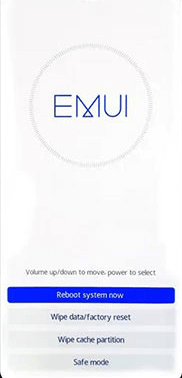
Select Wipe Data
Step 3. You will be asked whether you want to wipe all data. Press the power button one more time to confirm your selection.
This will reset your Huawei phone, removing the Google account associated with it. You can switch it on and set it up as new.
Huawei FRP Bypass without PC via Emergency Call
Another hack on how to remove Google account from Huawei is via the Emergency Call feature. This method can be a bit tricky and only works for older Android versions 5 and below. However, the upside of this trick is that it bypasses the Google account without factory resetting your device or wiping its data.
Then, what is the emergency code for Huawei FRP? How to bypass Google account on Huawei without PC? Here’s the answer:
Step 1. Click on “Emergency Call” on the locked Huawei screen.
Step 2. Type 10 asterisks where you’re supposed to type the number. Copy the asterisks and keep pasting them one after the other until the space is completely filled.
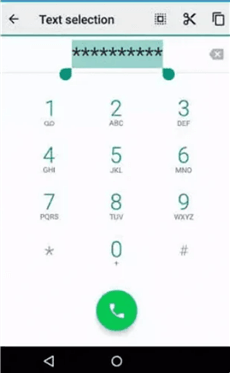
Enter 10 Asteriks
Step 3. Return to the lock screen and click the “Camera” icon to launch it.
Step 4. Go to Settings from the notification panel, and paste the 10 asterisks when prompted to enter the password.
Step 5. Repeat this process until the lock screen crashes and unlocks your screen.
As mentioned earlier, this method only works for older Android versions, and that is also by chance. Therefore, if you think it’s too technical for you, you can try the following method.
Bypass Huawei FRP without PC by QuickShortcutMaker
Bypassing a Google account means removing it from your device without a password. Hence, the methods for it can be a bit technical at times.
The same is the case with this hack, which requires bypassing a Google account using an APK file, QuickShortcutMaker. We suggest this method only if you’re tech-savvy enough to download a file while locked out of your device; otherwise, you can skip it and move on to the next method
Here are the steps on how to bypass Google account on Huawei after factory reset:
Step 1. Connect your Android device to a Wi-Fi network, tap on the arrow next to the Wi-Fi network, and select “Manage Network Settings.”
Step 2. Turn the toggle on for “Static IP” and tap the “IP Address” option.
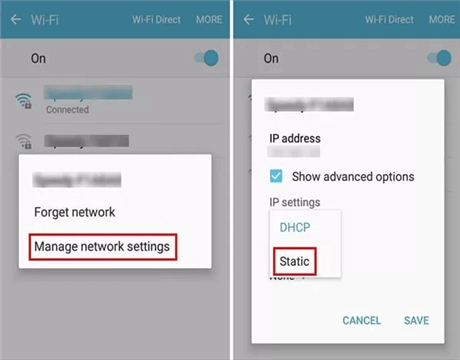
Turn the Toggle on for Static IP
Step 3. Type any alphabet or number in the space for the IP address, and long-press it until you see the “Web Search” option.
Step 4. Now download “Google Account Manager” and “Quick Shortcut Maker.”
Step 5. Launch Quick Shortcut Maker and locate Google Account Manager using it.
Step 6. Use any alternative Gmail account to sign in to Google.
Step 7. Now restart your Android device and set it up as usual. You’ll see “Account Added” when you reach the Google account part of the set-up.
This means that your previous Google account associated with your Huawei phone has been successfully removed.
How to Bypass Google Account on Huawei after Factory Reset via TalkBack
Another quick way to bypass Google account on Huawei without PC after factory reset is via TalkBack. It is an accessibility feature available on Android devices. Even though this method is a bit complicated and requires technical knowledge to some extent, if it helps bypass your Google account, there’s no harm in trying! Here’s how it works:
Step 1. Turn on your Huawei phone, connect it to a Wi-Fi network, and select your language.
Step 2. When you reach the part where you have to enter your Google account details, long-press on the “Enter your email address” field until the “Input Method” option appears.
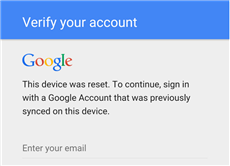
Long-press Enter your Email Field
Step 3. Select “Googe Keyboard Settings” and “Help & Feedback” by tapping the three dots in the top right corner.
Step 4. Select any item and press and hold to get the “Share” option. Tap on it and then tap on the “Email” option.
Step 5. In the “To” field, type any random email address and long-press on the email address to reveal the “Share” option.
Step 6. Tap on “Share > Gmail.” This will open the Gmail app. Tap the three lines in the top left corner and select “Settings” from the menu.
Step 7. From the Gmail settings, select “Manage Accounts > Add account.” Now follow the prompts to add a new Google account.
Step 8. Once the new account is added, return to Huawei’s settings and disable the “Find My Device” and “Google Play Services” options.
Step 9. Lastly, reboot your device. You can now access it without having to enter a Google account.
Quite complicated, right? Don’t worry; we have a much easier and quicker method in store for you!
How to Bypass Screen Lock on Huawei in 1 Click
Sometimes, users may also be locked out of their Huawei phones by the screen lock. So how to bypass screen lock on Huawei? iMobie DroidKit helps you out with ease. DroidKit is a complete Android toolkit designed to solve almost all common Android problems, like unlocking screen, transferring data from Android to Android, bypassing FRP lock, recovering data, and more. Therefore, whether you are locked by screen passcode or Face ID, you can use DroidKit to unlock it and regain access to your device. And you can also learn more about what DroidKit can do for you in screen unlocking.
Free Download * 100% Clean & Safe
- Unlocker for all screen locks – 4-digit/6-digit password, fingerprint, PIN, Face ID, pattern, etc. All can be unlocked via DroidKit.
- No root, no technical requirements – You don’t need to root your device to unlock it. All you need to do is click a button to unlock your device with ease.
- Unlock in 3 minutes – DroidKit can help you quickly unlock your device in just a few minutes. You no longer have to wait for days.
- Support all Android devices – Huawei, Samsung, Xiaomi, Redmi, OPPO, etc., DroidKit supports them all.
Now just download iMobie DroidKit on your computer and follow the guide below to see how to bypass screen lock on Huawei.
Step 1. Launch iMobie DroidKit on your computer, and select Screen Unlocker from the interface. Also, connect your Huawei phone to the PC using a USB cable.

Choose Screen Unlocker
Step 2. DroidKit will detect your device and prepare the configuration file. Click Remove Now to continue.

Click Remove Now Button
Step 3. Follow the on-screen instructions by DroidKit to put your device into Recovery Mode.
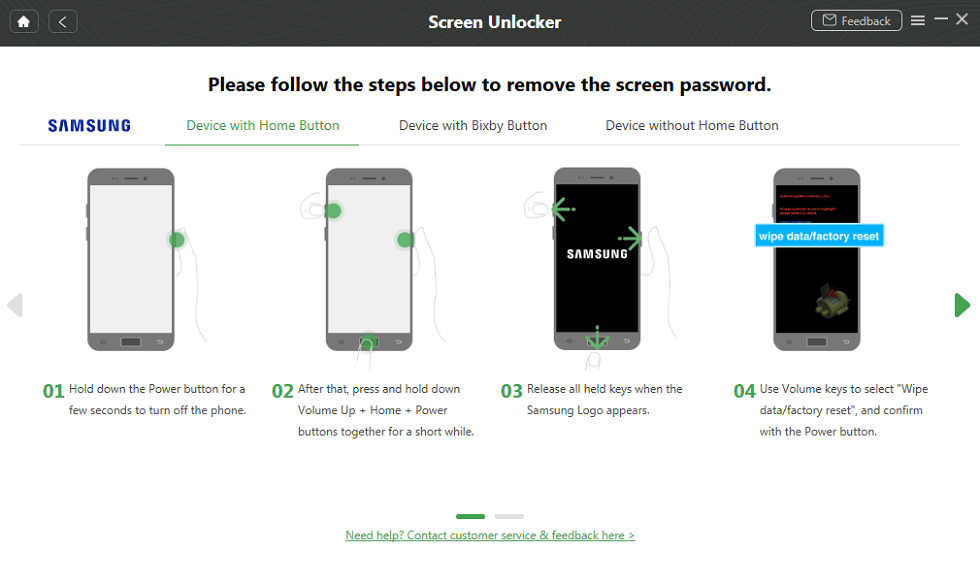
Put Your Android Phone into Recovery Mode
Step 4. Once your device is in Recovery Mode, DroidKit will initiate the lock screen removal process. Once your lock screen is removed, your Huawei phone will restart, and you can access it without any lock screen password.
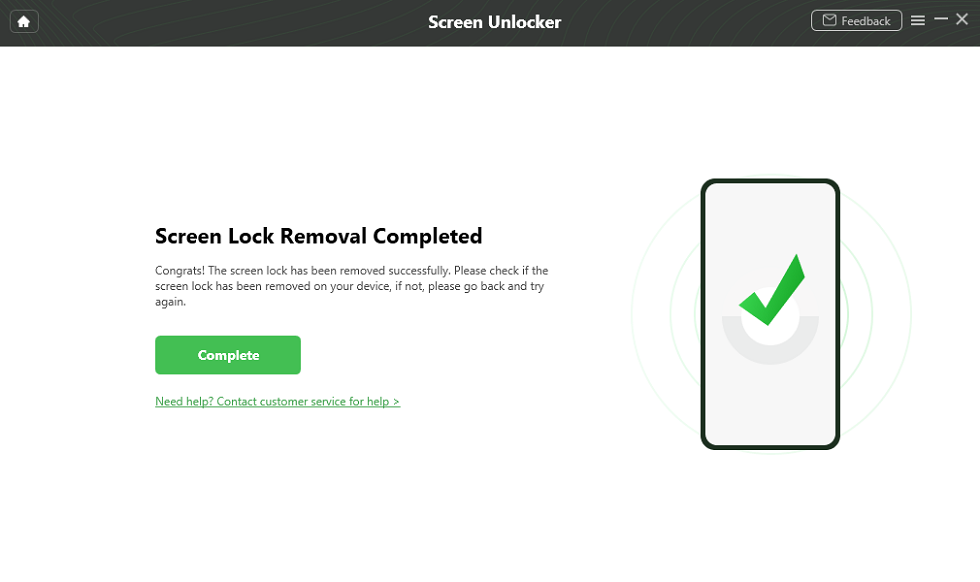
The Lock Screen Is Removed Successfully
How to Bypass Google Account/FRP on Android
In addition to Huawei, you may also stuck on FRP lock on other Android devices. DroidKit’s FRP Bypass feature can help you bypass google account immediately. It will offer customized bypassing solutions according to the device brand and OS version, so it can guarantee a high success rate as much as possible. What’s more, compared with other methods, DroidKit is much easier to use and can even bypass Google account on your device in only 5 minutes. Anyone can use this tool to bypass Google account easily and quickly. Here’s how to go about it:
Step 1. Open iMobie DroidKit on your PC/Mac, and select the FRP Bypass option from the interface.
Free Download * 100% Clean & Safe

Choose FRP Bypass Mode
Step 2. Also, connect your Android device to your PC using a USB cable and click Start. Then select the device brand.

Connect Device and Click Start
Step 3. DroidKit will detect your device, and based on the model, it will prepare a configuration file. After that, click Start to Bypass to continue.

Click Start to Bypass
Step 4. Now you need to choose the system version of your device. Click Next to continue.

Choose System Version
Step 5. Follow the on-screen instructions and click Reset to start the FRP Bypass process.

Complete Corresponding Settings
Step 6. Once the bypass process is complete, the Google account will be removed from your device, and you can set it up as new using another Google account.

FRP Bypass Complete
The Bottom Line
If you forget your Google account credentials and factory reset your device, you will be faced with the FRP Lock. In this article, we have put together 6 ways how to bypass Google account on Huawei without PC after factory reset. You can choose a way you like to bypass Huawei FRP. In addition, if you want to unlock Huawei screen lock or bypass Google account on other Android devices, you can download iMobie DroidKit to do that easily and quickly.
Free Download * 100% Clean & Safe
Product-related questions? Contact Our Support Team to Get Quick Solution >

