How to Turn off Samsung without Password [5 Ways]
If you want to turn off your Samsung device, you need your screen lock password for it. However, you can’t turn off your phone if you don’t remember your password! But don’t fret, because, in this article, we have discussed 5 tried and tested methods on how to turn off Samsung without password or PIN.
DroidKit – Turn off Samsung without Password/PIN/Pattern in 1 Click
If you forget the password, how to power off Samsung without password? Quite easy! Just free download DroidKit to 1-click turn off Samsung without password/pin/pattern. No skills are needed. And it supports all Samsung phones and tablets, like Samsung S22, S20, S9, A53, A13, A01, etc.
Did you know that you need your lock screen password to turn off your Samsung device? Whether you want to turn off Samsung or reset a phone that is locked and won’t turn off, you must enter your lock screen PIN or password. And in case you have forgotten your password, you’re left in limbo; you can’t get in, and you can’t even turn off the Samsung device!
So, can you turn off Samsung phone without password? Yes, you still have chances to turn off Samsung phone without password or PIN. Tools like Android unlocking tools, Google account, and more can all help you to do that. And just like always, we are here with some sure-shot solutions as well as detailed steps! Here are 5 ways how to turn off Samsung without password/PIN.
Turn off Samsung without Password/PIN in 1 Click
Since turning off Samsung requires you to unlock your phone first, the ultimate way to turn off Samsung without password is to use DroidKit. It is by far the easiest and quickest method. DroidKit is a complete Android toolkit designed to help you with Samsung system-related issues. For instance, when you forget your Samsung password, you can use it to remove the screen lock and turn off your device with ease. Or, you can also use it to reset Samsung when it’s locked and won’t turn off. Most importantly, it has no limitations on Samsung models and Android OS versions. So you can use it with confidence. Here are some key features of this tool:
Free Download * 100% Clean & Safe
- Cover all Android screen locks – Unlock 4-digit/6-digit passcode, face recognition, fingerprint, PIN, pattern, etc. You can turn off or reset your Samsung no matter what the screen lock is.
- Unlock in 1 click – Without any technical difficulty. You just need to click a button to easily unlock your device.
- No root – DroidKit will not unlock the device through root, so it ensures the safety of your device to the greatest extent.
- Support all Samsung and Android devices – Whether you use Samsung Galaxy S22, S21, S20, A02, A01, etc., it all supports.
Moreover, this multi-purpose tool can fix underlying system issues, recover lost files, bypass Google account/FRP lock, and even upgrade or reinstall your Android OS.
If you don’t remember your password and can’t turn off your Samsung device, just get DroidKit for free to remove the screen lock. Here’s how to turn off Samsung without password via DroidKit:
Step 1. Open DroidKit on your computer, and select the Screen Unlocker tab from the interface.

Choose Screen Unlocker
Step 2. Connect your Samsung device to the PC using a USB cable, and click Start to continue.

Connect Your Android Device
Step 3. Once your device is detected, DroidKit will start preparing the configuration file. Click Remove Now once the file is ready.

Click Remove Now Button
Step 4. Next, follow the on-screen instructions to put your Samsung device in Recovery Mode.

Finish Settings on Samsung
Step 5. Once your device is in Recovery Mode, DroidKit will start removing the lock screen.

Lock Screen Removal Completed
Force Shut Down Samsung Phone without Password
If you’re uncomfortable using a third-party app to turn off a locked Samsung phone, you can also try to use the buttons on your device to force shut down Samsung without password. Here’s how to turn off Samsung without password via buttons:
Step 1. Press and hold the volume down and power buttons for a few seconds until you feel the Samsung device vibrate.
Step 2. The device will show you a system menu; keep holding the volume down and power buttons until it shuts down.
Turn off Samsung without Password via Find My Mobile
How to switch off Samsung phone without password? If accessing the system menu is too technical for you, you can use Samsung’s “Find My Mobile” feature to switch off Samsung without password. However, your locked Samsung device must be connected to the internet for this method to work. The following is the guide on how to turn off Samsung phone without password in this way.
Step 1. Using any other PC or mobile, go to the Find My Mobile website, and log in using your Samsung account credentials.
Step 2. Your locked Samsung device will be listed under “My Devices” with a menu on the right.
Step 3. Click “Unlock” to remove the screen lock from your device.
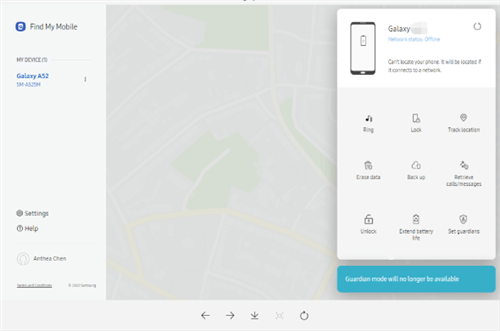
Click Unlock Option
Step 4. Press “Unlock” again to confirm your selection.
This will unlock and restart your Samsung device without a password.
Turn off Samsung without Password in Recovery Mode
Another way to turn off Samsung without password/PIN is via Recovery Mode. This method reboots your device via Recovery Mode and removes the password, enabling you to access it without entering it. Here’s how to turn off Samsung without password in Recovery Mode:
Step 1. Press and hold the volume down and power buttons for a few seconds until you feel the Samsung device vibrate.
Step 2. The device will enter a system menu. Use the volume up and down buttons to select the “Power Off” option from the menu.
Step 3. Press the Bixby key to confirm your selection.
This will reboot your Samsung device, and you will be able to access it without a password.
Turn off Samsung without Password via Google Account
If you have forgotten your Samsung lock screen password but remember the Google account credentials associated with your device, you can switch off Samsung using the Google Find My Device feature. This feature is commonly used to track lost or stolen Android devices; however, you can also use it to erase your Samsung phone remotely. Here are the steps to turn off Samsung phone without PIN/password:
Step 1. Go to the Google Find My Device website and sign in using your Google account details.
Step 2. You will see a list of all the devices associated with your Google account. Click on your locked Samsung device and click “Erase Device.”
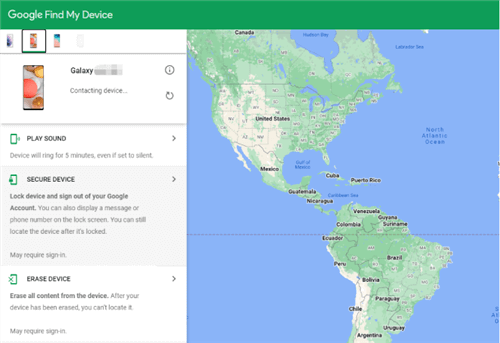
Click Erase Device
Step 3. Click “Erase Device” again to confirm your selection.
You might have to enter your Google account password for verification, after which your Samsung device will restart, and you can set it up as new.
The Bottom Line
If you’ve forgotten your Samsung password, how to turn off Samsung without password? The 5 ways discussed in this article will help you out. Among them, we highly recommend you try DroidKit because of its fast speed and high success rate. And with this tool, you can even unlock and turn off Samsung in 1 click. Have you ever had trouble turning off your Samsung device due to a forgotten password? How did you overcome this issue? Tell us all about it in the comments.
Free Download * 100% Clean & Safe
Product-related questions? Contact Our Support Team to Get Quick Solution >

