6 Ways to Unlock VIVO Phone without Password/Pattern
You may wonder if it’s possible to unlock VIVO phone without password, such as the screen passcode, pattern, face recognition or fingerprint. This article will introduce some effective ways to unlock VIVO phone without password.
DroidKit – Unlock Vivo Phone Without Password Directly
How to unlock Vivo phone, if you forgot the password? Just free download DroidKit to unlock your Vivo phone in 1 click. All screen locks can be unlocked, including digital passcode, pattern, PIN, fingerprint, Face ID, etc. And it supports all Vivo models, like Vivo y20. y11, etc.
The world is now living in the era of smartphones. And in this world, Vivo is one of the mainstream brands of smartphones because of its beautiful designs and attractive outlook. Sadly, some users forget the password at some stage of their phone usage period.
Did you also set up a problematic password to protect it from others and are now heartbroken that you forgot what it was? Well, cheer up! You don’t need to worry anymore; we have the solution to your problem. This article dictates various ways how to unlock Vivo phone if forgot password.
Further Reading: How to Hard Reset Vivo Phone>>
Can I Unlock A Vivo Phone without Password?
Yes, it is possible to unlock a Vivo phone without a password. However, the process for doing so may depend on the specific model of the phone and the version of the operating system it is running.
But keep in mind that some of these methods may require you to have previously enabled certain features. Or you must have set up specific settings before hands on your Vivo phone. And be prepared to lose your data while unlocking your Vivo phone without a password. Because most of the methods will erase all your data on the device.
But still, you’ll easily get access to your precious phone in no time. So if you are ready to proceed, here are the methods on how to unlock Vivo phone if forgot password and security question.
1. Unlock Vivo Phone Directly with DroidKit [Easy & Safe]
How to unlock Vivo phone if you forgot the password? The first method is to use a professional Android unlocking tool to unlock your Vivo phone. And the tool we recommend is DroidKit Android Screen Unlocker. It is your all-in-one solution for unlocking, recovering, fixing, and managing Android devices, with just 1 click! Using this top-notch Android manager, you can effortlessly open the Vivo lock screen, even if you have forgotten your password, pattern, security question, or Google account. And here are some amazing features of DroidKit.
Key Features:
- Cover all kinds of Android screen locks – Including 4-digit and 6-digit password, pattern, PIN, fingerprint, face recognition, etc. All can be unlocked with it.
- Unlock in minutes – No long waiting at all. You can instantly unlock and access your device with DroidKit.
- No root, no technical difficulty – You only need to click the button to unlock the device easily with DroidKit. Everyone can use it without any barriers.
- Compatible with all Android devices – It supports all Android phones and tablets running Android 5 and above, such as Vivo, Samsung, LG, Huawei, Xiaomi, and more.
- Besides, DroidKit can also bypass the Google account after reset, fix almost all Android system issues, recover your lost data like photos and WhatsApp data, and more.
Just free download the latest version of DroidKit and here is how to unlock Vivo phone if forgot password and security question.
Free Download * 100% Clean & Safe
How to Unlock Vivo Phone without Any Password with DroidKit:
Step 1. Open DroidKit on your PC/Mac. And then select the Screen Unlocker mode.

Choose Screen Unlocker
Step 2. Now connect your device to the computer and press the Start button. DroitKit will start preparing your device configuration file. Wait until it’s completed. After that, tap Remove Now.

Click Remove Now Button
Step 3. Choose the device brand and follow the on-screen guideline to put your device into recovery mode.

Confirm your Device Brand and Continue
Step 4. Once done, it will start removing the screen lock. This can require some time so wait patiently.

Lock Screen Removal Completed
Free Download * 100% Clean & Safe
2. Unlock Vivo Phone by Setting New Password
How to unlock vivo phone? If you have set up a backup PIN on your Vivo phone, you have an extra option available to unlock your device even without losing any data. This makes it easier to regain access to your device. You can follow this stepwise guide on how to unlock Vivo phone if forgot password.
Step 1. Go to the lock screen. Enter the wrong code multiple times. A message saying, “Try after 30 seconds.” will appear.
Step 2. After this, press “the Backup PIN” button.
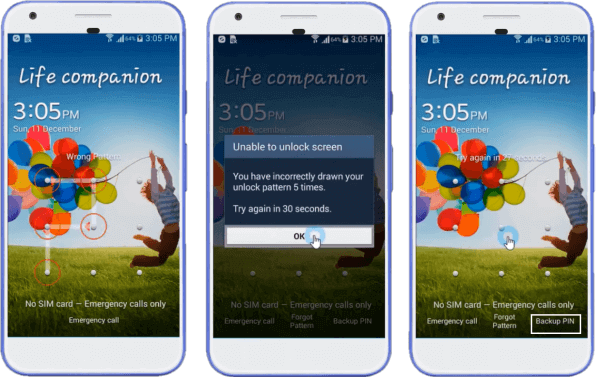
Unlock Vivo Phone via Backup PIN
Step 3. Now, enter the backup PIN and tap ”Ok” to proceed.
Step 4. Set the new password, and you can use your phone like before.
What? Didn’t set up a backup PIN? So, here is another method for you.
Further Reading: Universal Unlock PIN for Android >
3. Verify Security Questions to Unlock Vivo Phone without Password
If you’ve set up verification questions in your Google account security, unlocking your Vivo phone has never been easier! You can use them to regain access to your device, even if you’ve forgotten your password. Just proceed with this step-by-step guide, and you are good to go.
- Go to the lock screen. Enter the wrong password multiple times. The phone will be disabled for 30 seconds.
- Tap forgot and then you will be asked some security questions you have added to your account.
- Enter the correct answers, and it will unlock your phone.
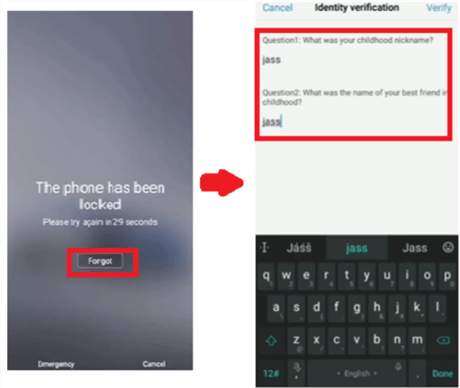
Enter Correct Answers
- Now, enter a new password and verify it. That’s it!
You can use your Google account next if you don’t know the security question.
4. Unlock Vivo Phone Forgot Pattern via Google Account
However, if you even forgot the answers to the security questions, how to unlock Vivo phone? As long as you recall the linked Google account and you’re using Android 4.4 or below, unlocking your device is a breeze. Just read on to see how to unlock Vivo phone if forgot password, pattern, or security questions now.
Step 1. Start your Vivo phone, and the lock screen will appear
Step 2. Enter the incorrect password multiple times. Your screen will be disabled for 30 seconds.
Step 3. Tap the “Forget” password/pattern/pin icon.
Tap Forget Pattern/Password
Step 4. Sign in using your added Google account. Add your Google account, and then you can unlock the phone.
Step 5. Then, add your new password/pin/pattern. Tap the “continue” key and verify it.
But the biggest limitation of this method is that it only works on Android 4.4 or below. So if you have the later versions of Android, check out the next method.
5. Use Find My Device to Erase Vivo Phone
What should I do if I forgot the password and security questions on my Vivo phone? The power of Google Find My Device is here to help you out! This handy feature not only lets you remotely track, delete, or lock your device, but it also helps you unlock your password. But all your data will be erased if you are unlocking your Vivo phone using this method. Here is how to unlock Vivo phone if forgot password using Google Find My Device.
Step 1. First, visit the Google Find My Phone website.
Step 2. Log in to your Google account.
Step 3. Select the device for which you want to proceed if you have more than one device linked to the same account.
Step 4. Now tap the “Erase Device” function to remove the password and device data.
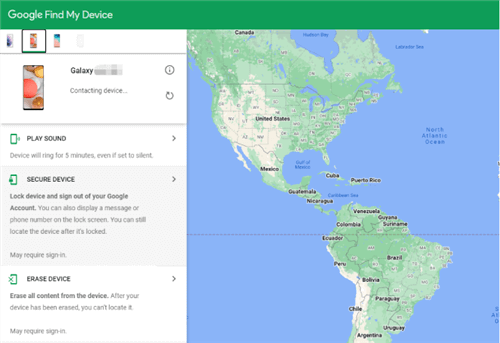
Click Erase Device
But remember that there are certain requirements if you want to use Google Find My Device.
Requirements:
While using this tool, the following criteria should be present.
- The phone has to be “Powered ON.”
- Google account should be “Logged In.”
- The device must be “connected to the internet.”
- Find My Device has to be “activated.
If you haven’t fulfilled these requirements then Google Find My Device is also off the charts. Let’s see what else we’ve got.
6. Unlock Vivo Phone Using Emergency Call
Using the “Emergency Call” option to unlock the phone is another effortless way. This method applies to some of the Android’s models, namely: Android 5.0 to Android 5.1.1. But even if you have the same operating system, the probability of success with this procedure is low. Still, you can give it a try. Here are the main steps for you to use Vivo emergency unlock code to unlock your device.
- Click on the “Emergency Call” option on the look screen and dial ten digits using the dial panel.
- Copy and paste these digits until it is not possible to input more.
- Go to the lock screen again and open the camera.
- Drag the screen from top to bottom and tap the settings option.
- Again enter a ten-digit password, and copy and paste the same repeatedly until the screen is unlocked.
If even this method fails to solve the issue, this last method will get the job done.
Bonus Tip. How to Reset Vivo Phone If Forgot Password
Using the Factory Reset feature to unlock the screen lock is always available. But it will clear all the data on your device and reset the saved data. Hence the password or pattern will also reset. Here’s how to reset Vivo phone forgot password.
Step 1. First, power off your phone. Press and hold the “Power” and “Volume Up” buttons.
Step 2. Release the buttons until the Vivo logo appears and FASTBOOT mode has been entered.
Step 3. Select “Recovery Mode” by pressing the volume up button and enter “Recovery Mode” by pressing the power button.
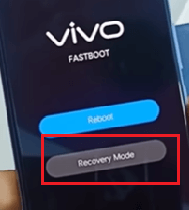
Select Recovery Mode
Step 4. After entering “Recovery Mode,” tap “Clear data.” It will clear the phone’s data. Now you can reset your password and use your phone like before.
The Bottom Line
It can be disheartening to forget your phone password. How to unlock vivo phone? However, you won’t have to worry about it anymore. We’ve discussed 7 methods on how to unlock Vivo phone if forgot password. And if you want to access your phone at once, DroidKit must be your best choice, and you can get DroidKit to have a try. If there is any other way you came to and think it’s better, please let us know in the comment section. We always treasure your feedback & thoughts.
Free Download * 100% Clean & Safe
Product-related questions? Contact Our Support Team to Get Quick Solution >

