How to Hard Reset Vivo Phone
Performing a hard reset on your Vivo phone is one of the many troubleshooting techniques available for you to revive or rescue it from issues like lags, virus/malware attacks, unresponsive clicks, frozen screens, and more. If you don’t know how to hard reset your Vivo phone, you can use any of the methods provided in this post.
Vital Android Unlock Tips
Samsung Unlock
More Android Unlock
- Reset a Locked Nokia
- Bypass Android Lock Screen Using Camera
- Bypass LG Lock Screen without Reset
- Unlock HTC Phone Forgot Pattern
- How to Find My Motorola Phone
- Unlock Android with Broken Screen
- Bypass Screen Lock on Nokia
- Unlock Realme Phone without Password
- Unlock VIVO Phone without Password
- Unlock Tablet without Password
- Unlock Huawei Phone without Resetting
- Unlock Lenovo Tablet Without Reset
Vivo is one of the many Android mobile brands with great performance and features. The sleek design and beginner-friendly UI of this brand have helped it gain traction in the global market. However, Vivo isn’t without its loopholes, as many users complain about lags, frozen screens, and others. what’s more, locked phones can sometimes stay inaccessible, either because of a forgotten password or a technical problem with Android software.
When such happens, giving your phone a hard reset is the best thing to do for you to revive the device so it can start working fully. In this article, we have introduced in detail how to hard reset a Vivo phone, and reminded you of the precautions for hard resetting a vivo or Android phone.
When do You Need to Hard Reset Your Vivo Phone?
In the process of daily use of your phone, you may encounter some problems that require a hard reset. A hard reset is necessary and effective in some cases. Next, let’s take a brief look at the situations in which you need to hard reset your Vivo phone.
- Fix software issues: If your phone frequently crashes, freezes, or gets stuck on the boot screen.
- Remove malware: If your phone is infected with a virus or malware.
- Clear personal data: Protect your privacy before selling or transferring your phone.
- Forgot password: If you forget your screen lock password or pattern.
- Failed system update: If a failed update causes your phone to become unstable or unable to boot.
If your phone is experiencing the above situation, then you can consider hard resetting your Android phone.
How to Hard Reset Vivo Phone?
Here are the steps to hard reset your Vivo phone. Follow these steps to hard reset your Vivo phone manually:
- Get the Vivo phone and hold the Power button to turn it off.
- Once the screen goes blank, press down the Volume Up + Power button simultaneously till the Vivo logo pops up on your display screen. Once done, your device will enter Fast Boot mode.
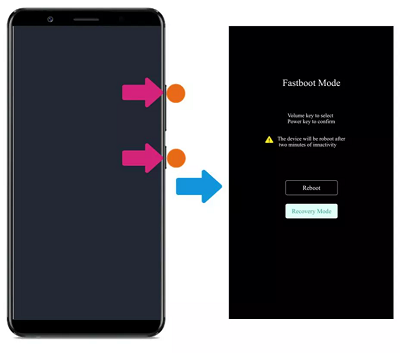
How to Hard Reset Vivo Phone Manually
- Next, you have to activate Recovery Mode. To do that, hold down these keys: Volume Down + Power buttons together at the same time.
- Your Vivo phone will display the page below:
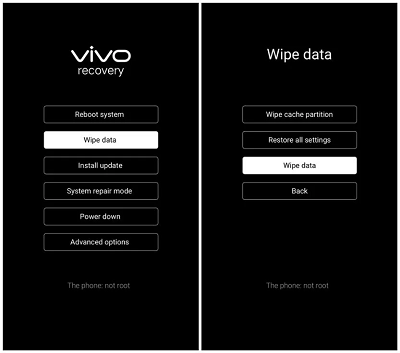
Kindly select Wipe data twice to hard reset your phone.
- Use the Volume Up or Volume Down button to scroll through the options displayed, and Power to click. Kindly select Wipe data twice to hard reset your phone.
Things to Note when Hard Resetting a Vivo Phone
1. Battery level: Before performing a hard reset, make sure your Vivo phone has enough battery power. It is recommended that the battery level is at least 50% to avoid any interruptions during the process.
2. Google Account: If your Vivo phone has linked a Google account to use features such as Google Play Store, Gmail, etc., make sure you know the credentials associated with it. After the hard reset, you will need to log in again with the same Google account to access these services.
3. Physical buttons: Different Vivo phone models may have slightly different methods for performing a hard reset. Familiarize yourself with the specific button combination or procedure required for your model. Usually, it involves pressing a combination of physical buttons (such as volume up/down and power) at the same time.
4. Warranty: Performing a hard reset does not usually void the warranty of your device. However, it is always a good idea to check the warranty terms and conditions of your Vivo phone, especially if you are experiencing ongoing issues that may require professional help.
What Should You do If Hard Reset doesn’t Work?
What to do if a hard reset doesn’t get your device back to normal? While a hard reset can fix many common issues, it may not be effective for deeper system problems, long-standing software bugs, or severe glitches. In this case, it’s time to consider a more powerful solution, such as DroidKit – Android Phone Toolkit.
Key Features
- No technical knowledge and without USB debugging.
- Supports 20,000+ phones and tablets – Samsung, LG, Huawei, etc.
- Only takes a few minutes to unlock. No need to root.
- Readily installable on Windows, and Mac. You can use it for all Android versions, including Android 5.0 with FRP security.
- What’s more, as a complete Android solution, DroidKit helps you to unlock Samsung FRP without Google Account.
Free Download * 100% Clean & Safe
Step 1. Free install DroidKit and open it on your computer > Connect your Android phone to the computer > Click the Fix System Issues mode right in the middle.

Click System Fix Function
Step 2. Once DroidKit detected your device, click the Start button to continue.

Start to Repair Android System
Step 3. DroidKit will automatically match the PDA code of your Android phone > Click Download Now to get the firmware package, which is used for repairing the Android system errors.

PDA Code Matched
Step 4. When it finishes downloading the firmware package, you will see the following interface, where you should click on the Fix Now button to initiate the fixing process.

Firmware Downloaded and Click Fix Now
Step 5. The device system will start to get repaired. Wait for a few minutes, your Android phone will get back to normal condition.

Completing the Repair Process
Final Words
In this article, we have detailed how to hard reset a Vivo phone, whether it is a system failure, a forgotten password or other problems, you can easily deal with it.
However, if you think the manual operation is too complicated, or you want to solve the problem more quickly, then we strongly recommend using the tool DroidKit. DroidKit is a professional Android phone troubleshooting tool. Therefore, if you encounter difficulties when using a Vivo phone, you might as well try DroidKit to get your phone back to normal operation quickly!
Free Download * 100% Clean & Safe
Product-related questions? Contact Our Support Team to Get Quick Solution >

