Full Guide to Unlock Mi Account “This Device Is Locked”-2025 Update
This article provides simple and effective methods to remove Mi account and bypass the FRP lock. With easy-to-follow step-by-step guides, you can resolve these frustrating issues. Whether you’ve forgotten your Mi account details or locked screen password, this guide is for you!
Vital Android Unlock Tips
Samsung Unlock
More Android Unlock
- Reset a Locked Nokia
- Bypass Android Lock Screen Using Camera
- Bypass LG Lock Screen without Reset
- Unlock HTC Phone Forgot Pattern
- How to Find My Motorola Phone
- Unlock Android with Broken Screen
- Bypass Screen Lock on Nokia
- Unlock Realme Phone without Password
- Unlock VIVO Phone without Password
- Unlock Tablet without Password
- Unlock Huawei Phone without Resetting
- Unlock Lenovo Tablet Without Reset
How to Unlock My Xiaomi Screen Lock if I Forgot Password?
If you forget your phone’s screen passcode, iMobie DroidKit can help you regain access quickly. The tool supports one-click lock-screen removal on many Android devices (Samsung, LG, Xiaomi, Huawei, etc.). No advanced technical skills required.
Have you locked yourself out of your Xiaomi phone? Are you facing the “This device is locked” Xiaomi error? If yes, then you are not alone! Many Xiaomi users faced this situation after a factory reset. No doubt, Xiaomi incorporated this feature for security purposes, but sometimes people find it annoying. Most of us don’t remember passwords associated with our Android phones.
However, various methods can help you remove the Mi account and ultimately unlock your Xiaomi device. In this article, we will explore these methods with their step-by-step guide for better understanding and application. Let’s get started to address the ‘this device is locked Mi account bypass’ issue!
What Does It Mean When It Says “My Device Is Locked”?
Poco M3 This device is locked
I don’t know what to do. I don’t have my password, phone number, or email anymore, and other methods don’t work!
-Reddit User
The “This Device is Locked” error on Xiaomi smartphones is a security feature that safeguards your data and device from unauthorized access. It typically appears after an unexpected device reset, update, or custom ROM installation. This feature ensures that only the rightful owner can access the smartphone by verifying ownership.
Additionally, Xiaomi phones are not generally locked by default. Manufacturers sell unlocked devices so that people can use them with any compatible carrier or SIM card. However, like other smartphones, they can get locked due to several reasons.

Illustration of locked Xiaomi phone
Reasons
Some of the common reasons are as follows:
- Screen lock: Users set a screen lock on their phones for security. If you forget the screen lock, you cannot access the device. You must enter the correct credentials to unlock it.
- Mi account lock: Xiaomi devices are linked with a Mi account. If you forget this account’s login details, you might get locked out of your phone. To access it again, you need to remove the Mi account.
- Network lock: Some Xiaomi phones may be locked to a specific network carrier. Therefore, the phone will only work with that carrier’s SIM card in such cases. Otherwise, it will get closed.
- Factory reset protection (FRP) lock: The latest Xiaomi phones may have FRP lock enabled. It is a security feature that requires your Google or Mi account credentials linked to your device after a reset.
Now, you must be wondering if you can unlock a locked Xiaomi phone. Let’s see!
Can I Unlock A Locked Xiaomi Phone?
Yes, you can certainly bypass Mi account lock. The method you should use depends on the type of lock you are dealing with. One common scenario is forgetting the screen lock PIN, pattern, or password. In this case, there are a couple of options you can try.
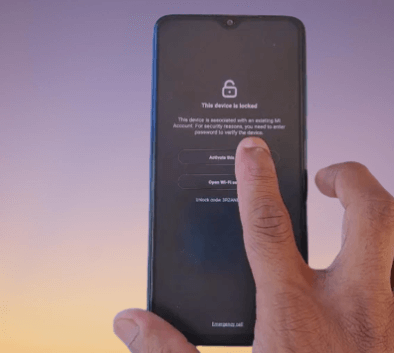
“This device is locked” error.
First, try entering the wrong password multiple times until you see an option to unlock the phone using your Google account. However, if you don’t have a Google account linked or don’t remember its details, you can go for a factory reset.
Remember that a factory reset erases all data on the device, including apps, settings, and personal files.
The newer versions of Xiaomi Android phones have FRP locked enabled. It means you have to enter your Mi account details after a factory reset to access the phone. However, you can continue reading the article if you don’t remember the details because we have the solutions.
How to Fix the “This Device is locked” Error on Xiaomi Phone
The “This Device is locked” error on your Xiaomi phone indicates that your device is associated with a Mi account. Therefore, you need to enter the related credentials to unlock it. Luckily, there are various ways to remove the Mi account and fix this error. The 4 effective and easy ways are given below:
Way 1. Unlock A Locked Xiaomi By Tapping ‘Forgot your Mi Account Password’
Ideally, you can enter the Mi account login details to unlock the device simply. But if you forgot the password, you can try to recover it. Follow the instructions below to do that:
Step 1. Open the web browser on your phone or laptop and visit account.xiaomi.com.
Step 2. Choose the “Forgot password?” option right under the sign-in box.
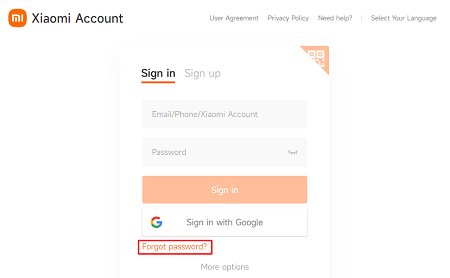
Select Forgot password option
Step 3. Enter the required information (Phone number, Email, or Xiaomi Accound ID) to proceed.
Step 4. Click “Next” and verify your information by following the on-screen instructions.
Step 5. Once your identity is verified, you will see the next page where you can reset your Mi account password.
Step 6. Create a new strong password and click the “Submit” button to proceed.
However, for any reason, if you cannot perform this method, you can try the next one.
Way 2. Request Xiaomi Customer Support to Fix “This device is locked” Xiaomi error
Suppose you cannot unlock your Xiaomi device by trying the previous method. Then, contacting Xiaomi customer support is also an option, although it will take some time.
Here’s how you can request support:
Step 1. Visit the official Xiaomi website for your region. Find the Support section on the website.
Step 2. Contact Xiaomi customer support through live chat, email, or phone.
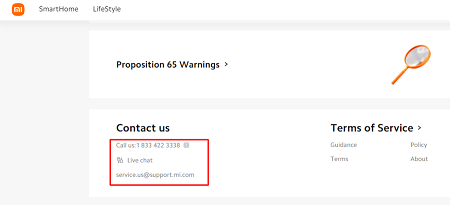
Contact customer support.
Step 3. Clearly explain the issue and mention that you are unable to unlock your Xiaomi phone.
Step 4. Follow their instructions and provide any requested information or proof of ownership.
If you have tried this method and didn’t get any response, go for the next method.
Way 3. Fix “This device is locked” Xiaomi by Hard Reset
If you’re unable to unlock your Xiaomi phone, you can try performing a hard reset, also known as a factory reset.
It’s important to note that a hard reset erases all data on your device.
Here’s how you can do it:
Step 1. Power off your Xiaomi phone.
Step 2. Turn it on and press the Volume up + Power button simultaneously.
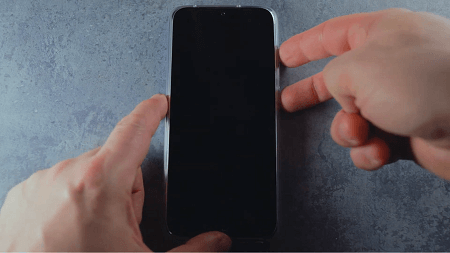
Press the Volume up + Power button simultaneously.
Step 3. Keep pressing until you enter recovery mode.
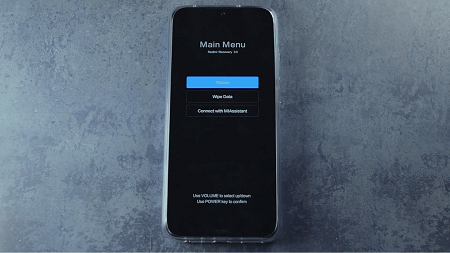
Enter into the recovery mode.
Step 4. Navigate the menu using the volume buttons and select Wipe data by pressing the Power button.
Step 5. Confirm the reset and wait for the process to complete. Then turn on your phone and set it up as a new one.
In the latest Xiaomi phones, the FRP lock gets enabled after a factory reset. You can try the next method if you receive the “This device is locked” message on your Xiaomi phone.
Way 4. Fix “This device is locked” Xiaomi by Binding a New Phone Number
If you no longer have access to the phone number or email linked to your Mi account, you can try binding a new phone number to your account to reset your password. Here are the steps to activate your device:
Step 1. Visit https://id.mi.com or on your locked device, tap on Forgot password.
Step 2. Enter the phone number or Email, then click “Restore security info“.
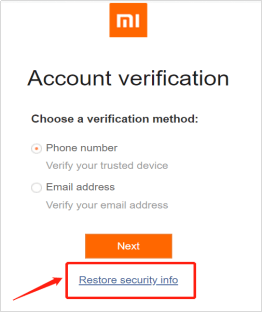
Restore Security Info
Step 3. Click “Get started” to start resetting the recovery phone to bypass the “This device is locked” error on Xiaomi/Redmi.
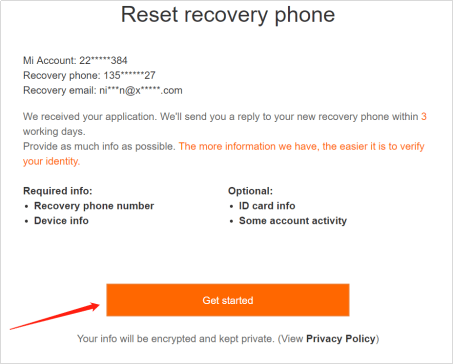
Get Started
✍️Bonus: How to Unlock Xiaomi Phone Locked Screen Lock Effortlessly
If you are a smartphone user locked out of your phone, we can understand your frustration level. Forgetting the lock screen password is very common nowadays. Therefore, iMobie DroidKit – Android Phone Toolkit is here to rescue us from annoying situations like the ‘unlock Xiaomi locked phone’ problem.
DroidKit can be the most reliable and efficient way to unlock Android phones. Whether your screen is locked with a password, pattern, or fingerprint, you can easily remove it in minutes. And it has helped millions of users bypass its locked screen without any skill difficulties. In addition, DroidKit, as a one-stop tool for managing Android phones, has many other powerful features. You can check its features below:
Features:
- All-round screen lockers: Support unlocking any Android screen, including digital passcode, pattern lock, PIN, fingerprint, and face recognition.
- Wide compatibility: It supports an extensive range of Android phones, including Samsung, Mi, POCO, and so on.
- User-friendly: No need to visit tech experts. No technical knowledge requirement. Only a few clicks and minutes are needed.
- Secure and Reliable: 100% privacy and security are guaranteed. You can unlock your Android phone without rooting it.
- Full features: After unlocking, DroidKit can also help you recover data with or without backup, fix common system issues, bypass FRP lock, extract data from Google account, and more.
Free get iMobie DroidKit on your computer>>and learn how to unlock Xiaomi phone password with the simple steps below
Free Download * 100% Clean & Safe
Step 1. Download and install the iMobie DroidKit on your computer > Select “Screen Unlocker” mode.

Choose Screen Unlocker
Step 2. Connect your Xiaomi phone with a USB cable > Tap on “Start” to unlock. DroidKit will start preparing the configuration file of your phone. After completion, click the “Remove Now” button.

Click Remove Now Button
Step 3. Now, put your phone in recovery mode to wipe the cache partition. Select your device type and follow the instructions on the screen.

Finish Settings on Samsung
Step 4. Then, DroidKit will start the unlocking process automatically. Wait a minute, you will see the ‘Screen Lock Removal Completed’ page below.

Lock Screen Removal Completed
Remove Xiaomi/Redmi Google FRP Lock after Resetting [HOT]🔥
FRP lock will be enabled after a factory reset if you signed into your Google account on your Android phone earlier. However, you can bypass this lock by using iMobie DroidKit – Android Phone Toolkit. This powerful tool can help to bypass FRP lock on Xiaomi/Redmi/Samsung safely and securely. You don’t have to be a techbee to use DroidKit. It has a very easy-to-use interface, making it simple and accessible to users of all skill levels. DroidKit has the highest success rate in the market for removing FRP locks. It has helped a large number of users to bypass FRP lock since its release.
Free Download * 100% Clean & Safe
Follow the guidelines below to unlock FRP with iMobie DroidKit:
Step 1. Download and Install DroidKit on your PC > Choose FRP Bypass mode.

Choose FRP Bypass Mode
Step 2. Connect your Samsung phone to the PC with a USB cable > Tap on “Start” > Choose your phone brand (Xiaomi) > It will prepare the configuration file for your device. And then, please tap on Start to Bypass.

Tap on Start to Bypass
Step 3. Now, put your device into recovery mode. Follow the on-screen instructions according to your device’s system type and click “Next” to proceed.
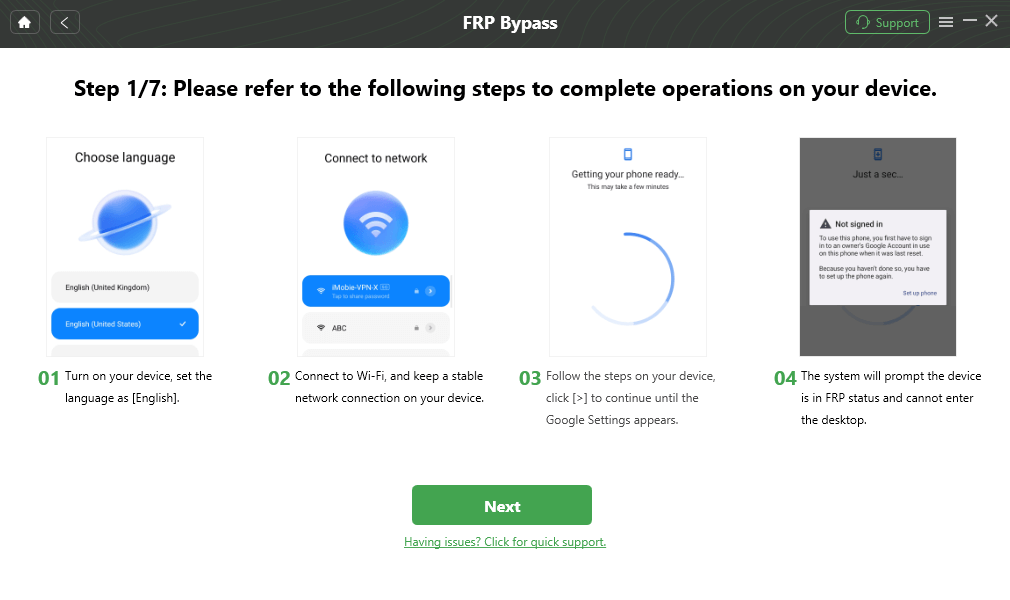
Follow the Steps on Xiaomi
Step 4. Then follow the on-screen instructions to wipe the cache partition. After that, the device will reboot, which means the FRP Lock has been removed successfully.

FRP Bypass Complete
FAQs
Q1. Why would IMEI be locked?
An IMEI may be locked if the device was reported lost, stolen, or blacklisted by the carrier. In some cases, Xiaomi locks the IMEI when the phone is associated with an unverified Mi Account.
Q2. Is there a universal unlock code for phones?
No, there isn’t. Each brand has its own unique unlocking process. Xiaomi devices require either Mi Account verification, official approval, or a trusted third-party unlock tool like DroidKit.
Q3. Can I unlock a Mi Account without a password?
If you’ve lost your password and can’t recover your account via phone or email, the official way is to submit a request to Xiaomi support with proof of ownership. Alternatively, DroidKit can help bypass the account lock when you are searching for an easy alternative.
The Bottom Line
Facing the “This device is locked” Xiaomi error is really a tricky thing, but luckily, we’ve explored how to remove the Mi account to remove the “This device is locked” error for you. What’s more, forgetting the lock screen password can also be a frustrating experience for Android users. It sometimes leaves them helpless, especially if they don’t know much about technology. Fortunately, various ways that can help you solve this problem. This article provided a complete step-by-step guide to unlocking a locked Xiaomi phone.
If you want a complete solution for your Android-related problems, iMobie DroidKit is the answer! It is the easiest solution to bypass the Android lock screen and FRP Lock in just a few clicks. So, download iMobie DroidKit today and stop relying on tech experts>>
Free Download * 100% Clean & Safe
Product-related questions? Contact Our Support Team to Get Quick Solution >

