How to Unlock Sony Xperia PIN Code/Pattern Lock/Password
Are you searching for different ways about how to unlock Sony Xperia forgot password? If yes, then here you will find several ways to unlock your Sony Xperia password, pin code, pattern, etc. Make sure to read till the end to find a bonus tip as well.
Android Unlock Tips
Android Pattern Unlock
Android Fingerprint Unlock
Android Factory Reset
- Factory Reset Samsung Galaxy S8 without Password
- Factory Reset Samsung Galaxy S9 without Password
- Factory Reset Samsung S10 without Password
- Factory Reset Samsung A10 without Password
- Factory Reset Samsung J7 without Password
- Factory Reset ZTE without Password
- Factory Reset Huawei When Locked
- Factory Reset LG Phone without Password
DroidKit – Sony Xperia Factory Reset without Password in 1 Click
Forget Sony Xperia unlock pin, password or pattern? Free download DroidKit to 1-click unlock your Sony Xperia. Any screen lock can be unlocked, like password, pin code, pattern, fingerprint, Face ID, etc. You can also use this tool to factory reset Sony Xperia without password. Supports all Sony devices!
Bought a second-hand Xperia sp but it had a pin lock code on it when I charged it old owner has forgot code and does not remember Google account name or password.
Sony Xperia is one of the most popular models of Sony. All the devices come with an in-built security system that you can use to protect your device. The screen lock security system allows you to lock your device through a password, PIN, or pattern lock. However, you may face difficulties in unlocking your device when you forgot the password or PIN code of your own device, even worse you need to Google account verification after reset.
In this case, you cannot gain access to the device. Indeed, this situation can be irritating. So, if you are also having an issue with how to unlock Sony Xperia forgot password, this post entails you will find different methods to unlock your Sony Xperia forgot password/pin/pattern lock and get into your device again. And you can also learn how to reset Sony Xperia forgot password in this post. So, keep on reading to know more.
1. Sony Xperia Factory Reset without Password
How to unlock Sony Xperia forgot password? If you are struggling with this problem, you can hard reset Sony Xperia to solve it. But this will delete all the files from your device, so make sure that you take a backup of all the important files. You can hard reset your Sony Xperia by following these steps:
- Switch off your device.
- Press the Volume Up button and the Power button together until the recovery mode appears.
- Select the wipe data/factory reset option with the Volume button. Confirm it by using the Power button.
- Select and confirm the Yes–delete all user data option.
- Select the reboot system now option. Wait for a few minutes to complete the process.
In this way, you will be able to hard reset Sony Xperia forgot password and thus unlock it.
Also Read: Here is another Andriod tip for you – How to Get Out When Android Stuck in Recovery Mode >
2. Unlock Sony Xperia Forgot Password/Pattern/PIN without Password Directly
If you forgot Sony Xperia password, pin code, or pattern, you can unlock it with a professional unlock tool – DroidKit – Android Phone Toolkit. DroidKit is a complete Android solution that provides you Android phone unlocker to easily get into your device. All Android screen locks can be unlocked with it, including 4-digit/6-digit password, pattern, pin, Touch/Face ID, etc. All you need to do is to click the buttons, even without root. So even non-techies can use this tool with ease. And DroidKit supports all Android phones and tablets, including Sony, Samsung, Huawei, Vivo, OPPO, and more. And if needed, you can also use DroidKit to factory reset Sony Xperia without password.
Key Features:
- Remove any kind of screen locks on Sony Xperia without root.
- All Sony phones are supported, including Sony Xperia Z/XA/10, etc.
- Only need a few minutes to unlock your device.
- No need to enter password or Google account.
- In addition, DroidKit can also help you bypass Google account verification, fix Android system issues, recover your lost messages, photos, etc., reinstall and flash your Samsung devices, and more.
Now you can free download DroidKit to learn how to unlock Sony Xperia forgot password/pattern/pin code in 1 click.
Free Download * 100% Clean & Safe
How to Unlock Sony Xperia Forgot Password with DroidKit:
Step 1. Choose Screen Unlocker
Install and launch DroidKit on your Windows PC and Mac. Preview DroidKit and select Screen Unlocker option.

Choose Screen Unlocker
Step 2. Connect your Sony Xperia
Connect locked Sony Xperia to PC via a USB cable > Click on the Start to continue the process.

Connect your Locked Phone
Note: Your Sony Xperia will be factory reset after the screen lock gets removed successfully.
Step 3. Follow the On-screen Instructions
After the configuration file preparation process is finished, click on Remove Now. DroidKit will detect your phone brand, then follow the on-instruction to remove the screen password.
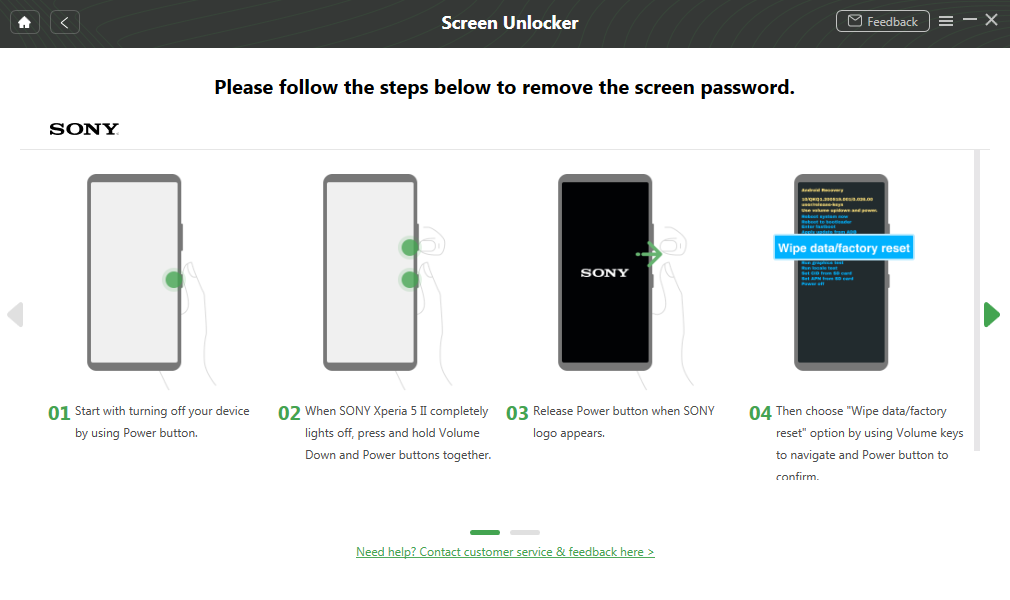
Finish Settings on Sony
Step 4. Unlock Successfully
Then the unlocking process will start. Wait for a few minutes and Screen Lock Removal Completed shows, you can access your device without entering any password.

Lock Screen Removal Completed
Free Download * 100% Clean & Safe
3. Unlock Sony Xperia Forgot Password with Google Account
Unlock sony xperia forgot password? Your Google account can help you unlock your Sony Xperia mobile. When entering the incorrect password or pin, if the Sony Xperia mobile is showing “Forgot password” or “Forgot pattern,” then you can resolve the issue by answering the security questions presented by Google or entering Google account details.
Thus, as long as you know the questions that are associated with your Google account, you just follow simple steps to unlock your device. Here’s how to unlock Sony Xperia forgot password with Google account.
- After typing an incorrect password more than five times, choose the “Forgot password” or “Forgot pattern” option shown on the Sony interface.
- Select the “Answer question” option and enter the answer to the question that is asked by Google security.
- Tap on the “Unlock” option and click on the “Yes” option to continue the process.
- Set up a new pattern or password for your mobile that you can remember easily.
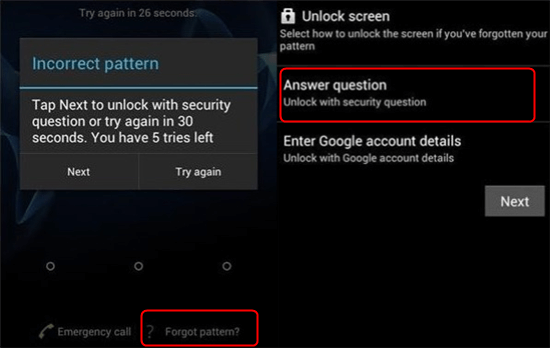
Unlock Sony Xperia With Google Account
That’s how you can unlock your Sony Xperia mobile if you have a Google account linked to your device. But if you don’t know the answers to your security questions, this method won’t work for you.
However, you can still fix your problem by using your Google account information. So, if you have login credentials for your Google account, you will be able to unlock your device. Here are the steps to follow to unlock pattern lock:
- After a number of unsuccessful attempts at entering an incorrect pattern or pin, tap on the “Forgot pattern” option that is shown on your screen.
- Enter your Google account details to sign in.
- Reset a new pattern or password, and your Sony Xperia mobile will be unlocked.
4. How to Unlock Sony Xperia Forgot Password without Losing Data
Some users also ask: how to unlock sony xperia forgot password without losing data? Then, you can use Google Find My Device to unlock your device. With this method, you can remove passwords, patterns, or pin code from your device without losing any data. However, please ensure the following points before you use this method to solve how to unlock Sony Xperia pin code:
- You must have a Google account
- Find My Device must be enabled on your device
- The location service must be enabled on your device
Follow the below-mentioned steps to solve how to unlock Sony Xperia forgot password with Google Find My Device:
Step 1: Visit Google Find My on your computer.
Step 2: Sign in to the Google account that you have used to sign in to your device.
Step 3: Select the model of your device and click on the “Lock” option.
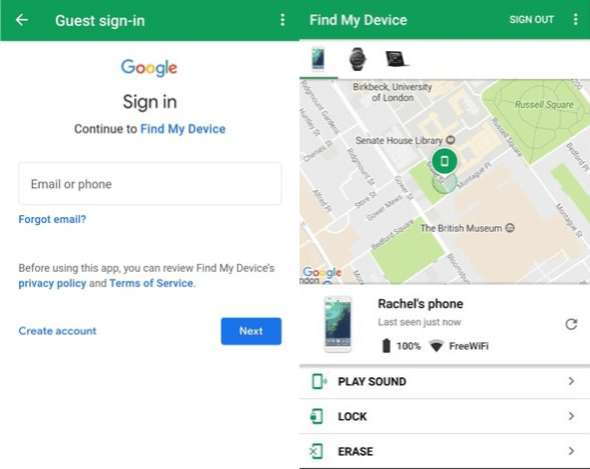
Sign Into Google Account and Click on Lock Option
Step 4: Enter the new password and confirm it. Tap on the “Lock” option again.
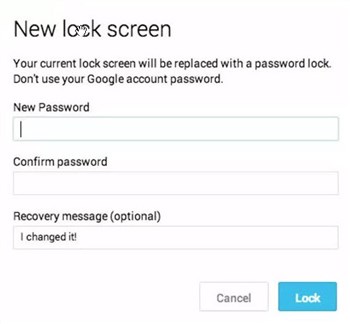
Enter New Password and Confirm
Finally, you can use the newly set password to unlock your device.
5. How to Unlock Sony Xperia SIM Network Lock
If you got a SIM-locked Sony Xperia, you can easily unlock your Sony Xperia SIM lock with a code as it is a quick and secure way. You can follow the below-mentioned steps:
- Check the SIM lock status by dialing *#*#7378423#*#* on your device.
- Click on the “Service Info” option and then tap on the “Sim lock” option.
- You will see a number beside the “Network” option. If it shows “7”, then you have seven attempts to unlock the phone. But if it shows “0”, it means it is hard locked.
- Now, find the IMEI number by dialing *#06#. Note down this number as this will work as your code.
- Insert your new SIM and enter the IMEI number when it asks you to put the “SIM network unlock PIN.”
If you follow all these steps in a particular order, you will be able to solve the issue of how to unlock Sony Xperia SIM lock.
Bonus Tip: How to Unlock Bootloader?
Users want to unlock the bootloader because a custom OS can be installed after unlocking the bootloader. You can achieve that by entering bootloader mode. However, you need to first realize what will happen after unlocking the bootloader:
Unlocking the bootloader will erase all the data and reset Sony Xperia to factory settings. “Sony may perform a warranty repair and will likely charge you a significant service fee for the additional costs caused by your modification of the software,” Sony said.
So, if you get to know the disadvantages of unlocking the bootloader, you can follow the instructions to do it.
The Bottom Line
That’s all about how to unlock Sony Xperia forgot password, pattern, or pin code. You can also use the above methods to Sony Xperia factory reset without password. However, if you are looking for a hassle-free method, DroidKit must be your best choice. It can unlock your device in simple clicks and minutes. And all Sony and other Android devices are supported. So just free download DroidKit to unlock your device now.
Free Download * 100% Clean & Safe
More Related Articles
Product-related questions? Contact Our Support Team to Get Quick Solution >

