Best 4 Ways on How to Bypass Vivo FRP Lock
If you’re a Vivo Y20 and encounter a Google account lock. In this situation, you may want to know all detail about Vivo Y20 FRP bypass. Luckily, you’ll know more in this article.
There are many instances in which we have no choice but to factory reset our smartphones. For example, you’re giving away your phone to someone else; you’re facing issues with the system, or, your apps are glitchy.
However, most Android devices have an FRP lock that helps protect your phone from unauthorized access. You can easily bypass the FRP if you enter your Google account credentials. But what if you don’t remember your Google password? How will you bypass the FRP in such a scenario?
This article has put together different ways to bypass and disable Vivo FRP. So, read on to find out about Vivo FRP bypass methods that actually work!
What Is FRP on Vivo?
As we all know, factory resetting a smartphone removes all passwords and screen locks from your device, making it easier for thieves or snoops to access it. With theft and unauthorized access to Android devices becoming so common in the past few years, Google developed a Factory Reset Protection (FRP) lock. This in-built security feature in Android devices keeps your smartphone and its data safe from unwanted access.
How does it work? Once you factory reset your Vivo without disabling FRP, you need to enter your Google account information to access your phone.
But, as it is in most cases, users tend to forget their Gmail passwords. As a result, they get locked out of their phones.
So, how to bypass Vivo FRP if you’ve forgotten your Google account details?
How to Bypass Vivo FRP Lock Directly in Clicks [Safe & Easy]
Your Vivo device is stuck on Google Account verification, but you don’t have the account information to proceed. Do you want to remove the FRP lock but don’t know how? Don’t be concerned. Here’s the most effective unlocking method for you! That is, to employ a professional tool: DroidKit – Android Phone Toolkit.
DroidKit has the highest success rate in the market for removing FRP locks. It has helped a large number of users to bypass FRP lock since its release. Here are some of its features:
Key Features:
- Removing the FRP lock becomes effortless for any user with the assistance of DroidKit. By following instructions and clicking on buttons, you can complete the process without complications.
- The process of bypassing FRP is remarkably quick, taking only a few minutes. It is faster than expected and effectively saves valuable time.
- DroidKit encompasses a wide range of Samsung, Xiaomi, Redmi, OPPO, POCO, Motorola, Lenovo, and VIVO devices without password, offering support for nearly all Android systems, including the latest Android OS.
- During the FRP lock removal procedure, DroidKit ensures 100% data safety. No data is deleted, and the device’s settings remain unaltered, providing a guarantee of data integrity.
- DroidKit has powerful functions, it can also help you unlock your Android device screen locks, and recover your lost but important data like photos, contacts, messages, WhatsApp data, etc.
Get DroidKit for free and install it on your computer now and follow the steps to start Vivo FRP bypass by using it.
Free Download * 100% Clean & Safe
How to Bypass Vivo FRP Lock with DroidKit:
Step 1. Download and Install DroidKit on your PC > Launch it and choose FRP Bypass mode.

Choose FRP Bypass Mode
Step 2. Connect your device to your PC > Click on the Start button > Choose VIVO as your device brand.

Choose Device Brand
Step 3. Then, DroidKit on detecting your device will quickly prepare a configuration file to fix it > Click on Start to Bypass. Set up your phone according to the on-screen instructions, including wiping the cache partition.
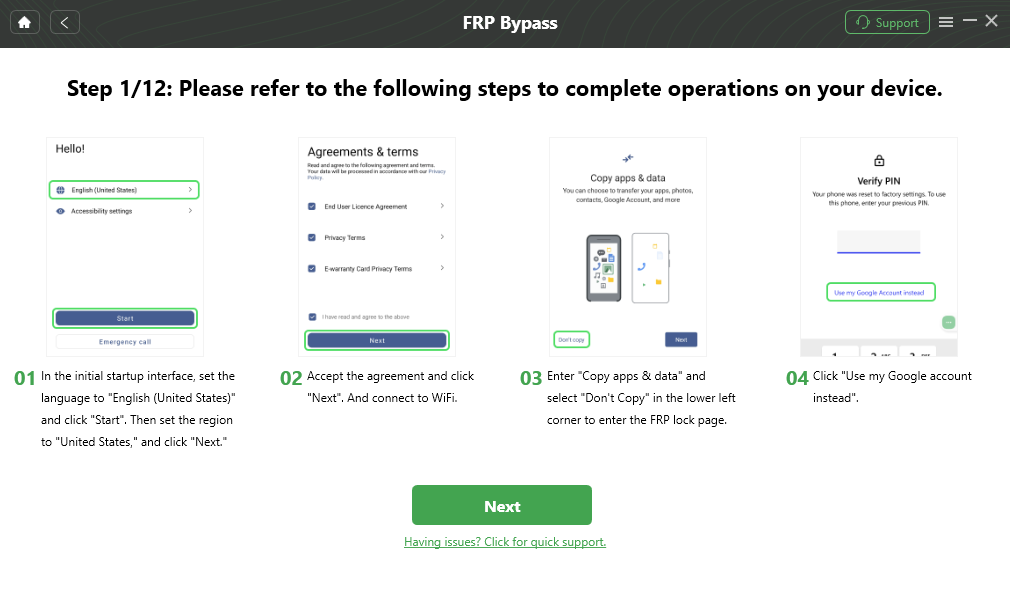
Follow the Bypass Steps
Step 4. After completing the steps above, the device will be restarted and the FRP Lock will also removed successfully.

FRP Bypass Complete
Free Download * 100% Clean & Safe
How to Bypass Vivo FRP without PC in 3 Ways
Here are 3 Vivo FRP bypass methods that can help you access your Android smartphone in case you don’t remember your Google account details:
1. Via Google Account Manager
The first method to help you with the Vivo Y20 FRP bypass is installing Google Account Manager. It is an Android app that enables users to bypass FRP lock in case they have forgotten their Google account password or bought a preloved Vivo phone with a Google account associated with it.
Here’s how to download, install, and use Google Account Manager to bypass Vivo FRP.
Step 1. Connect your Vivo smartphone to a Wi-Fi network. Tap on the arrow next to the Wi-Fi network > Tap “Manage Network Settings.”
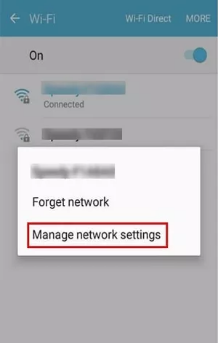
Tap Manage Network Settings
Step 2. Now turn the toggle on for “Static IP” and tap on the “IP Address” option.

Turn the Toggle on for Static IP
Step 4. In the space for the IP address, enter any alphabet or number and long-press it until you see the “Web Search” option.
Step 5. Now download Google Account Manager and Quick Shortcut Maker.
Step 6. Launch Quick Shortcut Maker and locate Google Account Manager using it.
Step 7. Now sign in to Google using any other Gmail account. Restart your Vivo smartphone and set it up as usual. When you reach the part where you have to enter the Google account, you will see the “Account Added” option. This indicates that Vivo FRP has been successfully bypassed.
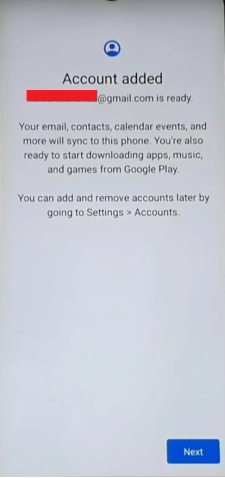
Account Added Means FRP Lock has been Bypassed
However, many people find this method too complicated. In this case, you can try the following way.
2. Via Recover Google Account
If you think downloading Google Account Manager and using it is not your cup of tea, you can use a more straightforward way: Recover Google account.
This process is pretty simple. Here’s how to use it for the Vivo Y20 FRP bypass.
Step 1. After factory resetting, when your Vivo smartphone asks you to enter your Google credentials, tap on “Forgot Password.”
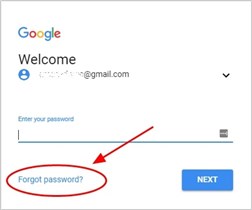
Click on the Forgot Password
Step 2. Now reset the password using your phone number. You might need to put your SIM on another Android device to receive the link to reset your password.
Step 3. Once you set up a new password, you can enter it into the FRP-enables Vivo smartphone to access it.
3. Via FRP Bypass APK
In case you don’t have access to your SIM, recovering your Google account won’t be possible. In such a case, the easiest way is to use an FRP Bypass APK.
Here are the steps to download and use FRP Bypass APK for Vivo FRP bypass:
Step 1. Connect your Vivo smartphone to a Wi-Fi network.
Step 2. Tap on the arrow next to the Wi-Fi network > Tap “Manage Network Settings.”
Step 3. Now turn the toggle on for “Static IP” and tap on the “IP Address” option. In the space for the IP address, enter any alphabet or number and long-press it until you see the “Web Search” option.

Turn the Toggle on for Static IP
Step 4. Search for “FRP Bypass APK” and download and install it. Launch FRP Bypass APK > Go to Settings > Tap Try.
Step 5. Go to “Fingerprints, Face, and Password > Screen Lock > Pattern” and set a new pattern for your Vivo smartphone. Return to the main page and enter your new lock screen pattern. Next, tap on “Skip” to bypass the FRP lock.
How to Disable Vivo FRP Bypass Easily and Promptly?
There can be instances where you know your Google account credentials but are still factory resetting your Vivo device due to the following:
- Your device is acting up due to a bug
- Your phone is facing software issues
- Giving away your phone
If you’re hard resetting your Vivo smartphone for any of these or other issues, it is a good option to disable the FRP lock beforehand. And for this, you’ll have to remove the Google account associated with your device.
Here’s how to disable Vivo FRP bypass easily and promptly.
Step 1. Go to “Settings > Accounts > Google.”
Step 2. Click on the arrow next to the account you wish to remove and tap “Remove.”
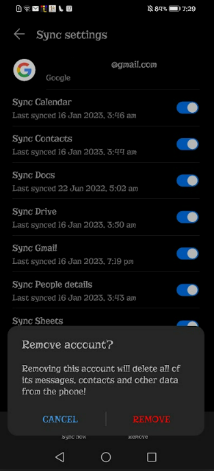
Click Remove Account Button
Step 3. Tap “Remove” once again to confirm your selection.
This will remove the Google account associated with your Vivo phone and disable the FRP lock.
FAQs
What is the emergency code for Vivo FRP?
The emergency code can be used to bypass the FRP, so some Vivo users will definitely want to know what’s the emergency code for Vivo FRP. Well, the emergency code for Vivo FRP bypass is *#812#. But this emergency code doesn’t always work. When it does not solve the FRP problem, the 3 approaches mentioned in the article are recommended.
How to bypass Vivo screen password?
Apart from the FRP problem that vivo users may encounter, they may also be troubled by the screen lock. For example, incorrectly entering a password that results in the screen being locked, forgetting the screen password, etc. So if you want to reset your Vivo phone without any password or Google account, DroidKit, the best Android phone unlocker, comes to save you.
Free Download * 100% Clean & Safe
- No matter whether you’re using Vivo, Samsung, Huawei, etc, you can download DroidKit and use Screen Unlocker to bypass screen password easily.

Choose Screen Unlocker
Final Words
Whether you have forgotten your Google account details after factory resetting your Vivo phone, want to disable the FRP lock before hard resetting it, or want to use an alternate method to remove the FRP lock without a password, we have discussed all possible ways for Vivo FRP bypass. In the end, you’ll more trick about how to bypass Android FRP lock and unlock a screen-locked Vivo phone.
Free Download * 100% Clean & Safe
Product-related questions? Contact Our Support Team to Get Quick Solution >

