2 Effective Ways to Enable Vivo Y51 FRP Bypass
If you’re struggling with the FRP lock on Vivo Y51 or Y51A, this article is for you. We have explained the importance of FRP and practical solutions to bypass the lock. We have presented two different methods in detail: Vivo y51 FRP bypass using DroidKit and FRP Bypass Apk. Follow our guide to unlock your device and avoid the frustration of being locked out.
Have you ever been locked out of your Vivo Y51 and felt that sinking feeling? Imagine buying a second-hand phone, resetting it, and then realizing you don’t have the Google account details needed to unlock it. It’s frustrating, right? You’re not alone. Many people face this issue due to the FRP (Factory Reset Protection) lock on their Vivo Y51 and Vivo Y51a.
In this guide, we’ll walk you through easy and effective solutions for Vivo Y51 FRP bypass. Whether you’ve forgotten your Google account details or bought a used phone, this guide will help you unlock your device and regain access.
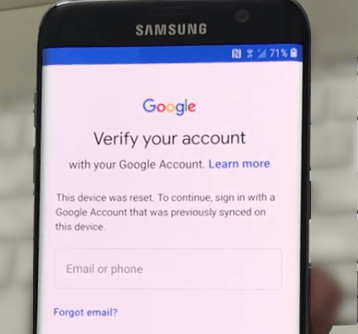
Google FRP Screen
Let’s learn the FRP details before starting with the Vivo Y51 FRP bypass.
Part 1. What is FRP and Why Is It Important?
FRP stands for Factory Reset Protection. It’s a security feature that protects your phone if it gets lost or stolen. When you set up your Vivo Y51, you link it to your Google account. If someone tries to reset your phone without your permission, FRP will ask for that Google account’s login details before the phone can be used again. This keeps your personal information safe.
How Does FRP Work on Vivo Devices?
When you reset your Vivo Y51, FRP kicks in. After the reset, the phone asks for the Google account username and password last used on the device. This means that even if someone wipes your phone, they can’t access it without your Google credentials.
People need to bypass FRP in Vivo Y51 if they forget their Google account credentials or if they buy a second-hand phone that is locked by FRP.
If you’re also stuck in such a situation, Don’t worry, you’re not alone. Many people find themselves in this situation. It’s a common issue that can be solved. In this guide, we’ll show you how to bypass the FRP lock and regain access to your phone.
Let’s get started with the process for the Vivo Y51a FRP bypass.
Part 2. How to Remove a Google Account From Vivo Y51?
Bypassing FRP means skipping the Google account login page and adding a new Google account afterward. Two methods are usually used for FRP bypass.
The first method involves using the available tools for general Android phone problems. These tools can remove screen and FRP locks. You just need to attach your phone to the computer, and the software will do the rest of the work. DroidKit is one such tool that can effortlessly remove an FRP lock.
In the second method, you need to find vulnerabilities in the Android system and use some path to access the browser or a sharing app on a locked phone. Then, using the browser or sharing app, download some .apk files and install them to bypass FRP.
Let’s first explore the DroidKit FRP Removal method.
Method 1. Bypass FRP in Vivo Y51 via DroidKit
DroidKit is a comprehensive toolkit for almost all Android issues. It offers an easy and reliable way to bypass FRP on your Vivo Y51 and Y51 A. With just a few clicks, you can unlock your device and regain full access.
Free Download * 100% Clean & Safe
Key Features of DroidKit
- Easy to Use
DroidKit offers an intuitive interface, making it simple for anyone to unlock and fix their phone with just a few clicks. - Wide Compatibility
DroidKit supports almost all Android brands and phone models, so you can rely on it regardless of your device’s model. - FRP Bypass
You can easily bypass the FRP lock on Vivo, Samsung, Xiaomi, OPPO, and other Android devices without a password. - Screen Unlock
Remove any screen lock quickly, even if you don’t remember the password. - System Fix
Safely fix system issues that prevent your phone from functioning properly. - Data Recovery
Recover lost data, like photos and messages, without rooting your device.
Steps for Vivo Y51 FRP Bypass with DroidKit
Step 1. Download and install DroidKit on your computer. Open DroidKit and choose “FRP Bypass” mode.

Choose FRP Bypass Mode
Step 2. Connect your phone to the computer. Click the “Start” button.

Connect Device and Click Start
Step 3. From the list of brands, choose “Vivo.”

Choose Device Brand
Step 4. DroidKit will create a configuration file for your phone. Once ready, click “Start to Bypass.”

Connect Device and Click Start
Step 5. Match the boot screen on your phone with the one on your computer. Choose your Android version and click “Next.”

Choose System Version
Step 6. Follow the instructions on the screen to put your phone into factory mode. Then click “Reset.”

Complete Corresponding Settings
Step 7. DroidKit will begin removing the FRP lock. When finished, you will see the “Bypass Completed” screen.

FRP Bypass Complete
Method 2. Bypass FRP in Vivo Y51 using Talkback
In this method, we will use TalkBack to open settings and then use built-in sharing app to transfer the app to the Vivo Y51.
Step 1. On the Welcome page, press and hold the “Vol up” and “Vol down” buttons simultaneously.
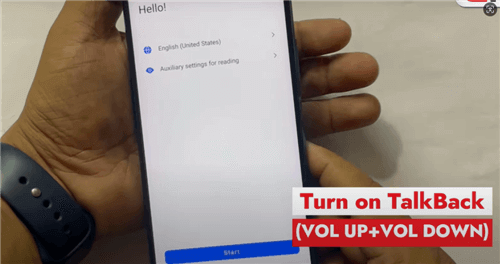
Turn on Talkback
Step 2. Agree to permissions and confirm using voice commands.
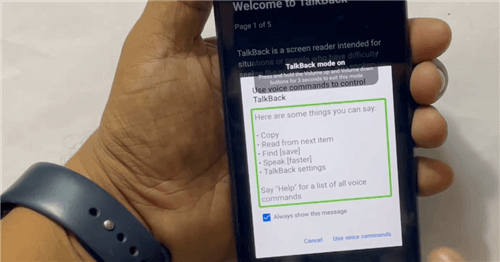
Confirm Using Voice Commands
Step 3. Say “Open Settings,” and once it opens the settings, disable the talkback by pressing “Vol up” + “Vol down” again.
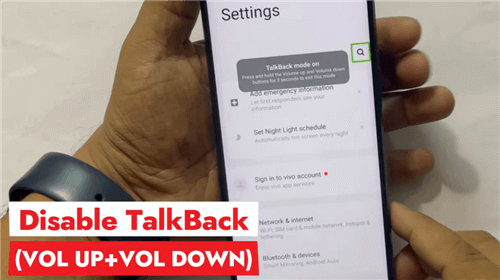
Open Settings by Speaking up and Disable Talkback
Step 4. Go to “Shortcuts & Accessibility”, turn On “Easy Touch,” click Customize Menu, and add “Easy Share App” to Easy Touch menu.
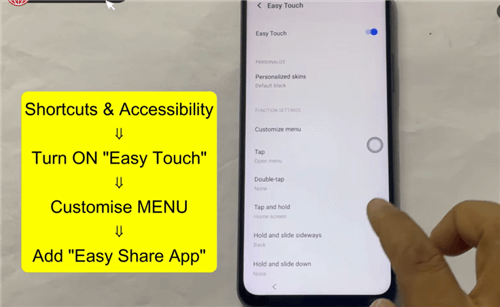
Add Easy Share APP to Easy Touch Menu
Step 5. Use the Easy Share app and transfer the “QuickShortcutMaker” app using another phone.
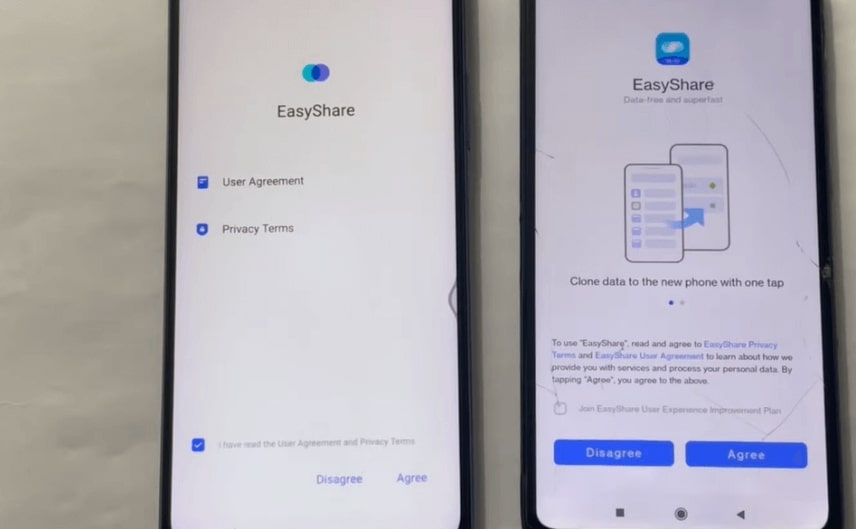
Use Easy Share APP to Transfer APP
Step 6. Install and Launch the QuickShortcutMaker app.
Step 7. Search for “factory test,” select “Engineering Test,” and select “Back TO Home.” Then click “Initialize To English.”
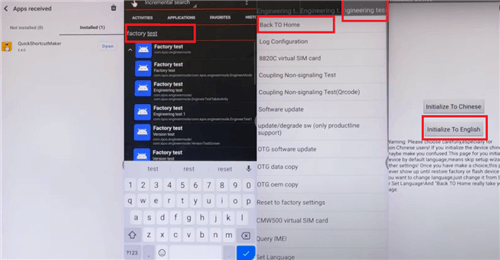
Launch Factory Reset
Step 8. This will initialize the phone to the home screen.
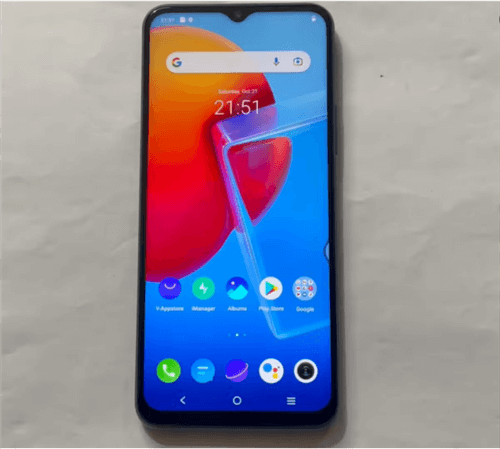
Go to Home Screen
We have discussed both ways for Vivo Y51 FRP Bypass and Vivo Y51a FRP Bypass. Now let’s review some frequently asked questions.
Part 3. Frequently Asked Questions
Q1. Can I bypass the FRP lock on my Vivo Y51 without using a computer?
Yes, you can bypass the FRP lock on your Vivo Y51 without a computer by using the TalkBack method. This method allows you to access settings and install the necessary files using a sharing app.
Q2. Is DroidKit safe for bypassing the FRP lock on my Vivo Y51?
Yes, DroidKit is a safe and reliable tool for bypassing the FRP lock on your Vivo Y51. It can handle various Android issues, including FRP bypass. It offers an easy-to-use interface that guides you through the process step by step.
Conclusion
This guide discussed the steps for Vivo Y51 FRP bypass using two different methods. If you’re locked out and can’t remember your Google account details, DroidKit offers a simple and effective solution to unlock your device.
DroidKit is easy to use and supports almost all Android devices, including Vivo Y51 and Y51A. With just a few clicks, you can bypass the FRP lock and regain access to your phone. It’s a safe and reliable tool that makes the whole process simple.
FRP Tools And Tips
FRP Tips
- SamFw FRP Tool: Download and Use
- Easy Samsung FRP Tool Free Download
- All Things You Need to Know about GSM FRP Tool
- Samfirm FRP Tool Review & Best Alternative [Free Download]
- Full Guide to Download and Use Techeligible FRP Bypass Tools
- TFT Unlocker: 2025 New Review & Best Alternative [Free Download]
How to Use Vnrom Bypass to Bypass Google Account
Product-related questions? Contact Our Support Team to Get Quick Solution >

