How to Remove Screen Lock PIN on Android?
You can set a screen lock for your Android device. However, you may need to remove this lock due to several reasons. Thus, in this post, you will get to know about how to remove screen lock PIN on Android phone, no matter you have forgotten it or not.
Android Unlock Tips
Android Pattern Unlock
Android Fingerprint Unlock
Android Factory Reset
- Factory Reset Samsung Galaxy S8 without Password
- Factory Reset Samsung Galaxy S9 without Password
- Factory Reset Samsung S10 without Password
- Factory Reset Samsung A10 without Password
- Factory Reset Samsung J7 without Password
- Factory Reset ZTE without Password
- Factory Reset Huawei When Locked
- Factory Reset LG Phone without Password
DroidKit – Remove PIN/Pattern/Password from Android in 1 Click
If you forget your PIN, pattern, or password, how to remove screen lock? Just free download DroidKit to 1-click remove all Android screen locks, like PIN, pattern,-digit/ -digit passcode, fingerprint, Face ID, etc. No need to root your device. Supports all Android devices, like Samsung, Huawei, Xiaomi, LG, etc.
It is always suggested to protect the Android device so as to prevent any unauthorized access. Thus, to ensure the device’s privacy, you may set a screen lock for your smartphone. All Android devices come with an in-built security system that allows you to lock the device’s screen. You can put a password, PIN fingerprint, or pattern lock to protect the device.
But there are some situations when you want to remove screen lock. For example, you want to change to a new one; you forget the PIN or password and are locked out of your device.
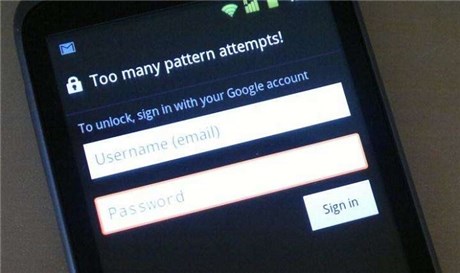
Remove Screen Lock PIN on Android
So how to remove PIN from phone? Surely, It will be quite easy to turn off PIN code in Settings if you can unlock your device. However, if you have forgotten screen lock PIN on Android, then you may need some other ways. Therefore, in this article, we will discuss in depth how to remove screen lock PIN on Android phone. Just keep reading to find some easy ways.好
#1. How to Remove Screen Lock Password/PIN/Pattern in 1 Click-DroidKit
Let’s begin with the easiest and quickest solution for you to remove the pin: Android screen unlocker. As a complete Android solution, DroidKit offers an excellent unlocking tool, through which you can remove all Android screen locks, like PIN, pattern, passcode, Face/Touch ID, etc., even if you don’t remember them. Furthermore, it is a hassle-free method as no skills are required to use this tool. And you can learn more about this tool below.
DroidKit – Remove Android PIN/Password
- Unlock Android phone if you forgot your PIN, password, pattern, etc.
- Remove screen lock from Android without root or no knowledge.
- Only take 3 minutes to remove screen lock. No long waiting.
- Support all Android devices, like Samsung, LG, Motorola, etc.
Free Download100% Clean & Safe
Free Download100% Clean & Safe
Free Download * 100% Clean & Safe
In addition, you can also use DroidKit to solve different issues like recovering lost photos, messages, WhatsApp chats, etc., without backup, bypassing Google account/FRP lock, fixing system issues like frozen screens, and more.
So free download the latest version of DroidKit and follow the instructions below to learn how to remove screen lock pin on Android phone.
Stepwise Guide to Remove PIN from Android:
Step 1. Launch DroidKit on your PC > Select the Unlock Screen mode to start the progress of removing the screen lock PIN.

Choose Screen Unlocker
Step 2. Connect your Android device to the computer through a USB cable and tap on the Start option.

Connect your Locked Phone
Step 3. Now, follow the instructions shown on the screen to remove the screen password. It will wipe off the cache pattern on your device.

Remove the Password on your Samsung
Step 4. After waiting for a few minutes, the screen lock will be removed from the Android device and you will see the Screen Lock Removal Completed interface below.
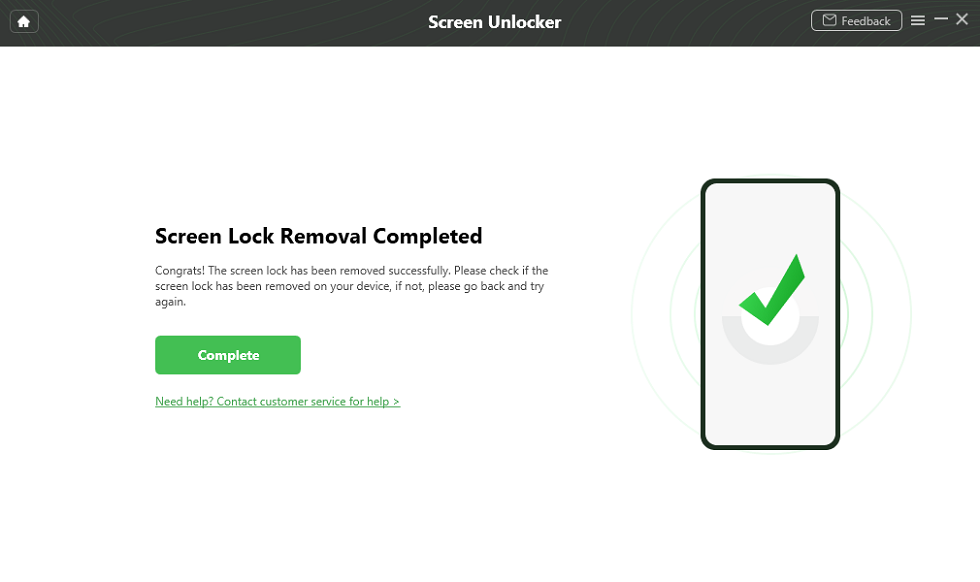
The Lock Screen Is Removed Successfully
That’s all, in three quick steps, you will be able to unlock the screen. It is an effective way to solve the issue of how to unlock my Android phone if I forgot my PIN.
#2. How to Remove Screen Lock PIN on Android Phone via Settings
How to disable PIN on Android? If you can enter your device, you can easily disable it in Settings. Here you need to remember that Android device lock screen settings may vary according to different devices. However, by following the below-mentioned steps, you will be able to remove the PIN on most Android phones. Let’s see how to turn off PIN on Android in Settings now.
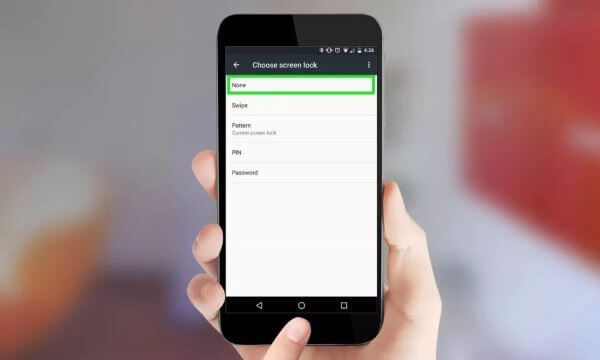
Remove Screen Lock PIN in Settings
Step 1. Open the “Settings” app from the home screen of your device.
Step 2. Click on the “Security” or “Location & Security” option.
Step 3. Click on the “Lock Screen Password” option.
Step 4. Click on the “Screen Lock” and enter the correct PIN.
Step 5. Select the “None” option and confirm to remove the screen lock.
#3. How to Remove Forgotten Screen Lock PIN on Android via Find My Device
You can also use Google Find My Device to disable PIN Android when you forget it. For this method, you will require a Google account and this link. It is important for you to note that this method will not work if your Google account is not tied to your Android device. Here is how to remove PIN from phone in this way.
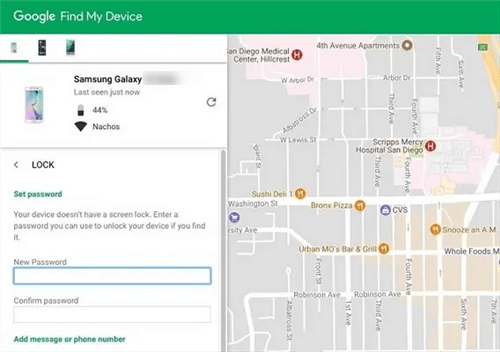
Remove Screen Lock PIN on Android via Google Find My Device
Step 1. In the link, put your login credentials of the Google account that is connected to the Android device.
Step 2. After logging in, select the “Erase Device” option.
Step 3. After the data deletion, your Android device will restart. Now, your device will provide you a chance to log in back and set the device again.
#4. How to Remove PIN from Phone with Forgot PIN Feature
If you cannot turn off PIN code Android with the above methods yet, then you can try the Forgot PIN feature. However, you must know that this method is compatible with older versions of Android devices, particularly devices with KitKat 4.4 operating system or lower. Follow the steps mentioned below to solve how to remove screen lock PIN on Android phone.
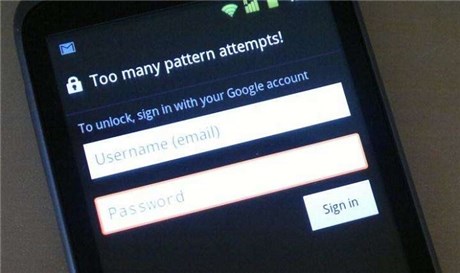
Remove Screen Lock PIN on Android via Forgot My Password
Step 1. Insert the incorrect PIN five times on your Android device.
Step 2. From the options, choose “Forgot PIN.”
Step 3. Now, your Android device will show you the option to sign in to the Google account to finish the reset process.
#5. How to Remove PIN from Android Phone via Factory Reset
Factory reset is another option that you can try. However, it is important for you to know that all your files and data will be deleted permanently with this method. So, if you don’t have a backup of your apps, documents, photos, and other files, you are not suggested to bypass Android lock with a factory reset. Here is how to remove screen lock PIN on Android by performing a factory reset.
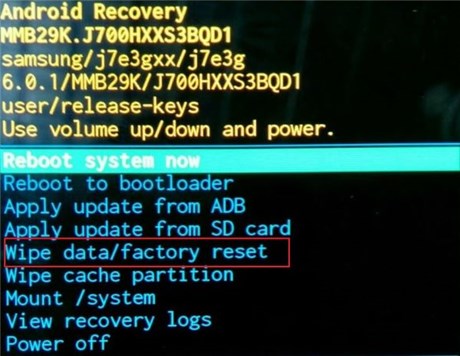
Perform a Factory Reset
Step 1. Long press the “Power” button of your Android device and tap on the “Power Off” option. It will turn off the device.
Step 2. Now, press and hold the “Volume Down” and “Power” buttons simultaneously to enter the Recovery Mode. Keep holding them until you see the “Start” menu on the screen.
Step 3. Press the “Volume Down” button to highlight the “Recovery Mode” option. Now, press the “Power” button to confirm the selection.
Step 4. Select the “Wipe data/Factory Reset” option. Press the “Volume Down” button to select and the “Power” button to confirm the selection.
Step 5. Tap on the “Yes” option to start the factory resetting process.
Step 6. After a few minutes, your Android device screen will be unlocked.
#6. How to Remove Screen Lock PIN on Android Phone [Video]
You can also watch this video guide to learn how to remove PIN from phone.
Free Download * 100% Clean & Safe
#7. How to Remove Lock Screen Password/PIN via Android Device Administrator
Some Android devices won’t allow you to remove the PIN. In this case, you can disable the Android device administrator. Here’s how to remove screen lock PIN on Android phone:
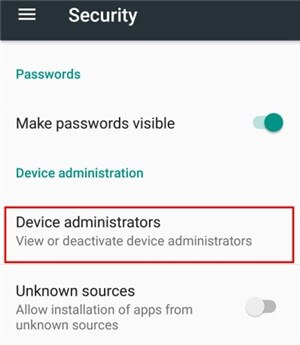
Disable Android Device Administrator
Step 1. Enter the “Settings” option and click on the “Security” option.
Step 2. Tap on the “Device Administrators” option and see the list of apps that may restrict you from changing the settings.
Step 3. Select Android device manager.
Step 4. Click on “Disable.”
FAQs on How to Remove Screen Lock if Forgot Password?
Q1: How do I turn off lock screen pin on android?
A: To turn off the lock screen PIN on Android: Go to Settings > Security > Screen lock. Enter your current PIN, pattern, or password. Choose “None” or “Swipe” as the screen lock type. Confirm your selection.
Q2: How to Remove Screen Lock on Samsung?
A: To remove the screen lock on a Samsung device, navigate to Settings, then find and select “Lock screen” or “Security” depending on your device’s version. Next, choose “Screen lock type” and authenticate with your current PIN, pattern, or password. Finally, select “None” or “Swipe” to disable the screen lock.
Q3: How to Remove Screen Lock Patten?
A: To remove the screen lock pattern on Android, go to Settings, then find and select “Security” or “Lock screen.” Choose “Screen lock” or “Screen lock type,” enter your current pattern, and select “None” or “Swipe” to disable the screen lock pattern. This allows you to unlock your device without using a pattern in the future.
The Bottom Line
That is all about how to remove screen lock PIN on Android phone. All the methods mentioned above will help you in removing the screen lock. However, it is recommended that you should free try DroidKit, as it will give you quick results. In addition to PIN, it can also help you remove screen lock password, pattern, fingerprint, etc.
DroidKit – Remove PIN/Password/Pattern from Phone
DroidKit can help you 1-click remove forgotten screen lock on Android without root, no matter if you forgot password, PIN, pattern, fingerprint or face recognition, etc.
And, 20,000+ models of phones and tablets are supported, including the latest Samsung Galaxy, Motorola Edge, Google Pixel, Huawei P20, etc.
Free Download100% Clean & Safe
Free Download100% Clean & Safe
Free Download* 100% Clean & Safe
More Related Articles
Product-related questions? Contact Our Support Team to Get Quick Solution >

