How to Recover Photos from Broken Android Phone
How can I get pictures off my broken phone? You may wonder when your phone gets accidentally damaged. Don’t worry. This guide will show you how to recover photos from broken Android phones in 4 simple and quick ways.
Android Data Recovery Tips
Recover from Android Phone
- Top Android Data Recovery Software
- Recover Deleted Files on Android
- Recover Photos from Android Gallery
- Recover Blocked Messages on Android
- Recover Voicemails on Android
- Recover Phone Numbers on Android
- Recover Videos on Android
- Recover Audio Files from Android
- Recover Deleted Apps on Android
- Recover App Data on Android
- Restore Calendar on Android
- Contacts Disappeared from Android
DroidKit – How to Get Photos Off A Broken Phone
Free download DroidKit to get photos and all the other data from a broken phone. You can also extract photos from Google backup and other data from Google account.
I got a new phone and want to transfer photos from my old phone. However, the old phone got broken yet. How can I get photos from an old phone with a broken screen?
A broken Android phone probably means the screen is broken just like the above users said, or the phone’s system is broken. If you got a phone with screen shattering, or even worse, the whole phone won’t turn on anymore, totally dead.
Then, can you get pictures off a broken phone? This post will give you the YES, how can you get pictures off a broken phone that won’t turn on or black screen? How can you transfer data from a broken phone to a new phone? In this post, we will mainly show you how to get photos off broken Samsung or other Android models, no matter screen is broken or the system is broken.
If your iPhone get broken, to recover data in it, you can read: How to Retrieve Data from a Broken Screen iPhone >
1. How to Get Pictures Off A Broken Phone That Won’t Turn On Android Directly [Safe & Easy]
How to get photos off a broken phone? If you can’t take out SD card from a broken phone, can’t enable USB debugging, or you didn’t have a Google backup, then you can first try one powerful tool – Android Data Extractor Tool -DroidKit .
DroidKit is a perfect data recovery tool that allows Android users to mirror broken Android screen on PC without USB debugging, whenever the device encounters disasters like black screen of death, water damage, system crash, virus infection, touch screen not working, and much more.
Key Features:
- Extract photos from system broken phones caused by software glitches.
- No matter if your phone is too old to turn on, or got a black screen, or even got lost, you can get pictures off your old phone.
- Except for photos, you can also recover audio, videos, contacts, call logs, chat history, etc. from your broken phone.
- You can restore photos from Google account easily with this tool. What’s more, if you have ever saved photos on your SD card, DroidKit can also help you recover them.
- All system broken Samsung models are supported now, and you can extract Google data, SD card data from the phone, including Samsung, HTC, Sony, etc.
- In addition to broken Samsung, you can also backup or recover data from locked Samsung phones.
Therefore, if you want to get pictures off a phone with a black screen, or the phone is broken if it won’t turn on, you can download DroidKit on your computer and follow the simple steps below to get pictures off your broken phone:
Free Download * 100% Clean & Safe
How to get pictures off a broken phone that won’t turn on Android with DroidKit:
Step 1. Download and run DroidKit on your PC, connect your device via USB cable and choose From System Crashed Device mode.
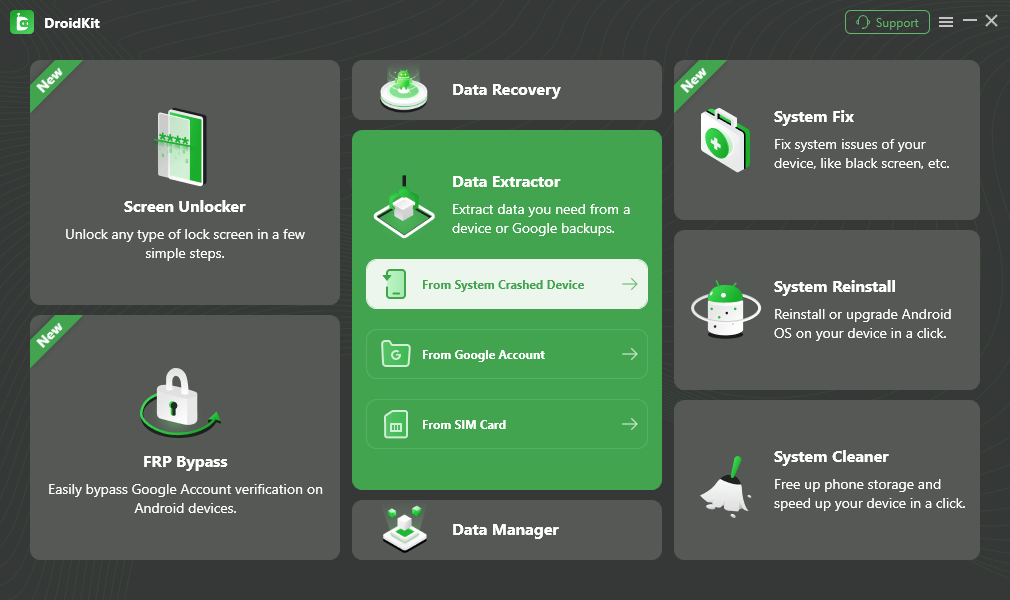
Select Extract from System Crashed Device
Step 2. Here you can view what data types you can recover from the system crashed device. Check Photos or select all data and hit the Start Button.
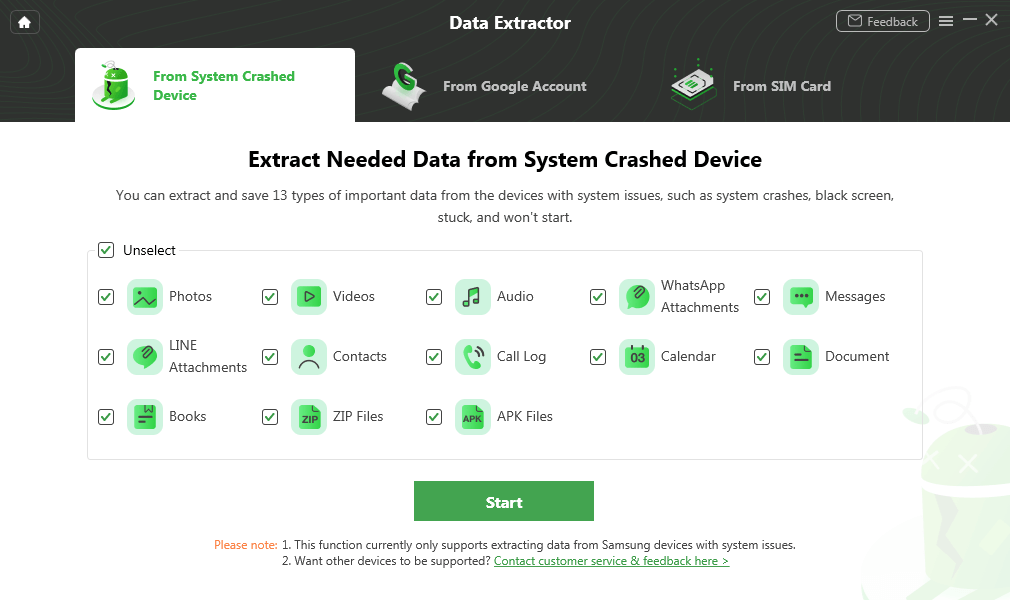
Select Photos and Start
Step 3. Then you need to enter your device into recovery mode > Enter PDA code on DroidKit and click on the Download Firmware button.
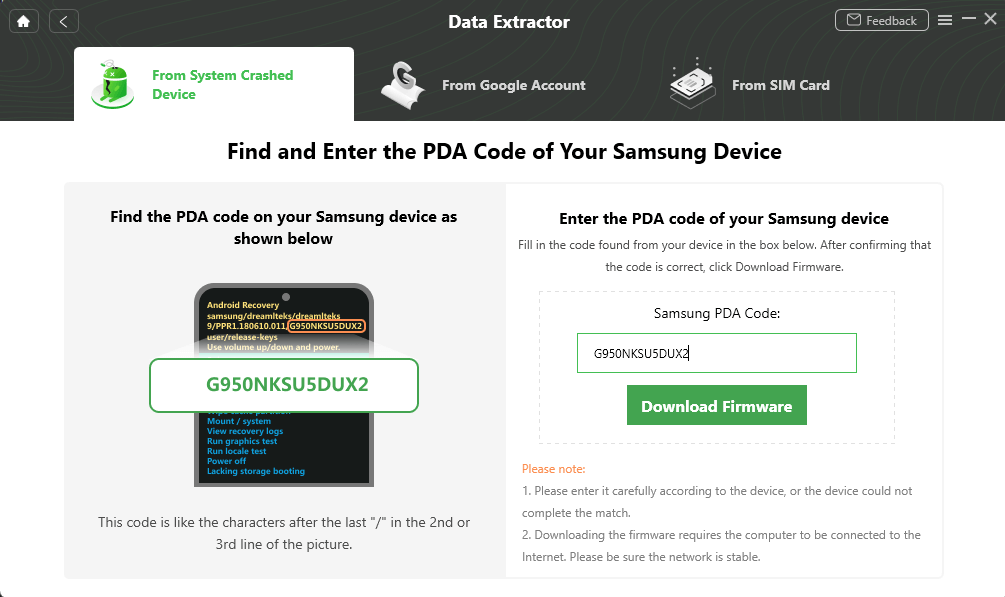
Enter PDA Code
Step 4. Once the firmware package is downloaded, click on the Fix Now button and put your Android device in Download Mode by following the on-screen instructions.
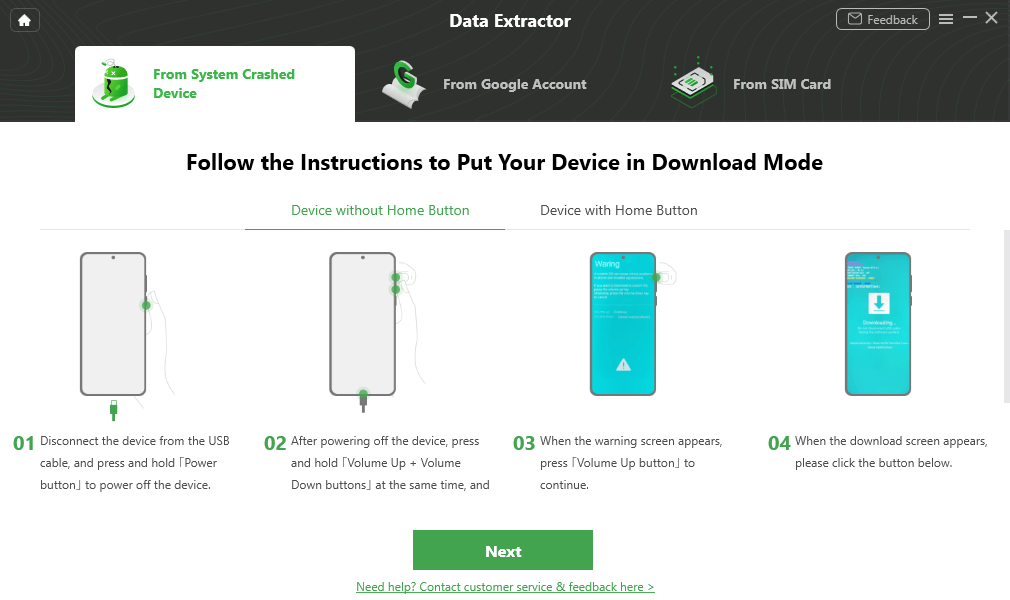
Put your Device in Download Mode
Step 5. Preview all the photos and other data > Select the photos you want to recover > Click To Device or To PC.

Select the Data to Recover from Crashed Phone
Free Download * 100% Clean & Safe
2. How to Get Photos off A Broken Phone from SD card
How to get photos off a broken phone? Most Android phones store pictures on an inserted SD card nowadays. If you are using this way to save your photos, you are so lucky, just need to take off the SD card, and you will get the pictures off your broken Android device. And you can get the details on how to recover deleted photos from SD card on Android. With this method, you can get files off a broken phone that are stored on SD card except for photos, like videos, music, books, documents, etc.
However, if you are not storing photos or other files on SD card, then you may need the following two methods to help you out.
3. Transfer Pictures from Old Phone to New Phone with Google Photos
When talking to gallery photos, you can always use Google Photos. No matter your phone is broken and want to retrieve pictures to Gallery app, or you just need to transfer from old phone to your new phone, Google Photos can help you with that.
Here are the steps to get pictures off the old broken phone to your new phone via Google Photos:
- On your new Android phone, open Google Photos and log into the same account as your old phone.
- Click the Photos tab, you can view the synced photos from your old phone.
- To download photos to your new phone’s Gallery: Select some photos > Click the menu on the top right corner > Tap on Save to the device.
- But this method needs you to turn on Back up & Sync earlier on your old phone.
4. Recover Photos from Broken Phone to New Phone with Google Backup
If you have already enabled cloud backup on your broken phone earlier, then you can easily recover data from the broken phone and transfer files to the new phone. To transfer retrieve photos from a broken phone to a new phone:
- Launch Google Drive on your computer.
- Log into the account that you used on your old phone.
- Select the photos you want to restore.
- Click Download to get deleted photos.
5. Retrieve Photos from Broken Android Phone via AutoPlay
If you have enabled USB debugging before your Android phone got cracked, then follow the steps below to retrieve photos from a broken Android phone.
- Connect your broken Android phone to Windows PC with a USB cable.
- An AutoPlay will pop up on the computer once your Android phone is recognized. Just click the “Open folder to view files” option.
- Copy and paste the photos you want to retrieve > Drag or copy them from the broken phone to your PC.
Here are some best Android data recovery tools for you: Top 5 Android Data Recovery Software Review >
6. Recover Photos from Broken Android Phone via Data Extraction Tool
Another reliable and safe way to recover photos from a broken Android phone is to use PhoneRescue for Android. PhoneRescue for Android is an Android data extraction and recovery tool, and it has helped millions of Android users retrieve photos. It also supports extracting and recovering messages, contacts, app documents, videos, etc.
PhoneRescue for Android – Android Recovery
- Highest Recovery Success Rate to recover photos from Android.
- Preview and select the photos wanted most to recover.
- Support recover data from almost all Android phones.
- Recover up to 10 types of vital data on your android phones.
Free Download100% Clean & Safe
Free Download100% Clean & Safe
Free Download * 100% Clean & Safe
Now, Free Download PhoneRescue for Android on your computer firstly, and then follow the simple steps below to retrieve photos from broken Android phone easily.
Step 1. Install PhoneRescue for Android on your computer > Connect your Android phone to the computer with a USB cable.
Step 2. Choose Photos only > Click Next button to proceed. By default, all supported data are checked on the menu page. If you only want to recover the deleted photos, uncheck other file types.
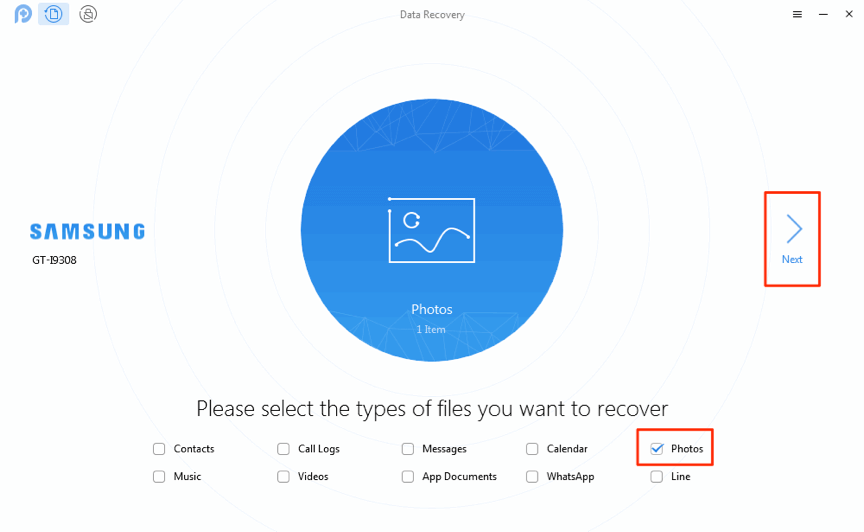
How to Recover Photos from Broken Android Phone – Step 2
Step 3. Preview and select the photos you want to recover > Click To Computer button to retrieve them to your computer now.
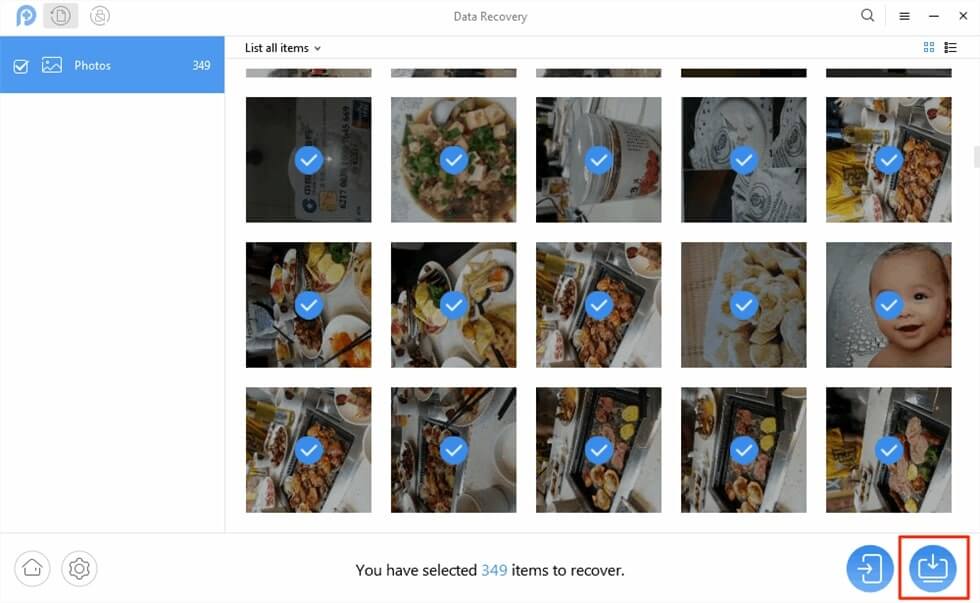
Select Photos to Recover
How do I Get my Old Pictures from my Old Phone?
Absolutely, if your old phone got the system broken, like black screen and won’t turn on, or screen is broken, you can try the above methods to get pics off the broken old phone. And, if your old phone is normally to be turned on, you can use more methods to recover photos and transfer them to your new phone.
The Bottom Line
With the above ways, you may have successfully retrieved photos from a broken screen or broken system Android phone. If you have other trouble while recovering photos from broken Android, feel free to leave them in the comment section and we will reply to you soon. And, don’t hesitate to give DroidKit a try to recover data from a system broken phone or from Google account now.
DroidKit – Get Pictures Off A Broken Phone with the Highest Success Rate
Get DroidKit installed on your computer, you can extract photos and other essential data from a system broken Samsung phone, to your new Android phone or to a computer, at your choice. Besides, feel free to retrieve data from your Google account and SIM card.
Free Download100% Clean & Safe
Free Download100% Clean & Safe
Free Download* 100% Clean & Safe
More Related Articles
Product-related questions? Contact Our Support Team to Get Quick Solution >

