Try PhoneRescue to Retrieve Your Lost Important Data Back!
View the most comprehensive guides to Recover Lost Data from iOS Device, iTunes Backup (even encrypted), iCloud Account, iCloud Backup, and Repair iOS System, Remove Lock Screen Passcode and Recover Screen Time Passcode. Download and try it now.
Free Download For Win & Mac | 100% Clean & Secure
Recover Lost Data from Encrypted iTunes Backup
Whether you encounter the similar situations below?
“Trying to recover my "Notes" which were deleted when I changed my email address on my iphone. Please help me.”
“I was hoping that i can get help with my deleted old call history. I have an old encrypted backup. Is there any way to recover them?”
“ Hi guys, I needed to recover messages from a while back (12+ months). I backed up my device with a password. Can I recover them from the backup?”
If you just encounter the similar issue above, don't worry. You can try “Recover from Backup” mode to recover lost data from an encrypted iTunes backup with a few clicks. The following instructions will help you recover lost data from encrypted backup easily.

Tech Specs
| Windows | Windows 11, 10, 8, 7, Vista, both 32bit and 64bit |
| Mac | macOS 10.13 (High Sierra) and above |
| iOS | All iOS Devices with iOS Version 5 and above |
| Hard Disk Space | 100 MB and above free space |
| RAM | 512MB system memory |
| CPU | Pentium IV 2.4 GHz or above |
| Others | Apple Device Driver (iTunes) |
1. Before running PhoneRescue, you're supposed to download the newest version of iTunes to help detect iPhone/iPad/iPod touch.
2. To avoid the automatic sync, please don't launch iTunes while running PhoneRescue. We also suggest you to disable the automatic sync in iTunes beforehand: Launch iTunes > Preferences > Devices, check “Prevent iPods, iPhones, and iPads from syncing automatically”.
Supported Device Models
| iPhone Series | iPhone 3G - iPhone 17 Series |
| iPad Series | iPad - iPad 11 |
| iPod touch Series | iPod touch 1 - iPod touch 7 |
1. If you just want to export data from iTunes Backup to computer, you do not need to connect iOS device (iPhone/iPad/iPod touch).
2. If you want to use the “Compare” function or restore lost data to iOS device, you need to connect iOS device to computer with USB cable.
Supported File Types
iMobie takes your satisfaction in priority. We sincerely hope you would have a happy experience with PhoneRescue. Thus, we highly recommend you to read the detailed instructions before choosing PhoneRescue.
| Personal Data | Contacts, Call History, Messages, Message Attachment, Voicemail, Calendar, Reminders, Notes, Note Attachment, Safari History, Safari Bookmarks |
| Media Data | Photos, Photo Videos, Thumbnails, Music, Videos, AudioBooks, Playlists, Ringtones, iBooks, Voice Memo |
| App Data | App Documents, App Photos, App Audios, App Videos, WhatsApp, WhatsApp Attachment, Line, Line Attachment, Kik, Kik Attachment |
Differences between Free & Registered Version
| Benefits | Free Version | Registered Version |
| Scan & Preview Data from Encrypted iTunes Backup | ||
| Recover data |
If the trial version is unable to locate the data you lost, please do not purchase the full version. If the trial version luckily find the data you lost, you can See Pricing to get the most suitable plan.
Step 1. Download PhoneRescue on Your Computer.
Before you start iOS data recovery, get the tool downloaded onto your computer. Please make sure the network is stable while downloading and installing PhoneRescue on your computer.
Step 2. Connect Your iOS Device to the Computer with the USB Cable (Optional).
After downloading and install PhoneRescue on your computer successfully. Then, launch PhoneRescue on your computer and choose “Recover from Backup” mode.
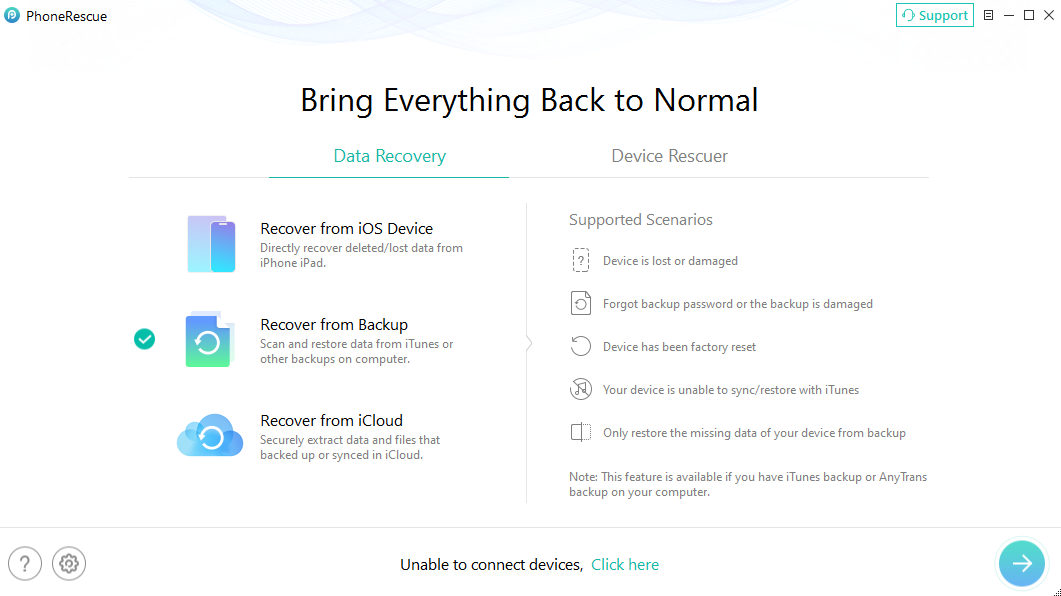
Select “Recover from Backup” Mode
Once your device is detected, you will see the interface below.
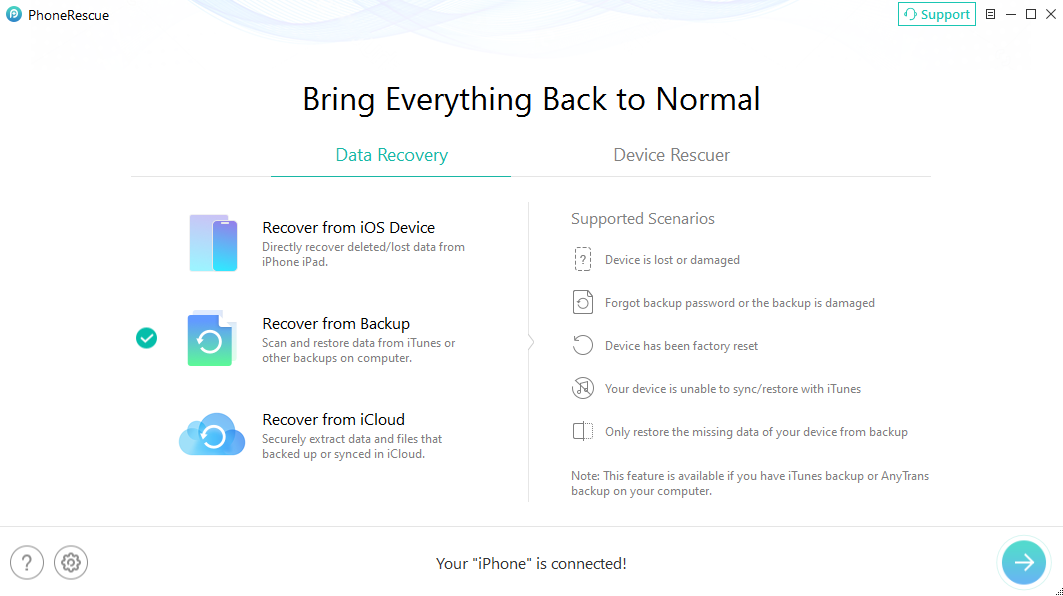
Your Device is Detected
If PhoneRescue fails to recognize your iOS device, you can try to fix this issue by following troubleshooting steps:
① Please download the latest version of PhoneRescue.
② Check whether your USB cable is loose. If it is, please reconnect it. If USB cable is broken, please give new one a try.
③ Reinstall iTunes.
④ Please log in your computer as Administrator account (Windows Computer Only).
⑤ If problem persists, please contact our Support Team for further help.
Step 3. Select an Encrypted iTunes Backup.
After clicking the Arrow button in the lower right corner, PhoneRescue will detect all backups on computer. If the iTunes backup is encrypted, the lock symbol will show in front of the backup. Please choose an encrypted backup and click the Arrow button.
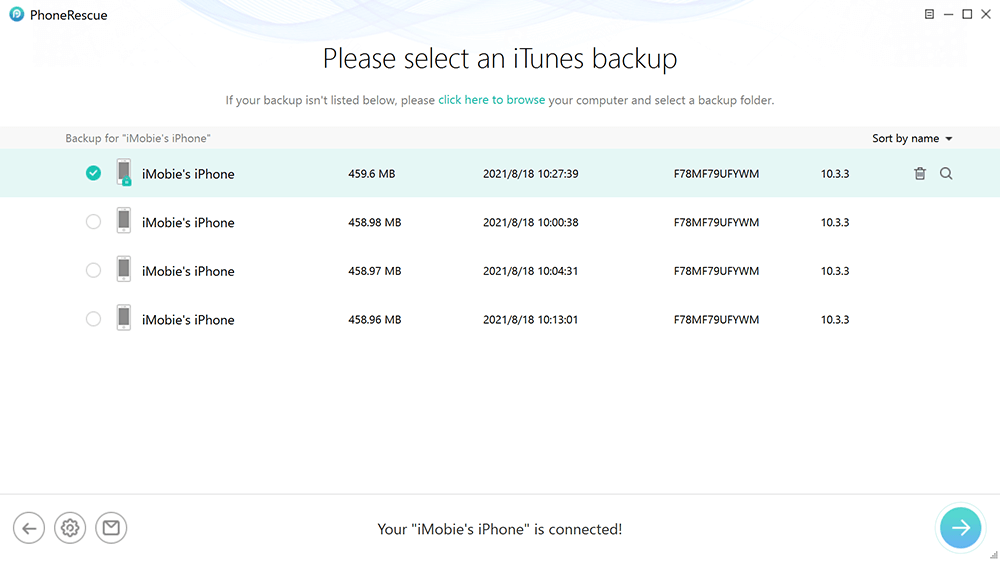
Select an Encryptes iTunes Backup
If you click "Only Scan Backup" button, PhoneRescue will scan and display all data in the backup. However, if you click "Compare" button, PhoneRescue will compare data located in the backup with data in your device. And then it will only display data that don't exist in your device.
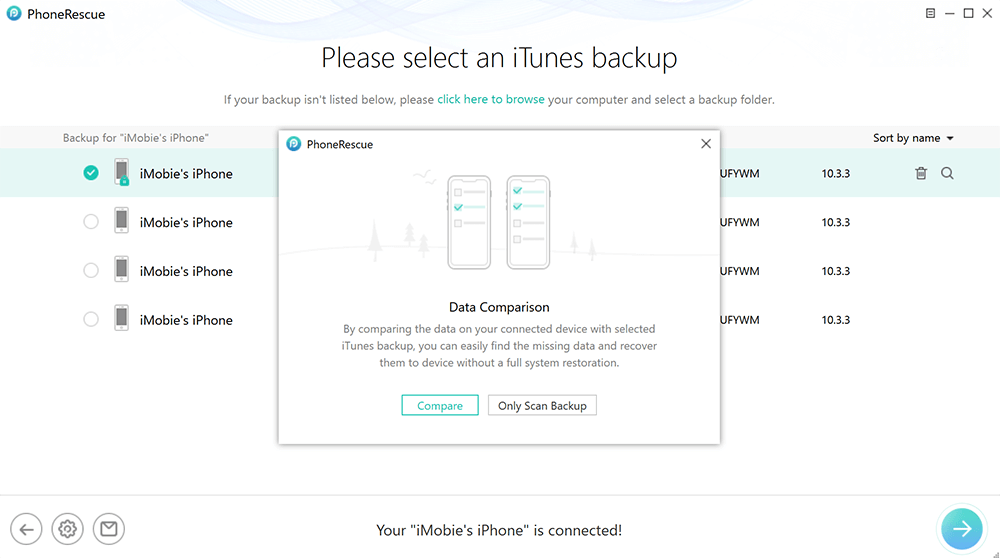
Data Comparison in Encrypted iTunes Backup
1. Currently, PhoneRescue can only compare your Personal Data (Contacts, Call History, Messages, Message Attachment, Voicemail, Calendar, Reminders, Notes, Note Attachment, Safari History and Safari Bookmark).
2. If you don't connect your device to computer, "Compare" function will be disabled.
3. If your iTunes backup is encrypted, please input your encryption password to allow PhoneRescue to scan your data.
If you remember the password of the encrypted backup, please click “Enter Password” option and then you can view the content of this backup.
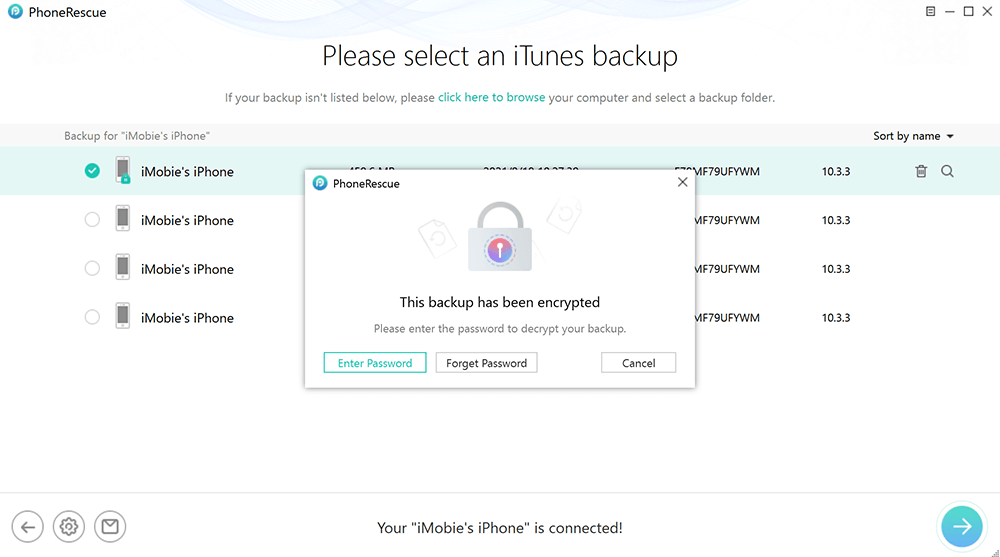
Enter the Password of an Encrypted Backup
Step 4. Recover the Password of an Encrypted Backup.
If you forgot, lost, or didn’t remember your backup password, PhoneRescue can help get back the password of backup with few clicks. After clicking "Forget Password" option, you will enter Password Settings interface. Then, please choose the type and length of your original password. Next, please select the number of threads based on the performance of your computer.
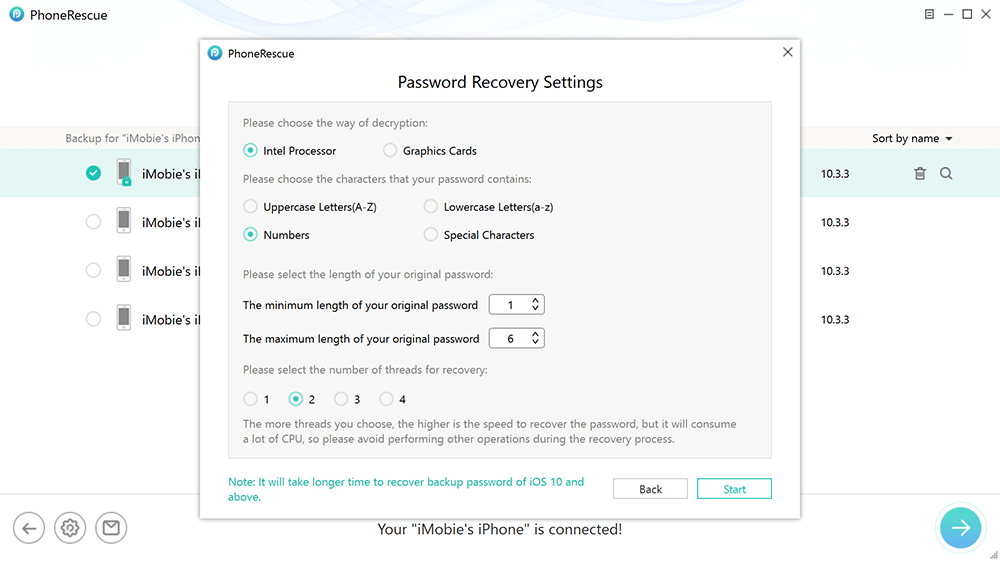
Password Recovery Settings
1. If you remember the password of the encrypted backup, please just skip Step 4.
2. At present, PhoneRescue supports 4 types password, including Uppercase Letters, Lowercase Letters, Numbers, and Special Characters . If you forget the type of your original password, choose more types, like Numbers+Letters or Numbers+Special Characters.
3. If you forget the length of original password, please choose the maximum length as possible.
After completing settings, it will start to recover the encrypted backup password. And it will calculate the approximate retrieving password time. Meanwhile, the retrieving time varies based on the complexity of the password. Please keep patient.
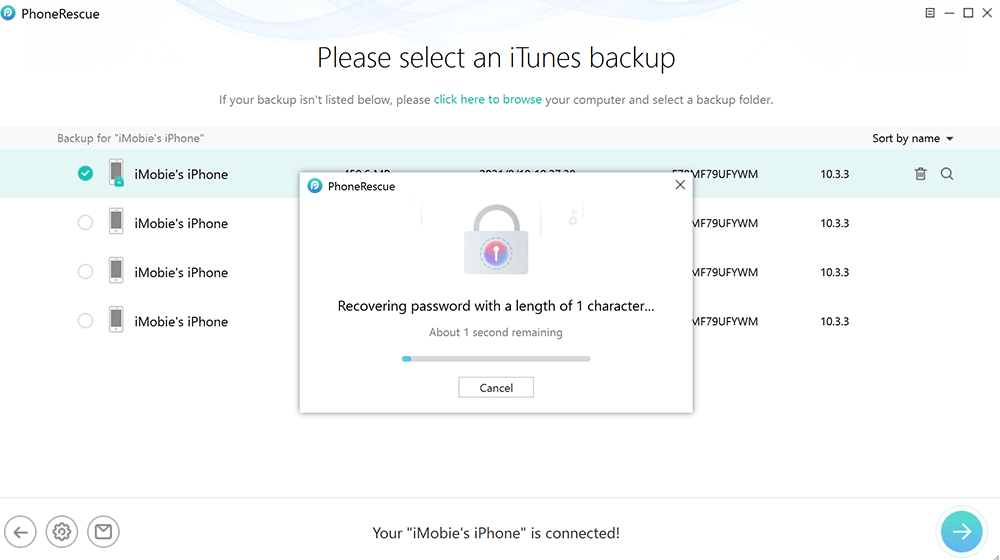
Recovering the Password
Once PhoneRescue gets back the password successfully, it will show you the password as below. After that, you can scan the backup and preview the content in your backup.
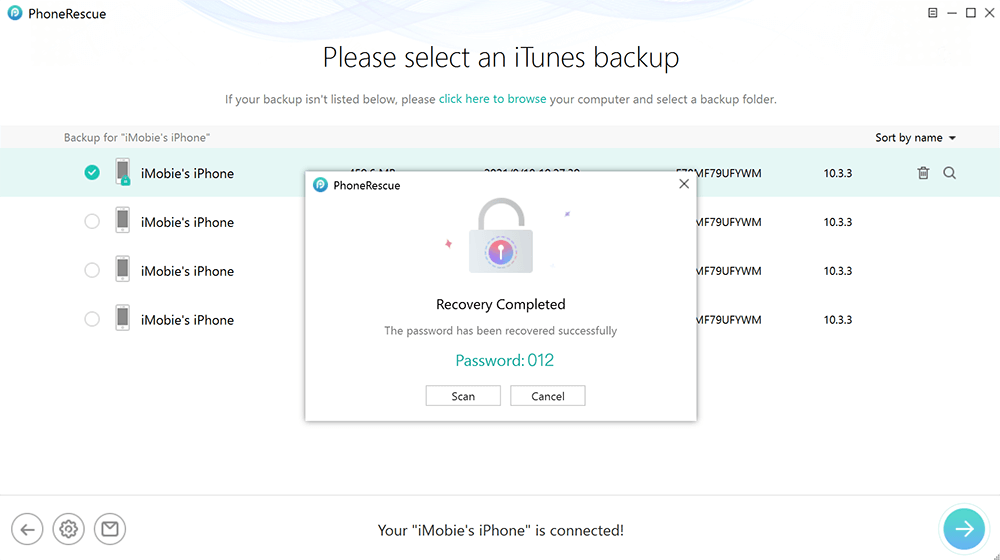
Recovery Completed
Step 5. Select the Type of Data You Want to Recover.
To scan all categories, please check Select All option. If you only want to recover some categories, please uncheck Select All option and then choose the data based on your needs. It will take a few minutes to scan all data from the encrypted iTunes backup file. Please keep patient.
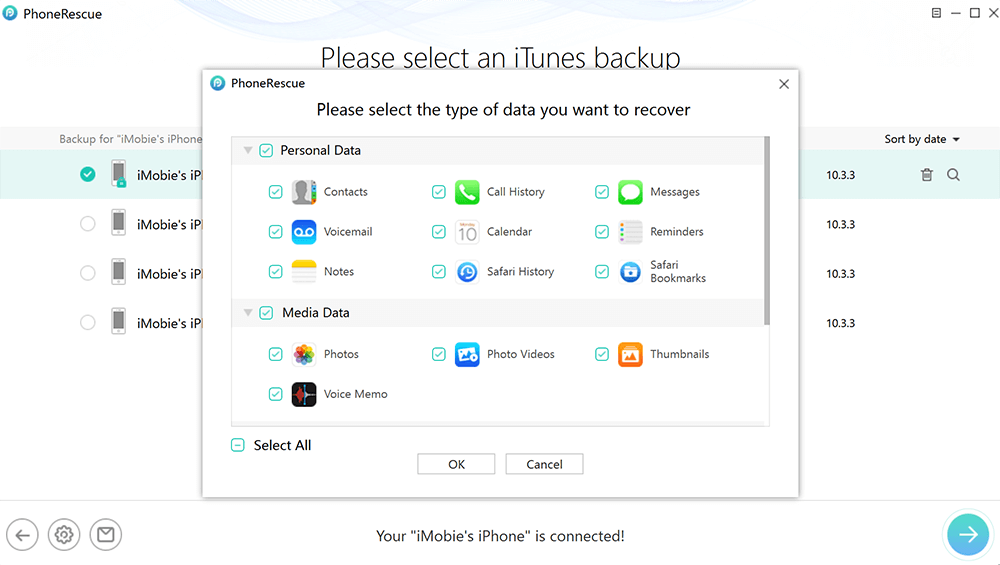
Select the Type of Data in an Encrypted Backup
Step 6. Preview the Scanned Data from Encrypted iTunes Backup.
Once the scanning process is completed, you can view the scanning result in PhoneRescue. To filter out the existed data, you can choose the option “Only list deleted” instead of “List all items”. And you can search data by typing key words in search box on the upper middle of the window.
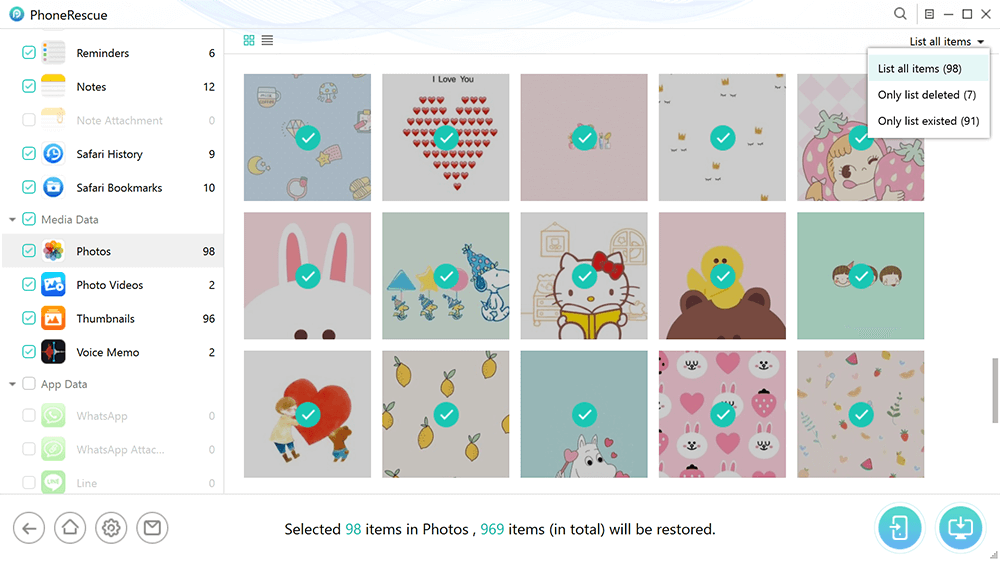
The Scanning Result in the Encrypted Backup
Step 7. Recover the Lost Data from Encrypted iTunes Backup.
If you find the data you need, please put the check mark in front of the box to select them. You can select the scanned data and then click on Restore to device or Restore to computer for the restoration process.
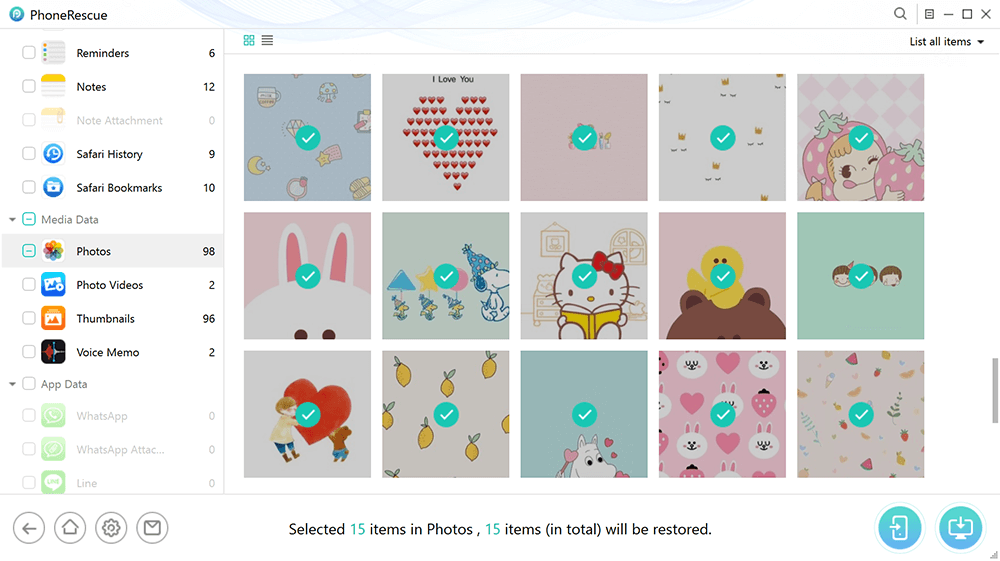
Choose the Data You Want to Recover from the Encrypted Backup
1. PhoneRescue currently can support to restore the personal data (messages/contacts/notes), photos, app audios and app videos to both device and computer. For other data, PhoneRescue can only recover them to computer.
2. Please turn off Find My iPhone/iPad/iPod touch and keep device connected when recovering data to device.
Once the recovery process completes, you will see the interface below.
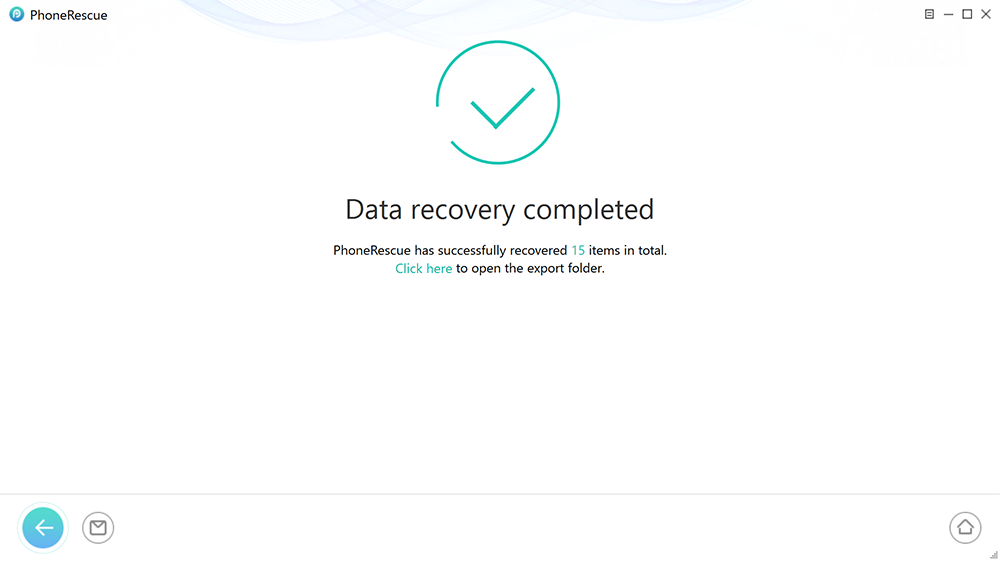
Data Recovery Completed
1. If you unfortunately fail to recover lost data from an encrypted backup, you can also try “Recover from iCloud” to recover lost data back.
2. Given the importance of data, it’s necessary to back up device data periodically. we would like to recommend you to give the free backup function a try.

Try It Out & Share Your Feedback!

We'd love to hear how PhoneRescue for iOS is working for you.
Give it a try and share your thoughts—your feedback helps us keep improving.
If you're enjoying PhoneRescue for iOS, we'd be so grateful if you could leave us a review on Trustpilot. Your support helps others discover PhoneRescue for iOS and motivates our team!
Thank you for being part of the iMobie community — we couldn’t do it without you!
Try It Out & Share Your Feedback!

We'd love to hear how PhoneRescue for iOS is working for you.
Give it a try and share your thoughts—your feedback helps us keep improving.
If you're enjoying PhoneRescue for iOS, we'd be so grateful if you could leave us a review on Trustpilot. Your support helps others discover PhoneRescue for iOS and motivates our team!
Thank you for being part of the iMobie community — we couldn’t do it without you!