Does Find My iPhone Work When Phone Is Off?
Are you wondering whether “Find My iPhone” works when your phone is off? Find your answers in the article below.
Are you anxious about finding your lost or stolen iPhone? Are you concerned that you wouldn’t be able to locate your phone if it is out of battery or someone turns it off?
Nowadays, we store so much important information in our phone that it’s both inconvenient and insecure to lose it. But don’t worry! The article below presents everything you need to know about locating your lost phone using the “Find My iPhone” feature.
With this article, you will be able to find the answer of: how to use “Find My iPhone” to track your devices, how to activate “Lost Mode” to protect your information, how this feature works when your phone is off or in airplane mode, and when, occasionally, you need to turn this feature off. Now, let’s go through these topics to help you recover your device.
Does Find My iPhone Work When Phone Is Off?
Can you locate your iOS device when your phone is off? Unfortunately, when your phone is off, “Find My iPhone” won’t be able to show you the real-time location of your phone. However, it will still present the last location of your phone before it’s turned off to help you find it. Moreover, you can turn on the “Notify When Found” feature, which sends you an email notification when your phone is back on.
How to Turn On “Notify When Found”:
- Go to the “Find My” App and tap on your missing device in the list.
- Scroll up the tab to see more options.
- Toggle “Notify When Found” on.
Further Reading: Do These Things When iPhone Is Stolen or Lost >
Does Find My iPhone Work When Phone is in Airplane Mode?
In some cases, the answer is YES. If your iPhone has iOS 14 or later, it’s good news that Apple has implemented the “Find My Network” feature. It allows you to track your phone’s location even if it’s offline, but it has to be enabled on your lost device at first.
How to enable “Find My Network” on your iPhone:
- Go to Settings.
- Tap [your name] and then tap “Find My”.
- Toggle “Find My iPhone” and “Find My Network” on.
Further Reading: Can You Track Your iPhone If Airplane Mode Is On >
How to Use Find My iPhone to Track a Lost/Stolen iPhone?
Since you can still track your iPhone’s last location, please continue reading to learn how to locate your device before it is turned off.
Use “Find My iPhone” on Another Apple Device
If you have another Apple device, such as an iPad or another iPhone, you can use the “Find My” App to track your lost/stolen iPhone. See the below steps about how to use the “Find My” App:
- Go to the “Find My” App. You will see a full list of all your Apple devices and a map showing where they are.
- Tap your missing device in the list.
- Tap “Directions” for a detailed route to find your iPhone.
- You can also tap “Play Sound” for your phone to make a sound when you are near your missing device so that it’s easier to be noticed.
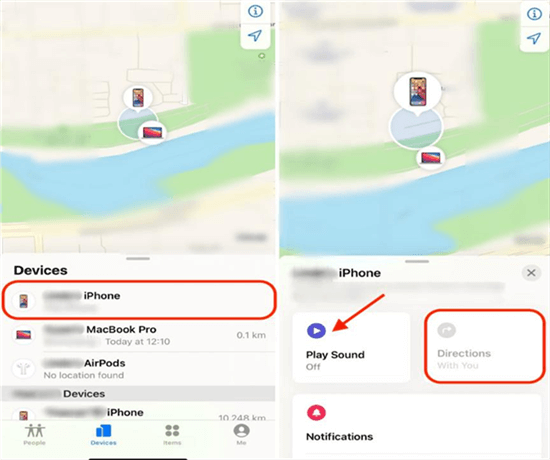
Track Lost iPhone Using “Find My” App
Use “Find My iPhone” on iCloud
If you don’t have another Apple device, you can still log in to your iCloud account to track your lost device. Here are the steps about how to find your lost device on iCloud:
- Go to icloud.com.
- When prompted, sign in to your iCloud using your Apple ID and Apple ID password.
- After you’re signed in, click on “Find iPhone”.
- Then, click on “All Devices” to view a full list of your devices and your shared family member’s devices.
- Click on your missing device. Now, you will see the location of your missing device on a map.
- You can also click on “Play Sound” here on iCloud.
Use iPhone “Lost Mode” on the “Find My” App
Besides tracking your device, you can also activate “Lost Mode” for your missing iPhone to protect your information. When the “Lost Mode” is on, your iPhone is remotely locked with a password. It prevents other people from seeing your notifications or from accessing your Apple Pay, but they can still receive phone calls or FaceTime calls.
Similar to tracking your iPhone, you can mark your iPhone as lost using the “Find My” App or iCloud.
- Go to the “Find My” App and tap on your missing device in the list.
- Scroll up the tab to see more options.
- Tap “Activate” under “Mark As Lost”.
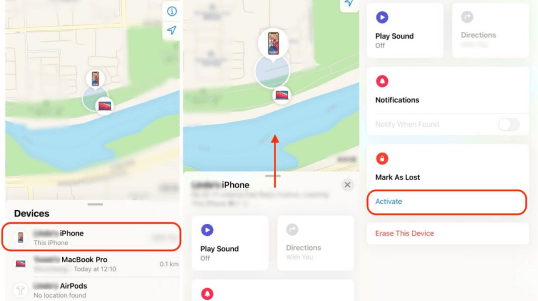
Activate “Lost Mode” for iPhone on “Find My” App
- You can enter a phone number for people who have your phone to contact you. (This is optional.) Then, tap “Next”.
- You can also enter a message to be shown on your missing iPhone’s lock screen. (This is optional.) Then, tap “Next”.
- You can turn on “Receive Email Updates” to get email notifications about your missing device.
- Tap “Activate”. Now, your missing iPhone has been marked as lost.

Settings for Lost Mode
Here’s how to use iPhone Lost Mode using iCloud:
- Similar to tracking your iPhone on iCloud, follow steps 1 through 5 in “Use ‘Find My iPhone’ on iCloud” to access your missing device.
- Then, click on “Lost Mode”.
- You can enter a phone number for people who have your phone to contact you. (This is optional.) Then, tap “Next”.
- You can also enter a message to be shown on your missing iPhone’s lock screen. (This is optional.)
- Click on “Done” to activate the “Lost Mode” for your iPhone.
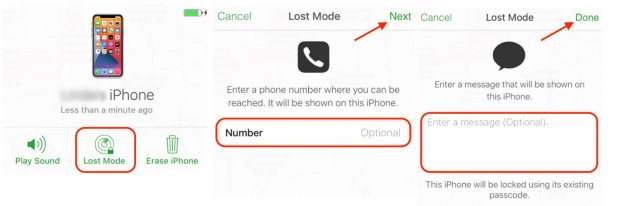
Activate Lost Mode for iPhone on iCloud
The Bottom Line
Did the article above help you recover your missing iPhone? Let us know if you still have any questions about this topic or any other iPhone-relevant issues through the comment below.
Product-related questions? Contact Our Support Team to Get Quick Solution >

