How to Turn Off Activation Lock on iPhone/iPad 2025
“I’d like to give my old iPhone to my cousin, but I can’t find the choice to turn off activation lock on my iPhone, how can I remove that?” If you are curious about how to turn off activation lock on iPhone, you can check the following ways.
iCloud Unlock Tips
- iPhone Lost Mode Unlocker
- Jailbreak iCloud Locked iPhone
- iCloud DNS Bypass
- Activation Lock Removal Tools
- Check Activation Lock Status
- Unlock iCloud Locked iPhone
- Remove Find my iPhone Activation Lock
- Disable Find My iPhone Without Password
- Bypass Activation Lock Free
- Turn Off iCloud Activation Lock
- Unlock an iCloud Account
- iCloud Activation Bypass Tools
- What Does iCloud Locked Mean
Activation lock protects privacy from leaking on iDevices with the Find My feature. As a result, it’s necessary to turn off activation lock before giving away your iPhone or buying a second-hand one. How can we turn off activation lock on iPhone? Is it possible to remove iPhone activation lock without password? The questions will be answered in the next tips and tricks to turn off the activation lock with or without Apple ID and password.
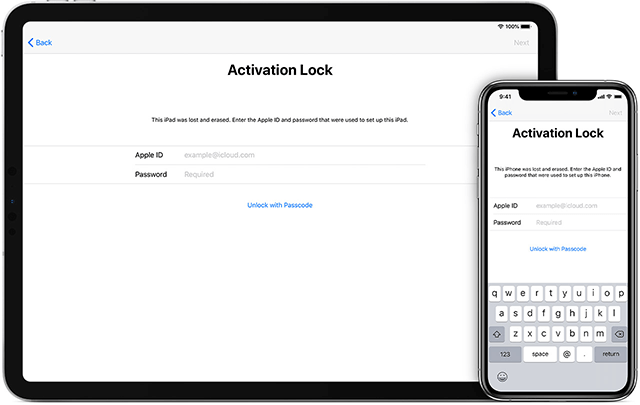
Activation Lock on iPhone
Turn Off Activation Lock on Your iPhone/iPad
Since the activation lock is linked to the Find My iPhone feature, the easiest and fastest way to remove activation lock is in the Find My settings on your iPhone or iPad.
- Go to settings on your iPhone or iPad.
- Tab on your profile and choose Find My.
- Tab to turn off Find My feature with your Apple ID password.
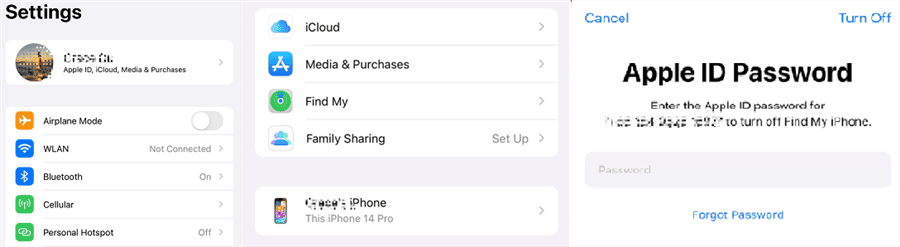
Turn off activation lock in iPhone settings
Then the activation lock will be removed on your iPhone or iPad.
Turn Off Activation Lock in iCloud
For those who want to turn off the activation lock without devices, it’s possible to achieve the removal via iCloud in the browser.
Step 1. Go to iCloud in Chrome or another browser.
Step 2. Sign in with your Apple ID and password.
Step 3. Click all devices and find out the iPhone you’d like to remove.
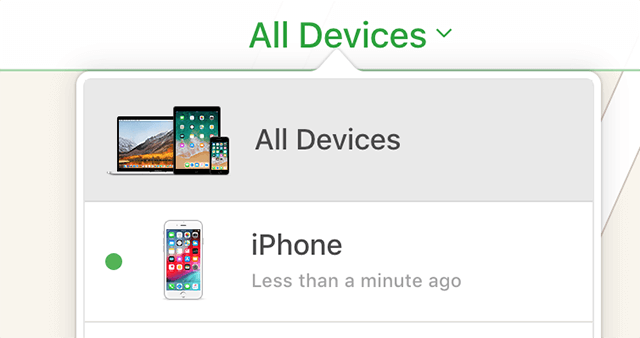
Access iPhone on iCloud.com
Step 4. Click erase and then remove from account.
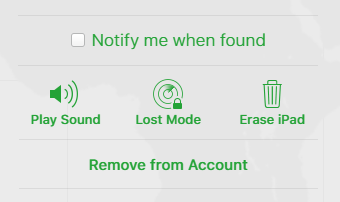
Remove from account in iCloud
This can also turn off the activation lock on your iPhone.
Turn Off Activation Lock with AnyUnlock [No Password Required]
The above 2 ways require Apple ID before turning off the activation lock on iPhone or iPad. What if I forget the Apple ID or password? Don’t worry, there is a 100% workable way to turn off activation lock on iPhone without Apple ID or password.
- Open AnyUnlock on your computer, click unlock Apple ID.

Click Unlock Apple ID from the Homepage
2. Click Start Now and use a cable to connect your iPhone to the computer.
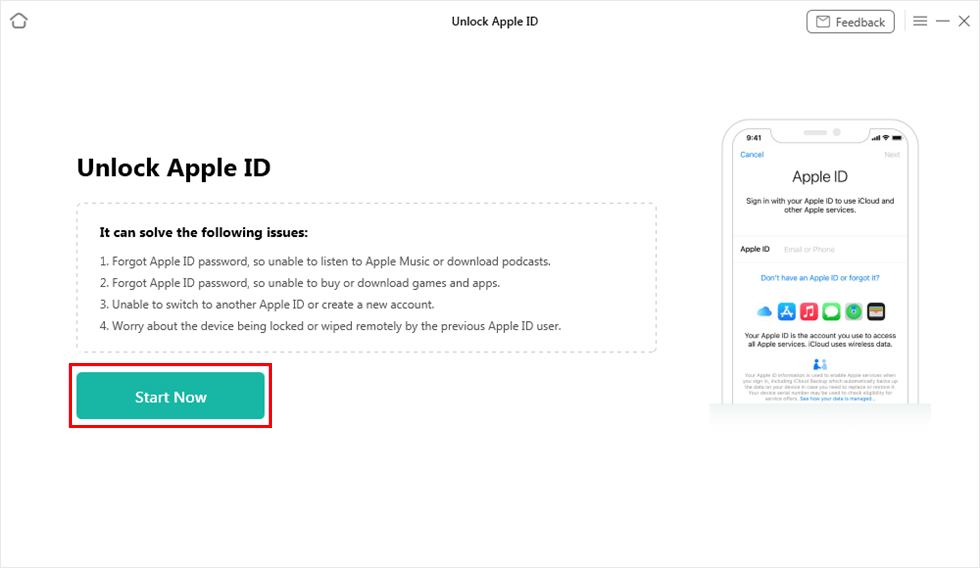
Click on Start Now Button
3. It will erase your data or not depending on your iOS version. Back up your iPhone if your data will be erased.
4. Click unlock now when you are ready.

Click Unlock Now Button
5. Waiting for the unlock process to finish.
After unlocking, both the Apple ID and the activation lock on your iPhone will be removed without password. You can set up and use the iPhone later with a new Apple ID.
AnyUnlock helps to unlock Apple ID in multiple cases, such as forgetting Apple ID password, Apple ID being unlocked, Apple ID is not active etc. Besides, it aims to remove the screen passcode, bypass iCloud activation lock, and remove the screen time passcode in easy steps. Download AnyUnlock now and turn off activation lock on your iPhone without password.
Free Download * 100% Clean & Safe
Final Words
Turning off activation lock means disabling Find My feature on your iPhone, please use it carefully. The frequently-used iPhone is always recommended to turn on the activation lock for personal data security. But if you want to sell an old iPhone, try the 3 ways mentioned above to turn off activation lock on your iPhone with or without password.
Product-related questions? Contact Our Support Team to Get Quick Solution >

