[2025] How to Unlock iCloud Locked iPhone via 4 Ways
If your iPhone is locked by iCloud, is it possible to unlock an iCloud locked iPhone? And how to unlock it? Don’t worry. In this post, we will offer you 4 possible ways to unlock iCloud locked iPhone.
iCloud Unlock Tips
- iPhone Lost Mode Unlocker
- Jailbreak iCloud Locked iPhone
- iCloud DNS Bypass
- Activation Lock Removal Tools
- Check Activation Lock Status
- Unlock iCloud Locked iPhone
- Remove Find my iPhone Activation Lock
- Disable Find My iPhone Without Password
- Bypass Activation Lock Free
- Turn Off iCloud Activation Lock
- Unlock an iCloud Account
- iCloud Activation Bypass Tools
- What Does iCloud Locked Mean
AnyUnlock – Unlock iCloud Locked iPhone without Password
If iCloud locked your iPhone, how to unlock it? Just free download AnyUnlock to unlock iCloud activation lock on iPhone/iPad/iPod Touch within minutes. Only 3 steps are needed. Everyone can use this tool with ease. Available for Windows & Mac.
In order to secure your device and its data, Apple has included a feature called Find My iPhone on its products. When you use this feature with your iPhone, your iPhone cannot be used without first entering your iCloud login details. This way it keeps thieves or other people from using or reactivating your device.
When you bought a refurbished or second-hand iPhone, the iCloud lock may be enabled. If you don’t know the iCloud account details, is it possible to unlock an iCloud locked iPhone? The answer is YES. You can absolutely unlock an iCloud locked iPhone and remove Activation Lock without previous owner or password. Just read and learn the following 4 available methods to unlock it now.
Have an iCloud-locked Apple Watch? Here is a guide for you: How to Bypass Apple Watch Activation Lock >
What Does It Mean When iCloud Locked iPhone?
What does it mean when your iCloud account is locked? It means there will be many limitations on the iCloud locked iPhone. On a locked iPhone, you can basically do nothing. All that you get to see on the main and the only screen on your device is a message stating the phone is locked.
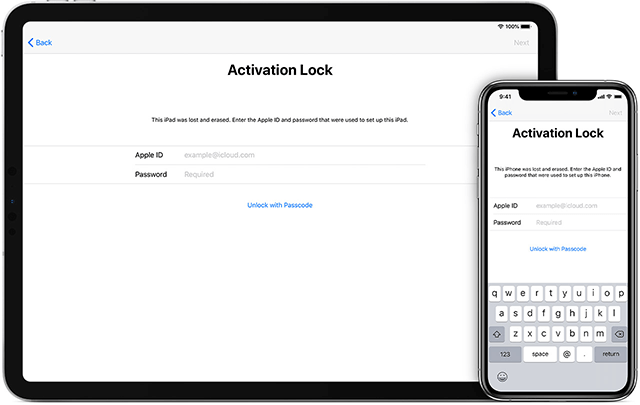
Activation Lock on iPhone
This means you cannot make phone calls, use any apps, send or receive text messages, and change any setting options. Your iPhone will not let you get to the main screen until you enter the Apple ID and the passcodes to unlock iCloud.
Your iPhone gets locked this way when you mark it as lost in the Find My app on your device. Also, if someone erases your device and tries to reactivate it, they will get this lock message on the device’s screen. Until and unless they enter your iCloud password, they cannot activate your phone.
Now that you know the limitations the iCloud lock brings with it, you may want to find out if it is possible to unlock an iCloud locked iPhone. A straightforward answer to that question is YES. You can unlock iCloud locked iPhone but you must meet all the prerequisites. Then, how to unlock iCloud and get into your iPhone? The following are the top 4 methods for iCloud unlocking.
How to Unlock iCloud Locked iPhone in Minutes
We would like to first introduce the best way to unlock iCloud on iPhone/iPad/iPod touch: AnyUnlock – iPhone Password Unlocker. As an all-in-one iPhone unlocker, AnyUnlock offers a professional iCloud unlock tool for iOS device users to bypass iCloud activation lock. Whether you remember the password or not, it can easily unlock iCloud locked iPhone either on your Windows or Mac computer. Besides, it is also the best solution for you to get rid of the lock no matter it is linked to an unknown Apple ID or getting attacked by a hostile iCloud Activation Lock.
Free Download * 100% Clean & Safe
There are some essential features about AnyUnlock – iCloud Unlock Tool:
- Bypass iCloud activation lock with simple clicks. Don’t need to enter Apple ID or password. No technical difficulty.
- You don’t need to wait too long. Only in 5 minutes, you can successfully unlock iCloud lock at home.
- Don’t ask for IMEI number, so that your privacy and device information will never be leaked via this code. 100% safe.
- AnyUnlock can also help you retrieve Apple ID, unlock Apple ID, bypass MDM lock, unlock any iOS screen locks, etc.
Now, follow the steps below to bypass iCloud Activation Lock on iPhone iPad iPod touch.
How to Unlock an iCloud Locked iPhone for Windows Users
Step 1. Free download and launch AnyUnlock on your computer > Click the Bypass iCloud Activation Lock.

Click on Start Now to Bypass iCloud Activation Lock
Step 2. Connect your iPhone to the computer with a USB cable > Check the device information and please read the Terms of Use > Tap on the Start Now button.

Connect Your iOS Device to the Computer
Step 3. Now, please follow the Jailbreak Tutorial to jailbreak your device. If your device is jailbroken successfully, click on the Next button to continue.

Jailbreak Your Device
Step 4. Then, please confirm your device information > Tap on the Bypass Now. Now, AnyUnlock is bypassing iCloud Activation Lock, and please wait for a moment.
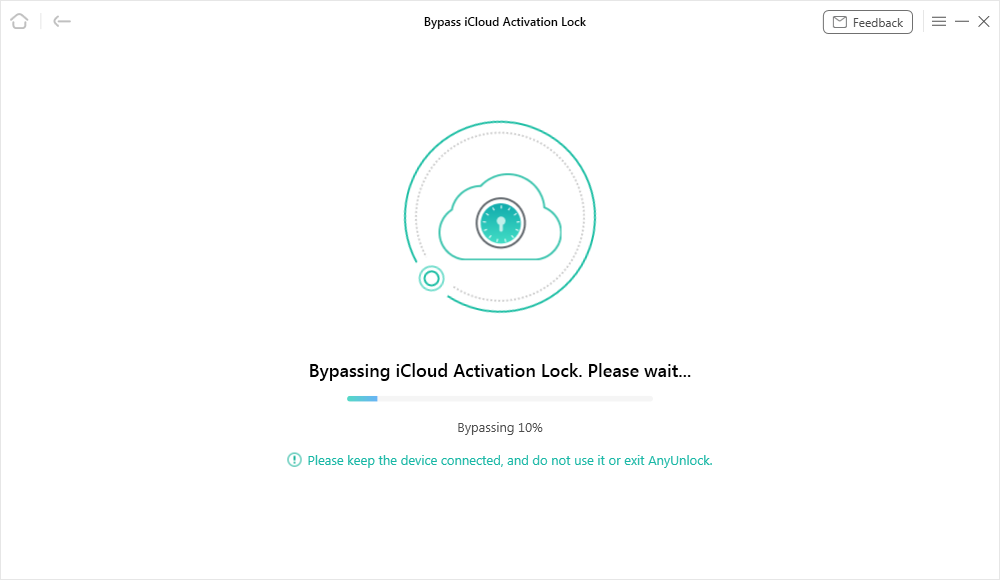
Bypassing iCloud Activation Lock
Step 5. When the iCloud Activation Lock is bypassed successfully, you can see the page below.

iCloud Activation Lock Is Bypassed Successfully
How to Unlock an iCloud Locked iPhone for Mac Users
Step 1. Free download AnyUnlock – iCloud Unlock Tool, install and run it on your computer > Choose the Bypass iCloud Activation Lock.
Free Download * 100% Clean & Safe
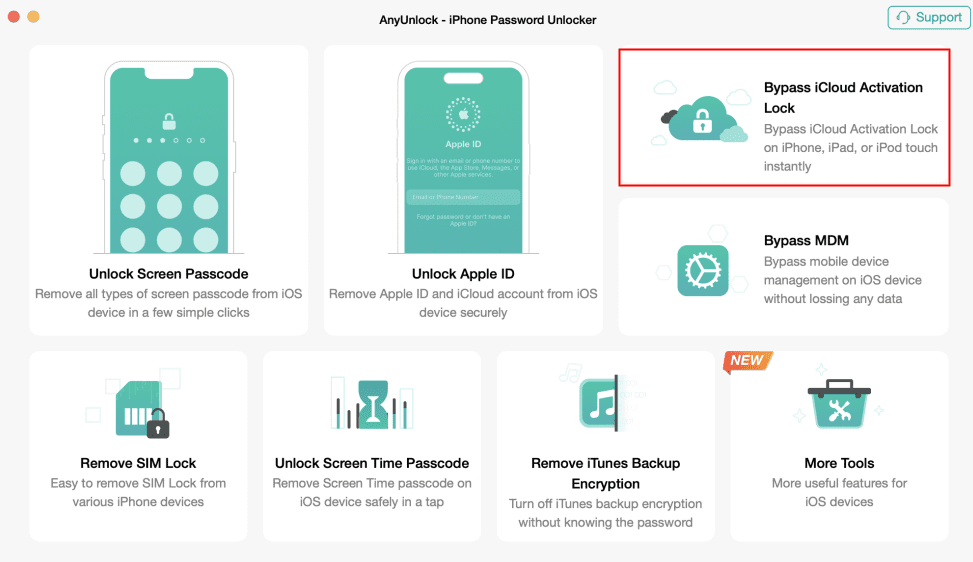
Choose Bypass iCloud Activation Lock
Step 2. Click on the Start Now button after you connected your iOS device to the computer.
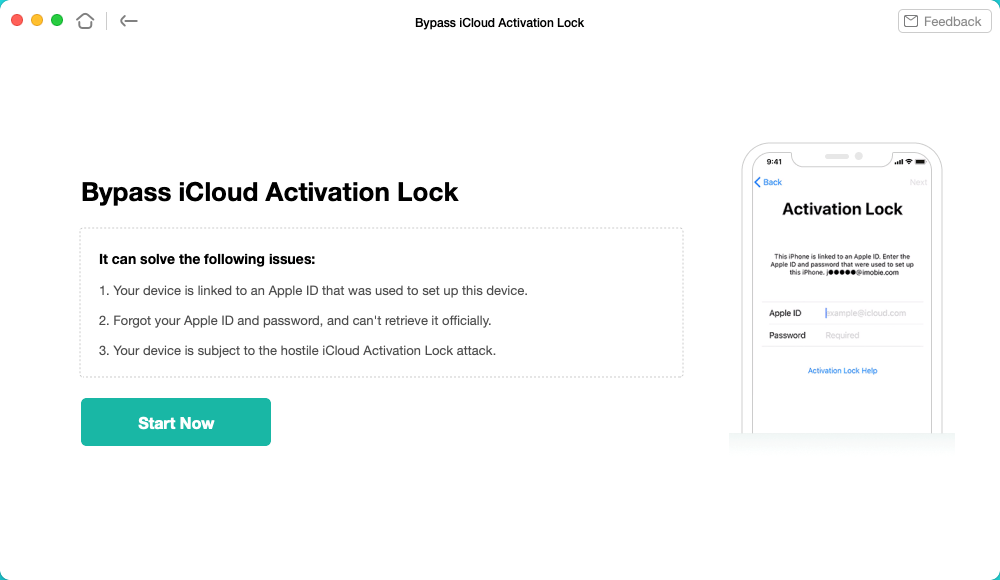
Click on the Start to Go On
Step 3. Then AnyUnlock will jailbreak your iOS device. Just wait a moment.
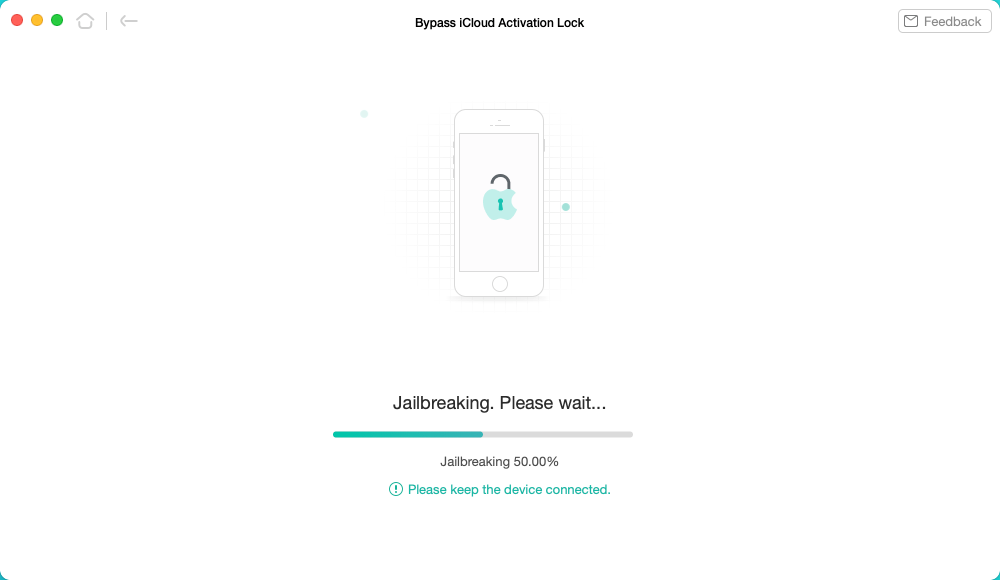
Download the Jailbreaking Tool
Step 4. When the jailbreaking is completed, you can click on the Bypass Now to start bypass iCloud activation lock on your device.
Once the iOS device has been jailbroken successfully, some functions will not available. The jailbreak will disable the cell phone call making, cellular data using, FaceTime calls making, and iMessage sending, etc.
Any reset or upgrade processing will lock this iOS device again.
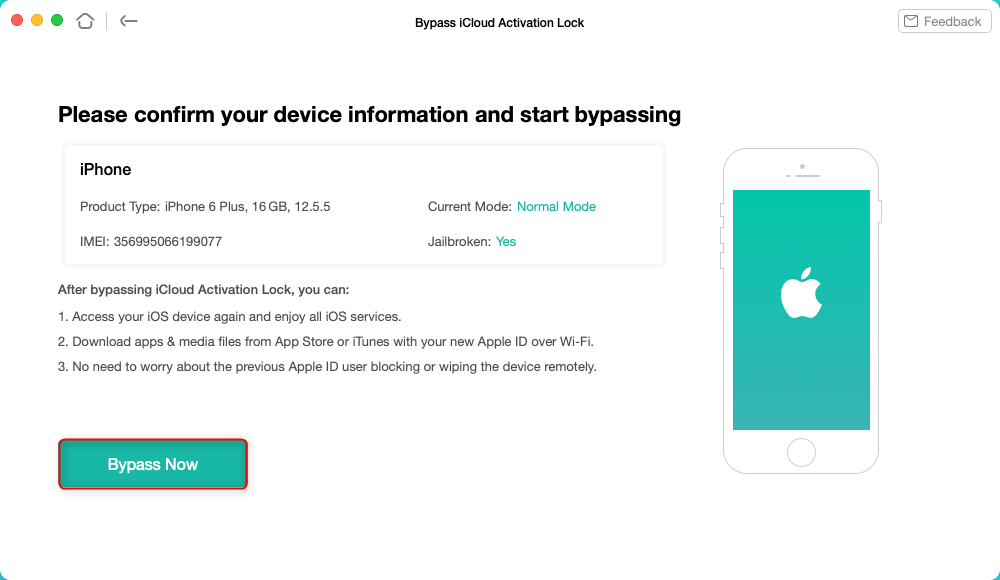
Tap on Bypass Now to Start Bypassing
Step 5. After AnyUnlock finished the bypassing journey, you can see the interface on the screen below. Here you can see the iCloud activation lock was gone away from your iOS device.
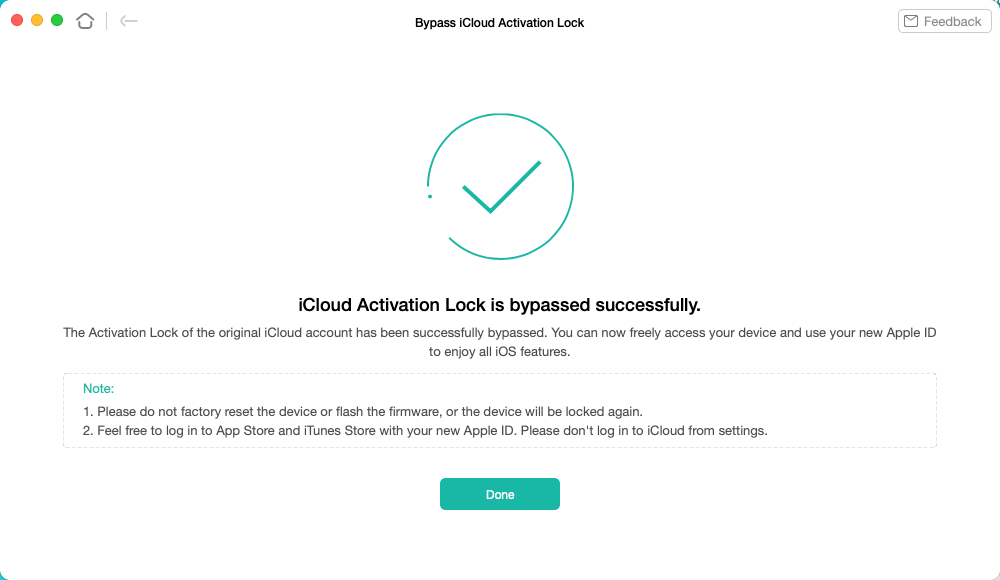
iCloud Activation Lock Is Bypassed Successfully
Within a few days, you should get a message saying your iPhone is unlocked. You can then turn on your iPhone and it should no longer have the iCloud lock on it.
Please DO NOT log into iCloud from the Settings on your iPhone iPad iPod touch or factory reset your device which will lock the device again.
How to Remove Activation Lock via iCloud
Another way for iPhone iCloud unlock is to get the original owner to remove the activation lock from the iCloud website. This is basically equal to them entering their password on your iPhone. This procedure can be done remotely and the owner does not need to be with you.
All the owner needs are access to the Internet and their iCloud login details. The following should walk you through the procedure to unlock an iCloud locked iPhone remotely with the iCloud website.
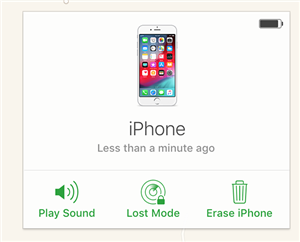
Remove iPhone from the iCloud Account
Step 1. Get the original owner to open the iCloud website and log-in to their iCloud account.
Step 2. Once they are logged-in, they need to click on the option that says Find iPhone.
Step 3. On the following screen, click on All Devices at the top and choose your locked iPhone from the list.
Step 4. Select the Erase iPhone option and then Remove from Account.
The locked iPhone will be erased and removed from the original owner’s account. You can then link the iPhone to your own iCloud account while setting up the phone.
How to Unlock iCloud Locked iPhone with Original Owner
One of the easiest ways to unlock an iCloud locked iPhone is to get the original owner to unlock the phone for you. Since the original owner will likely have their iCloud password with them, they will be able to enter the password on the iPhone to remove the iCloud lock.
Once they have unlocked your iPhone for you and they have removed their account from the phone, you should be able to set up your iPhone with your own iCloud account. And here is how to unlock iCloud locked iPhone in this way.
Step 1. While you are on the password screen on your locked iPhone, ask the original owner to enter their iCloud password. This will unlock the device.
Step 2. When your iPhone is unlocked, head into Settings and tap the owner’s name at the top.
Step 3. Scroll all the way down and tap on Sign Out. This will sign out to the original owner of your phone.
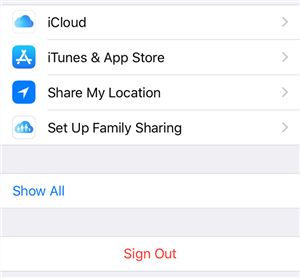
Log out from the iCloud account on the iPhone
Step 4. You can now sign back in using your own iCloud account.
Unlock iCloud Locked iPhone Free with DNS
There is a workaround that allows you to use a modified DNS server to make your iPhone think the device is unlocked. You can use this DNS server after connecting your iPhone to a WiFi network. In some cases, this might just work for you and get your device unlocked for you.
With that said, there is no guarantee that this method will work. However, there is no harm in giving it a try and seeing if it works for you. All you basically need to do is change your current DNS server to a different one and that should do the trick for you. And below are the steps to unlock iCloud locked iPhone free via DNS.
Step 1. Connect your iPhone to a WiFi network and tap on the I next to the network name to open the settings menu.
Step 2. Tap on the option that says Configure DNS on the following screen to change the DNS servers for your iPhone.
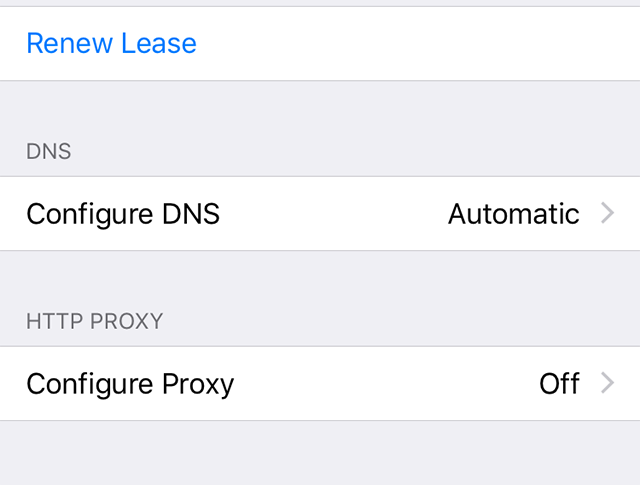
Edit DNS on iPhone
Step 3. Enter one of the following DNS servers depending on where you are located.
- USA: 104.154.51.7
- Europe: 104.155.28.90
- Asia: 104.155.220.58
- Other: 78.100.17.60
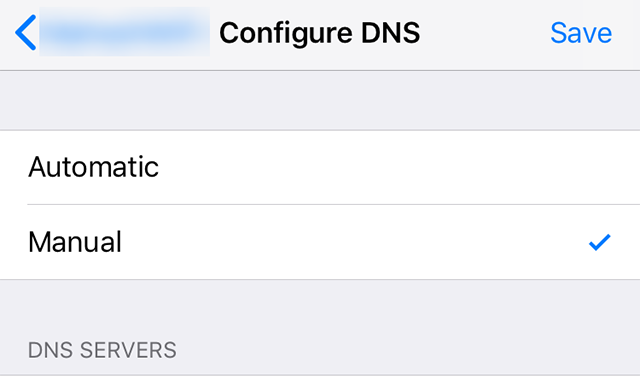
Enter custom DNS on iPhone
Step 4. Select the Activation Help option on the lock screen and your iPhone will be unlocked.
Bonus Tip. Unlock iPhone Apple ID with AnyUnlock
If you want a straightforward method to remove the Apple ID from your iPhone, you can turn to AnyUnlock – iPhone Password Unlocker. It works like a charm to help you remove unwanted Apple ID from your device, even without password. After removal, it will allow you to set up your iPhone with a new Apple ID account. All you need to do is click on the button, and Apple ID will be removed in minutes. It supports all iPhone/iPad models and iOS versions.
Keep in mind that this function of Anyunlock will not remove the activation lock from your iPhone. It only helps remove the Apple ID from the device. You can use AnyUnlock to delete Apple ID as follows.
Free Download * 100% Clean & Safe
Step 1. Free download AnyUnlock, install the software, and launch it on your computer. Click on Unlock Apple ID on the main app interface.

Click Unlock Apple ID from the Homepage
Step 2. Plug in your iPhone to your computer and click on Unlock Now in the app.

Click Unlock Now Button
Step 3. Follow the instructions on the screen to check and confirm your device status.

Check and Confirm Your Device Status
Step 4. Wait for a few minutes until you see the Apple ID removed successfully page. You can now add another iCloud account to your iPhone.

Apple ID Removed Successfully
The Bottom Line
With the help of the above guide, you should now know the methods to unlock an iCloud locked iPhone. The guide also offers a method for you to get rid of an Apple ID from your iOS-based device. Give the AnyUnlock – iCloud Unlock Tool a free try which won’t let you down. We really hope it helps you out.
Free Download * 100% Clean & Safe
More Related Articles
Product-related questions? Contact Our Support Team to Get Quick Solution >


