How to Fix iPhone Charging on and off Rapidly [Latest]
To fix iPhone charging on and off rapidly, you can usually fix it by cleaning the port, using an Apple-certified cable and adapter, or restarting the device. If the issue persists, use PhoneRescue for iOS to repair system errors safely and restore smooth, stable charging with just a few clicks.
PhoneRescue for iOS – Fix iPhone Charging On and Off
Solve iPhone charging on and off issues with PhoneRescue for iOS. Just a few easy steps to get your iPhone charging normally again. Fully compatible with iOS 26 and iPhone 17 models.
Whether it’s making calls, taking photos, setting alarms, or simply enjoying entertainment, we rely on our iPhones more than ever. So when your device starts charging on and off rapidly, it can quickly become frustrating. The good news is you don’t need to panic or rush to the Apple Store. In most cases, you can fix iPhone charging issues at home with just a few simple tips. This guide explains the common causes behind unstable charging and walks you through practical methods to fix iPhone charging on and off rapidly with ease. Let’s get started!
Why Is My iPhone Charging Getting On and Off?
iPhone turning on and off while charging can happen for a number of reasons. Before you try to rectify the problem, it is best to diagnose the root cause of it. There will always be a solid ground for your phone to act like this, like a hardware defect or faulty battery. Here is a complete list of all the possible reasons for your device to explain iPhone stops charging after a few seconds:
- Dirty Charging Port: Dust or lint in the port can block proper contact between the cable and device, interrupting the power flow.
- Incomplete or Outdated iOS Update: A failed or outdated system update may cause charging instability. Always keep your iPhone updated.
- Faulty Power Source: A weak or unstable outlet can cause charging to flicker. Try switching to a different plug or power adapter.
- Wrong Charger: Non-Apple or uncertified chargers may supply inconsistent power, leading to on-and-off charging or even battery damage.
- Battery Issues: A degraded or damaged battery often triggers random charging loops or restarts.
- Malware or Corrupted Apps: Harmful software or unstable apps can crash system processes and disrupt charging behavior.
- Hardware Damage: Physical or water damage to internal components may cause unstable power flow. Contact Apple Support if suspected.
- Driver or System Glitch: Recent software changes might have introduced bugs or driver errors, affecting charging performance.
How to Fix iPhone Charging on and off Rapidly
After knowing the posssible reasons, let’s learn 12 easy solutions for the ‘iPhone charging on and off rapidly’ issues.
Way 1. Repair Software Problems to Stop iPhone Charging On and Off Rapidly [Easy & Secure]
In most cases, the iPhone charging on and off rapidly is triggered by software glitches rather than physical damage. A professional iOS repair tool, PhoneRescue for iOS can help you fix iPhone charging on and off rapidly without the need for complex manual fixes. This tool is built to help iPhone and iPad users overcome a wide range of software issues and data loss situations. With its advanced repair technology, it can fix common iOS problems, including iPhone stuck on factory reset or Apple logo, iPhone unable to activate, etc. Fully compatible with all iOS versions and iPhone/iPad models, PhoneRescue for iOS offers a one-stop solution to keep your device stable and fully functional.
Main Features of PhoneRescue for iOS:
- Fix 130+ iOS system issues in one click without losing data.
- Step-by-step guided repair process suitable for beginners.
- Works seamlessly with the latest iOS 26 and iPhone 17 series.
- 100% clean and risk-free, ensuring your personal data stays private during repair.
Free Download* 100% Clean & Safe
Here are the Steps to Stop iPhone charging on and off rapidly:
Step 1. Get PhoneRescue and Connect iPhone
Click the green Green Download button. Wait a few seconds for PhoneRescue for iOS to start downloading. Go to Device Rescuer and tap Repair iOS System. And, make sure your iPhone is connected to the computer.

Choose Repair iOS System
Step 2. Select Repair Mode
Please choose a repair mode. The Advanced Mode will restore iPhone to normal and won’t erase existing data.

Select the Advanced Mode
Step 3. Get Matching Firmware
Follow the on-screen instructions to enter recovery mode. And, click the Download button below to get a matching firmware for your iPhone.
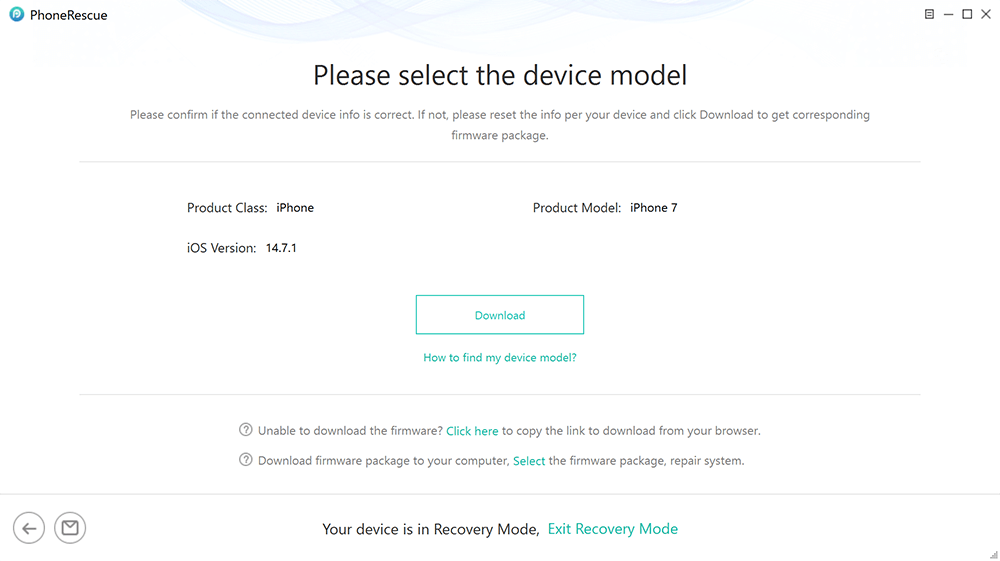
Download Matching Firmware
Step 4. iPhone charging on and off rapidly Fixed
Once the firmware is downloaded, PhoneRescue will start repairing. Wait for completed, and your iPhone will be restarted normally. Also, you can try the Standard Mode to repair.

iOS Repairing Completed
Way 2. Check Your Charging Accessories
Start by checking your charging accessories, as faulty cables or adapters are among the most common reasons for iPhone charging on and off. A damaged or uncertified charger can’t deliver stable current, leading to frequent interruptions. Make sure you’re using Apple-certified or MFi-approved accessories only. If you notice frayed wires, discoloration, or overheating, replace them immediately.
Way 3. Clean the Charging Port
A dirty or clogged charging port can prevent the cable from fitting properly and disrupt power flow. Lint, dust, or even moisture buildup often causes unstable contact between the cable and connector pins. To fix this, gently clean the port with a soft, dry brush or use compressed air to remove debris. Avoid inserting sharp objects that might damage the internal pins.
Way 4. Try a Different Power Source
Sometimes the problem isn’t with your iPhone or charger but the power source itself. A weak, loose, or overloaded outlet can cause charging to flicker on and off. Plug your charger into another wall socket, power strip, or even your computer’s USB port to check for consistency. If charging becomes stable, the original outlet or adapter may be defective.
Way 5. Force Restart Your iPhone
If a bug is causing your phone to turn on and off rapidly, force restarting the device can help. A force restart refreshes the phone’s memory and fixes any minor bugs. Here is how to do it on different iPhone models:
For iPhone 6 and Previous Models:
- Press and hold the Power On/Off button and Home button simultaneously for approximately 10 seconds.
- Wait till the screen turns black, and the Apple logo appears, indicating a restart.
For iPhone 7 and 7 Plus Models:
- Press and hold the Power On/Off button.
- Simultaneously long press the Volume down button.
- Keep pressing both buttons until the Apple logo appears on the screen. Let the phone reboot.
For iPhone 8, X series, and Later Models:
- Press and simultaneously hold the Volume Down and Volume Up buttons.
- Long Press the Power On/Off button until you see the Apple logo on the screen.
- Let the phone restart.
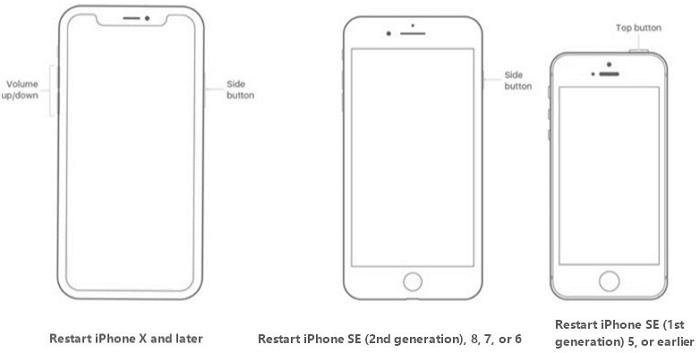
Restart Different Modes of iPhone
Way 6. Update Your iOS Version
Updating iOS to the latest version can fix most system bugs. A probable cause for your phone flashing on and off while charging can be an incomplete iOS update. Therefore, updating your iPhone to the latest software can perhaps fix this problem. Here are the two ways of updating the iOS to the latest version:
Updating iOS Manually:
Step 1. Back up your phone to iCloud or on your computer.
Step 2. Connect your phone to the available WiFi. Make sure the connection is good.
Step 3. Go to Settings and tap General> Software Updates.
Step 4. See if there are any available software updates. Choose the update you want to install.
Step 5. Tap Install Now to update to the latest version of iOS. If there is Download and Install, tap on it to download the update. Enter your passcode, and tap Install Now.
Updating iOS with a Computer:
Step 1. Back up your device’s data on iCloud or on your computer.
Step 2. Connect the iPhone to the Mac via a cable.
Step 3. Next, follow one of the steps below:
- For macOS 10.15 or later: Go to Finder Sidebar > select your iPhone > General.
- For macOS 10.14 or earlier: Go to iTunes app > click the icon resembling iPhone on the top left of iTunes window > Summary.
Step 4. Click Check for Updates.
Step 5. If an update is available, click Update.
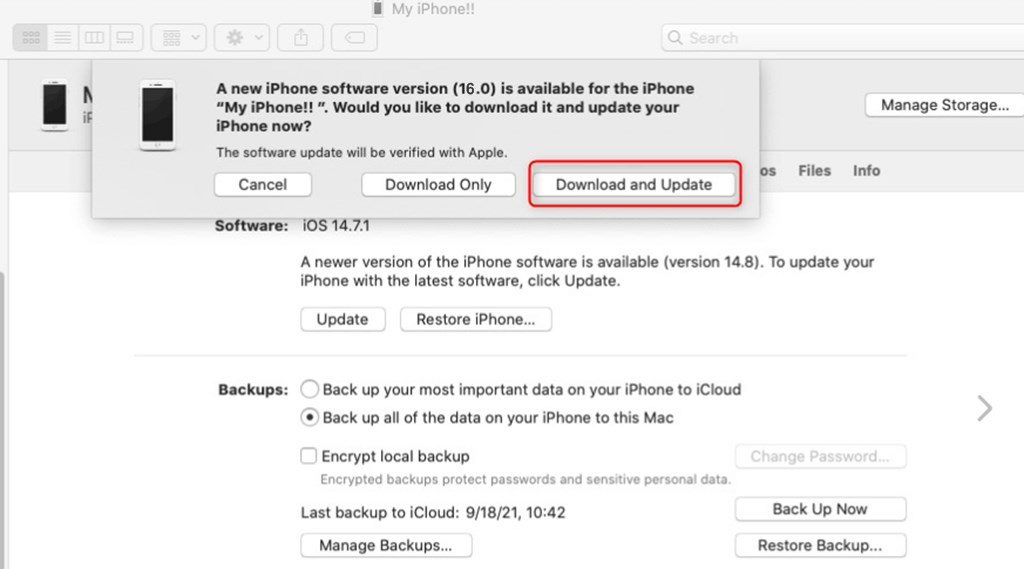
Update iOS with Finder
Updating the iPhone iOS fixes many software bugs. If the phone is still turning on and off, we still have some other handy fixes on our list.
Way 7. Check Your Battery’s Health
As discussed earlier, a malfunctioning phone can be linked to declining battery health. Checking the status of battery health determines if the device is charging optimally. Besides, it explains if the phone’s performance is affected too. To check the battery health of an iPhone, easily go to Settings, and tap on Battery > Battery Health. If the health status is below the Maximum Capacity, your battery is defective. Battery health lower than the Peak Performance indicates severe problems with the battery. It is a signal for you to get the batteries changed.
Way 8. Drain and Recharge Battery
When the phone’s screen or battery is malfunctioning, a possible reason is a charging error. To solve this, drain your phone’s battery completely and charge it again. This can be time-consuming and irritating, but we advise you to be patient and let the battery charging drain completely. When the phone turns off because of low charging, plug it into a power source and let it charge completely. Check the power source if the phone is still turning on and off. Make sure the power rating of the source matches your device.
Way 9. Disable Background App Refresh
Excessive background activity can drain system resources and interfere with stable charging, especially when multiple apps are running updates or syncing data. Turning off Background App Refresh helps reduce unnecessary power usage and prevent charging interruptions. Go to Settings > General > Background App Refresh, then select Off or limit it to Wi-Fi only for better performance.
Way 10. Turn Off Optimized Battery Charging
The Optimized Battery Charging feature is designed to protect battery health by pausing charging at around 80% until it learns your routine. However, this can sometimes appear as if your iPhone is charging on and off. To test whether it’s the cause, temporarily disable it under Settings > Battery > Battery Health & Charging, and observe if the charging stabilizes.
Way 11. Check Your Hardware
If none of the above fixes work, your iPhone may have suffered hardware damage. Physical impact, overheating, or faulty components like the charger or motherboard can cause unstable charging. Try using a different charger first; if the issue remains, contact Apple Support or visit an Apple-authorized service center with your device and charging accessories for a full inspection.
FAQs about iPhone Charging on and off Rapidly
Q1. How to fix your charger when it keeps going on and off?
To fix your charger turns on and off repeatedly, check for a damaged cable or adapter. Clean the charging port and try another outlet. Replace the charger if needed.
Q2. Why does my phone charge then stop then charge again?
Your phone may have a loose connection, dirty port, or faulty cable. Using clean ports and Apple-certified accessories usually fixes it.
Q3. How to fix iPhone 15 keeps coming on and off charge?
If your iPhone 15 keeps connecting and disconnecting, restart it, clean the port, and use an official charger. Update iOS or contact Apple Support if it continues.
Final Words
To sum up, this guide has introduced 11 effective methods to fix the iPhone charging on and off rapidly issue. You can start with the basic tips, like checking accessories, cleaning the port, or updating iOS, etc. However, if the issue is caused by deeper system errors, PhoneRescue for iOS is the most reliable solution. As professional iPhone repair software, it can fix iOS system glitches safely, restores normal charging behavior, and works seamlessly with all iPhone and iOS versions. Download PhoneRescue for iOS today to quickly fix charging issues and bring your iPhone back to perfect condition.
Free Download* 100% Clean & Safe
Product-related questions? Contact Our Support Team to Get Quick Solution >

