How to Split Video for Instagram Story
If you have a long video you want to post to your Instagram, you will need to split your video for the Instagram platform due to the duration constraints. This post tells you how to do the split-work for the videos you want to share.
iPhone Video Editing Tips
Edit Videos on iPhone
Other Video Editing Tips
Instagram is a Facebook-owned platform. Just like its main sibling, the platform allows you to post both normal posts as well as stories. Stories on Instagram allow you to highlight some of the important things you are doing in your life. These stories could be made of text, photos, and videos. Each story slide can only have a fifteen-second video.
More than likely, your videos are going to be longer than that. If you try to upload any video that is longer than 15 seconds in duration, Instagram will cut it down to 15 seconds. Since it automatically trims down the duration of your video, your resulting video story may or may not have the actual video parts that you wanted to show to your audience.
Fortunately, there are several Instagram video splitters available to let you manually trim your videos. Using any of these apps, you can reduce the duration of your videos to 15 seconds and also get the opportunity to choose which portions of the video to include. The following shows how to split video for Instagram stories on both iPhone and Android devices.
Part 1: Split a Video on iPhone
If you search the official App Store for the Instagram-story video converters, you will come across dozens of apps. All of these apps will claim that they help you create compatible videos for your Instagram Stories, however, that is not always the case.
While some apps do help you get the task done on your iPhone, there are other apps whose only motive is to make money from the in-app ads and they often fail to do the task they claim to be doing.
To help you out with that, here we list an app that gets the job done for you but with almost no hassle for you. You can use it to split videos for your Instagram posts and the following shows how to download and use it on your iPhone.
- Launch the App Store on your iPhone, search for CutStory for Instagram Stories, and install the app on your device.
- When the app launches, you are going to see three options on your screen.
- The option that you need to tap on is called Video. It is because you are going to be splitting your video.
- You will need to grant the app with required permissions so it can access your videos.
- Then, choose the video you would like to add to your Instagram story. This is the video that will be split.
- You will see a preview of your video. To split the video, tap on the share icon at the bottom-right corner of your screen.
- You will then see various options for cutting your video.
- Since you want to specifically make this video compatible with Instagram, you need to tap on the Instagram option.
- It will begin splitting your video and you will see the live progress on your screen.
- When the videos are split, they will be saved in the Photos app on your iPhone.
- You can now launch the Instagram app and upload each 15 seconds part of your video.
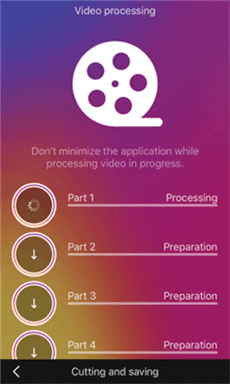
Video Being Split into Parts
Part 2: Split a Video on Android
If you use an Android device, you also have tons of apps to help you split your videos for Instagram stories. These apps work just the same way as they do on an iPhone, and you can easily get your videos converted to the Instagram story-compatible format.
Once again, you want to make sure the video you want to split on your Android device is handy. Ideally, it should be in the Gallery app on your phone so it can be easily located. Also, the app you are going to be using is a free one and there is nothing you need to pay for it.
Step 1. The first step is to head over to the Google Play Store, search for Story Cutter for Instagram, and download and install the app on your phone.
Step 2. Launch the app and you will see two options on the main interface. If you want to record a new video and then split it up into parts, tap on the Record button. If you want to import a video from your gallery, choose the Gallery option.
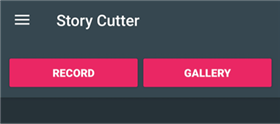
Import a Video into the App
Step 3. Give the app the permissions it needs to access your gallery.
Step 4. On the following screen, you will see all the videos available on your device. You want to tap on the one that you want to split and it will be added to the app.
Step 5. As soon as the video is imported to the app, you will be asked to choose a duration for the split up. The free version of the app only lets you choose the 10-sec option and it is not really that bad. Then, tap on the Select button to continue.
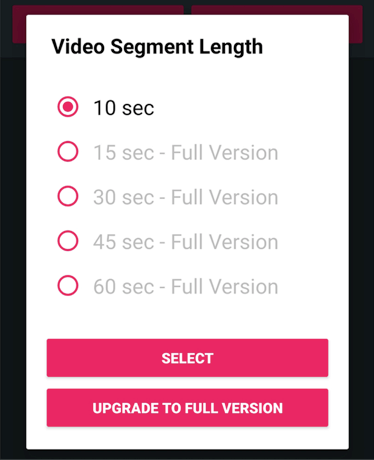
Select the Split Duration
Step 6. You should be able to view the split video once it has been processed. You can go ahead and post your split video parts on your Instagram story.
Bonus Tip: How to Post Longer Videos to Instagram Story
Just because Instagram stories limit your videos to be of a certain duration does not mean all of your videos must follow the rule. In fact, many of the videos you already have on your device may be longer than what the platform allows you to post.
If you must post one or more of these longer-than-allowed videos to your Instagram story, you can actually use a free app to do the task. What the app does is dividing your one-single video into various parts. You can then upload each of these parts to your story and they will appear as a single long video on the platform. It is a free app and gets the job done in no time.
Step 1. Head over to the App Store, search for Long Story for IG and install it on your device.
Step 2. Open the app when it is installed. You will see several options on the main screen and the one you need to select is called Select Video. It will let you select a video from your gallery.
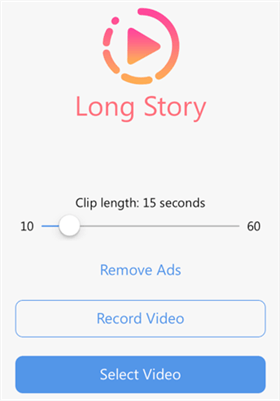
Select and Add a Video to the App
Step 3. The app will begin compressing your video when it is added. Wait for it to do that.
Step 4. When compression is finished, you will see some information as to how your video is going to be divided into parts. It will tell you how many parts there will be for your video. Tap on the Split and Save Clips button to divide the video into multiple parts.
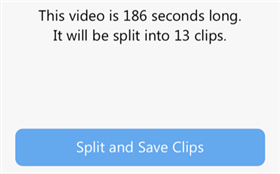
Split and Save the Video
Step 5. When your video is processed, you will get a notification on your screen indicating the same. Your video is saved in the Photos app and you can view it from there.
In the Photos app, you will find various parts of your video. What you need to do is upload each and every one of these parts, one-by-one and in continuous order, to your Instagram story. It is then going to make your story look like a single-long video rather than multiple small parts. That is how you split videos for Instagram posts and stories.
The Bottom Line
If your original video exceeds the maximum allowed video duration for Instagram stories, you can split your videos into multiple parts, and then those can be uploaded to the platform. Our guide above should teach you exactly how to do it using free apps.
More Related Articles
Product-related questions? Contact Our Support Team to Get Quick Solution >

