How to Find Apple ID Password? (6 Effective Ways)
Finding your forgotten Apple ID password can be a difficult task. However, you can do it easily with the right tools and knowledge. In this article, we have discussed six effective ways to find your Apple ID password. Free to use any of these methods to find your Apple ID password and get back into your account!
We all know how important Apple IDs are these days. They are crucial to accessing vital services such as iCloud, Apple Music, App Store, and more.

How to Find Apple ID Password
But what happens when we forget our Apple ID password? Trying to get back into our Apple ID accounts can be a nightmare.
Luckily, there are several ways to find your Apple ID password without going through the hassle of resetting the account.
This article will discuss the six most effective ways on how to recover/find/unlock your Apple ID password. Keep reading to learn more and get back into your account with ease.
Further Reading: How to Remove Apple ID from Locked iPhone>
Way 1. Find Apple ID Password from Settings
If you have your iPhone passcode and can access it, then finding your Apple ID password is super easy. In just a few steps, you can figure out how to recover your Apple ID password.
Step 1. Go to Settings
Go to your iPhone’s Settings and click on your device’s name.
Step 2. Go to Password and Security
Go to Password and Security, where you can change the Password of your Apple ID.
Step 3. Change the Password
Click on the Change password option. Enter the iPhone’s passcode to confirm the option.
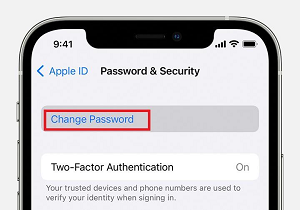
Change Password Option
You can then type your new password and re-type it to confirm it.
Way 2. Find Apple ID in 3 Simple Clicks (Easiest Way)
If you do not remember your device’s passcode or have no access, we have the best app for you to recover your devices. In such an instance, use AnyUnlock – iPhone Password Unlocker. It is a free application specifically designed for iPhone/iPad/iPod users.
Its useful feature Find Apple ID is worth trying when you forgot Apple ID email or iCloud email. With simple clicks, AnyUnlock can find and show your Apple ID email instantly. It is so easy to use that you don’t require any prior knowledge or experience to use it successfully. Now, let’s check what it can do for you.
- The process only takes a few minutes or even seconds. Save your precious time.
- No matter how complex your iCloud email address is, in just a few minutes, you can get your iCloud email address in AnyUnlock.
- AnyUnlock always puts user privacy first. You never have to worry about your personal information being leaked.
- Apart from finding Apple ID, it also helps you unlock the screen time passcode, bypass the iCloud activation lock, and remove the SIM lock, among other features.
Why not download AnyUnlock and have a try!
Free Download * 100% Clean & Safe
Follow the step-by-step guide given below to find your Apple ID.
Step 1. Download and install AnyUnlock on your computer > Launch it and click Find Apple ID option.

Click Find Apple ID Function
Step 2. Connect your iPhone to the computer. > Read “Term of Use” carefully. When you see the jailbroken status is Yes, please click the Find Now button to find your Apple ID address or iCloud email address.
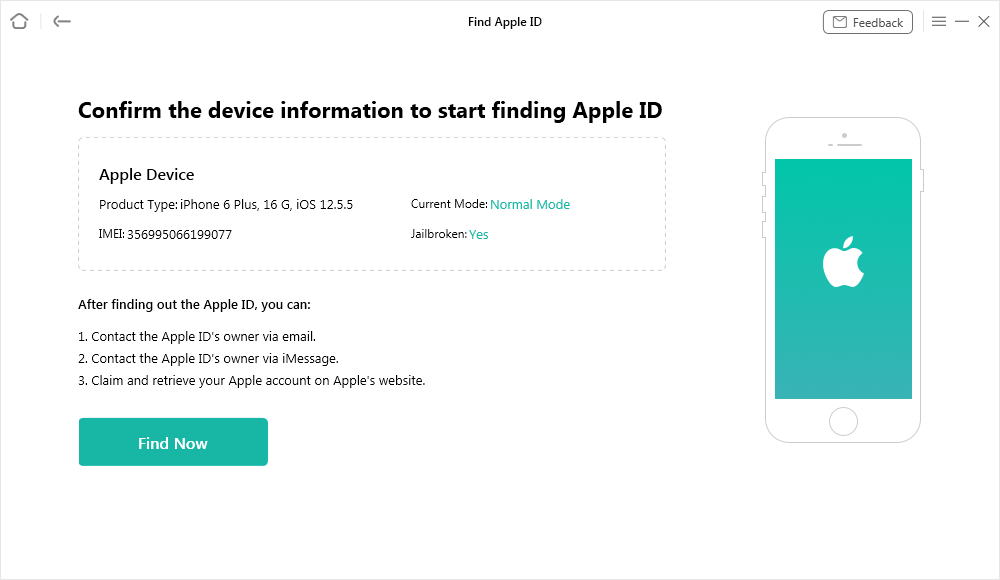
Click Find Now Button
Before jailbreaking, read What is jailbreak carefully, knowing some possible effects after the jailbreaking. Then make sure you want to do that.
Step 3. AnyUnlock will start to find Apple ID automatically. When the process is finished, you can view the detailed Apple ID account information in the list. You can click “Export as TXT Format” option to download the info.
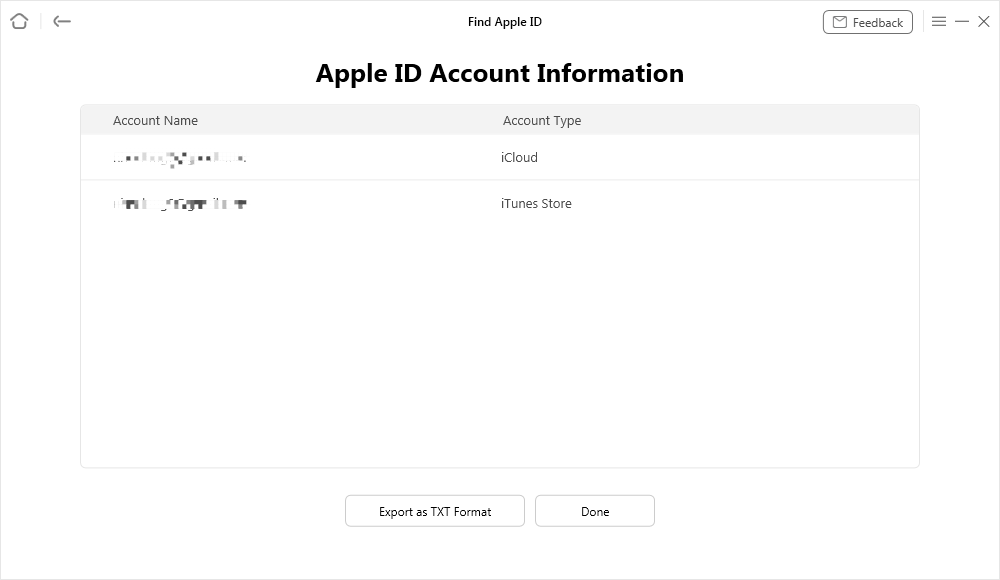
Apple ID Account Information
Way 3. Find Apple ID Password from Account Recovery Contacts
Another way of recovering your Apple ID password is to use one of your account recovery contacts. For that, ensuring that you have configured an account recovery contact is essential. Follow the steps below to recover your password.
1: Request Access
Contact the friend or relative whose device you are using as an account recovery contact.
2: Go to Settings.
Go to Settings on their device and click on the device name.
3: Go to Account Recovery
In the Password and Security settings, click on the Account Recovery option.
4: Get a Recovery Code
Find your name in the list provided. Tap on the Get Recovery Code option.
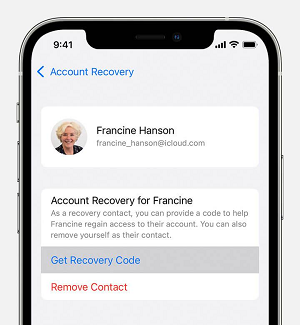
Click on Get Recovery Code
5: Recover your Account
Type the recovery code on your own device and recover your Apple ID. Reset your password and gain access to your information.
Way 4. Find Apple ID Password Using Two-Factor Authentication (iOS 10 or Later)
In iOS 10 or later, you can also use the Two-Factor Authentication method to recover your Apple ID password.
This feature ensures that your Apple and iCloud accounts are safe. But in order to recover your password using this feature, you must have it enabled beforehand. Follow these easy steps to recover your password.
Step 1. Go to the Apple ID Webpage
Go to the Apple ID webpage and click on Sign in.
Step 2. Go to Forgot Apple ID or Password.
Click on the Forgot Apple ID or Password option.
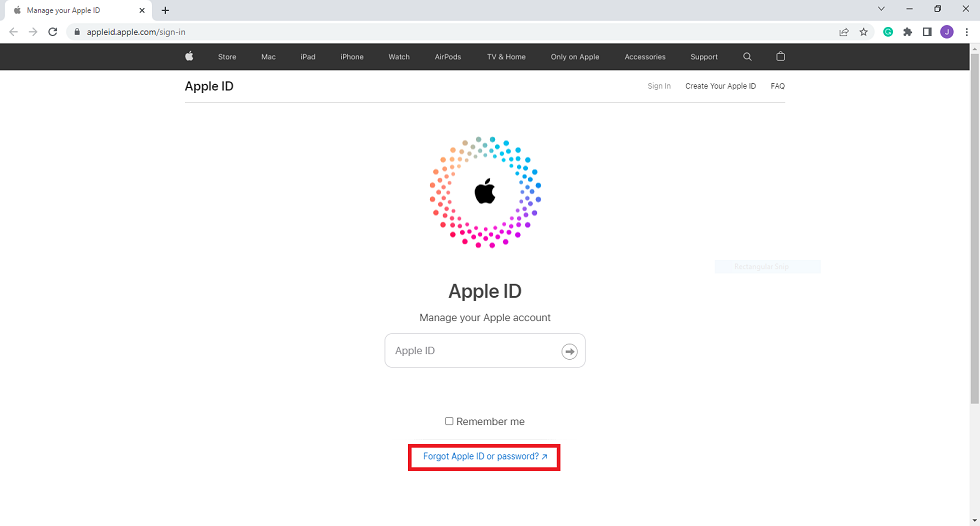
Click on Forgot Apple ID or password
Step 3. Enter your Apple ID.
Here, enter your Apple ID, and click on Continue.
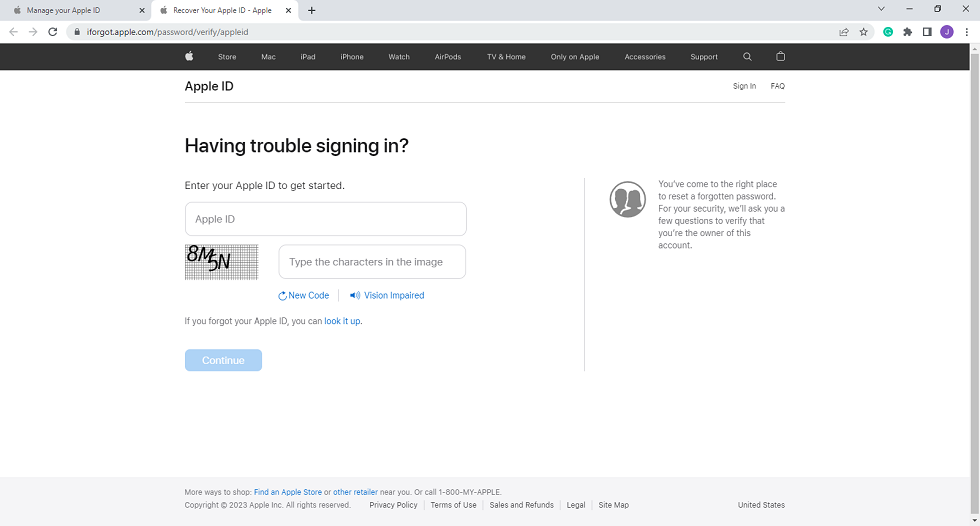
Enter your Apple ID
Your device will receive a notification to reset your password.
Step 4: Reset the Password
Tap on Allow and type your screen passcode. You can then reset your password by typing in a new password.
Way 5. Find Apple ID Password by Email or Security Questions
If you have the email or security questions set up, you can also use them to find your Apple ID password. This method works on all iOS devices. Follow the step-by-step guide below.
1: Go to Apple ID Webpage
Go to the Apple ID webpage and click on Sign in.
2: Go to Forgot Apple ID or Password
Click on the Forgot Apple ID or Password option. Enter your Apple ID here.
3: Choose the Security Question Option
On the next page, select the method of resetting the password. Here, you can choose the Answer Security Questions option.
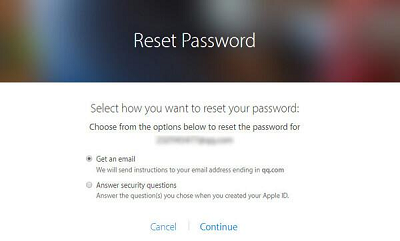
Choose the Answer security questions option
4: Reset your Password
Follow the instructions provided on the screen to reset your password successfully.
Way 6. Find Apple ID Password via Apple Support App
If everything else fails and you’re still wondering how to recover your Apple ID, this method will surely help you. Follow the steps below.
- Download the App: Go to Apple Store and download the Apple Support app.
- Launch the App: Go to the Apple Support app and click the Passwords and Security option.
- Go to Reset Apple ID: Select the Reset Apple ID Password option. Then click on Get Started and A different Apple ID.
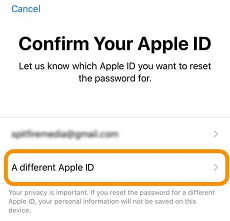
Choose the Apple ID to Reset the password
- Reset your Password: Type in your Apple ID and click Next. Follow the instructions in order to change or reset your Apple ID password.
Tip: Unlock Apple ID without a Password or Phone Number [Recommend]
AnyUnlock is a very powerful software, in addition to Find Apple ID, when you want to unlock the Apple ID directly, you can use the Unlock Apple ID function. Here are the specific steps:
Free Download * 100% Clean & Safe
Step 1. Download and install AnyUnlock on your computer > Launch it and click Unlock Apple ID option.

Click Unlock Apple ID
Step 2. Connect your device via a USB cable > Tap Unlock Now button.

Click Unlock Now Button
Step 3. Next, AnyUnlock will remove Apple ID automatically. Please do not disconnect your device until it restarts and do not exit AnyUnlock during the process. When the removal process is completed, you will see the interface below.

Apple ID Removed Successfully
After removing, please do not erase all contents and settings on the device or restore the device with iTunes.
- If your Find My iPhone is turned off: you can easily unlock your Apple ID with the process above and with no data loss.
- If your Find My iPhone is turned on: there are some limitations that need to be bypassed.
The Bottom Line
Forgetting an Apple ID password is frustrating but solvable. Several ways to recover it exist, you can just follow the six methods mentioned in the article for easy recovery and get your ID back. And with the help of AnyUnlock, it is very easy and convenient to find/unlock Apple ID. Why not download AnyUnlock and give it a try now!
Free Download * 100% Clean & Safe
Vital iPhone unlock Tips
Product-related questions? Contact Our Support Team to Get Quick Solution >

