MDM Features for iOS & How to Bypass 2025
Apple has released some new exciting MDM features for iOS. Check them out below! Compatible with iOS 14.2 or later.
AnyUnlock – Bypass MDM on iPhone
Free download AnyUnlock to 1-click to bypass MDM from iPhone/iPad without the username and password.
MDM is short for Mobile Device Management, which is a very useful feature for Apple users to configure the settings, accounts, apps, and so on for their devices. You may have seen MDM profiles on your organizational devices, such as school laptops or work phones. They are used for remote management and supervision of your devices.
Recently, Apple has released some updates about its MDM. There are many new MDM features for iOS. The article below introduces all of them to you!
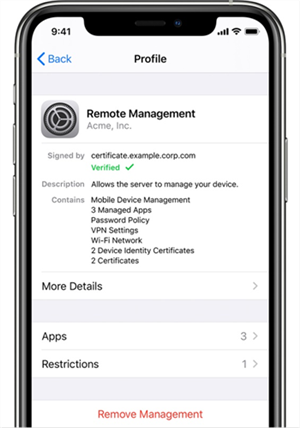
Check Whether This iPhone is Supervised by Another Computer
What Is MDM on iOS 18/17
MDM stands for “mobile device management”. Once a device is enrolled for an MDM solution through an enrollment profile, you can send configuration profiles and commands based on that enrollment profile to your device. Then, these configuration profiles can be used to configure the settings of your devices, monitor users for compliance, remotely wipe or lock devices, and so on.
How to Remove MDM for iOS 18/17 without Data Loss
If you want to remove a local MDM profile from iOS devices without any data loss, you can use the free app – AnyUnlock to bypass the MDM and remove it. With AnyUnlock – iPhone Password Unlocker, you can easily remove the local MDM lock without a username and password and without losing data.
- Remote management iPad/iPhone bypass easily.
- Remove Apple ID if you can’t log in to your Apple ID/iCloud account.
- Unlock the iOS screen, Apple ID, MDM restriction, iCloud activation lock, SIM lock, and etc.
- Works well on both Windows and Mac computers.
Follow the detailed steps below to get back the privilege to control your iOS device. Here are the steps to do so:
Free download AnyUnlock – iPhone Password Unlocker on your computer, refer to the following instructions to remove local MDM lock without password and without data loss!
Step 1. Launch the program on your computer > Choose the Bypass MDM mode in the middle of the interface.

Bypass MDM Overview
Step 2. Connect your iOS device via a USB cable. You may need to enter the password to unlock the device when connected. And choose Remove MDM mode and click on the Start button.
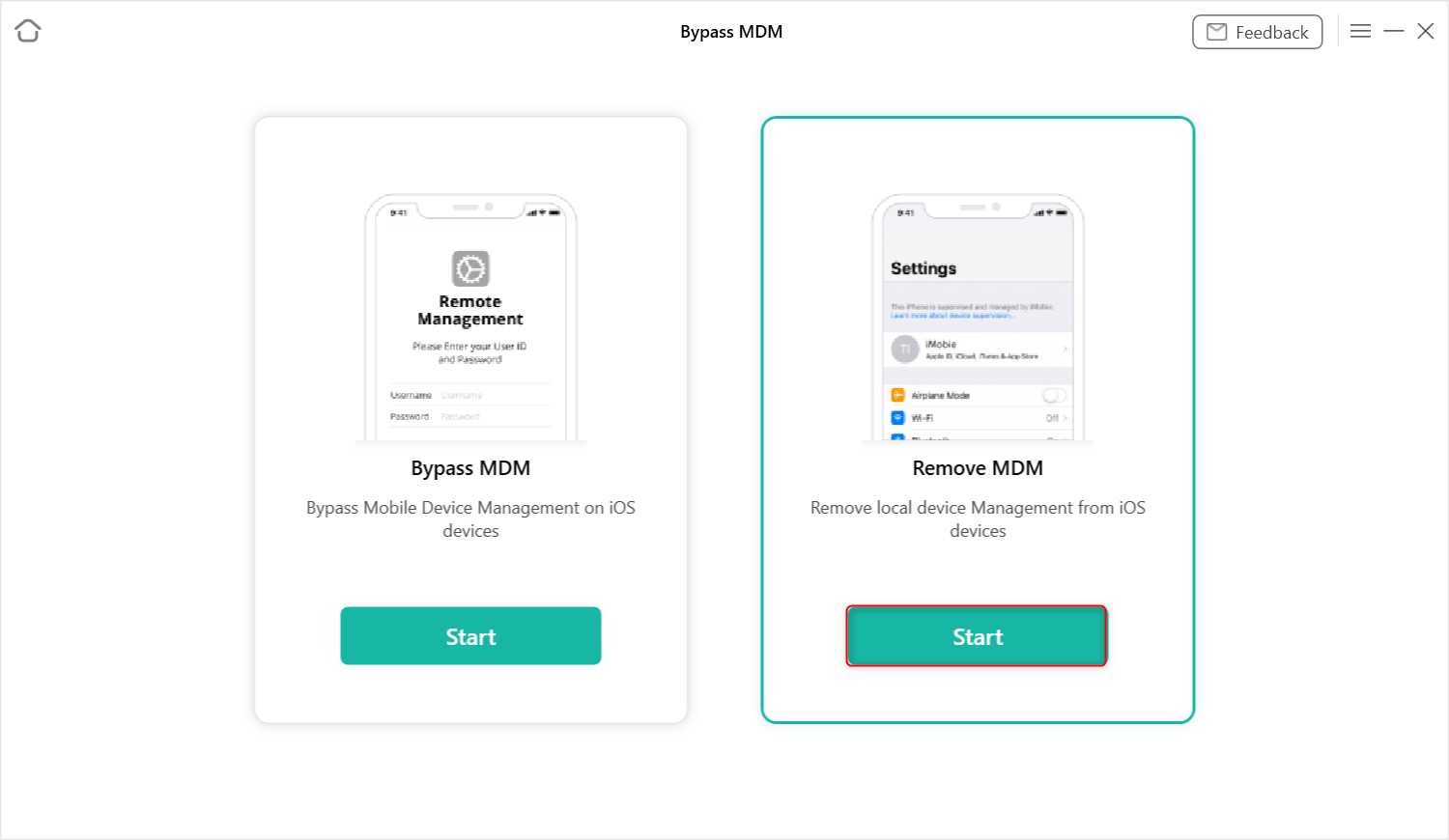
Remove Local Device Management on your iPhone/iPad
Step 3. Here, tap on the Remove Now option.
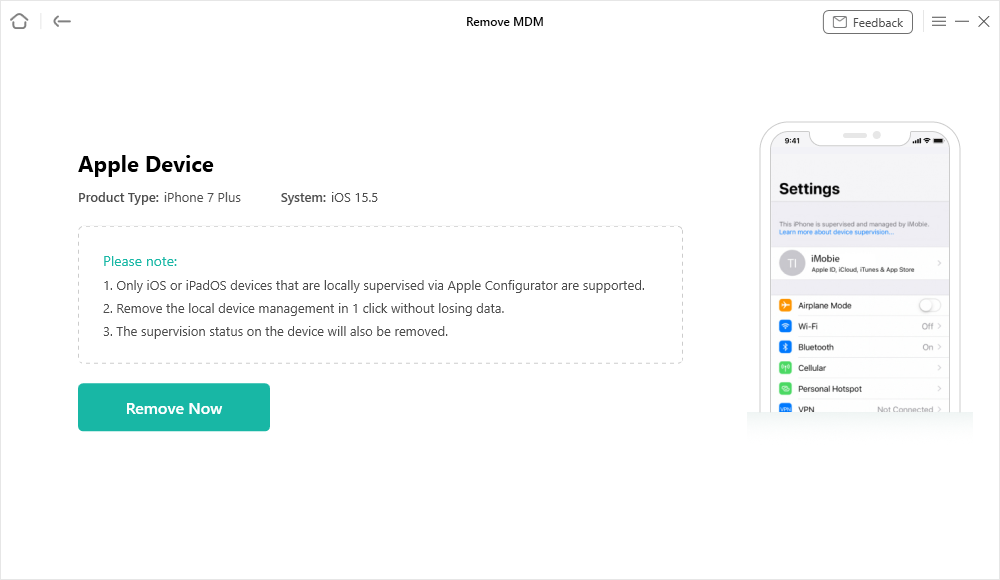
Click on the Remove Now Button
Step 4. AnyUnlock will start to remove local device management automatically. Please wait patiently. Meanwhile, please keep your device connected during the removal process. When it Done, you can see the Removed Successfully interface as below.
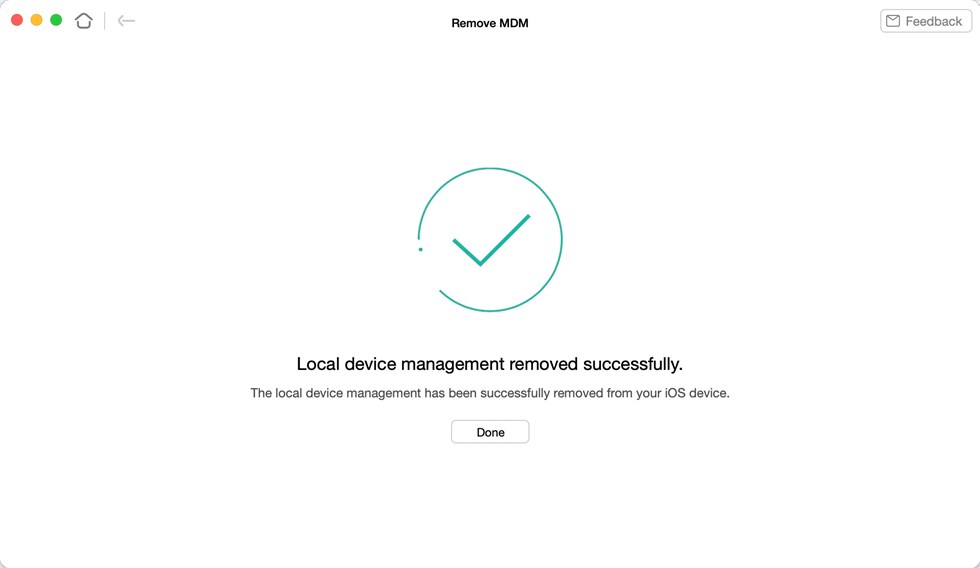
Remove Local Device Management Successfully
How to Bypass MDM for iOS 18/17
AnyUnlock also provides solutions to bypass MDM on your iOS devices. Similarly, please make sure bypassing MDM is allowed in your organization for compliance. Follow the steps below to bypass MDM on your iOS device:
Free installing AnyUnlock – iPhone Password Unlocker on your computer, refer to the following instructions to bypass MDM in minutes!
Step 1. Launch the program on your computer > Choose the Bypass MDM mode in the middle of the interface.

Bypass MDM Overview
Step 2. Connect your iOS device via a USB cable > Select Bypass MDM mode.
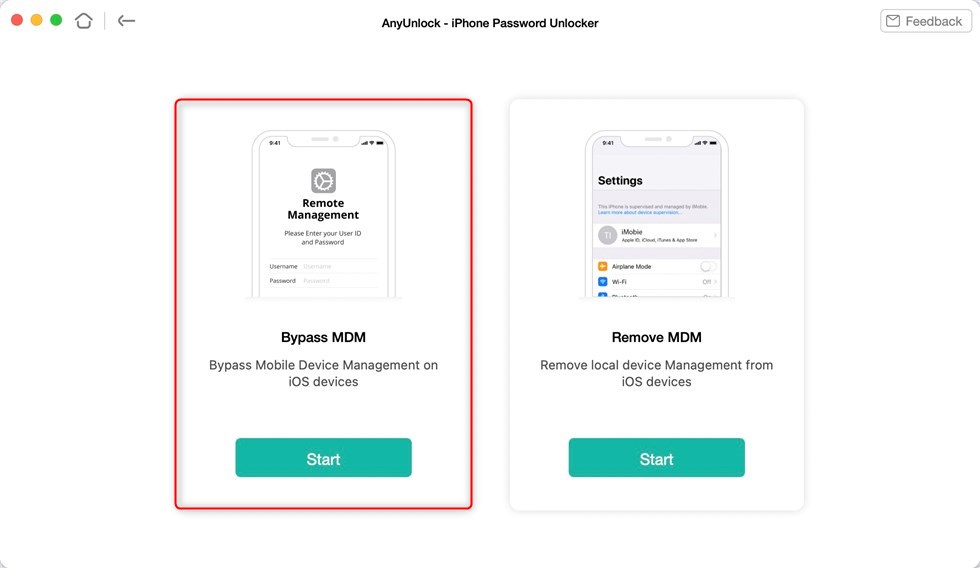
Choose the Bypass MDM Option
Step 3. Here, tap on the Bypass Now option.
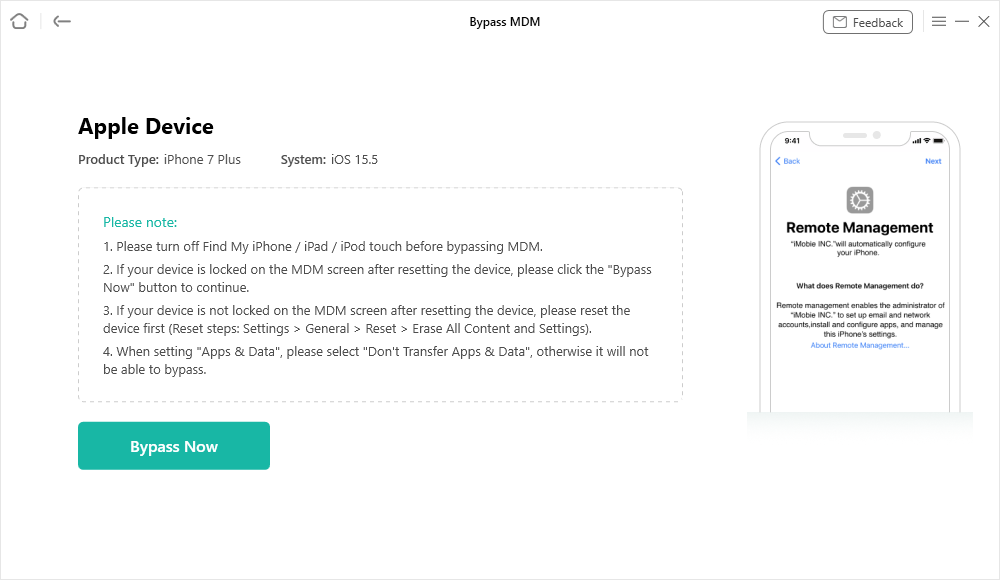
Click on the Bypass Now Button
Step 4. Before removing the MDM lock, ensure your iOS device is on the Remote Management Screen.
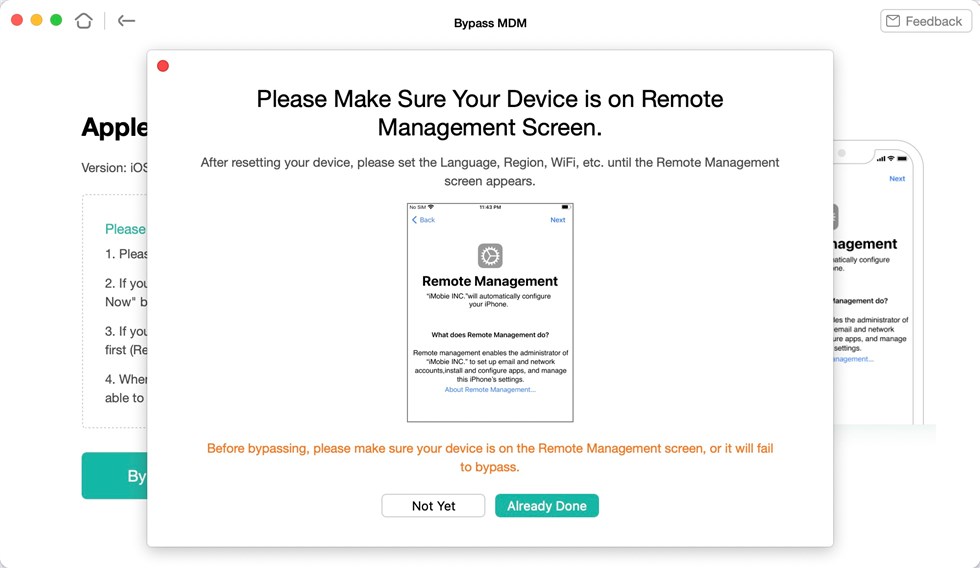
Ensure iPhone is on the Remote Management Screen
If your iOS device is not on the “Remote Management screen” interface, you should follow the on-screen instructions to put it into “Remote Management” status when resetting the device.
Step 5. When the MDM lock screen displays, you can tap on the Bypass Now button to initiate the bypassing progress. After a few minutes, you will see the Successfully Bypassed page when the process completes.
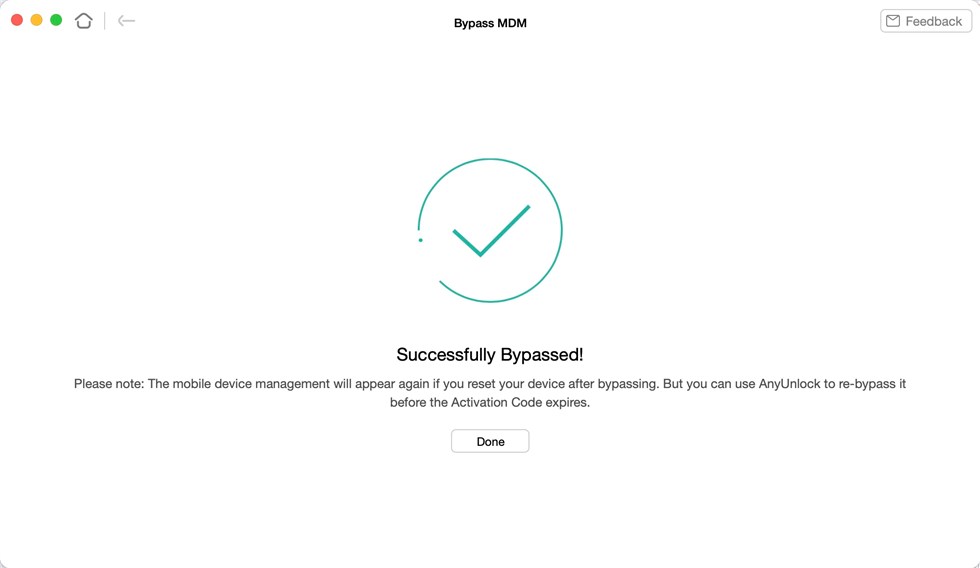
Bypass MDM Successfully
How to Bypass MDM on iPhone for Free
Method 1. Bypass MDM for Free via Settings
For those who know the login information for the administrator of the MDM. This method is for you.
- Launch Settings on your iPhone or iPad.
- Select General menu and choose VPN & Device Management.
- Click your MDM profile and remove it.
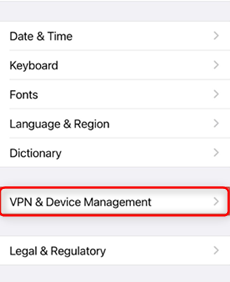
Click VPN & Device Management
Method 3. Bypass MDM Free on iPhone by 3uTools
3uTools is a one-stop solution for Apple devices. It can be used as an assistant tool to bypass MDM lock, activation lock, and backups. But what you should know is that the software is not available for Mac operating systems.
Follow the directions on your iPhone before you begin using 3uTools.
- First, boot your device and select the preferred language.
- Next, choose your “Area” and click “Ok.”
- Manually click on “Setup” and click on “Continue.”
- Finally, select the “Wi-Fi” network and enter the “Password.”
When your phone boots, you can perform the requisite installation manually. Wait about 10 seconds for the iPhone to complete the setup. Now, connect your phone to the PC using a USB cable and proceed with the steps below.
Step 1. As a first step, download “3uTools” on your PC and install it.
Step 2. Now, on your iPhone, open the “Activation Lock Screen.”
Step 3. Now connect iPhone to PC and then double click on the “File” and then click on “Continue.”
Step 4. Next, open the “ToolBox” menu and select “Skip Setup.”
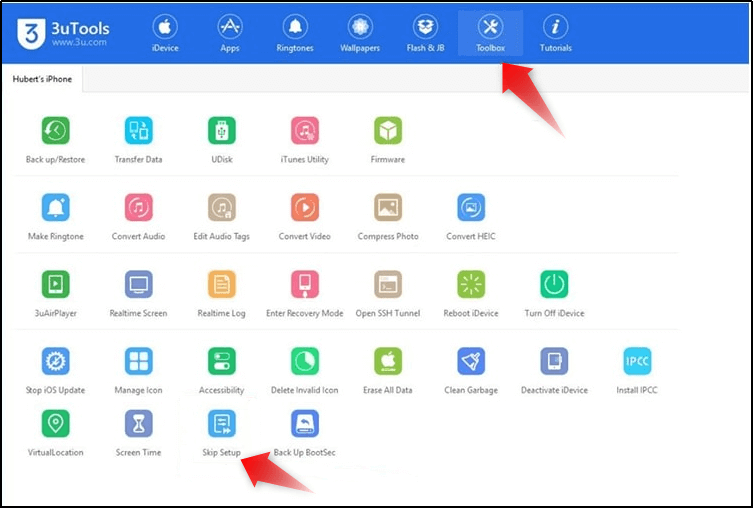
Click on the Skip Setup Button
Step 5. Now scroll below and tap on “Skip Setup Assistant.”
Another pop-up will appear confirming that the setup assistant was successful, and your iPhone will restart normally. The method entirely bypasses remote management iPad/iPhone during the process.
FAQ of Bypass MDM on iOS 18/17
1. What’s new MDM Features for iOS 18/17
Section 1. Certificate Revocation
This feature is implemented for you to easily revoke certificates on your iPhone. You can specify a certificate authority (CA) and any certificates relevant to that CA will be checked for revocation. You can also create a list of certificates to be revoked.
Section 2. Recovery Mode
The recovery mode can be used to fix, update, and restore your iPhone. Previously, iOS allowed any external host computer to set a device into recovery mode. This feature was insecure since any host computer, even if it’s unpaired with your iPhone, would be able to erase and restore your device in this way. The default setting is set to prevent an unpaired device from putting your device into recovery mode.
Further Reading: How to Delete Device Management on School iPad >
Section 3. Force On-device Dictation
Dictation can be used to replace keyboard text entries on your device. This new feature is used to prevent Siri servers from receiving and processing dictated content.
Section 4. Prevent Auto Unlock
With this new feature, Apple Watch users with watchOS 7.4 can’t use their watch to unlock their paired iPhone.
Section 5. Near-field Communications (NFC)
Near-field communications (NFC) allow devices to communicate information wirelessly when they are close to each other within centimeters. It can be used to scan electronic tags, such as those attached to supermarket goods. Now with this new feature, devices with iOS 14.2 or later can’t use the built-in NFC hardware.
Section 6. More Flexibility with Non-Removable Apps
Although MDM administrators have already been able to set apps on a device as non-removable, they can only do so for all apps at the same time, which means users can’t remove any one of the apps on this supervised device. Now, the administrators can set whether an app is removable or not individually for each app.
2. Does Apple have an MDM?
The answer is YES. On your Apple devices, MDM solutions can be enrolled manually through an enrollment profile or automatically through Apple School Manager or Apple Business Manager.
3. Can MDM be Hidden on iPhone?
The answer is NO, in most cases. So, where is device management on iPhone ios 18? It’s often very easy to identify MDM on your iPhone. Simply go to Settings and then go to General. If you see a “Profiles” or “Profiles & Device Management” section, tap on it to view a list of profiles on your device. If you don’t see this section, this usually means that you don’t have any MDM on your iPhone.
Nevertheless, MDM profiles with malicious intent can still theoretically be hidden on iPhone, although such cases are rare. So, it’s important for you to take caution when downloading and installing profiles.
Also Read: Cannot Remove Configuration Profile from iPhone? Here are Fixes >
The Bottom Line
Are you excited about these new features? MDM is a good way to help businesses and schools to manage their iOS device. But if you want to remove/bypass the MDM profile on iPhone iOS 18, you choose AnyUnlock firstly. Try it out and let us know if you have any other questions by commenting below.
AnyUnlock – MDM Bypass Tool
AnyUnlock – iPhone Password Unlocker can help you bypass the MDM lock without the Apple ID or password. It can also help you Unlock iPhone lock screen, Apple ID, iTunes backup password and Screen Time passcode easily.
Free Download100% Clean & Safe
Free Download100% Clean & Safe
Free Download* 100% Clean & Safe
How to Bypass MDM Effectively?
Product-related questions? Contact Our Support Team to Get Quick Solution >

