What Is Mobile Device Management (MDM) on iPhone?
Discover everything about device management iPhone here. In this post, we will focus on what Mobile Device Management is, the advantages & disadvantages, how to set up and remove with or without a password.
AnyUnlock – MDM Bypass Tool
Free download AnyUnlock – iPhone Password Unlocker to use 1 click to remove remote management from iPad and iPhone without the username and password.
Do you use a company-owned iOS device, whether iPhone or iPad, with MDM (Mobile Device Management) associated with it? If so, and you don’t know what it is, then this post is for you.
In this article, we will discuss everything about Mobile Device Management (MDM), how your company integrated it, and the best way to remove it. Are you ready to get started? Let’s delve in!
Further Reading: How to Remove Remote Management iPhone/iPad After Restore>>
What Is Mobile Device Management on iPhone?
Mobile Device Management (MDM) is a cloud-based feature integrated into a device to help impose restrictions, and enhance the remote control of operations. This feature plays a crucial role in many enterprises, educational institutes, and others, as it is often used to manage the activities of a device.

What Is Mobile Device Management on iPhone
Besides restriction, and remote control, Mobile Device Management makes data sharing convenient. Schools and enterprises often leverage the feature to share content or apps remotely with their students and employees respectively. Mobile Device Management is also helpful when it comes to data protection, especially in businesses where data is the backbone.
In all, we can conclude that Mobile Device Management gives the administrators (which could be an employer or school) full control of your iPhone, allowing them to track activities, share instructions and manage a device remotely.
While this feature is beneficial, it also has its flaws, both of which the next section of this post will focus on.
Advantages and Disadvantages of Mobile Device Management
Advantages of Mobile Device Management
Device management has got several benefits. Below, we will look at some of them:
- Improve Security – Security is one of the greatest merits of the Mobile Device Management feature. With this feature, an organization can easily protect its sensitive data against theft. In addition, the feature helps an organization decide what sort of data is accessible to employees.
- Quick Fixes to Errors/Downtime in Operations – Here is another key benefit of the MDM feature. Many IT departments of a company leverage this feature to track all company-owned devices for potential cause of failure or downtime in operation. Once the problem is detected, a quick fix which applies to all devices can be done.
- Quick and Convenient Way of Sharing Data – The MDM feature makes data sharing easier and faster than ever before. Since all MDM devices are connected to a central server, data can be easily sent, and received in real time with no one complaining about delay,
Disadvantages of Mobile Device Management
These are some of the disadvantages of Mobile Device Management:
- Production of Limited Data
- Slows Down Operation – Since the IT team or administrator is the only person that can fix MDM devices, all operations will be placed on hold till the right personnel is available which often slows down operation.
How to Set Up Mobile Device Management iPhone
Though Mobile Device Management is integrated into all iPhones, it won’t work unless it’s activated. In the case of a company or school, an IT person (known as administrator) is responsible for the set up. So if you are a student or an employee, you don’t have to do anything to set up the feature.
However, if you are given the chance to enable Mobile Device Management on an iPhone, kindly follow the instructions down here:
- Firstly, you have to download Mobile Device Management profile on the iPhone.
- Once done, tap on the gear ⚙️ icon to launch Settings.
- Next, click on the newly installed MDM Profile and hit the Install icon at the top right corner of your screen to proceed.
- Now follow the onscreen instructional guide to complete this operation.
A newly downloaded MDM Profile must be installed within 8 minutes. Failure to do that results in the automatic deletion of the profile from a device.
How to Remove Mobile Device Management from iPhone with Password
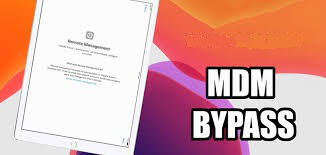
Remove Device Management with Password
Just as Mobile Device Management (MDM) configuration is simple, so is the removal process. Follow the steps below to get rid of MDM on your iPhone with a password:
- Firstly, click on the gear ⚙️ button to open Settings panel on the MDM locked iPhone.
- Navigate down the settings pane, and select General from the options appearing on your display screen.
- Next, tap on Device Management on the next interface that appears.
- Now hit the MDM Profile icon to access the Remove Management page.
- Next, click Remove Management and enter the corresponding passcode as required.
- Once done, the Mobile Device Management feature will be removed, and you can use the corresponding iPhone without restrictions.
Limitations
- You must have the passcode to the MDM locked iPhone/iPad.
- Sometimes, this solution often fail, especially when you are still an employee within the organization.
How to Remove Device Management from iDevice without Password [Safe & Easy]
Removing device management from an iPhone with password can be quite strenuous but with the help of an iOS unlock tool, you can bypass MDM conveniently. Though there are several tools that support this service, AnyUnlock – iPhone Password Unlocker is the best.
AnyUnlock is the #1 iOS unlock software tested and trusted by experts to fix MDM on any iPhone or iPad without compromising users’ data. This software lets you remove MDM from an iPhone without providing the required password as opposed to the case above.
Navigating around this software is pretty straightforward- all thanks to the clean user interface. With AnyUnlock, you can also perform other operations such as the removal of iCloud Activation Lock, Screen Time Passcode, iTunes Encryption, and many others.
Key Features
- 1-click to remove Mobile Device Management (MDM) from any iPhone or iPad device.
- AnyUnlock lets you remove/bypass any type of lock, whether Apple ID, Screen Time Passcode, all kind of Screen Locks, SIM Lock, or iCloud Activation, from your iPhone.
- Conveniently navigate around the software without any technical knowledge.
- 100% safe and highest iOS unlock success rate.
How to Remove Device Management from iDevice with AnyUnlock
Free get the latest version of AnyUnlock>> and follow the detailed instructional guide below to remove device management from your iPhone or iPad using AnyUnlock:
Free Download * 100% Clean & Safe
Step 1. Free download and install AnyUnlock on your PC/Mac > Select Bypass MDM mode.

Bypass MDM Overview
Step 2. Click the green Start icon underneath Remove MDM to proceed > Connect your iPhone to your computer using a USB cable > Hit Bypass Now to continue.
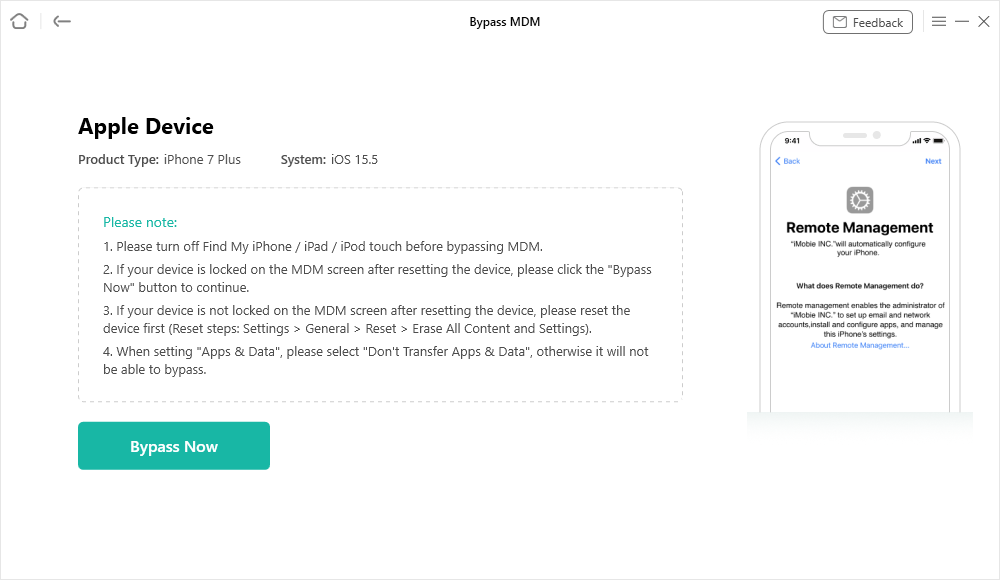
Click on the Bypass Now Button
Step 3. Please make sure your iOS device is on the Remote Management screen. (If your device is not on the Remote Management screen, please follow the instructions by clicking on the Not Yet button to make it on your iPhone.)
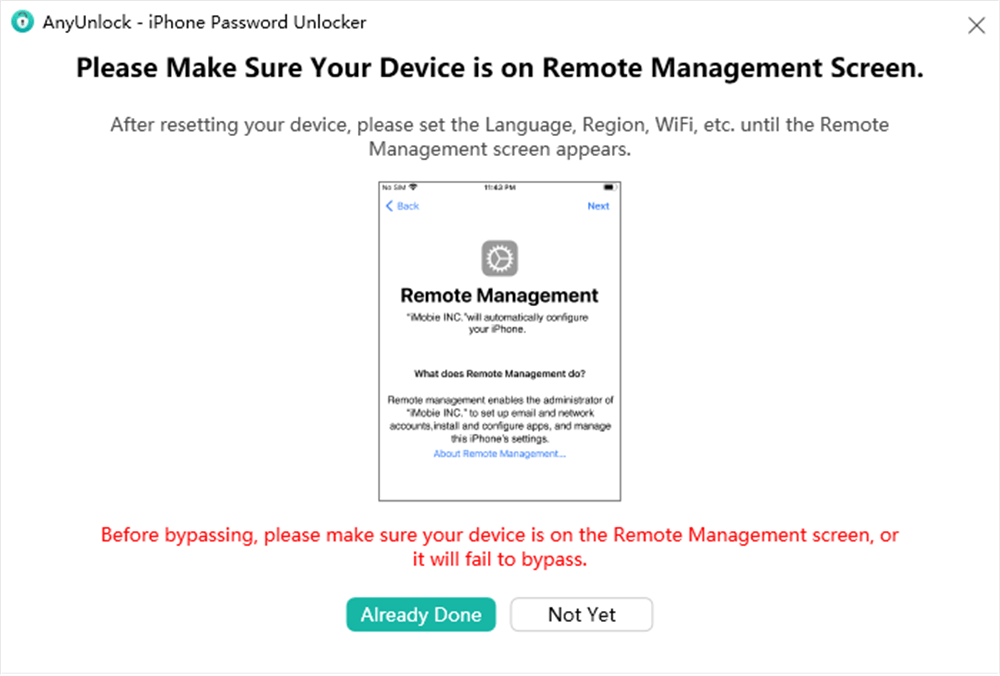
Ensure iPhone on the Remote Management Screen
Step 4. Now, AnyUnlock will proceed to remove Device Management from your iPhone immediately. Once done, you get the interface below as a confirmation that MDM has been successfully removed:
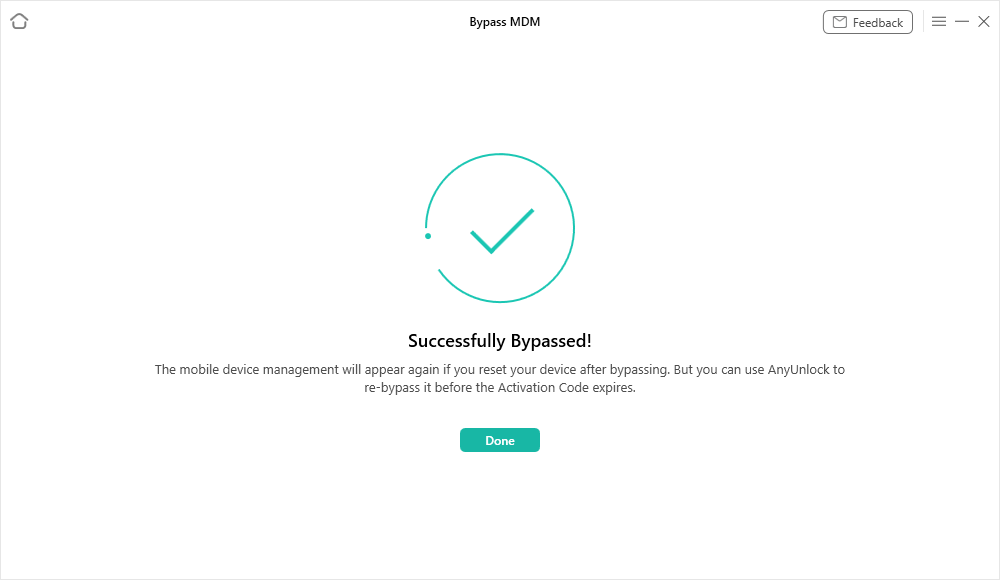
Bypass MDM Successfully
FAQs on Mobile Device Management
Below, we have some queries and the corresponding answers to help you understand Mobile Device Management better:
Q1. Where Can I Find Mobile Device Management (MDM) on iPhone?
Finding Mobile Device Management (MDM) on an iPhone is one of the easiest tasks to execute. Just follow the stepwise guide given down here :
- Firstly, you have to launch Settings on your iPhone, and to do that, hit the gear ⚙️ icon on your Home Screen.
- Next, locate the General button and click on it to proceed to the next screen.
- Now tap on Profile & Device Management.
Alternatively,
- Open the Settings panel on your iPhone by simply clicking on the gear ⚙️ icon.
- Next, hit General > VPN & Device Management.
- Should you find an MDM Profile, then your iPhone has device management.
Q2. Why Doesn’t My iPhone Have Mobile Device Management (MDM)?
Not all iPhones have Mobile Device Management (MDM) on them. For instance, if your iPhone is a personal device, and not a company’s own, you shouldn’t expect MDM on it. However, if it’s a company’s device, then surely MDM would be there. A simple way to find MDM has been described above, just follow the instructions.
Q3. Why Do I Need to Remove Mobile Device Management?
Removing Mobile Device Management comes in handy when you need to clear the corresponding app and configuration restrictions associated with your device. When you remove Mobile Device Management, you get full control of the device, which means there’s no administrator whatsoever tracking or monitoring your activities.
The Bottom Line
Even though Mobile Device Management (MDM) is beneficial, it can be quite problematic for users. If you own an iPhone with MDM enabled on it, kindly employ any of the solutions provided in the post.
Both solutions should help you clear Mobile Device Management on your iPhone. However, we strongly advise that you use the AnyUnlock software to remove MDM from your iDevice (whether iPhone or iPad). AnyUnlock is a beginner-friendly software capable of removing MDM without compromising your device. It works for all iOS versions, including iOS 16.5. Learn more about AnyUnlock>>
Screen Time Lock Tips
Screen Time Passcode
Product-related questions? Contact Our Support Team to Get Quick Solution >


