Unlock iPhone Without Swiping Up: 7 Easy Methods in 2025
How to unlock iPhone without swiping up? Luckily, you’ll get 7 methods to unlock iPhone without swiping up in this article.
AnyUnlock – Unlock iPhone without Swipe and Face ID
AnyUnlock – iPhone password unlocker can unlock iPhones without swiping up and bypassing Face ID. Download it now to unlock your iPhone.
Apple did a great job integrating advanced security features such as Face ID, Touch ID, 4-6 numeric passcode, and more, into its system to protect your device from unauthorized users. Although this seems great, users must always swipe up to unlock or bypass locked screens, which is often stressful.
If you do not want to pass through this process, we have a simpler and quicker technique you could implement to unlock your iPhone. In this article, we will discuss the various ways to bypass your Lock Screen without swiping up. Read on!
Part 1. Why You Need to Swipe Up to Unlock?
Swiping up your screen on an iOS device is a mandatory requirement for you to unlock it. The primary reason for that is to ensure that you truly want to unlock the device, so it doesn’t look like an unintentional attempt. Other reasons for swiping up to unlock an iPhone include:
- To prevent accidental dialing of the passcode, which can cause your device to enter disable mode after 10 attempts.
- To help you read through some of the real-time notifications you have before unlocking your device.
- To activate the passcode screen, enter your credentials to unlock your phone.
While essential for protection, this can be frustrating if your screen is glitchy or you’re in a hurry. Fortunately, iOS offers ways to customize or remove it. Let’s explore how to turn off or bypass the swipe-up feature.
Part 2. How to Unlock iPhone without Swiping Up – 7Methods
Here are 7 effective methods to unlock iPhone without swiping up, ranging from built-in features to advanced tools. We’ve expanded each with detailed steps for 2025 iOS updates.
Method 1: Enable Back Tap
With the back tap feature, you can easily bypass the swipe up stage to unlock your iPhone. It works perfectly on iOS devices with the Face ID security feature. The feature has a simple mode of operation as it involves double/triple tapping the back of your iPhone, and positioning your Face to unlock it.
To enable back tap on your iPhone, follow the illustrations below:
1. Tap on the gear icon to access the Settings menu on your iPhone.
2. Scroll down the page that comes up and select Accessibility.
3. Next, tap on Touch.
4. On the next screen, head down to where you have Back Tap, and click on it to get the interface down here:
Select either Double Tap or Triple Tap.
5. Now select Home to complete the process.
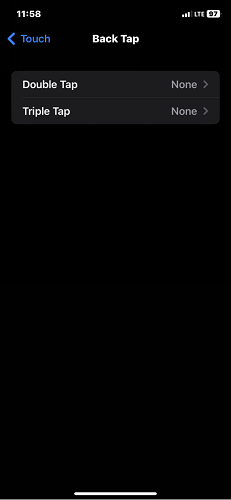
Enable Backup Tap
Once done with the steps above, double-tap or grime-tap the back of your iPhone, and position your face appropriately to unlock without swiping up.
Method 2: Use Raise to Wake with Face ID
This method auto-wakes your screen and scans your face, often eliminating the need to swipe. Simply follow the steps below:
1. Go to Settings > Display & Brightness.
2. Enable “Raise to Wake.”
3. In Face ID & Passcode, ensure “iPhone Unlock” is on.
This is one of the simplest methods to unlock iPhone without swiping up.
Method 3: AssistiveTouch Customization
AssistiveTouch creates a virtual button for gestures, ideal if physical swiping is an issue.
1. Go to Settings > Accessibility > Touch > AssistiveTouch.
2. Turn it on and customize the menu to include “Lock Screen” or gesture controls.
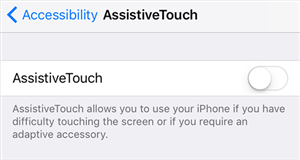
Turn on AssistiveTouch on iPhone
3. Use the on-screen button to simulate unlocking.
Method 4: Use Touch ID
For folks with iPhone 8/8S and lower generations that support Touch ID, you can quickly unlock your device without swiping up your screen. All you need is to place one of your fingers on the Home button, and the iDevice will quickly read and match your fingerprint with what it has on its system. If the biometric data matches yours, the phone will automatically unlock without swiping up your screen.
Method 5: Turn on AutoUnlockX
With AutoUnlockX, you can also bypass the swipe up gesture to unlock your iPhone. This tweak is entirely free to implement, plus it works with all iOS models. You can follow the procedure below to activate the AutoUnlockX feature to unlock your iPhone without swiping:
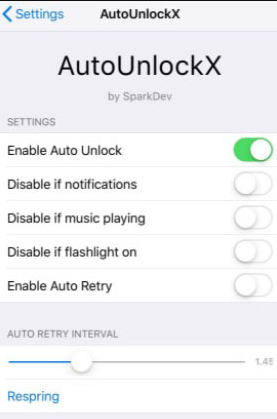
Turn on AutoUnlockX
Step 1: Add the Repository
Open Safari and visit a trusted site (e.g., sparkdev.me) to find the AutoUnlockX repository URL. Then copy the URL.
Step 2: Add Repository to Sileo or Cydia
1. Go to Settings > Sources (Sileo) or Sources (Cydia).
2. Tap Edit > Add, paste the URL, and confirm.
Step 3: Install AutoUnlockX
1. Open Sileo or Cydia, search for “AutoUnlockX.”
2. Select the tweak, tap Get (Sileo) or Install (Cydia).
3. Confirm and tap Restart SpringBoard after installation.
Step 4: Activate AutoUnlockX
In Settings, find AutoUnlockX. Enable the tweak and tap Respring to save changes.
After completing the above, lock your device and try unlocking it without swiping up. Your device should unlock as required.
Limitations of Using AutoUnlockX :
- AutoUnlockX randomly stops operation, which could be frustrating when you need to unlock your device without swiping up.
- It could cause severe damage to the iPhone.
- AutoUnlockX is illegal; thus, it isn’t safe to use.
- Too many steps to follow before making the changes on your iDevice.
Method 6: Turn on Voice Control
Another simple yet efficient technique to unlock your iPhone without swiping up is to activate the voice control feature. The feature uses speech recognition functionality to bypass the screen lock so you have access to your device.
Here is the simple way to do that:
1. Head to the Settings app page by tapping on the gear icon on your Home Screen.
2. Next, locate and click the Accessibility key to launch the interface below:
3. Scroll down the page and find the Voice Control tab. On finding it, click on it.
4. Now click Set Up Voice Control > Control.
5. Tap on the Done button to finish setting up your device.
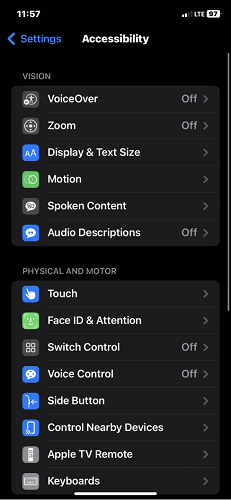
How to Turn on Voice Control
Now try unlocking your device without swiping up your screen. Your iPhone will immediately open without the swipe up gesture.
Method 7: Set Switch Control
The switch control is another Apple feature you can use to tweak your device to unlock your screen without swiping up. What you are required to do here is to activate the feature and configure a new switch to unlock your iDevice.
Here are the instructions you have to follow to get this done on your iPhone:
Step 1: Enable Switch Control
Open Settings from the Home Screen (gear icon). Then go to Accessibility > Switch Control. Toggle Switch Control on (green).
Step 2: Set Up Head Movement Switches
In Switch Control, tap Switches > Add New Switch > Camera. Select Left Head Movement > Home. Repeat for Right Head Movement > Home. This sets head movements to lock the device.
Step 3: Configure Switch Control Settings
In Switch Control, tap Recipes. Tap Edit (top-right) and delete all existing recipes. Set Scanning Style to Single Switch Step Scanning. Then set Dwell Time to the lowest value. Disable all other options in the Switch Control panel.
Step 4: Set Accessibility Shortcut
Go back to Accessibility > tap Accessibility Shortcut. Select Switch Control to enable it with a triple-click of the Home button.

Set Switch Control
Step 5: Test Switch Control
Close Settings. Triple-click the Home button to activate Switch Control. Then lock your device. Move your head left or right to unlock without swiping.
Part 3. How to Remove Swipe Up to Unlock iPhone?
To permanently get iPhone unlock without swiping up, you’ll need to adjust settings that automate the process or use biometrics to bypass the gesture. This doesn’t disable the Lock Screen entirely but makes unlocking seamless. Note: Completely removing security isn’t recommended for privacy reasons, but here’s how to minimize the swipe:
1. Enable Auto-Unlock with Face ID or Touch ID:
- Go to Settings > Face ID & Passcode (or Touch ID & Passcode on older models).
- Enter your passcode.
- Toggle on “iPhone Unlock” under Face ID/Touch ID.
- For extra speed, enable “Require Attention for Face ID” (ensures eyes are open) but disable if you want hands-free.
2. Customize Lock Screen Behavior:
- In Settings > Display & Brightness, adjust Auto-Lock to a shorter time to reduce idle swipes.
- Use Widgets or Always-On Display (on Pro models) to access info without unlocking.
3. Accessibility Adjustments:
- Navigate to Settings > Accessibility > Touch.
- Enable “AssistiveTouch” and customize a gesture to simulate unlock actions.
After these changes, raising your iPhone or tapping the screen should trigger Face ID/Touch ID directly, often skipping the swipe. Test in a secure environment.
Part 4. How to Unlock iPhone If You Can’t Swipe Up?
If you can’t swipe up on iphone due to a broken screen, frozen gesture, or hardware issues, standard methods won’t work. This is where AnyUnlock shines as a professional iPhone unlocker. AnyUnlock bypasses locks without swiping, supporting passcodes, Face ID, Touch ID, and more—perfect for emergencies.
With AnyUnlock, you can bypass 4-6 digits passcodes, Face ID, Touch ID, ScreenTime password, and more with maximum convenience. It’s indeed one of the best screen lock solutions.
Key Features of AnyUnlock:
- Unlock 4/6-digit passcodes, biometrics, and Screen Time restrictions.
- Bypass iCloud Activation Lock and MDM.
- High success rate with AI-driven analysis.
- Compatible with all iPhone models up to iPhone 17 on iOS 26.
- No data loss in many cases; user-friendly interface.
Free Download* 100% Clean & Safe
Here are some steps that you can go through to use AnyUnlock app on your computer.
Step 1. Free download and Install the AnyUnlock on your computer. Run the app on your computer, and choose the Unlock Apple ID option.

Click Unlock Apple ID from the Homepage
Step 2. Use a USB Lightning cable to connect your iPhone to the computer, and then click on the Unlock Now button.

Click Unlock Now Button
Step 3. If your device is running iOS 11.4 and above. Check your device status and take the on-screen steps to turn on screen passcode and two-factor authentication. Then tap the Continue button.

Check and Confirm Your Device Status
Step 4. Follow the on-screen steps to download. When the firmware is ready, click on the Unlock Now button to initiate the removal process.
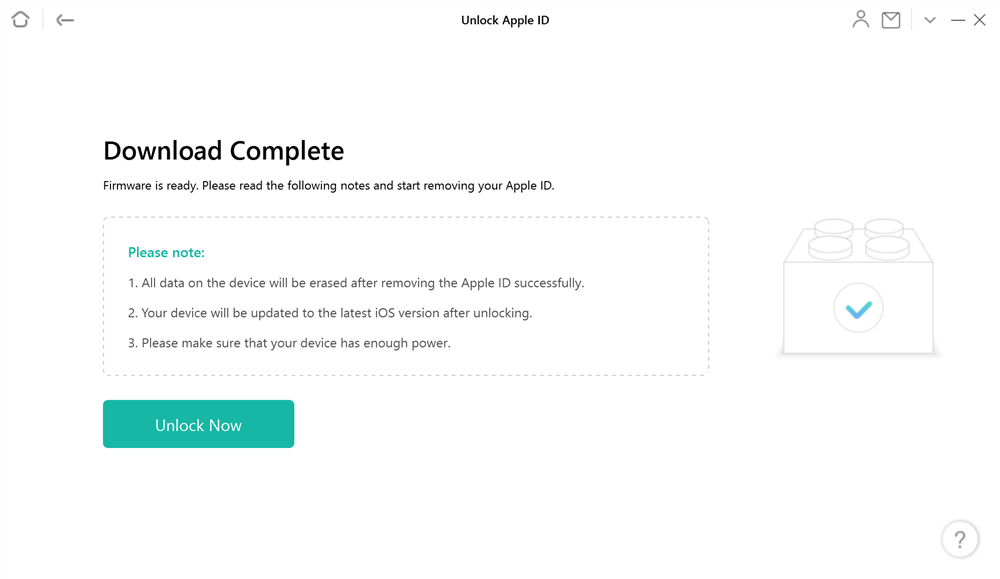
Firmware Download Complete
Step 5. Wait for the unlocking process and set up to the device to complete the unlocking process.
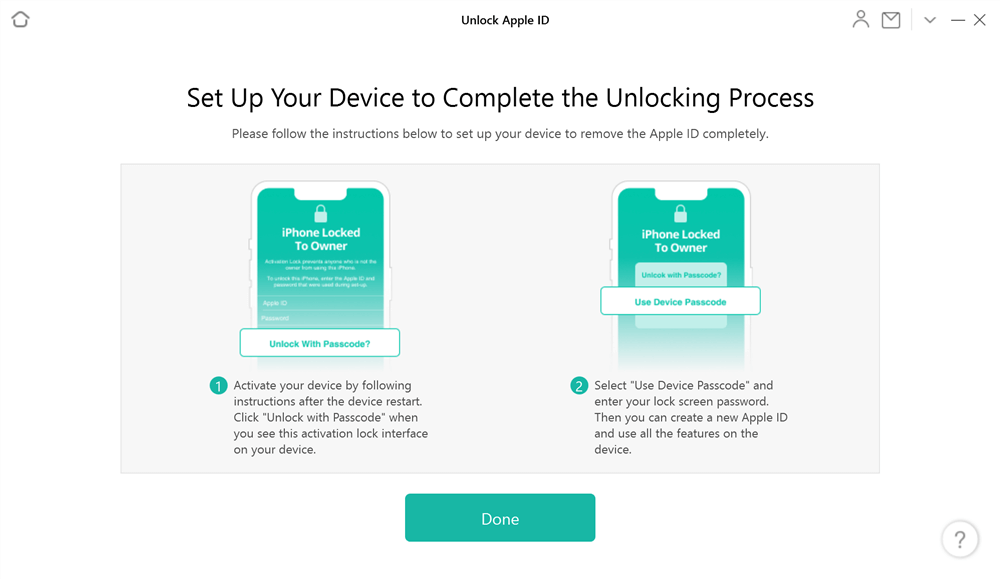
Set up Your Device to Complete the Apple ID Unlocking Process
FAQ on Unlocking without Swiping up
Q1. Can You Unlock Your iPhone Without Swiping Up?
Yes, you can absolutely unlock your iPhone without swiping up by leveraging iOS features like Face ID, Touch ID, or accessibility options. This is particularly useful for users with mobility issues, those who prefer hands-free unlocking, or anyone annoyed by the default gesture. Apple introduced the swipe-up requirement for security—to confirm intent and prevent accidental unlocks—but it’s customizable.
Q2. Can you open iPhone without swiping up?
Yes, enable accessibility features like AssistiveTouch or pair with Apple Watch for auto-unlock.
Q3. What is iPhone Face unlock without swipe?
It’s when Face ID scans your face automatically upon waking the device, skipping the swipe gesture if configured properly.
Q4. Why can’t I unlock iPhone without swiping up?
It could be due to security settings, low battery, or a glitch. Restart your device or update iOS to fix.
Final Words
Ultimately, unlocking your iPhone without swiping up your screen shouldn’t be a problem anymore. Our guide contains 7 official solutions plus an ultimate technique to bypass your Lock Screen without swiping up. All solutions are free to implement but the AnyUnlock method is the shortest. With just a few taps, you can unlock your iDevice for operation again.
Free Download * 100% Clean & Safe
Product-related questions? Contact Our Support Team to Get Quick Solution >


