[Fixed] You Must Change Your iPhone Unlock Passcode
Are you wondering about how to get out of the dilemma when receiving the message – you must change your iPhone unlock passcode? If yes, then you don’t need to wonder anymore as we are here with multiple workarounds that will help you fix this issue – iphone force passcode change 2025.
Are you an iPhone user who has recently received a strange message on your iPhone that reads like “Passcode Requirement: You Must Change your iPhone Unlock Passcode within 60 minutes”? Well, this combination of message vagueness and countdown timer might alarm you. Still, you are not alone in this, as there are several other iPhone users who unfortunately face the same iPhone passcode requirement.
This passcode requirement error generally appears due to a glitch or bug in the operating system of your device. In fact, the “Passcode Requirement: You Must Change your iPhone Unlock Passcode within 60 minutes” or “you must change your iphone unlock passcode within 59 minutes” errors can pop up multiple times consecutively.
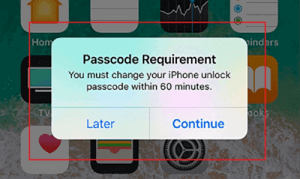
Passcode Requirement Issue on iPhone
So, if you fall into this dilemma, then continue reading this guide as we are here with 3 effective methods that will help you fix this issue in just a couple of minutes. But before heading towards the methods to fix this issue, it’s essential to learn why your iPhone forcing you to change your passcode.
Why Is Your iPhone Forcing You to Change Your Passcode?
When it comes to the question of why is my iPhone forcing me to change my passcode, there can be plenty of reasons behind it! This section will discuss some of the potential reasons that could cause this issue, as it could prove to be handy for many iPhone users who are facing this issue. With that said, below-stated are some of the common reasons for your reference.
- Your iPhone Passcode Is Not Strong Enough: Apple always recommends users to use a 6-digit strong passcode on their iPhone. By doing so, they expect enhanced security of their devices. So, if you are having a 4-digit passcode or a weak passcode, then your Apple iOS device can ask you to change the existing unlock passcode.
- A Safari Security Issue: sometimes, the browser history of Safari can cause this issue as it may trigger your iPhone to assume that your current unlock passcode is not secure wrongfully. Often, this issue can take place presumably due to some link that you have got clicked at some point. In order to deal with this cause, you can try deleting all your Safari history.
- MDM Enrollment to Fix iPhone Force Passcode Change: if you have a business iPhone, it might often be enrolled in the Mobile Device Management system, and this MDM enrollment can force you to change the unlock passcode. Once the business iPhones are enrolled in MDM, users can expect to see the issue of “Passcode Requirement: You Must Change your iPhone Unlock Passcode” more often. This is generally done for security purposes and to avoid potential data leaks and you can remove MDM if necessary.
- Configuration Profile to Fix iPhone Force Passcode Change: another reason is the configuration profile of your iPhone. This problem only occurs if you have got a configuration file installed on your iPhone. So, you can simply try to solve the iPhone password requirement issue by deleting the respective profile on your device.
- iOS 26 Feature Can Possibly Be A Bug: some iPhone users consider that the new iOS 26 feature demands the user to change the unlock passcode from time to time. If not, then it could just be a bug related to the iOS 26 feature.
As you have got to know why the iPhone password requirement issue occurs, now it’s time to learn the effective quick fixes that can help you get rid of force passcode change requirements!
How to Resolve iPhone Force Passcode Change 2025?
In this section, let’s take a look at the solutions straightaway that can help you get out of the problem when iPhone force passcode change 2025 that you must change your iPhone unlock passcode. No matter which solution you will choose, you will definitely be in safe hands!
Method 1. Remove iPhone Passcode and Set up a New One
If you frequently get the message that you must change your iPhone unlock passcode, you’d better change iPhone passcode to a new one. If you can remember the previous iPhone passcode, you can easily remove it and set up a new one via the ‘Settings’ app – the detailed steps are listed in Method 4. Instead, if you fail to recall the passcode, you can also use AnyUnlock – iPhone Password Unlocker to remove it in simple clicks. As a professional iPhone password unlocking toolkit, its ‘Unlock Screen Passcode‘ feature can resolve various iPhone screen passcode issues, involving ‘iPhone passcode is not working‘, ‘your iPhone is disabled’, ‘iPhone locked after update‘, etc. No matter what iPhone passcode or other iPhone password errors you’re faced with, you can all turn to AnyUnlock and resolve them by yourself in seconds!
Free Download * 100% Clean & Safe
Step 1. Free get AnyUnlock and open it on your computer > Click on the Unlock Screen Passcode mode on the left.

Choose Unlock Screen Passcode
Step 2. Connect you iPhone to the computer and click Start Now. Download the iOS firmware matching your iOS model.

Click Start Now Button
Step 3. When the firmware download completes, tap on the Unlock Now button to initiate the unlocking process.

Tap on Unlock Now
Step 4. Wait for a few minutes and then you will see Screen passcode removed successfully on the page.

Screen Passcode Removed Successfully
Method 2. Remove and Reinsert the SIM Card
The first and foremost thing that you can try to get rid of the iPhone password requirement issue is to remove and reinsert the SIM card in your iPhone. You can simply do this by following the steps below:
- Look on the right-side edge of your iPhone, below the Power button. Here, you’ll see the outline of the SIM tray with a pinhole at the bottom end.
- Simply insert the pin into the hole and press it in until the SIM tray releases.
- Pull the SIM card, try it out of your iPhone and remove the SIM from the tray.
- Finally, place the SIM into the tray again with the gold contacts facing downwards and put the SIM tray back into your iPhone with the hole in the edge of the tray facing towards the bottom of your iPhone.

Remove and Reinsert SIM in iPhone
You can now check if the issue of the iPhone password requirement is fixed! If the issue persists, try getting rid of it by following the next method.
Method 3. Clear the Cache from the Browser
Clearing the cache from the browser or Safari is another possible solution that you can to get rid of the “Passcode Requirement: You Must Change your iPhone Unlock Passcode” issue on your iPhone. Well, a large number of iPhone-related problems are generally linked with Safari browsing history or cache. As a matter of fact, clearing the browser cache can be considered as one of the best fixes to resolve this issue.
Here’s how to do it!
- Go to the Settings app on your iOS device and click on Safari.
- Here, find and tap on the option Clear History and Website Data.
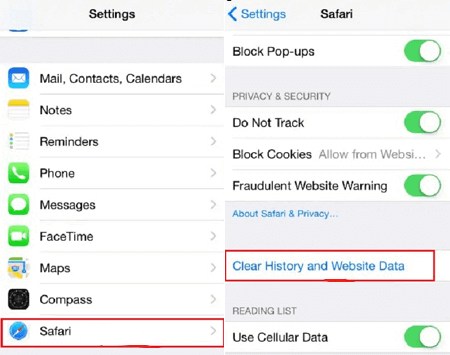
Clear Safari Cache
This will clear all the stored cache and cookies from your iPhone. As a result, it will help you get rid of the iPhone password requirement issue on your device.
Further Reading: How to Clear WhatsApp Cache on Your Phone? >
Method 4. Change the Passcode in “Settings”
The final method to fix the iPhone passcode requirement issue is to change the passcode in Settings. When you change the unlock passcode of your iPhone, you should make sure to change it to a stronger one. So, always make sure to change your iPhone’s passcode to a 6-digit stronger passcode.
Here’s a step by step guide on how you can change the passcode of your iPhone:
- Go to Settings on your iPhone.
- Here, locate and tap on Passcode.
- Now, click on Change Passcode.
In case you are using iOS 7 or a newer version of iOS, then here’s how you will change the passcode.
- Go to Settings and click on Face ID & Passcode.
- Now, enter the current passcode, scroll down a bit and tap on Change Passcode.
- You should then enter your old/current passcode again and then the new passcode. You can pick the passcode options between custom numeric code, 4-digit numeric code, or custom alphanumeric code.
- Finally, enter the new passcode with the choice you picked and verify it.
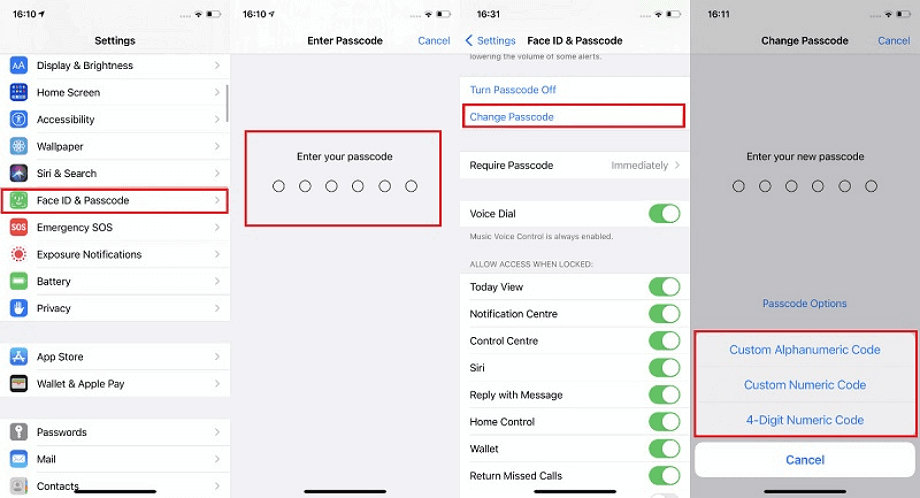
Change iPhone Passcode in Settings
It was this simple and quick to change the passcode of your iPhone. You can read the next section of this article to get an idea about how you can create a good and strong passcode.
How to Make A Good Passcode?
Living in today’s digital era requires all of us to have a strong unlock passcode that can be pretty difficult to guess by others. Creating a strong passcode might seem challenging, especially when you have to set a unique password for each website you visit. But when it comes to iPhone users, the most suggested and perfect passcode would be “Touch ID” or “Face ID.” These kinds of passcode are also known as biological identification. Nonetheless, whenever you use a digital passcode, always remember that “The more complex, the better it is”!
Now, when it comes to how to create a strong passcode, then the critical aspects of a strong passcode are:
- A mix of upper case and lower case letters
- Length, i.e., the longer, the better
- Numbers
- Symbols
- No ties to your personal information
- No dictionary words
By applying a few tricks, you can easily create a strong password without struggling with remembering them. Remember that the secret to creating a strong and hard-to-crack passcode that is easy to remember is to focus on making it hard to guess and memorable.
So, by playing with your keyword and adding the key aspects from the above-stated list, you can create a strong passcode with ease!
The Bottom Line
This was all about how you can get rid of the “Passcode Requirement: You Must Change your iPhone Unlock Passcode within 60 minutes” issue on your iPhone! By setting a strong passcode, you will rarely encounter this issue, and your problem will be easily fixed. So, what are you waiting for? Get your hands on any of the solutions stated above and get rid of the iPhone passcode requirement issue flawlessly. And always remember to have a hard-to-guess passcode to protect your privacy and security. And to get the easiest method directly, just download AnyUnlock to unlock your device!
Free Download * 100% Clean & Safe
Product-related questions? Contact Our Support Team to Get Quick Solution >

