[2025] Remove MDM from iPhone/iPad Without Password
What is the MDM profile? How can you remove MDM from iPad or iPhone? Scroll down and get all of your doubts cleared.
AnyUnlock – Remove MDM from iPhone/iPad without Password
If you are locked or restricted by MDM, to freely use your device, just free download AnyUnlock to 1-click to remove MDM from iPad/iPhone without the username and password.
Organizations and businesses use MDM to control devices remotely. This is a fantastic feature for companies and colleges, but it is inconvenient for users. Due to its several restrictions, users can be frustrated and want to get rid of their MDM profile. Then, can Apple MDM be removed? Yes, of course. You can remove MDM to enjoy your device and its various features easily.
And if you’re also one who is frustrated with the MDM profile, no worries, we’ll assist you in removing and resolving the problem. For sure, by the end of this article, you’ll be able to remove MDM from iPad/iPhone on your own.
What Is MDM on iPhone/iPad?
MDM is an abbreviation for Mobile Device Management. It is a protocol that allows system administrators to control iOS devices by sending commands from a central server to the network’s iOS devices. An administrator can remotely control iPhones and iPads using the MDM service. He or she can inspect, delete, or install any profile and remove the passcode and erase a system that they controls.
You can check the full guide on iPhone MDM and learn how it works.
What Is MDM Configuration Profile?
Configuration profiles are another form of MDM that is intended for remotely and centrally controlling the settings of various system features. These profiles on the iPad usually include settings for managing Wi-Fi, email accounts, passcodes, and various other features. They have the mobile-coding file extension and can be configured from a web page, email, or Apple’s configuration utility. In a nutshell, MDM enables an administrator to send profiles and instructions to a device remotely.
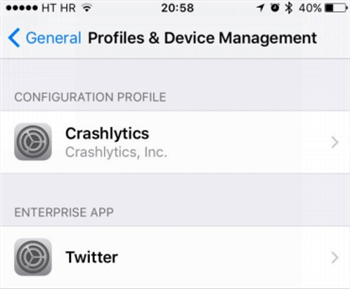
MDM Profile on iPhone/iPad
The most common problem is that the user cannot install any apps because a limitation has been placed. Some may have the MDM remote management lock screen, which requires the user name and password to be entered to be enabled. This is a very difficult problem for people who have such a phone. No worries. Scroll below to learn how to remove MDM from iPad/iPhone.
Remove MDM from iPhone/iPad in Settings:
MDM is set with a management account. If you want to remove MDM on iPhone, you can use your credentials to authenticate the device. Here are the steps.
1. Open the Settings app on your iPhone and tap on General.
2. Scroll down to find VPN & Device Management.
3. Choose MDM Profile > Remove Management.
4. Enter your username and password to authenticate.
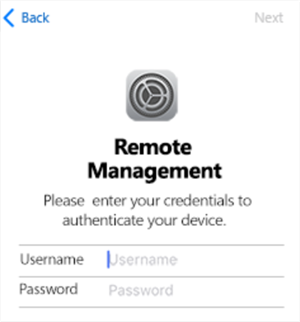
Remove MDM or Profile
Once the credentials are verified, the MDM will be removed from your iPhone.
However, the credentials are necessary to remove MDM. Without the username or password, you can consider some other ways to remove or bypass MDM on iPhone.
Related article: How do I remove Device Management from school iPad >
Remove MDM from iPhone/iPad without Password in 1 Click
Though you can use password to remove MDM iPhone/iPad, what if you fail to recall or get the MDM password? Can you still conduct the MDM removal if you don’t want to be controlled anymore? The answer is YES. With AnyUnlock, a professional and complete iPhone Unlocker, you can easily bypass MDM lock and get back the privilege to control your iOS device even without password. No matter whether you are restricted by a large enterprise, a small organization, or an educational institution, you can use AnyUnlock to bypass MDM with a simple click.
In addition, AnyUnlock as a Complete iOS Unlock Toolkit also gives you the most reliable iOS unlocking solution for unlocking iPhone screen lock, removing Apple ID, bypassing iCloud activation lock, removing SIM lock, etc.
AnyUnlock – iPhone/iPad MDM Removal
- Remove MDM Local/Remote management without a password.
- Only 3 steps are needed to remove MDM iPad/iPhone.
- No jailbreak is required. No data leakage. 100% secure guarantee.
- Works well on all iPhone/iPad models and iOS systems.
Free Download100% Clean & Safe
Free Download100% Clean & Safe
Free Download * 100% Clean & Safe
Free installing AnyUnlock – iPhone Password Unlocker on your computer, refer to the following instructions to learn how to remove MDM from iPhone/iPad!
Remove MDM from iPad/iPhone without Password in Simple Clicks:
Step 1. Launch the program on your computer > Choose the Bypass MDM mode in the middle of the interface.

Bypass MDM Overview
Step 2. Choose Bypass MDM or Remove MDM and click on the Start Button.
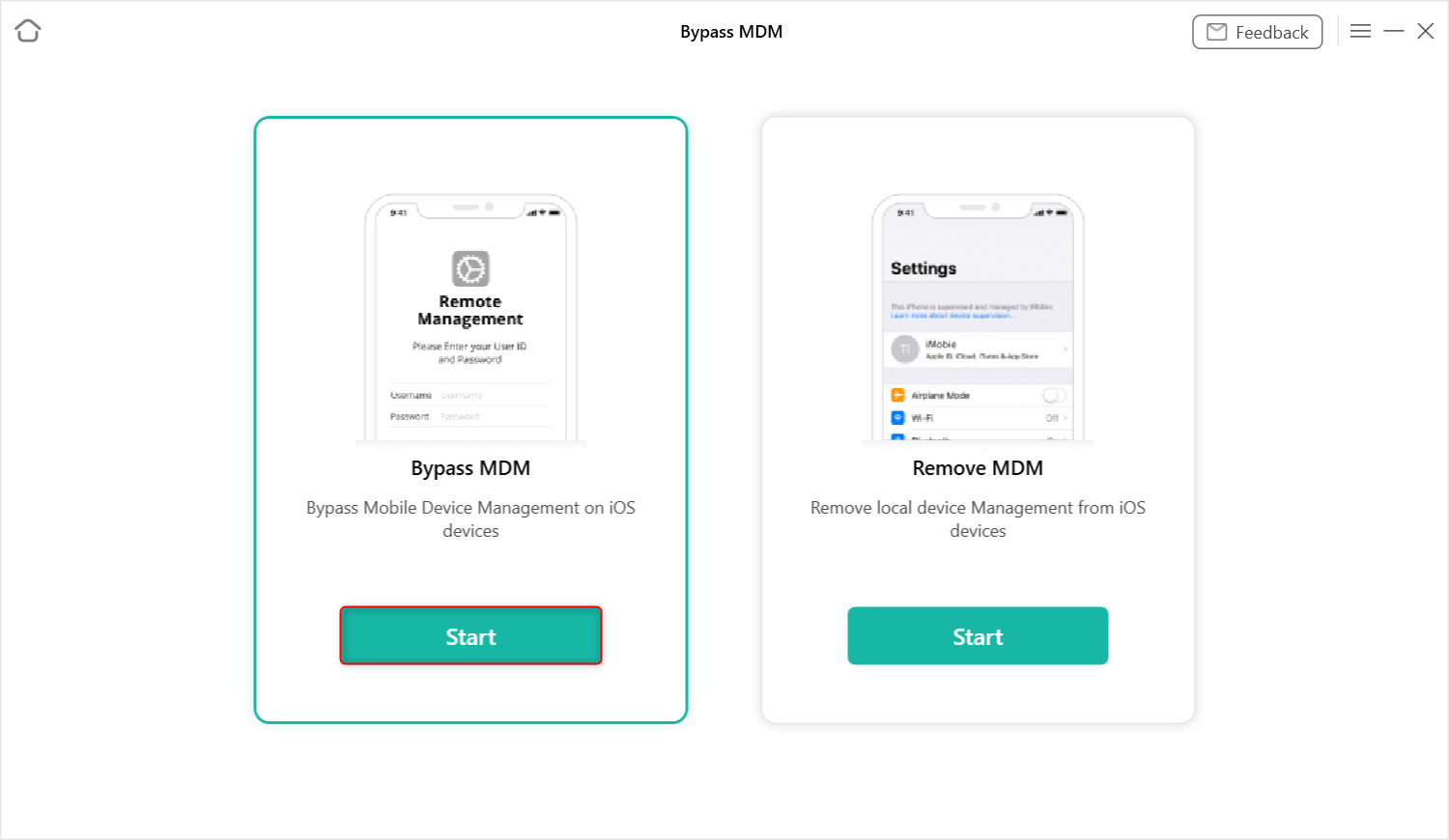
Choose Bypass MDM
Step 3. Connect your iOS device via a USB cable. You may need to enter the passcode to unlock the device when connected.
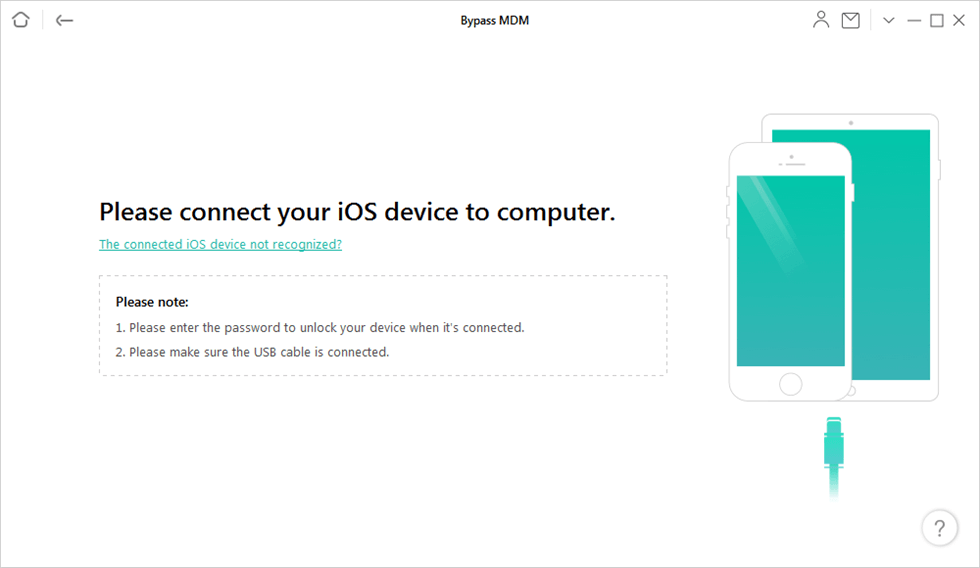
Connect Your iPhone to the Computer
Step 4. Here, tap on the Bypass Now option.
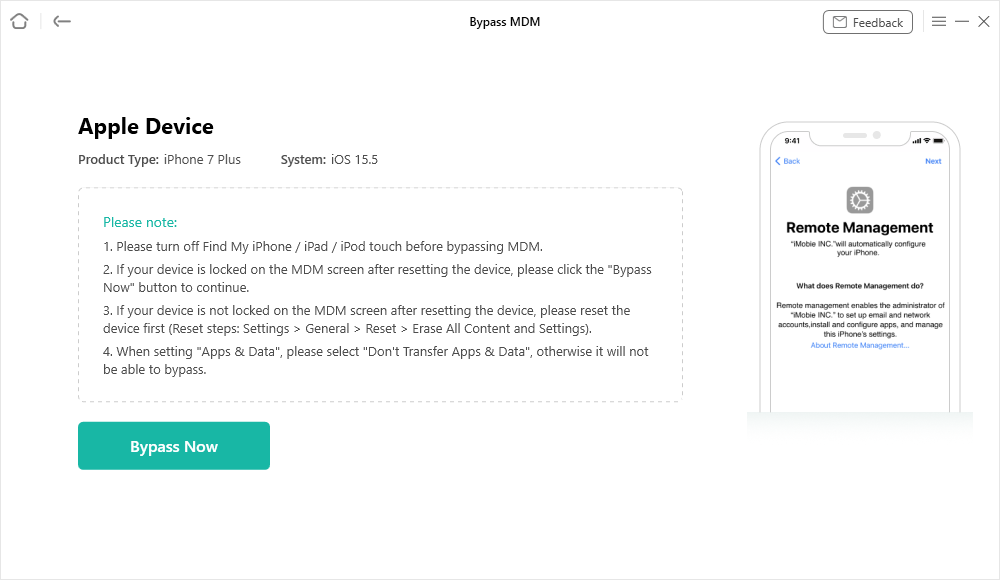
Click on the Bypass Now Button
Step 5. Before removing the MDM lock, ensure your iOS device is on the Remote Management Screen. And then, click on the Already Done button.
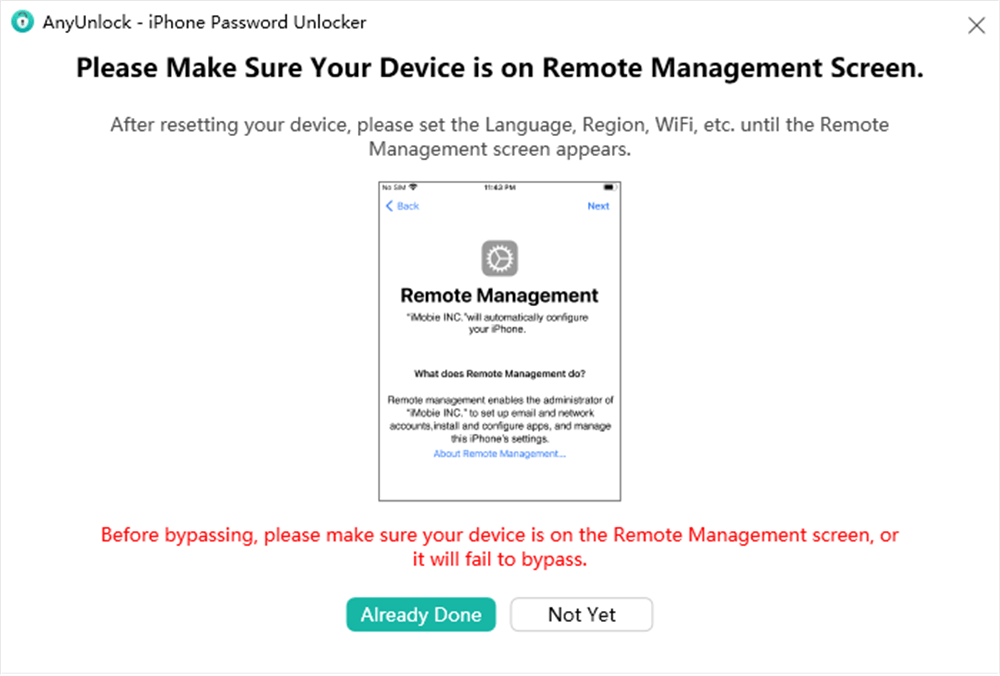
Ensure iPhone is on the Remote Management Screen
Step 6. After a few minutes, you will see the Successfully Bypassed page when the process completes.
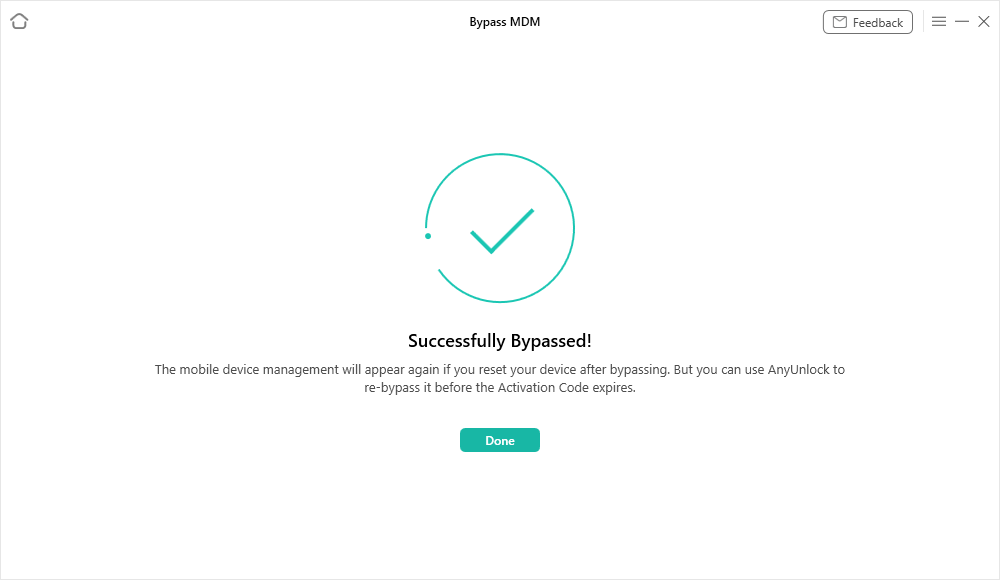
Bypass MDM Successfully
Remove MDM Profile on iPhone/iPad [Video Tutorial]
Here, we also offer you a video, showing how to bypass MDM with simple clicks.
Free Download * 100% Clean & Safe
Remove MDM from iPhone/iPad via Jailbreaking
How do I bypass MDM on iPad? Another method for you to remove MDM from iPad/iPhone is by jailbreaking your device. To learn how to jailbreak and remove MDM, follow the steps outlined below.
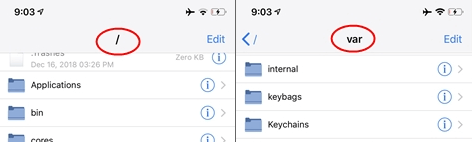
Jailbreak Your iPhone
- Install “Filza” and jailbreak your device.
- Now run “Filza” and navigate to: /var/containers/Shared/systemgroup.com.apple.configurationprofiles/Library/ConfigurationProfiles/
- Finally, open the “Text Editor” and delete the “MDM” files.
As you can see, using a jailbreak to delete MDM is very easy. MDM will be successfully extracted from your iOS system if you follow the steps outlined above in this post.
FAQs About MDM Removal from iPhone/iPad
After reading the above contents, you may have known how to remove MDM from iPad/iPhone. However, do you still have a lot of questions about MDM removal on iPad/iPhone but can’t seem to find the correct answer? Please see the FAQs for more information.
1. Does Jailbreak Remove MDM?
Yes, it is. Essentially, a jailbreak is often used by many people to gain unlimited access to their iPhones or iPads. As the name implies, jailbreaking means figuratively breaking your iDevice free from the jail that the maker has put it in. As a consequence, you have some degree of freedom to do whatever you want with the unit. As a result, you can successfully uninstall the MDM setup by jailbreaking your iPad or iPhone.
2. What Is the risk of jailbreak?
Once your smartphone has been bricked, you may need to use specialist software to repair the bricked iPhone. Furthermore, iOS’s default closed design allows it to be highly stable, a security feature that renders a null and void once the system is jailbroken. This implies that jailbroken devices are more vulnerable to hackers stealing your personal information or installing malware/viruses on your device.
So, if you want to jailbreak your device, be aware of the following risks:
- Increasing the instability of the device
- Bricking your device
- Malware issue
- Losing the product warranty
3. Why Do I Need to Remove the Device Management iPhone/iPad?
Deploying an MDM solution on any iPhone or iPad allows administrators (such as corporate organizations) to configure and control all devices. It is essentially a solution designed to assist administrators in gaining complete control over each enrolled iDevice. Organizations can use an MDM solution to delete devices, lock devices, and install apps remotely.
The Bottom Line
We have to come to the end of this article, and we hope now you will be able to remove MDM from iPad/iPhone with the effective methods summarized in this post. Particularly, we recommend you use AnyUnlock to 1-click remove the MDM profile permanently and completely. If you like this post, please leave us a comment and share it with your friends.
AnyUnlock – Remove MDM iPhone/iPad
AnyUnlock can help you bypass the MDM lock without the username and password or remove the local device management profile from your iPhone or iPad without losing any data. No jailbreak is required. All iOS systems are covered.
Free Download100% Clean & Safe
Free Download100% Clean & Safe
Free Download* 100% Clean & Safe
More Related Articles
How to Bypass MDM Effectively?
Product-related questions? Contact Our Support Team to Get Quick Solution >

