How to Clear WhatsApp Cache on Your Phone?
Are you worried about clearing WhatsApp cache on your Android or iPhone? Don’t know how to clear WhatsApp cache? Read this article to get the solution. We have provided clear guideline to learn how to clear WhatsApp cache on iPhone/Android here for you.
The cache on WhatsApp is a temporary storage area that stores data so that if you access it again, the app can load it much quicker. This means that when you clear your WhatsApp cache, all of this information will be deleted and then reloaded. WhatsApp cache on iPhone
Nevertheless, in order to improve the Whatsapp experience such as using WhatsApp hidden features, more and more users seek to learn how to clear the WhatsApp cache. Knowing how to do this is important because there are many reasons why you might want to delete old messages or media files on your phone. Especially if someone has been doing something they shouldn’t have on your device; if you’re selling your old phone; or just need more space for new items.

How to Clear WhatsApp Cache on Your Phone
In this article, we’ll discuss how to clear the WhatsApp cache for both iPhone and Android devices in different ways: from Settings or with a certain program.
How to Clear WhatsApp Cache on iPhone?
In this part, we are going to learn how to clear WhatsApp cache on iPhone. So let’s proceed with the guidelines below.
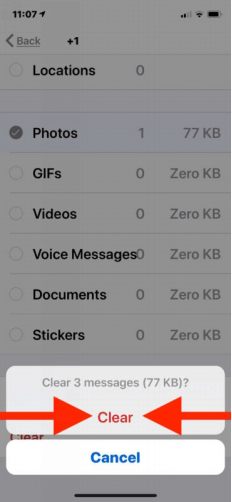
Clear WhatsApp Cache on iPhone
- Go to the “Settings” menu on your iPhone and select “General”.
- Scroll down and tap on “Data and Storage Usage.
- Tap on “Manage Storage”, and then select “WhatsApp” messenger.
- Now you will see how much storage is being used by the app; hit “Clear Cache” when it’s full or if you want to remove some data stored in there but keep your chats intact.
After that, you should be able to use the app without any issues until you fill up your storage space again.
How to Clear WhatsApp Cache on Android?
Clearing WhatsApp cache on Android is very easy. In this part, we will give you full guidelines for how to clear WhatsApp cache on Android. So let’s dig into the steps to learn more.
Method 1. Clear WhatsApp Cache on Android from Settings
To clear WhatsApp cache on Android phone via the “Settings” app, you can take the following instructions.
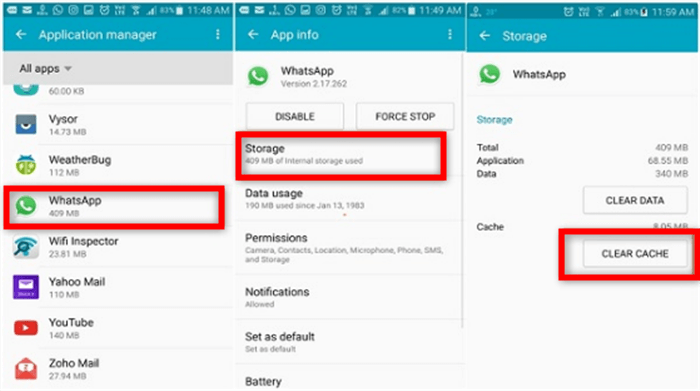
Clear WhatsApp Cache on Android from Settings
- Go to Settings on your Android phone and click the “Apps” option.
- Scroll down until you see WhatsApp, then tap it.
- Tap Storage (or Memory), which will bring up a list of storage options for your app. – You can choose between Clear Cache or Clear Data (which clears both cache and data).
- Pick whichever one is in need of clearing if applicable to how you’re using the app.
Method 2. Preview and Clear WhatsApp Cache on Android
Before clearing WhatsApp cache on your Android phone, you may need to preview and selectively clear the WhatsApp cache files on your Android phone. DroidKit can help you quickly locate and preview cache files, installed app, APK files, and even some big files on your Android phone. All you need to do is to connect your Android phone to the computer, free download the latest version of DroidKit, and clear the WhatsApp cache with simple clicks.
DroidKit – Clear Cache Data All at Once
- Clear 4 types of junk files – including large files, APK files, cache files, and running applications
- Highly compatible with all mainstream Android brands and system versions
- Simply preview and select what needs to be cleaned with simple hits
Free Download100% Clean & Safe
Free Download100% Clean & Safe
Free Download * 100% Clean & Safe
A detailed guideline on how to preview and clear the WhatsApp cache on Android is provided here.
Step 1. Install DroidKit on your computer > Connect your Android phone via a USB cable > Choose the Clean System Junk mode.
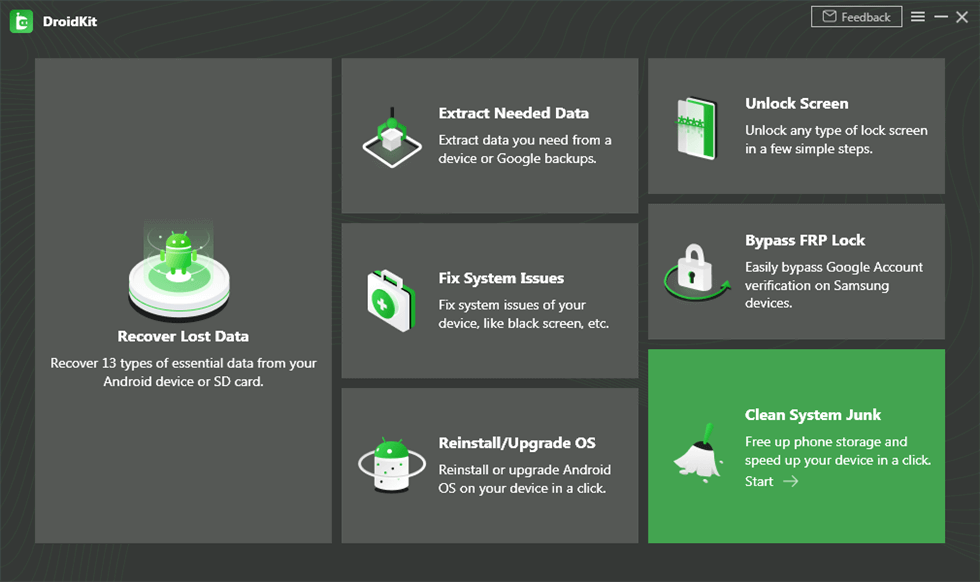
Click the Clean System Junk Mode
Step 2. On the “Clean System Junk” screen, click on the Start button to initiate the process.
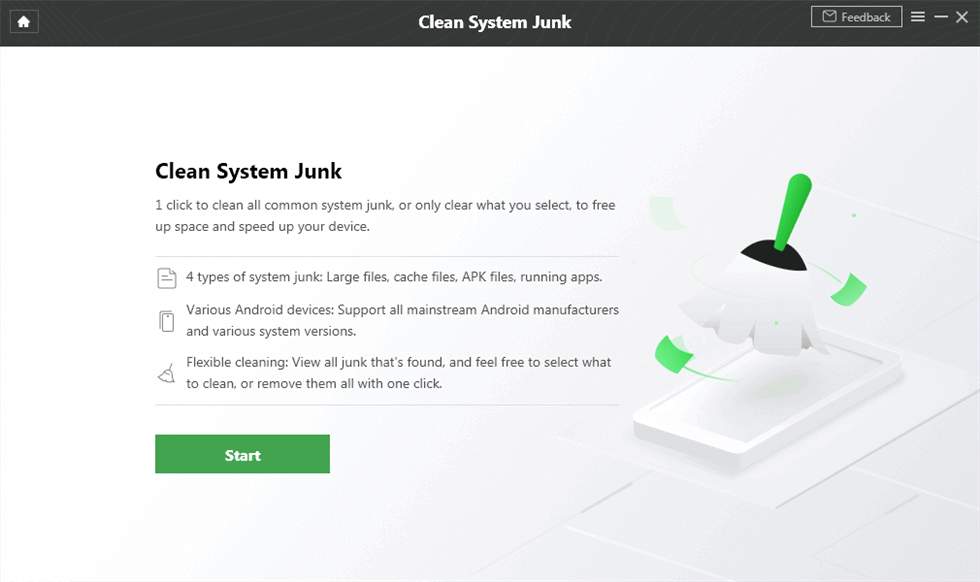
Hit Start to Initiate the Clean Process
Step 3. Scroll down, preview, and locate WhatsApp cache files. Click the box and tap on the Clean Now button to initiate the process.
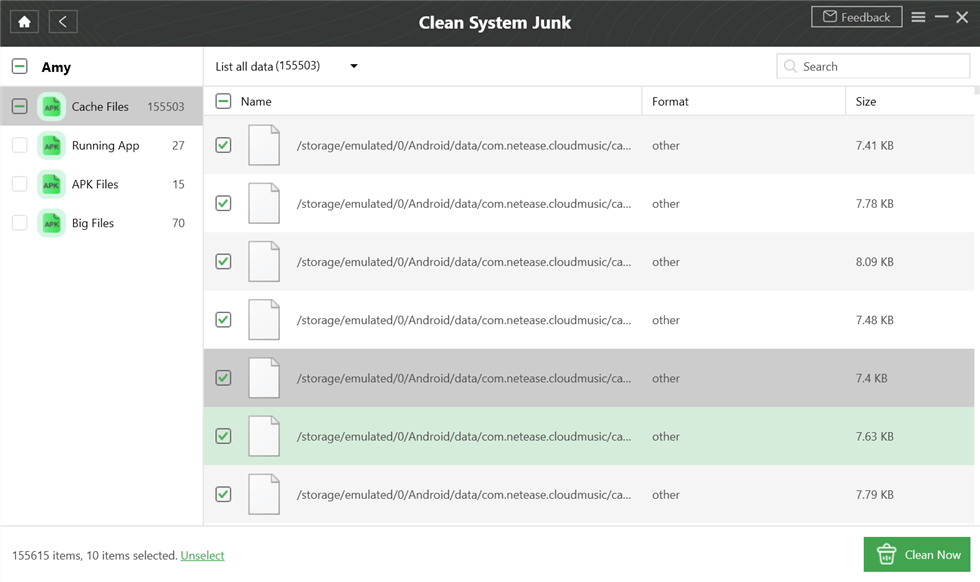
Click on the Clean Now Button to Initiate the Process
Step 4. Wait for a few minutes, you’ll see the Cleaned Successfully page as below.
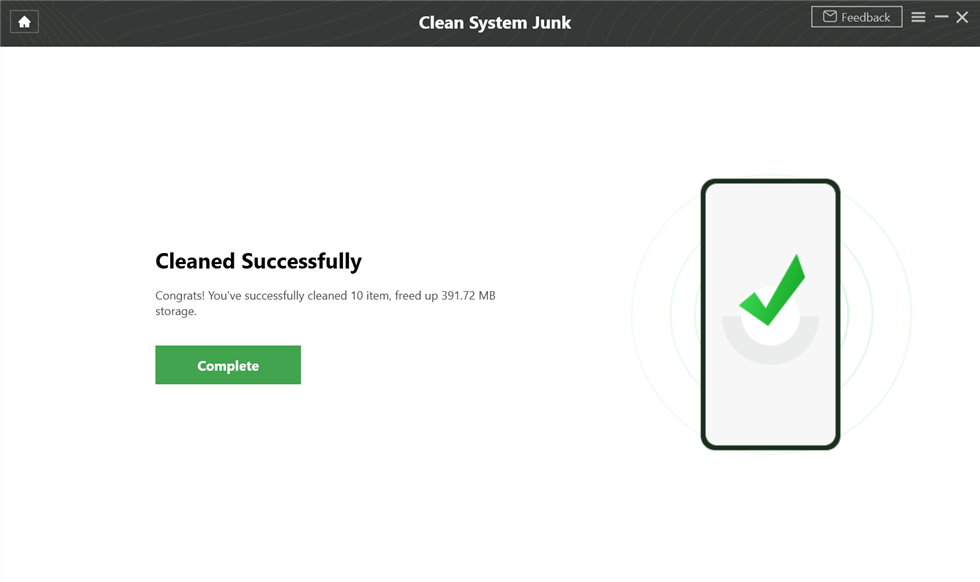
Cleaned Successfully Page
Faqs of Clearing WhatsApp Cache
When it comes to clearing WhatsApp cache, some users have come up with a list of questions. Here, we collect the most frequently-asked ones to have you a better understanding of what happens if I clear WhatsApp cache.
1. What Does Clear WhatsApp Cache Mean?
Normally, you can clear WhatsApp cache on iPhone and Android via Settings. Clearing WhatsApp cache means removing all stored data, involving messages, photos, videos, contacts, etc. in this application from your device’s memory or storage space. The size of the cache is not fixed and depends mostly on how much you are using WhatsApp to communicate with people or send & receive data. The more you use WhatsApp, the bigger its cache will be.
To better understand what clearing WhatsApp cache actually means, we collect several frequently-asked questions and answer them as below.
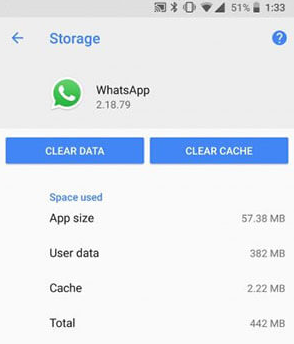
What Does Clear WhatsApp Cache Mean
2. Does Clear WhatsApp Cache Delete Everything?
When you clear cache or data on an app, it does not delete anything on the WhatsApp server. It will only remove temporary files that are stored in your phone’s RAM and make less memory available for other apps to use. This means that clearing things like WhatsApp Cache won’t affect any of your conversations because those are all saved on a server where the app can access them. So your text messages will remain intact. Also, the Photos and Videos folder on your phone will still be there after you clear the WhatsApp Cache or any other app’s cache.
3. Is It Safe to Clear WhatsApp Cache?
Definitely, it is safe to clear the WhatsApp cache under the following conditions:
1. You use WhatsApp on an iPhone.
The reason that iPhone has a different operating system, so the WhatsApp data can be accessed and cleared in Settings. So there is no harm in clearing WhatsApp cache on iPhone.
2. You have saved all your chats and media files before clearing the data.
If you are using it on an Android phone, it is safe to clear the WhatsApp cache as long as your chats and media files have been backed up in external storage or other devices.
3. The phone was not stolen, lost, or broken while in use of clearing cache.
This way, no one else can access and read the WhatsApp data. You will be able to recover the chat history from your iCloud or Google account.
The Bottom Line
If you are using a different type of device that does not allow access to these settings, you may need to use DroidKit – Cache Data Clear tool to clear in simple clicks. This article provides some tips about how each platform handles the process so you can find what works best for your specific needs! Let us know which one worked for you below!
Product-related questions? Contact Our Support Team to Get Quick Solution >

