How to Fix iTunes Store is Temporarily Unavailable with 5 Methods
Got the warning of iTunes Store is temporarily unavailable. Please try again later? Check this tutorial to grab several ways to fix it right away.
iTunes Tips
Basic iTunes Tips
iTunes says “The iTunes store is temporarily unavailable. Please try again” but then I log in as my wife, and it works. Why?
Just like App Store temporarily unavailable issue, many users must have also encountered this related iTunes store problem. When you do some request at iTunes store on Mac/PC, iTunes will tell you that “We could not complete your iTunes store request. The iTunes store is temporarily unavailable. Please try again later.”, or “Temporarily Unavailable. This feature is temporarily unavailable. Try again later.”
Why does it happen? Well, there is still not any information about it, from Apple official. However, you can apply the following methods one by one to fix it. Check them now.
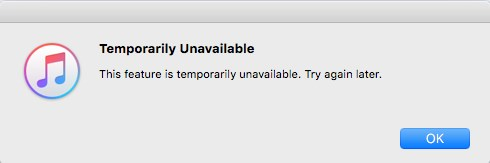
iTunes Store is Temporarily Unavailable
How to Fix iTunes Store is Temporarily Unavailable
Method 1. Check If iTunes Store Server is Down
The first, and most probable reason why iTunes store is temporarily unavailable, you need think about, is whether the Apple servers are working normally, or not. Commonly you can visit Apple System Status web page to check its status.
If Apple System Status shows yellow, it means there is something wrong with this server for the moment; And what you can do is waiting, or contact Apple support. If all servers show green, it means they all work OK. The iTunes store temporarily unavailable issue is none of Apple server’s business, then what you need to do is moving to the next tip below.
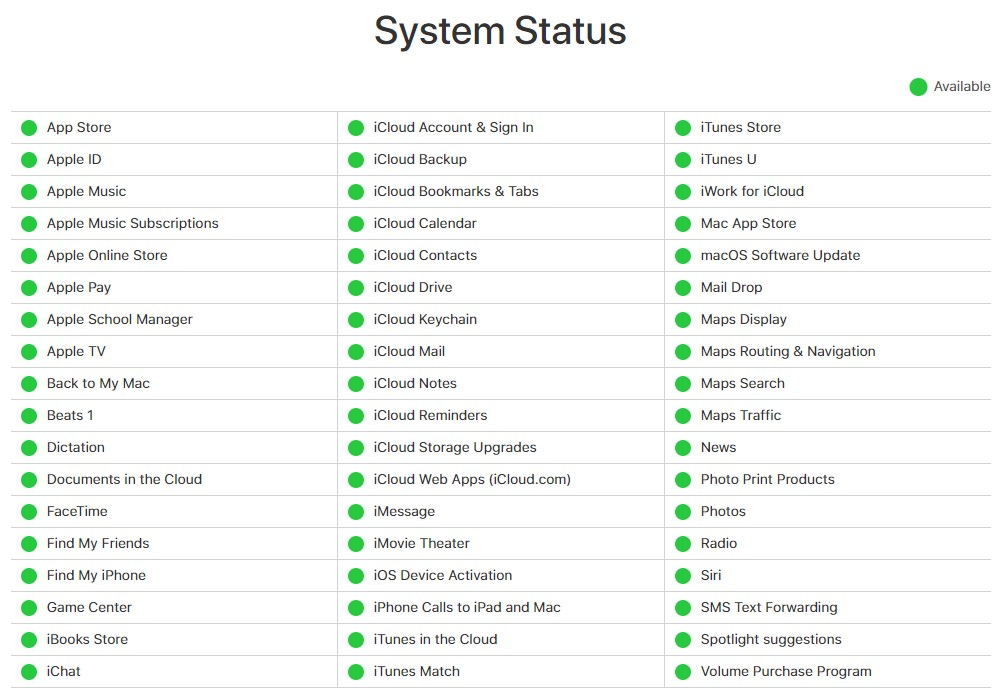
Fix iTunes Store Temporarily Unavailable – Method 1
Method 2. Restart iTunes
Another common tip is shutting down iTunes on your PC/Mac, and re-open it, even for several times. Also you can restart your computer for a try.
Method 3. Update iTunes to Latest Version
The third way is checking if iTunes is up to date. If not, update it to the latest one.
Method 4. Check The Date and Time
Make sure that the date and time on your PC/Mac is set correctly for your time zone.
On your Mac: Open System Preferences > Date & Time.
On your Apple TV: Go to Settings > General > Date and Time.
On your PC: Search for timedate.cpl using the search box or Search charm.
If it’s not, set the correct date and time, or turn on the option to set it automatically.
Method 5. Clearing Some Caches and Cookies
The last method to solve iTunes store temporarily unavailable is check if there is some data and files on your PC/Mac leading to it, collecting from one user who have applied this for his problem.
On Mac:
Step 1. Quit iTunes > Go to Safari and open Safari preferences (in the Safari/Preferences menu).
Step 2. Navigate to the privacy tab > Choose to “Always” block cookies (you can change that back once the issue is solved).
Step 3. Click “Details” below “Remove All Website Data” > Type apple.com in the search field > Select apple.com and click the remove button.
Step 4. Check that the apple.com line does not re-appear (it shouldn’t, but if it ever does, quit and relaunch Safari and start over).
Step 5. Quit Safari > Launch iTunes > Connect to your iTunes account.
On Windows (Taking Windows 7 as an example):
Step 1. Quit iTunes (and Safari if you have it) > Open an Explorer window (“My Computer” for example).
Step 2. Choose “Folder and search options” hidden in the upper bar under “Organize”.
Step 3. In the “view” tab, make sure that “Show hidden files, folders and drives” is checked and click the OK button.
Step 4. Navigate to C:\Users\YourUserName\AppData\Roaming\Apple
Computer\iTunes\Cookies, or YourUserName\AppData\Roaming\Apple
Computer\iTunes\Cookies > Delete everything in that folder.
Step 5. You might want to also trash items in the YourUserName\AppData\Roaming\Apple Computer\Cookies folder.
Step 6. Launch iTunes > Connect to your iTunes account.
The Bottom Line
Here are all fixes for iTunes store temporarily unavailable issue. Besides, if you have such the iTunes store is currently unavailable problem, you can also try them one by one to fix it. If you have another practical method, please share it with us helping more people, in the comments below. Thanks.
Product-related questions? Contact Our Support Team to Get Quick Solution >

