How to Make Siri Say What You Want on iPhone
This post aims to tell you how to make Siri say what you type on iPhone and Mac. Want to do something really cool with Siri? Do follow this post to make Siri say anything you want.
Common iOS Issues & Tips
Siri Issues & Tips
iPhone Screen Issues
WiFi & Battery Issues
Siri is a virtual assistant on iOS devices and Mac computers that activates whenever any help is needed. It is helpful but boring, for people basically get the same answer for the same question. However, do you know you can actually make Siri say what you type? This can definitely be done on your iPhone iPad, or Mac computer. If you want to have a more fun experience with Siri, then follow us and get to know how to make Siri say what you want.
Also Read: How to Use Siri on All Apple Devices?
How to Make Siri Say What You Want on iPhone/iPad
Before starting, please make sure Siri on your iPhone/iPad works fine. Then follow the steps below to custom texts you want Siri to say:
Step 1. Go to Settings > General > Accessibility > Speech, please enable Speak section option.
Step 2. Go back to the Home screen and open the Message app.
Step 3. Type the text you want Siri to say, select the text, and tap on the Speak option.
This method does not only apply to texts in the Messages app but also to any other texts on iPhone and iPad.
How to Make Siri Say What You Want on Mac
Here is how to make Siri say anything you want on a Mac computer.
Step 1. Go to System Preference > Dictation & Speech.
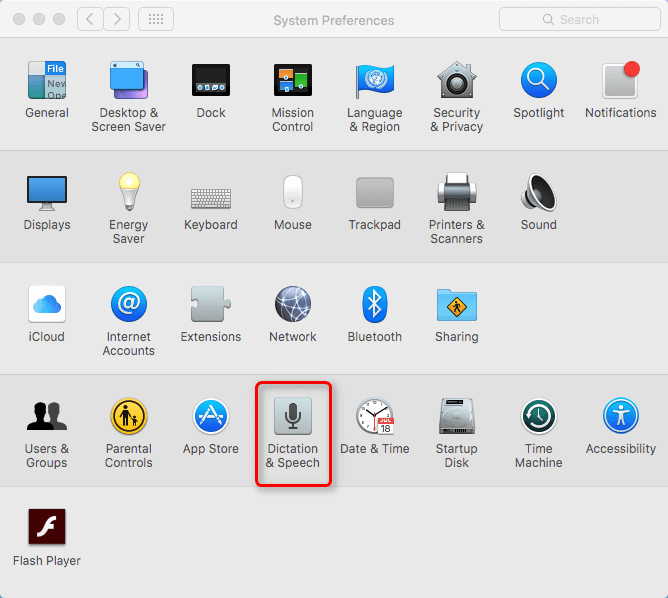
Find Dictation & Speech on Mac
Step 2. Go to the Text to Speech Panel, and make sure there is a voice for Siri.
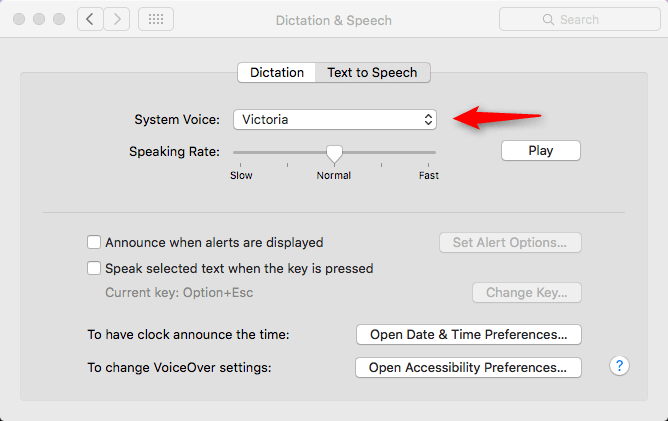
Adjust System Voice
Step 3. Go to Applications > Utilities > Terminal. When terminal is open, you can make Siri say anything by typing after the word “say”. Don’t forget to add quotation marks at the beginning and the end of the sentence.
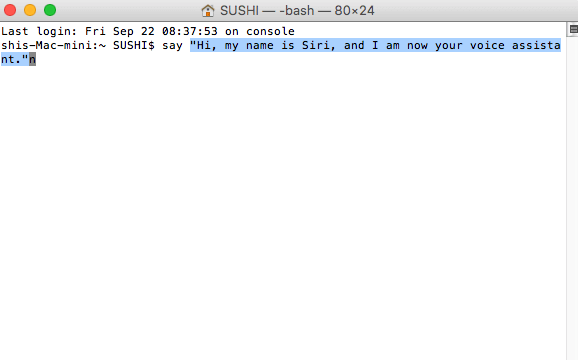
Type What You Want Siri to Say
Bonus Tip: How to Fix Siri Not Working on iPhone?
Some iPhone users also reported that their Siri has no response. Actually, the Siri not responding issue has no solid explanations yet, and sometimes it just happens when the network connection is not stable. However, the problem also happens after an iOS upgrade. Here we recommend AnyFix, an iOS system repair tool. It supports all common iOS versions, including the latest iOS 18. With easy steps and an intuitive interface, AnyFix can help users fix Sirir’s issue of not working effortlessly. As a powerful system fix tool, it can solve 150+ iOS system issues, including the iPhone touch screen not working, iPhone keeps turning on and off, etc.
Main Benefits of AnyFix:
- Fix Siri’s no-responding issue without data loss.
- High success rate in repairing Siri not working.
- Fast system repair process within minutes.
- Easy steps to fix Siri not working error.
Free Download * 100% Clean & Safe
Step 1. Get the latest version of AnyFixnyFix. Launch it on your computer > Choose System Repair from the home page. Don’t forget to connect your iPhone with the computer.
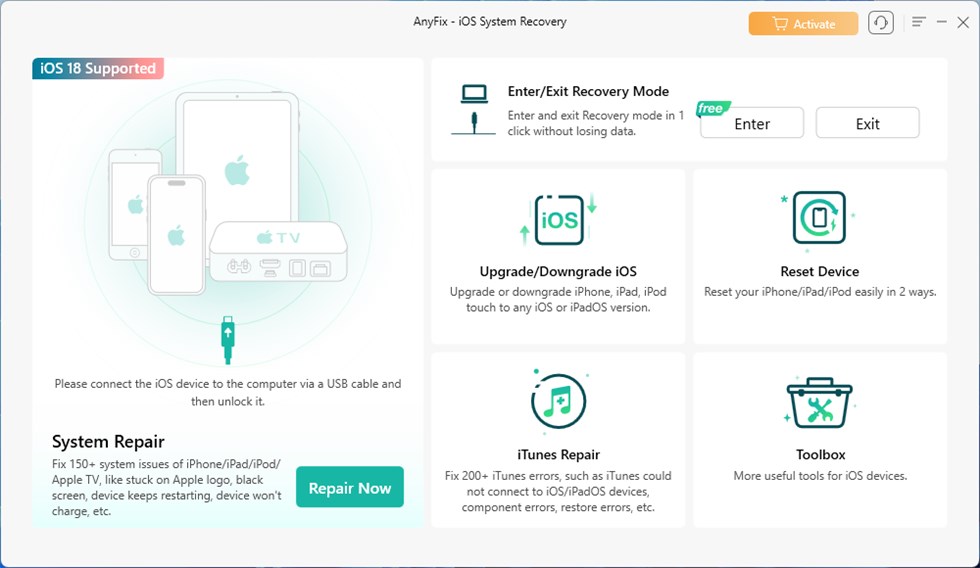
Choose System Repair Mode
Step 2: Choose 50+ iPhone problems from the interface below > Tap on Start Now button.
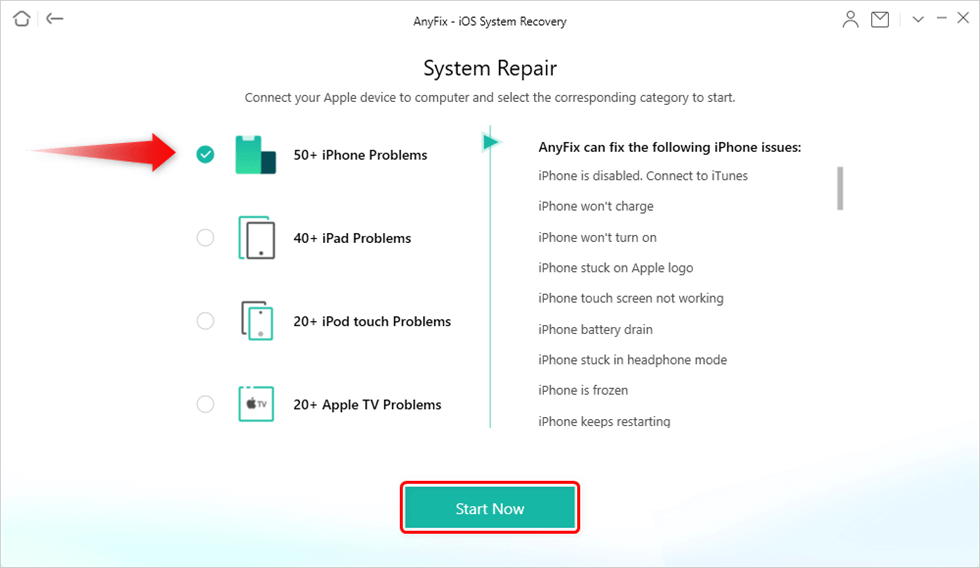
Choose iPhone Problems and Start Now
Step 3. Choose Standard Repair and tap the button to continue.

Choose Standard Repair Mode
Step 4. AnyFix will download a matching firmware to your computer. Once the downloading is finished, click Fix Now.

Tap on Fix Now when Firmware Downloaded
Step 5: Wait until the repair process is completed, and you will see a completed page.

Repair Is Completed
FAQs about Siri Personalization
Q1: How do you make Siri call you what you want?
Use the command, “What’s my name?” to make Siri say your name. If you need to change the name Siri uses, edit your Card in the Contacts app, or ask Siri “From now on, call me [name].”
Q2: How do I make Siri have an attitude?
While you can’t directly program Siri to have a specific attitude, you can interact with Siri in ways that bring out its personality and sometimes sassy or humorous responses. For example, you can ask funny or provocative questions and use playful language like “Do you ever get tired of me?”. Repeating the same question or teasing Siri often triggers humorous or sarcastic responses.
The Bottom Line
That’s all for how to make Siri say anything on iPhone/iPad and Mac computer. Did you manage to make Siri say what you want on iPhone/iPad and Mac? Please do leave comments below. By the way, if you encounter the Siri no responding issues, AnyFix could be a good choice. Its easy steps and fast repair process can help you fix iOS system issues effortlessly. Free download AnyFix now!
Free Download * 100% Clean & Safe
Product-related questions? Contact Our Support Team to Get Quick Solution >

