How to Fix Dim Screen on iPhone and iPad
If your iPhone screen is too dark, which means it might has brightness control problem, this guide will offer some solutions to help you fix dim screen on iPhone.
Common iOS Issues & Tips
Siri Issues & Tips
iPhone Screen Issues
WiFi & Battery Issues
Many users meet the same problem just like you: the iPhone/iPad screen becomes too dark suddenly. Some users also say that the screen brightness decreases after the iOS update. Here in this guide, we will tell you how to fix the dim iPhone screen issue. Let’s get it on.
5 Ways to Fix the Dim Screen via iPhone
Generally, we can swipe up from the bottom of the iPhone screen to open the control center to adjust the brightness. But you might have met the situation that even when you have dragged to the maximum, the iPhone screen brightness is still very low. If so, read this part to get the solutions to fix the iPhone dim screen issue.
1. Turn off Auto-Brightness
- Go to Settings.
- Tap Display & Brightness.
- Turn off Auto-Brightness.
2. Turn off Zoom
A lot of users say that they have solved the dim iPhone screen issue after turning it off.
- Go to Settings.
- Tap General.
- Tap Accessibility.
- Choose Zoom.
- Turn it off.
3. Turn off Reduce White Point
- Open Settings.
- General.
- Accessibility.
- Choose Display Accommodations in iOS 10/Choose Increase Contrast in iOS 9 and before.
- Turn Reduce White Point off.
Also Read: What is Reduce White Point and How to Use it >
4. Reset All Settings
- Open Settings.
- General.
- Reset.
- Tap Reset All Settings.
- Confirm on the pop-up window.
5. Restart Your Device
- Press and hold the on/off button.
- Drag slide to power off.
- Turn on your iPhone after 15-30 seconds.
The Best & Easiest Way to Solve the Dim Screen Issue
Usually, the dim screen problem will be fixed after a restart or reset on the iPhone in Settings. However, some iPhone users who encountered this issue have reported they are still stuck in this problem. This is unexpected! But no worries, in this part, we’ll introduce troubleshooting to get out of this annoying issue. iMobie Inc. recently released a professional troubleshooting tool, AnyFix – iOS System Recovery, which commits to solving Apple system/iTunes issues without any risks. It supports fixing over 130 system issues for iPhone/iPad/iPod touch/Apple TV and over 200 iTunes errors on iPhone. Follow the next steps to work this typical dim screen issue out.
Step 1. Download AnyFix and run it on PC/Mac > Connect the iPhone to the computer > Choose the System repair.
Free Download * 100% Clean & Safe

AnyFix Main Screen
Step 2. Click on the Device Bug and then tap on Start Now to go on.

AnyFix System Repair Device Bug
Step 3. Here are 3 modes for you to choose from. We do recommend Standard Repair to continue the repair journey which won’t risk any data loss.

AnyFix Standard Repair
Step 4. AnyFix will lead to downloading a firmware file on the computer. Once you finish the download, please put the iOS device into Recovery Mode and click on Fix Now to go on.
Step 5. The last thing you need to do is wait for a while. After all the repair is done, you will see the next page on your computer.
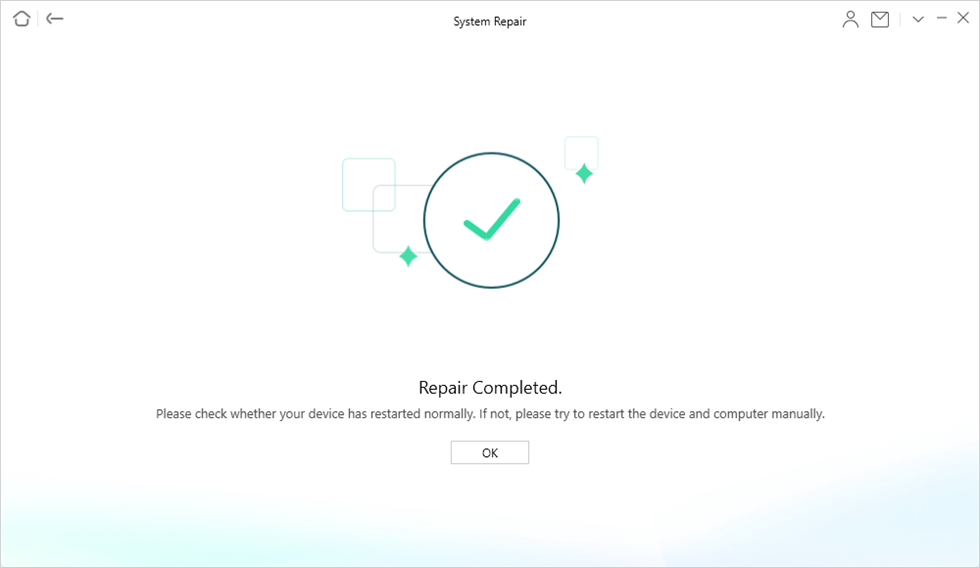
Repair Completed
That’s all for AnyFix to fix the dim screen issue. Besides the typical dim problem, AnyFix can fix iPhone stuck on a black screen, stuck on Apple white logo problem, the iTunes error 14, etc. If any of your iOS devices encounter trouble, give AnyFix a try. It will fix your device and retrieve a fine device as old time.
The Bottom Line
Hope this guide can help you fix the iPhone dim screen problem successfully. If you think this guide is helpful, please share it to help more people. Now have a free try on AnyFix, it will not let you down.
Product-related questions? Contact Our Support Team to Get Quick Solution >

