How to Fix Siri Not Working on iPhone After Update to iOS 14
You may meet kinds of Siri problems or Siri not even working on your iPhone 12/11/xs/x/8/7 after iOS update. Read to learn some fixes.
Common iOS Issues & Tips
Siri Issues & Tips
iPhone Screen Issues
WiFi & Battery Issues
There’s a tech gala for Apple fans in September every year – Apple’s September Event. In September, Apple would release its new iPhone as well as the new iOS 14 system.
This year iOS 14 comes to us. Each new iOS will bring with it a lot of new features, iOS 14 has no exception. Compared with the previous version, iOS 14 empowers the system with faster operation and quick reflection to the user’s ideas, some more sweet features are also included. Therefore, most iPhone fans are longing to update their devices to iOS 14. Now the official version can be downloaded, you can download iOS 14 to have a try.
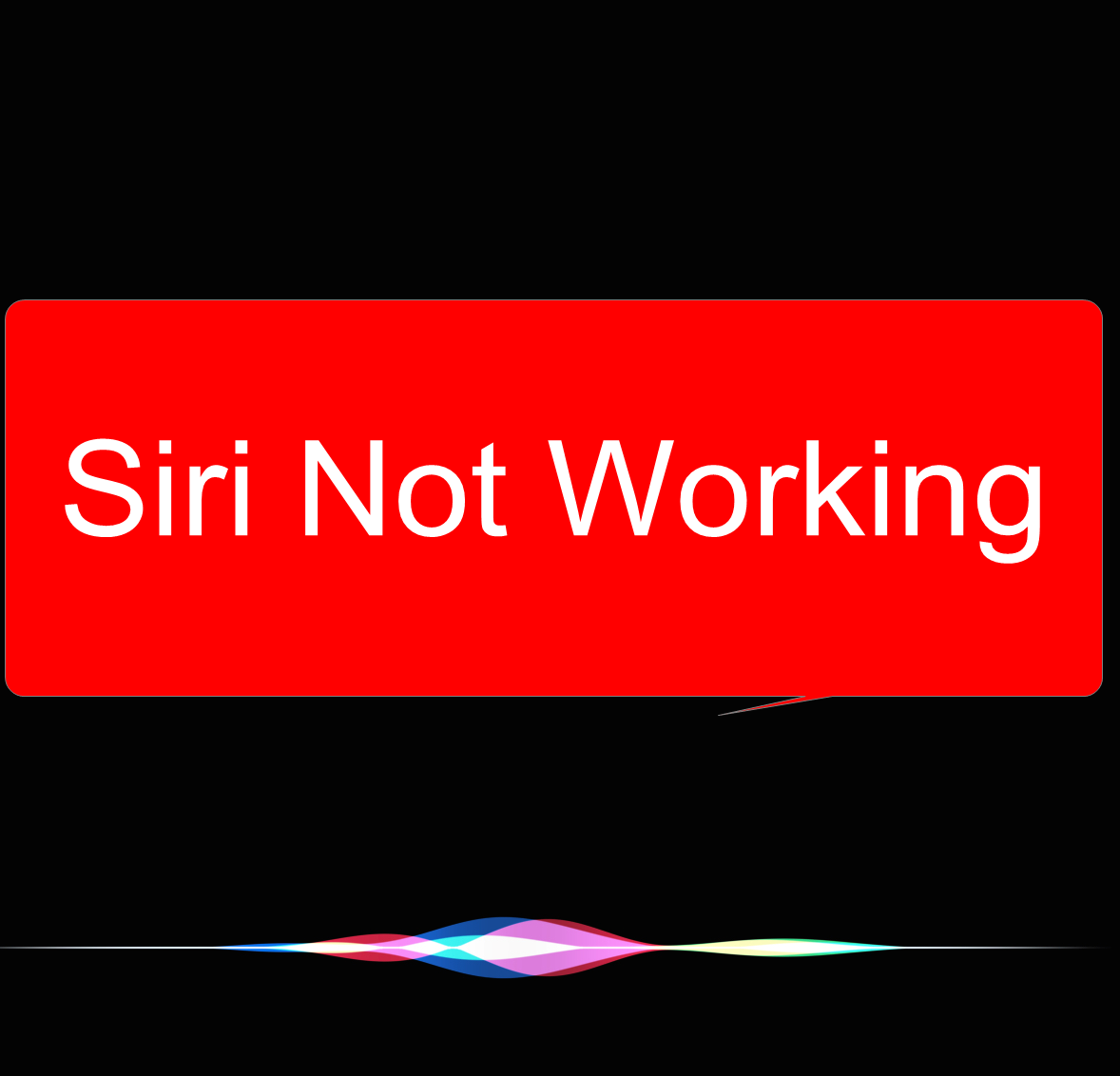
Hey Siri Not Working on iPhone iPad
There are many users who have complained about iPhone issues after updating to the new iOS 14. Here we will focus on Siri. There are kinds of Siri issues you may meet after updating: Hey Siri not working, Siri not respond on your iPhone/iPad, Hey Siri or Siri Dictation doesn’t work. For all those who are facing issues with Siri on their iPhone or iPad, we are going to provide some potential solutions by which you can easily get rid of such problems.
The following part lists the other 6 tips to help you get back Siri to work.
1. Restart Siri on iPhone
- Go to Settings
- General
- Tap on Siri
- Toggle it to off and turn on it again
2. Reset Network Settings
- Go to the Settings app
- General
- Tap on Reset
- Tap on Reset Network Settings
- Enter your Passcode
- Tap on Reset Network Settings to confirm
After reset, all the saved Wi-Fi passwords will be wiped.
3. Switch On/Off Dictation
- Settings
- General
- Scroll down to keyboards
- Toggle Enable Dictation to Off and Turn it on
4. Enable Hey Siri
Make sure that the Hey Siri option is enabled.
- Settings
- General
- Siri
- Tap on Allow Hey Siri
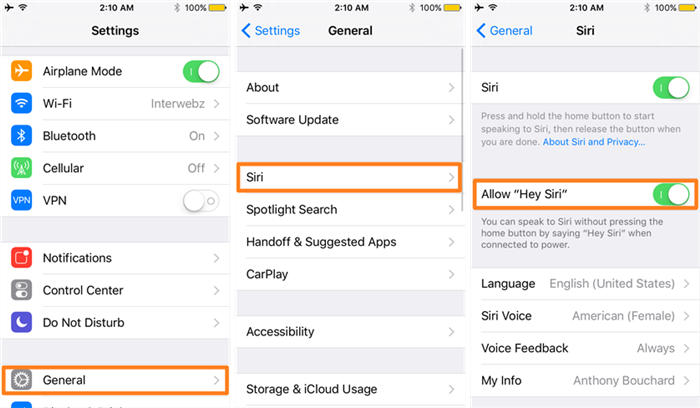
Enable Hey Siri on Your iPhone
5. Update iOS Device to the latest version
Check software updates to see if Apple releases a small update. For example, if you are using iOS 14 Beta, wait for Apple to release the public iOS 14 and updating to the newest one.
6. Enable Siri support
- Settings
- Siri
- App Support
- Enable Siri
If you have already enabled Siri support, try removing WhatsApp and reinstalling on your iPhone.
How to Fix iOS System Issues with AnyFix
The Siri not responding issue has no solid explanations yet, sometimes it just happened on their own out of the blue while others the problem happened after an iOS upgrade. You may meet kinds of iOS update issues like iOS update not showing up, iPhone stuck on Apple logo, iTunes error 14 when update with iTunes. Here we recommend AnyFix – iOS System Recovery which is the most efficient tool to troubleshoot over 130 system issues and 200 iTunes problems with your ease.
Step 1. Get the latest version of AnyFixnyFix. Launch it on your computer > Choose System Repair from the home page. Don’t forget to connect your iPhone with the computer.
Free Download * 100% Clean & Safe

Tap on System Repair
Step 2: Choose 50+ iPhone problems from the interface below > Tap on Start Now button.

Choose iPhone Problems and Start Now
Step 3. You have 3 modes to choose, here we recommend Standard Repair which can fix the most common system issues and no data loss risk. Choose it and tap the button to continue.

Choose Standard Repair Mode
Step 4. AnyFix will Download a matching firmware on your computer. Once the downloading finished, click Fix Now to go on.

Tap on Fix Now when Firmware Downloaded
Step 5: Then it will start repairing automatically. Once the repair process completed, you will see a completed page.
Further Reading: How to Fix iPhone Stuck on Apple Logo When Updating to iOS 14 >
The Bottom Line
Above these are some potential quick solutions to fix iPhone or iPad Siri issues after the iOS update, and if you have any other good suggestions, please leave a message. What’s more, we also collect some other iOS problems and solutions, including Wi-Fi issues, iMessage problems, Bluetooth issues, and more.
Product-related questions? Contact Our Support Team to Get Quick Solution >

