iPhone Swipe Up Not Working? Here Are 11 Fixes!
If the iPhone swipe up has suddenly stopped working, don’t panic and follow our guide below to learn some of the solutions to fix the issue. There are several reasons why you can’t swipe up on your iPhone such as a recent iOS 26 update or an unexpected touch screen issue. No matter what the cause is, you can find proven solutions in this post.
iPhone Hardware Issues
Common Hardware Issues
You will often find that your iPhone won’t swipe up on the Home Screen to arrange apps. There are many reasons why I can’t swipe on my phone. Maybe there are some incorrect settings on your device, or there are some problematic options in the swipe-up menu that could crash the swiping-up feature.
Our guide below offers several effective fixes to help you get rid of the issue on your iPhone 16 or any other model when you encounter this issue. No matter if you can’t swipe up or down, or can’t swipe left or right on your iPhone, head to have a check.
How to Fix iPhone Swipe Up Not Working?
Like many other iPhone users, you may have encountered the iPhone swipe-up not working issue. This has bothered you because you won’t swipe up to unlock your iPhone or use any functions as usual. In this part, we collect and demonstrate 10 proven methods to help you swipe up to unlock your iPhone.
1. Update iOS Version
Many times, not only swipe-up-not-working issues but also many other iOS issues can be caused by iOS bugs. Most of the problems can be solved by upgrading the iOS version to the latest one.
- Go to Settings>General>Software Update. If an update is available, click on Download & Install.
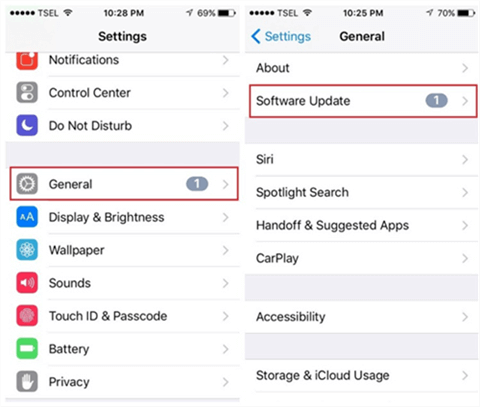
Check Software Update
2. Force Reboot Your iPhone to Fix iPhone Swipe up Not Working
First, to fix the iPhone swipe-up not working, you can reboot your iPhone, which resolves many issues on the device. If your phone is refusing to shut down normally, you can force reboot it using a special key combination as shown below.
- For iPhone 8 or earlier, or iPad: Press and hold the Top (or Side) button until the slider appears.
- For iPhone X and later: Press and hold the Side button and either volume button until the slider appears on the screen
3. 1-Click Fix iPhone System Issue without Data Loss [Safe & Easy]
If you encounter an iPhone swipe up not working issue, you may fail to close apps or even can’t go back to the home screen. If the issue is not a result of the touch screen itself, you should consider fixing the iPhone software issue first of all, especially if you have updated to the latest iOS 26. Regardless of what causes the iOS update issues, we are sure you would be more interested in learning how to fix iPhone software issues by yourself. Among many iOS system repair tools in the market, AnyFix – iOS System Recovery has gained a good reputation among iPhone users to get rid of the problem without data loss.
Key Features:
- As a professional iOS repair tool, AnyFix is designed to fix 150+ iOS / iPadOS / tvOS Problems.
- It’s capable of fixing the most stuck issues, including iPhone won’t restart, touch screen not working, etc.
- You can update your iPhone to the latest iOS version to fix bugs. The downgrade feature is also available.
- Also, it provides three repair modes based on different situations to get the highest success rate.
- It applies to almost all iOS models and iOS versions, including the latest iPhone 17 series and iOS 26.
Free Download* 100% Clean & Safe
Free download the latest version of AnyFix on your computer and refer to the following step-by-step guide to resolve the iPhone swipe up not working issue.
Step 1. Launch AnyFix and connect the iPhone with the USB cable > Once the interface appears, click the System Repair mode.

AnyFix System Repair Option
Step 2. Choose issue types and tap on Start Now > Choose Standard Repair mode to continue.

AnyFix System Repair Device Bug
Step 3. AnyFix will check your iPhone model and click the Download button to get matching firmware > When the download is finished, just tap on Start Standard Repair.

AnyFix System Repair Firmware Download
Step 4. AnyFix will automatically start to repair your device. Wait a while and when the recovery process is completed, you will see the completed page as below.

Repair Is Completed
4. Enable Control Centre on the Lock Screen to Fix iPhone Swipe up Not Working
If the swipe for iPhone is not working when your iPhone is locked, you have probably not enabled the Control Centre to work when your device is in the locked status. It is extremely easy to enable the Control Centre feature on your lock screen and the following shows how to do it.
On your iPhone, open the Settings app and tap on Control Centre to open the swipe up menu settings. Then, turn the toggle for Access on Lock Screen to the ON position. It will allow the Control Centre feature to be accessed even when your iPhone is locked.
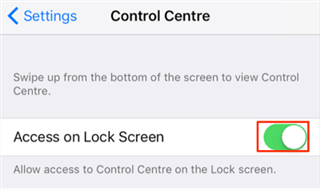
Fix iPhone Swipe Up Not Working – Turn on Control Centre for Lock Screen
5. Enable Access to Control Centre within Apps
While playing games and doing certain kinds of activities on your iPhone, you may have likely triggered the Control Centre to open up at least once in your life. To prevent that from happening, there is an option on your iPhone that allows you to control the opening of Control Centre while you are using apps on your device. You can enable the feature and allow Control Centre to be accessed from within apps and that should resolve your iPhone swipe not working issue.
On your iPhone, open the Settings app and tap on Control Centre. It will open the Control Centre settings menu on your screen. You will find an option that says Access Within Apps. Turn the toggle for the option to the ON position and the feature will be enabled on whatever iPhone model you are using.

Fix iPhone Swipe Up Not Working – Enable Access to Control Centre within Apps
6. Fix iPhone 17/16/15/14 Won’t Swipe Up to Unlock
PhoneRescue for iOS is software that can fix iPhone/iPad system problems and avoid iPhone swiping up to unlock not working. Besides, if you are locked out of your iPhone without a password or after several failed attempts, PhoneRescue for iOS can unlock it.
PhoneRescue for iOS provides you with Advanced Mode and Standard Mode to fix any system problems, including iPhone swipe up not working, iPhone stuck on a loading screen, etc. Besides, you can unlock a locked iPhone with it. Just download it and go to Device Rescuer to solve.
Follow the steps below to fix iPhone 17/16/15/14 won’t swipe up:
Step 1. Once you get PhoneRescue for iOS installed, open it and go to Device Rescuer. Make sure your iPhone is connected to the computer.
Step 2. Choose Repair iOS System and continue.

Choose the Repair iOS System Mode
Step 3. Choose Advanced Mode, which will reboot your iPhone to normal after repairing and won’t erase data.
Step 4. Follow the on-screen instructions to enter Recovery Mode. Then click the Download button to get a matching firmware package for your iPhone.
Step 5. And PhoneRescue will start repairing immediately. Once the process is finished, you will get the completed page as below. Your iPhone will swipe normally.

iOS Repairing Completed
7. Remove Problematic Options from the Control Centre
Control Centre consists of many options that let you perform specific tasks right from your swipe up menu. When an option or two is broken in the Control Centre, they will prevent the entire menu from properly working on your iPhone. Therefore, it is advised that you remove the problematic options from the Control Centre on your device.
Head to Settings > Control Centre > Customize Controls and remove the ones you think are the cause of the issue.
8. Turn Off VoiceOver on iPhone to Fix iPhone Swipe up Not Working
The VoiceOver feature often gets in the way of the Control Centre menu and therefore, you should disable it before you start using the swipe up menu on your iPhone. VoiceOver can be turned off from the settings app as shown below.
On your iPhone, launch the Settings app on your iPhone and head to General > Accessibility > VoiceOver, and turn the toggle for VoiceOver to the OFF position. It will disable the feature on your device.
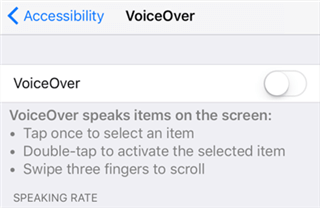
Fix iPhone Swipe Up Not Working – Turn off VoiceOver on iPhone
9. Remove Problematic Cases or Covers
If you have noticed, the above methods will only work when the cause of the issue is a software glitch. If you have applied a case or a cover that’s causing the issue, the above methods won’t work for you.
There are a number of cases and covers available for iPhones and some of them just don’t fit well with the phone and cause issues like swipe up menu not working. In that case, try removing the case or cover and see if you are able to access the Control Centre menu.
10. Fix iPhone Swipe up Not Working via Reset All the Settings
If you have been using your iPhone for a long time and have made a ton of customizations to it, something may have got broken and is causing issues with the Control Centre menu. The best way to get around the issue is to reset all the settings on your iPhone which is a quick and easy task to do.
Open the Settings app on your iPhone and tap on General followed by Reset. You will find an option saying Reset All Settings. Tap on it and follow the on-screen instructions to reset your settings.
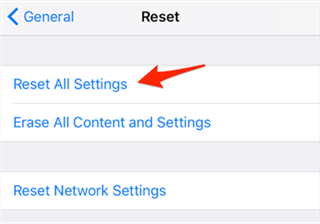
Fix iPhone Swipe Up Not Working – Reset All Settings
11. Restore iPhone via iTunes
If all these methods above can’t fix the iPhone swipe up not working issue, you may have to try to restore your iPhone via iTunes. Generally speaking, the restore tip would solve most iPhone issues.
1. Connect your iPhone to a computer. Usually, iTunes will pop up automatically. If not, you may open it yourself.
2. Click on the device icon, and tap the Restore iPhone.
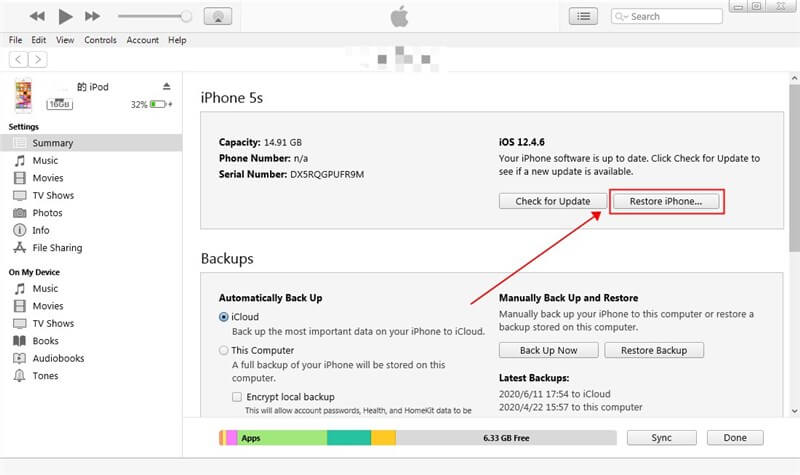
Restore iPhone to Fix the Swipe up Not Working Issue
The Bottom Line
If the iPhone swipe up not working for software bugs on your iPhone, AnyFix recommended above should help you get rid of the issue on your device. You should then be able to access the swipe up menu without any issues on your iPhone model.
Free Download* 100% Clean & Safe
More Related Articles
Product-related questions? Contact Our Support Team to Get Quick Solution >

