How to Make Text Tones for iPhone
Looking for some ways on how to make a text tone for iPhone? Here, in this guide, we have compiled several methods to make a text tone for iPhone.
iPhone Ringtone Tips
Set Ringtone on iPhone
Ringtone Downloading Tips
Everyone knows iPhone is one of the most secure devices and one can’t easily customized iPhone features without jailbreaking it. Luckily, you can create a custom text tone for iPhone without invading its security. Hence, if you are one of those people who love to set custom text tone for messages then you must go through this guide. We have mentioned the wonderful and easiest ways to make text tones for iPhone.
Now, let’s explore effective methods to make a custom text tone and you can choose any of the below-mentioned methods as per your choice.
Method 1: Make Text Tone for iPhone via iTunes:
iTunes is the popular and widely used method to create text tone for iPhone either on Windows and Mac computer. Thus, if you have installed iTunes on your PC then must try this method below on how to use it to create text tone:
Step 1: To commence the process, run the latest iTunes version on your computer, and after that, connect your iPhone to the computer using a digital cable.
Step 2: Thereafter, select the song from iTunes for which you want to create a text tone. After that, right-click on the song and then, choose “Get Info” option.
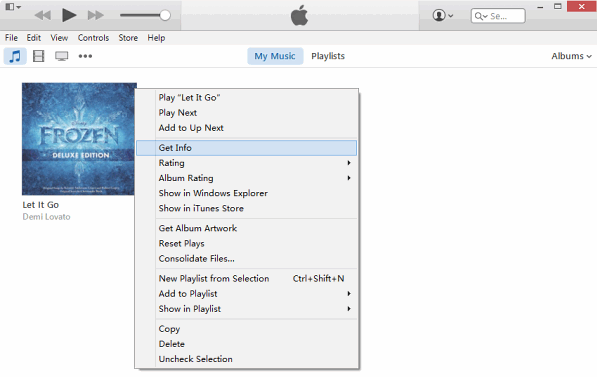
How to Make a Text Tone for iPhone via iTunes – Step 2
Step 3: In Get Info Window, select the “Options” tab, and here, you can modify the start and stop time to make it as a text tone.
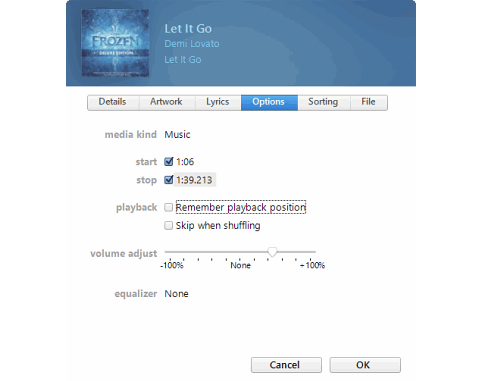
How to Make a Text Tone for iPhone via iTunes – Step 3
Note: Text tone maximum length is 30 or 40 seconds. That’s why set starts and stop time according to that. Otherwise, it will not look text tone.
Step 4: Once it is done, again right-click on the song and then, tap on “File” menu. After that, tap on the “Convert” option and then, tap on the “Create ACC Version”.
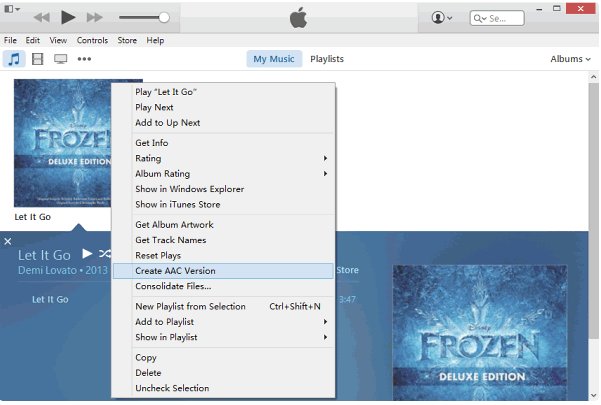
How to Make a Text Tone for iPhone via iTunes – Step 4
Step 5: Now, you need to locate ACC file which is now in .m4a extension.
Windows Users: Right-click mouse and then, choose “Show in Windows Explorer” to find the converted ACC file.
Mac Users: Right-click mouse and then, choose “Show in Finder” to find ACC file.
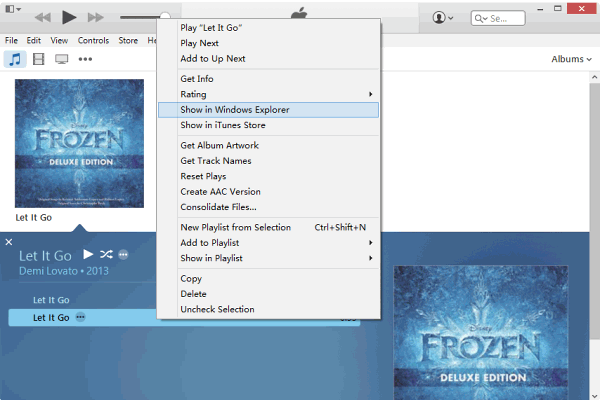
How to Make a Text Tone for iPhone via iTunes – Step 5
Step 6: Now, users need to rename the extension from .m4a to .m4r.
Windows: First, tap on “View” which in on the File Explorer toolbar and then, choose “Show File Extension”. After that, tap on the File name and change its extension.
Mac: Simply rename the file extension and when a message prompts, choose “Use .m4r”.
Step 7: Once it is done, open iTunes and click on “Files” and then, “Add File to Library” to add .m4r file. Now, it will be added to iTunes “Tones” section automatically. Finally, you can sync iTunes to iPhone to get text tone into your iPhone.
Method 2: Make Text Tone for iPhone via Free Text Tone Apps
There are also many other free apps for iPhone to create custom text tones. You can download it from the App Store on your iPhone. Unlike iTunes, creating text tone via the app is a more easy and hassle-free process. The apps that you can have are New Text Tones, Create Ringtones, and many more. You can download it according to your choice.
Method 3: Make Text Tone for iPhone via AnyTrans
AnyTrans is the most effective way and easy want to make text tone for iPhone as compared to iTunes. It is designed for iPhone data management and it can also be effectively used for ringtone management. It will let you create a custom ringtone or text tone with great ease.
Here is the detailed step-by-step guide on how to make a text tone for iPhone using AnyTrans:
Step 1: Download and install the software on your computer and after its installation, run the software. Then, connect your iPhone to the computer and go to the Device Manager and then, tap on “Ringtone Manager”.
Free Download * 100% Clean & Safe
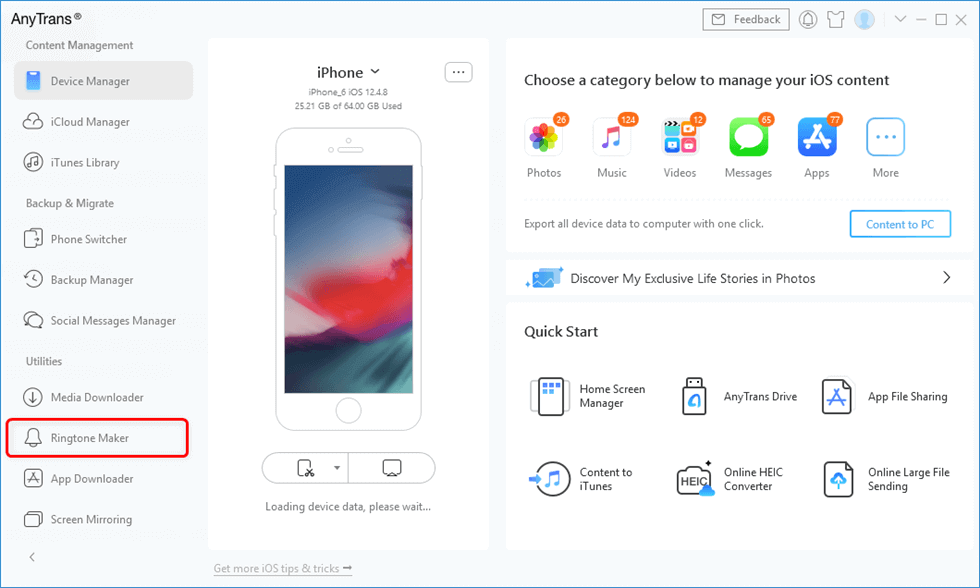
Click Ringtone Maker from the Main Interface
Step 2: After that, you can import an audio file either from a computer or your iPhone you want to customize. You can also take from your iTunes library or Ringtone library.
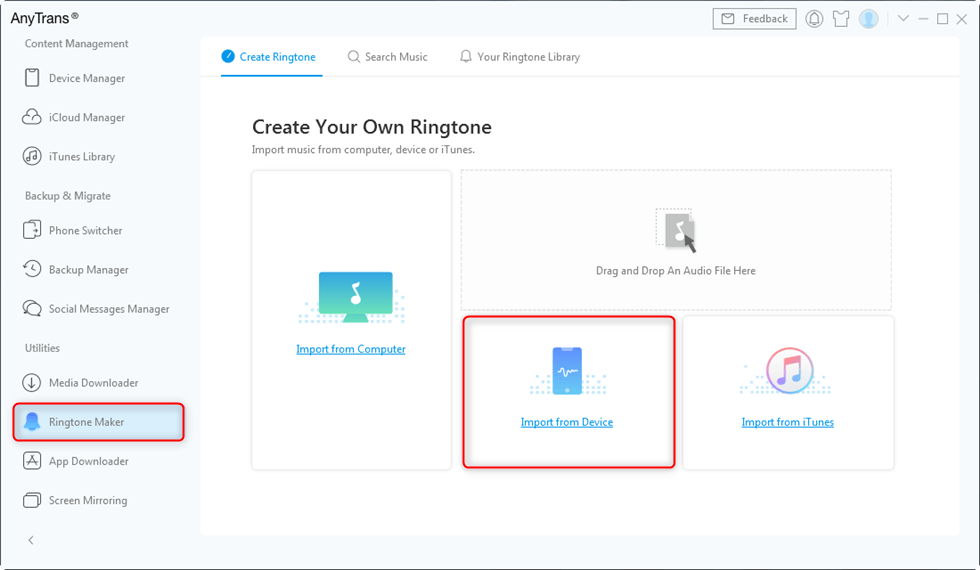
Tab Import from Device
Step 3: Thereafter, select Text tone option. After that, you can change the duration of ringtone and after modifying, you can save it to your device directly or to Ringtone library.
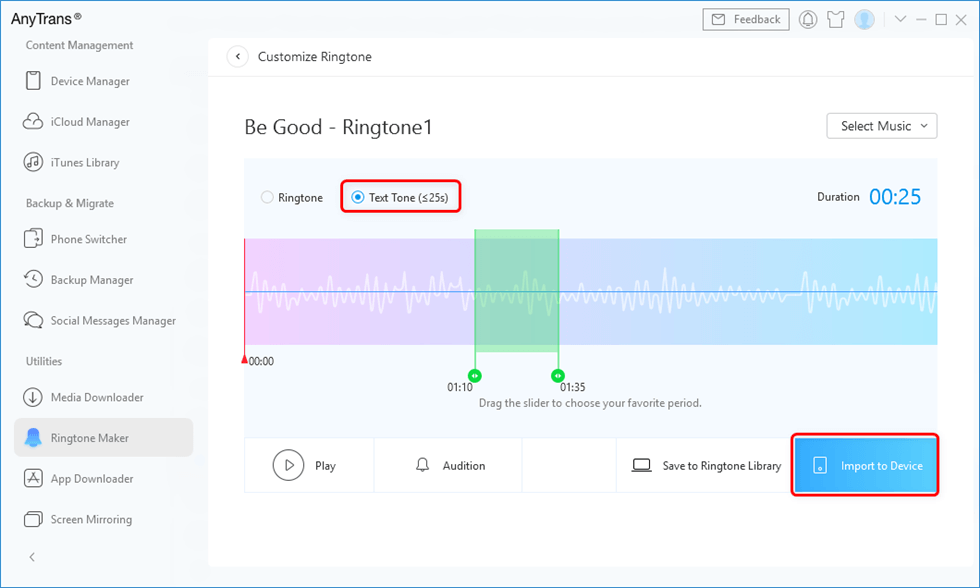
Choose Text Tone and Preview then Import to Device
Conclusion
Thus, this guide has provided every possible method to make iPhone text tones. It is AnyTrans which is the best and simplest way to create text tone. Must share the guide with your friends also and they will be happy to know about other ways to create text tone apart from iTunes.
Product-related questions? Contact Our Support Team to Get Quick Solution >

