How to Show Battery Percentage on iPhone XS Max/XS/XR/X
Want to know how to turn on battery percentage on iPhone XS Max/XS/XR/X? Here, in this guide, we have mentioned how iPhone XS Max/XS/XR users can show battery percentage.
Common iOS Issues & Tips
Siri Issues & Tips
iPhone Screen Issues
WiFi & Battery Issues
Keeping an eye on battery percentage is very helpful for users to know when their device battery going to be dead. By knowing the battery percentage, users can restrict their phone usage if the percentage is very low. Moreover, they can also low brightness of their iPhone to save battery life.
Fortunately, viewing battery percentage on the latest iPhone models such as iPhone X, XS, XS Max, XR is easy and simple. As it is a new iPhone model and many users are not aware of it how they can see battery percentage. That’s why we come up with a guide to tell users how to show battery percentage on iPhone XS Max.
How to Show Battery Percentage on iPhone XS Max/XS/XR/X
Below steps, we are going to mention 3 methods on how to show battery percentage on iPhone XS Max/XS/XR/X and the earlier iPhone models as well. So, follow the steps on your iPhone.
Method 1. Show the Battery Percentage in Control Center
Step 1. Touch your finger on the battery icon at the top-right of your iPhone screen.
Step 2. After that, swipe down to open the Control center. Here, you will view the battery percentage along with the battery icon.
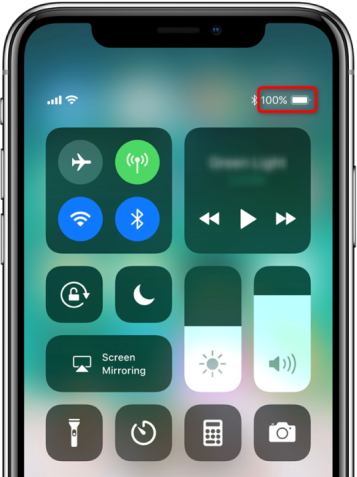
Show Battery Percentage on iPhone
Step 3. After checking the battery percentage, you can now swipe up to close the control center.
Method 2. Add Battery Widget
Besides checking the battery percentage in the control center, there is also a good way for you to see the battery percentage directly at a glance. You can add a battery widget to your lock screen by following the below steps.
Step 1. On your home screen, swipe to the right and scroll down the page > Tap Edit.
Step 2. Tap the plus icon next to “Batteries” to add it to the lock screen > Tap Done.
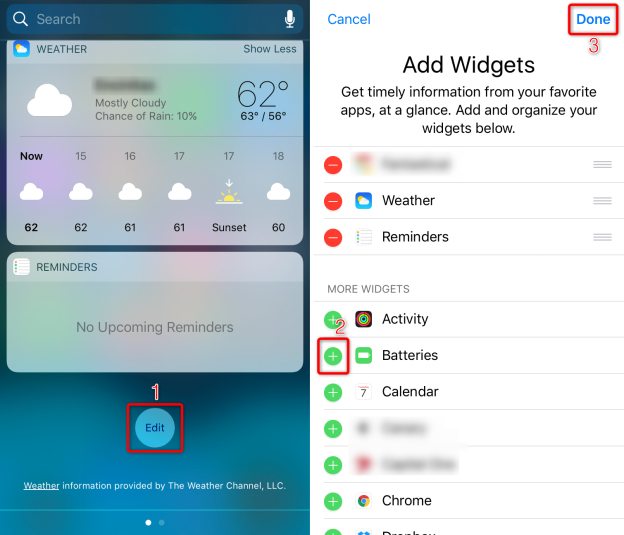
How to Show Battery Percentage on iPhone XS Max – Add Battery Widget
Step 3. Then you shall see the battery percentage easily by swiping to the right from the lock screen or home screen.
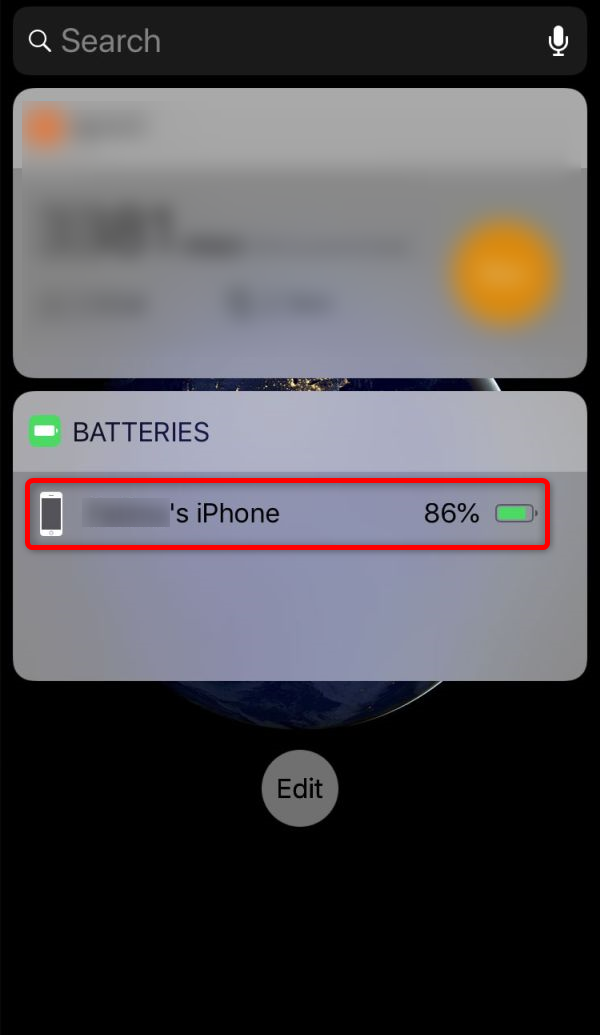
Turn on Battery Percentage on iPhone
Method 3. Ask Siri “What’s the Battery Percentage”
As the virtual assistant for you, Siri is always willing to render you help. It can also be used to ask the timely information about your battery percentage on iPhone XS Max/XS/XR/X. You just need to simply ask Siri “What’s the Battery Percentage?” And you shall get the information you want instantly.
Conclusion
That’s all how you can see battery percentage on the latest iPhone models and earlier ones. Thus, users who don’t know how to show battery percentage on iPhone XS, they can refer to this guide. However, you can’t always show battery percentage on iPhone, but you can check it by following the above steps. You can also share this guide with your friends also who have the latest iPhone model as they might be looking for this guide.
Product-related questions? Contact Our Support Team to Get Quick Solution >

